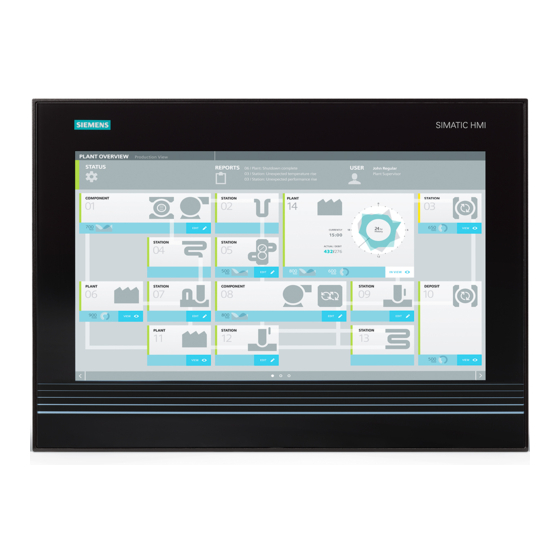
Siemens SIMATIC IPC477D Operating Instructions Manual
Hide thumbs
Also See for SIMATIC IPC477D:
- Operating manual (54 pages) ,
- Operating instructions manual (292 pages) ,
- Quick install manual (2 pages)
Table of Contents
Advertisement
Quick Links
SIMATIC IPC477D, IPC477D PRO
SIMATIC
Industrial PC
SIMATIC IPC477D, IPC477D PRO
Operating Instructions
07/2015
A5E31347228-AD
___________________
Preface
___________________
Overview
___________________
Safety instructions
___________________
Mounting and connecting the
device
___________________
Commissioning the device
___________________
Operating the device and
device functions
___________________
Expanding the device and
assigning device parameters
___________________
Maintaining and servicing
your device
___________________
Technical information
___________________
Technical support
___________________
List of abbreviations
1
2
3
4
5
6
7
8
A
B
Advertisement
Table of Contents

Summary of Contents for Siemens SIMATIC IPC477D
- Page 1 ___________________ SIMATIC IPC477D, IPC477D PRO Preface ___________________ Overview ___________________ SIMATIC Safety instructions ___________________ Mounting and connecting the device Industrial PC SIMATIC IPC477D, IPC477D PRO ___________________ Commissioning the device ___________________ Operating the device and device functions Operating Instructions ___________________ Expanding the device and...
- Page 2 Note the following: WARNING Siemens products may only be used for the applications described in the catalog and in the relevant technical documentation. If products and components from other manufacturers are used, these must be recommended or approved by Siemens. Proper transport, storage, installation, assembly, commissioning, operation and maintenance are required to ensure that the products operate safely and without any problems.
-
Page 3: Preface
Conventions In these operating instructions, "device" is used as the standard term for "SIMATIC IPC477D" (built-in unit) or "SIMATIC IPC477D PRO" (PRO device). "CP" is used as an abbreviation for "CP 1616 onboard" (for PROFINET) or "CP 5622" (for PROFIBUS). - Page 4 Amendments and corrections 06/2014 Description of devices with capacitive multi-touch screen 11/2014 Update with IPC Wizard 2.1 and corrections 07/2015 Description of the PRO device: fully enclosed, support arm / stand mounting SIMATIC IPC477D, IPC477D PRO Operating Instructions, 07/2015, A5E31347228-AD...
-
Page 5: Table Of Contents
Mounting the device with mounting clips ................47 3.2.4 Mounting the device with mounting brackets ................48 3.2.5 Position of the mounting clips for IP66-complaint installation..........50 Mounting the PRO device ....................... 51 SIMATIC IPC477D, IPC477D PRO Operating Instructions, 07/2015, A5E31347228-AD... - Page 6 Enhanced Write Filter ......................88 5.6.3 File Based Write Filter (FBWF) ....................90 5.6.4 Buffer memory MRAM ......................92 5.6.5 Active Management Technology (AMT) ................92 5.6.6 Trusted Platform Modul (TPM) ....................94 SIMATIC IPC477D, IPC477D PRO Operating Instructions, 07/2015, A5E31347228-AD...
- Page 7 Updating the operating system ..................... 129 7.5.4.2 Installing or updating application programs and drivers ............130 7.5.4.3 CP 1616 onboard ........................130 7.5.5 Backing up data ........................130 Recycling and disposal ......................130 SIMATIC IPC477D, IPC477D PRO Operating Instructions, 07/2015, A5E31347228-AD...
- Page 8 Watchdog enable register / 066h select register (read/write, address 062h) ...... 168 8.5.4.4 Battery status register (read-only, address 50Ch) ............... 169 8.5.4.5 MRAM address register ....................... 169 8.5.5 CP 1616 onboard communications processor ..............169 SIMATIC IPC477D, IPC477D PRO Operating Instructions, 07/2015, A5E31347228-AD...
- Page 9 Technical support ..........................189 Service and support ......................189 Problem solving ........................189 Notes on the use of third-party modules ................191 List of abbreviations ..........................193 Glossary ............................. 199 Index..............................207 SIMATIC IPC477D, IPC477D PRO Operating Instructions, 07/2015, A5E31347228-AD...
- Page 10 Table of contents SIMATIC IPC477D, IPC477D PRO Operating Instructions, 07/2015, A5E31347228-AD...
-
Page 11: Overview
The delivery note contains information on the precise scope of functions and product package for your device. The SIMATIC IPC477D is available in the following device variants, which differ in regard to the display size, operating method and optional expansions:... - Page 12 ● with DVD drive (not for device with 12" display) ● with PCIe slot (not for device with 12" display) ● with DVD drive and PCIe slot (not for device with 12" display) SIMATIC IPC477D, IPC477D PRO Operating Instructions, 07/2015, A5E31347228-AD...
- Page 13 Operating system Windows 7 Ultimate Windows Embedded Windows Embedded Display (32/64-bit) Standard 7 P (32/64-bit) Standard 7 E (32/64-bit) Devices with resistive single touch screen Devices with capacitive multi-touch screen Touch/key devices SIMATIC IPC477D, IPC477D PRO Operating Instructions, 07/2015, A5E31347228-AD...
-
Page 14: Design Of The Built-In Units
The bottom view shows a device with 24 V DC power supply and PROFIBUS interface. ① Recesses, each for a mounting clip Rear view ① Rating plate ② Rear panel ③ Labeling for the interface arrangement SIMATIC IPC477D, IPC477D PRO Operating Instructions, 07/2015, A5E31347228-AD... -
Page 15: Devices With Capacitive Multi-Touch Screen
The bottom view shows a device with 24 VDC power supply without fieldbus interface. ① Recesses, each for a mounting clip Rear view ① Rating plate ② Rear panel ③ Labeling for the interfaces SIMATIC IPC477D, IPC477D PRO Operating Instructions, 07/2015, A5E31347228-AD... -
Page 16: Touch/Key Devices With Resistive Single Touch Screen
Display with touch screen ③ USB port Bottom view The bottom view shows a device with 24 V DC power supply and PROFIBUS interface. ① Recesses, each of which for a mounting clip Rear view SIMATIC IPC477D, IPC477D PRO Operating Instructions, 07/2015, A5E31347228-AD... -
Page 17: Devices With Expansions
1.2.4.1 Devices with DVD drive The following figures show the 15" device with resistive single-touch screen as an example. Rear view and side view ① Rear panel ② DVD drive Bottom view SIMATIC IPC477D, IPC477D PRO Operating Instructions, 07/2015, A5E31347228-AD... -
Page 18: Devices With Pcie Card
1.2.4.2 Devices with PCIe card The following figures show the 15" device with resistive single-touch screen as an example. Rear view and side view ① Rear panel ② PCIe card Bottom view SIMATIC IPC477D, IPC477D PRO Operating Instructions, 07/2015, A5E31347228-AD... -
Page 19: Devices With Pcie Card And With Dvd Drive
Devices with PCIe card and with DVD drive The following figures show the 15" device with resistive single-touch screen as an example. Rear view and side view ① Rear panel ② DVD drive ③ PCIe card Bottom view SIMATIC IPC477D, IPC477D PRO Operating Instructions, 07/2015, A5E31347228-AD... -
Page 20: Operator Controls Or Touch/Key Devices With Resistive Single-Touch Screen
① Function keys ② Keypad with alphanumeric and numeric keys ③ Sealed cover for the USB port ④ Control keys, cursor keys, On/Off switch SIMATIC IPC477D, IPC477D PRO Operating Instructions, 07/2015, A5E31347228-AD... -
Page 21: Interfaces And Operator Controls For Devices With 24 V Dc Power Supply
Devices with PROFINET interfaces The unnamed interfaces in the following figure are identical to those on the PROFIBUS device. ① 3 x PROFINET interfaces CP-1616 onboard ports via RJ45 socket SIMATIC IPC477D, IPC477D PRO Operating Instructions, 07/2015, A5E31347228-AD... -
Page 22: Interfaces And Operator Controls For Devices With 240 V Ac Power Supply
Devices with PROFINET interfaces The unnamed interfaces in the following figure are identical to those on the PROFIBUS device. ① 3 x PROFINET interface CP-1616 onboard ports via RJ45 socket SIMATIC IPC477D, IPC477D PRO Operating Instructions, 07/2015, A5E31347228-AD... -
Page 23: Design Of The Pro Device
② Enclosure ③ Backplane cover ④ Terminal compartment cover Bottom view ① Mechanical interface for mounting/base adapter Rear view ① Backplane cover ② Terminal compartment cover ③ Mechanical interface for mounting/base adapter SIMATIC IPC477D, IPC477D PRO Operating Instructions, 07/2015, A5E31347228-AD... -
Page 24: Structure Of The Basic Adapter
RJ45 Ethernet connection 1 and 2 for 10/100/1000 Mbps ⑦ 24 V DC power supply ⑧ On/off switch ⑨ PROFIBUS-DP/MPI interface (optional) interface RS 485, isolated, 9-pin D-sub socket ⑩ Protective conductor connection SIMATIC IPC477D, IPC477D PRO Operating Instructions, 07/2015, A5E31347228-AD... -
Page 25: Accessory Kit
Production version of the SIMATIC IPC CFast card Note Only SIMATIC IPC CFast cards with production version 02 or higher may be used with this device. The production version can be found on the CFast card (see marking). SIMATIC IPC477D, IPC477D PRO Operating Instructions, 07/2015, A5E31347228-AD... - Page 26 Article number of the converter RS 422 to RS 232: 6AV6 671-8XE00-0AX0. 90° elbow adapter If space is limited, you can use an elbow adapter at the RS 422/RS 485 interface. Article number of the 90° elbow adapter: 6AV6 671-8XD00-0AX0. SIMATIC IPC477D, IPC477D PRO Operating Instructions, 07/2015, A5E31347228-AD...
- Page 27 1.5 Accessories Base adapter for support arm and stand mounting of PRO device The Siemens base adapter is not included in the product package, but can be ordered as an option. Article number for the base adapter as accessory: 6AV7674-1KA00-0AA0.
- Page 28 Overview 1.5 Accessories SIMATIC IPC477D, IPC477D PRO Operating Instructions, 07/2015, A5E31347228-AD...
-
Page 29: Safety Instructions
Note that the built-in unit is classified as "Open Type" for use in the area of Industrial Control Equipment (UL508). The installation of the built-in unit in an enclosure conforming to UL508 is a mandatory requirement for approval and operation in accordance with UL508. SIMATIC IPC477D, IPC477D PRO Operating Instructions, 07/2015, A5E31347228-AD... - Page 30 When you touch electrostatic sensitive components, you can destroy them through voltages that are far below the human perception threshold. If you work with components that can be destroyed by electrostatic discharge, observe the ESD Guideline (Page 133). SIMATIC IPC477D, IPC477D PRO Operating Instructions, 07/2015, A5E31347228-AD...
- Page 31 2.1 General safety instructions Industrial Security Siemens offers products and solutions with Industrial Security functions that support the safe operation of equipment, solutions, machines, devices and/or networks. They are important components in a comprehensive Industrial Security concept. As a result the products and solutions from Siemens are constantly evolving.
-
Page 32: Notes On Usage
Use in an industrial environment without additional protective measures The device has been designed for use in a normal industrial environment in accordance with IEC 60721-3-3 (pollutant class 3C2 for chemical influences, 3S2 for dust without sand). SIMATIC IPC477D, IPC477D PRO Operating Instructions, 07/2015, A5E31347228-AD... - Page 33 This does not present a functional problem as long as the defective pixels are not bunched in one location. Additional information is available in the section "General technical specifications (Page 145)". SIMATIC IPC477D, IPC477D PRO Operating Instructions, 07/2015, A5E31347228-AD...
- Page 34 Safety instructions 2.2 Notes on usage SIMATIC IPC477D, IPC477D PRO Operating Instructions, 07/2015, A5E31347228-AD...
-
Page 35: Mounting And Connecting The Device
Death or serious injury could occur. Make sure that the damaged device is not inadvertently installed and put into operation. Label the damaged device and keep it locked away. Send off the device for immediate repair. SIMATIC IPC477D, IPC477D PRO Operating Instructions, 07/2015, A5E31347228-AD... -
Page 36: Device Identification Data
BIOS setup, "Main" menu Ethernet address 2 (not for PROFINET devices) CP 1616 onboard MAC Address Layer 2 (only for PROFINET devices) CP 1616 onboard MAC address PROFINET (only for PROFINET devices) SIMATIC IPC477D, IPC477D PRO Operating Instructions, 07/2015, A5E31347228-AD... - Page 37 Mounting and connecting the device 3.1 Preparing for mounting Example of rating plate on SIMATIC IPC477D COA label Microsoft Windows "Product Key" from the "Certificate of Authenticity" (COA): The COA label is present only when Windows Embedded Standard 7 or Windows 7 is installed.
-
Page 38: Built-In Unit
In an inclined mounting position, the device enclosure satisfies the requirements of a fire protection enclosure. In an inclined mounting position, operation of the DVD drive is not permitted. ● Upright mounting in vertical format (only permitted for the built-in unit) SIMATIC IPC477D, IPC477D PRO Operating Instructions, 07/2015, A5E31347228-AD... -
Page 39: Preparing The Mounting Cutout
The force of the clamps or operation of the device may not lead to deformation of the material in order to achieve the degrees of protection described below. Note Read the information in the section "Installation guidelines (Page 43)". SIMATIC IPC477D, IPC477D PRO Operating Instructions, 07/2015, A5E31347228-AD... - Page 40 Width and height must be interchanged for mounting in vertical format. Device with capacitive multi-touch screen Device with resistive single-touch screen Touch/key device Installation depth Information on the overall depth is available in the section "Dimension drawings (Page 135)". SIMATIC IPC477D, IPC477D PRO Operating Instructions, 07/2015, A5E31347228-AD...
-
Page 41: Labeling The Function Keys
4. Cut the corners at a 45° angle so that it is easier to slide the strip into the slot. 5. When the ink has dried, slide all but the last 3 cm of the labeling strip into the guide. SIMATIC IPC477D, IPC477D PRO Operating Instructions, 07/2015, A5E31347228-AD... - Page 42 It is not necessary to secure the labeling strip. When mounting the HMI device, make sure that the labeling strips do not get jammed between the mounting cutout and the HMI device. SIMATIC IPC477D, IPC477D PRO Operating Instructions, 07/2015, A5E31347228-AD...
-
Page 43: Pro Device
It may result in death or serious physical injury. Isolate the power supply to the control cabinet before opening it. Ensure that the power to the control cabinet cannot be turned on accidentally. SIMATIC IPC477D, IPC477D PRO Operating Instructions, 07/2015, A5E31347228-AD... - Page 44 ● Ensure there is enough clearance in the control cabinet to allow the backplane cover to be removed. ● Equip the control cabinet with struts for stabilizing the mounting cut-out. Install struts where necessary. See also Technical specifications (Page 145), Dimension drawings (Page 135) SIMATIC IPC477D, IPC477D PRO Operating Instructions, 07/2015, A5E31347228-AD...
-
Page 45: Mounting Clips Or Mounting Brackets, Position For Ip65-Compliant Installation
● Device with 15", 19" or 22" display: With 12 mounting clips, steel (included in the product package) ● Device with 15", 19" or 22" display: With 6 mounting brackets (available as accessories) SIMATIC IPC477D, IPC477D PRO Operating Instructions, 07/2015, A5E31347228-AD... - Page 46 Device Position Touch screen device with: 12" display • (mounting clips only) Touch screen device with: 15" display • 19" display • 22" display • Touch/key device with: 15" display • SIMATIC IPC477D, IPC477D PRO Operating Instructions, 07/2015, A5E31347228-AD...
-
Page 47: Mounting The Device With Mounting Clips
If the mounting seal is damaged or protrudes from the device, the guaranteed degree of protection is not ensured. It is prohibited from mounting the device if the mounting seal is damaged. SIMATIC IPC477D, IPC477D PRO Operating Instructions, 07/2015, A5E31347228-AD... -
Page 48: Mounting The Device With Mounting Brackets
The mounting brackets are available as accessories. You can find ordering information in the section Accessories (Page 25). Requirement ● All packaging components and protective films have been removed from the device. ● The accessory mounting brackets are available. ● 2.5 mm hexagonal spanner SIMATIC IPC477D, IPC477D PRO Operating Instructions, 07/2015, A5E31347228-AD... - Page 49 Secure the mounting bracket by tighten- ing the threaded pins. The maximum permissible torque is 0.5 Nm. Repeat steps 2 and 3 until all mounting brackets are attached. Check the fit of the mounting seal. SIMATIC IPC477D, IPC477D PRO Operating Instructions, 07/2015, A5E31347228-AD...
-
Page 50: Position Of The Mounting Clips For Ip66-Complaint Installation
4 additional mounting clips (available as accessories) at the positions marked by the red boxes. The 15" display meets IP66 even without additional mounting clips. Device Position Touch screen device with: 19" display • 22" display • SIMATIC IPC477D, IPC477D PRO Operating Instructions, 07/2015, A5E31347228-AD... -
Page 51: Mounting The Pro Device
Mounting the PRO device Requirement ● All packaging components and protective films have been removed. ● Siemens base adapter with screws Note Mounting without base adapter If you install the device without a base adapter, you must adjust the mechanical interface between the support arm or stand and the unit accordingly, including placement of an appropriate seal on the mechanical interface of the device. - Page 52 Disclaimer of liability The device is mounted to a stand or a support arm via the mechanical interface with screws. Siemens AG assumes no liability for the consequences of incorrect installation. Warranty at risk If you do not install the HMI device in accordance with the specifications in these operating instructions, the warranty for the device becomes void.
- Page 53 2.5 Nm for the following connection: ④ ③ • Countersunk head screw device - Base adapter 1.5 Nm for the following connections: ⑤ • Terminal compartment cover - device • Backplane cover - device SIMATIC IPC477D, IPC477D PRO Operating Instructions, 07/2015, A5E31347228-AD...
-
Page 54: Connecting The Device
M4 x 12 countersunk head screws from the Siemens base adapter set. Make sure that all connecting cables are fed through the adapter into the interior of the device without damage. - Page 55 Regenerative feedback of voltage to ground by a connected or installed component can damage the device. Connected or built-in I/Os, for example, a USB drive, are not permitted to supply any voltage to the device. Regenerative feedback is generally not permitted. SIMATIC IPC477D, IPC477D PRO Operating Instructions, 07/2015, A5E31347228-AD...
-
Page 56: Power Supply Built-In Unit
• If a device is defective, decommission it without delay and mark it accordingly. Requirement ● The device is installed ● 1 protective conductor 1 protective conductor with minimum core cross-section of 2.5 mm ● 1 T20 screwdriver ● 1 cable lug for M4 SIMATIC IPC477D, IPC477D PRO Operating Instructions, 07/2015, A5E31347228-AD... -
Page 57: Connect 100-240 Vac Power Supply
The device is intended for operation on grounded power supply systems (TN systems according to VDE 0100, Part 300, or IEC 60364-3). It is not designed for operation on ungrounded or impedance-grounded power networks (IT networks). SIMATIC IPC477D, IPC477D PRO Operating Instructions, 07/2015, A5E31347228-AD... - Page 58 18 AWG must be used. The set of cables must conform to the safety regulations of the country in which the device is installed and bear the marks required in each case. SIMATIC IPC477D, IPC477D PRO Operating Instructions, 07/2015, A5E31347228-AD...
- Page 59 The on/off switch does not disconnect the device from the power supply system. Always unplug the power plug to disconnect the device from the power supply system. Perform the steps for connecting the power supply cord in reverse order. SIMATIC IPC477D, IPC477D PRO Operating Instructions, 07/2015, A5E31347228-AD...
-
Page 60: Connecting The Terminal
Make sure that the cores are connected to the correct terminals. Observe the labeling for the contacts on the front cover of the device. 1. Connect the lines as shown. Make sure the connection terminal is in the correct position as shown. SIMATIC IPC477D, IPC477D PRO Operating Instructions, 07/2015, A5E31347228-AD... -
Page 61: Connecting The 24 V Dc Power Supply
● The connection terminal is wired. ● The corresponding 24 V DC power supply is switched off. Procedure Switch off the 24 VDC power supply. Connect the wires of the power sup- ply. SIMATIC IPC477D, IPC477D PRO Operating Instructions, 07/2015, A5E31347228-AD... -
Page 62: Power Supply Pro Device
3.4.3 Power supply PRO device 3.4.3.1 Opening and closing the terminal compartment cover Requirement ● The device is disconnected from the power supply. ● Torx TX20 screwdriver Opening the terminal compartment cover SIMATIC IPC477D, IPC477D PRO Operating Instructions, 07/2015, A5E31347228-AD... - Page 63 When you tighten up the M4x16 screws with a torque of > 1.5 Nm, you may damage the threading in the enclosure. 3. Tighten the M4x16 screws of the terminal compartment cover using a maximum torque of 1.5 Nm. SIMATIC IPC477D, IPC477D PRO Operating Instructions, 07/2015, A5E31347228-AD...
-
Page 64: Connecting The Pe Conductor Of The Pro Device
Tighten the M4 screw with a torque of max. 1.5 Nm. 3. Connect the protective conductor to the protective conductor connection of the control cabinet from which the PRO device is supplied. SIMATIC IPC477D, IPC477D PRO Operating Instructions, 07/2015, A5E31347228-AD... -
Page 65: Connecting The 24 V Dc Power Supply Pro Device
Plug the connecting terminal into the connection socket at the indi- cated position. The connecting terminal must snap into the connection socket. Secure the power supply cable to the strain relief with a cable tie. SIMATIC IPC477D, IPC477D PRO Operating Instructions, 07/2015, A5E31347228-AD... -
Page 66: Connecting Peripheral Equipment
The product supplier in each case provides support for the USB devices. Moreover, the terms of liability of the individual vendors or suppliers apply here. Note Strain relief Use the metal eyelets on the rear side to mount the cable strain reliefs for cable ties. SIMATIC IPC477D, IPC477D PRO Operating Instructions, 07/2015, A5E31347228-AD... -
Page 67: Connecting The Device To Networks
Control level. Information on this can be found on the SIMATIC NET Manual Collection CD. The software package and the documentation are not included in the product package. Additional information You can find additional information on the Internet at: Technical Support (http://www.siemens.de/automation/csi_en_WW) SIMATIC IPC477D, IPC477D PRO Operating Instructions, 07/2015, A5E31347228-AD... -
Page 68: Profinet
SIMATIC NET products CP 1616/CP 1604, CP 1616 onboard, the developer kit. Configuration Manual This provides you will all the information necessary for Commissioning PC Stations commissioning and configuring a PC as a PROFINET IO controller or IO device. SIMATIC IPC477D, IPC477D PRO Operating Instructions, 07/2015, A5E31347228-AD... - Page 69 Read this guide if you want to install the NDIS device Device Driver CP16xx.sys driver, CP16xx.sys. Further information You can find the information on specific products in the Internet at the address: Product- related Information SIMATIC NET (http://www.siemens.com/simatic-net) SIMATIC IPC477D, IPC477D PRO Operating Instructions, 07/2015, A5E31347228-AD...
-
Page 70: Securing Cables On The Built-In Unit
Attach all cables that cannot be secured with the strain relief according to section "Attaching PROFINET strain relief (Page 71)" to one attachment eyelet. Secure the connecting cable to the nearest attachment eyelet with a cable tie. Cut off the protruding cable tie tongue. SIMATIC IPC477D, IPC477D PRO Operating Instructions, 07/2015, A5E31347228-AD... -
Page 71: Attaching Profinet Strain Relief
In the figure, one screw is hidden by the strain relief. 2. Clip on the connector. 3. Secure each connector with a cable tie. Remove Perform the steps for attaching the strain relief in reverse order. SIMATIC IPC477D, IPC477D PRO Operating Instructions, 07/2015, A5E31347228-AD... -
Page 72: Securing The Cables On The Pro Device
Securing the cables on the PRO device The figure below shows the position of the fastening eyelets for each cable tie on the PRO device: ① PROFINET strain relief ② Fastening with cable ties SIMATIC IPC477D, IPC477D PRO Operating Instructions, 07/2015, A5E31347228-AD... -
Page 73: Commissioning The Device
● The following hardware is available for initial commissioning: – One USB keyboard – One USB mouse Note Switching on the PRO device An external on/off switch is recommended to avoid having to continually open the terminal compartment cover. SIMATIC IPC477D, IPC477D PRO Operating Instructions, 07/2015, A5E31347228-AD... -
Page 74: Initial Commissioning
"C-" position. NOTICE Disconnecting the device from the power supply The on/off switch does not separate the device from the mains. To de-energize the device, remove the power supply terminal. SIMATIC IPC477D, IPC477D PRO Operating Instructions, 07/2015, A5E31347228-AD... -
Page 75: Windows Action Center
● On SIMATIC Industrial PCs without preinstalled software, you can install the SIMATIC IPC Wizard from the CD/DVD "Documentation and Drivers" on which the documentation of the SIMATIC IPC Wizard is located. SIMATIC IPC477D, IPC477D PRO Operating Instructions, 07/2015, A5E31347228-AD... -
Page 76: System Requirements
● The installed graphics driver supports reading of EDID data from the screen. Note The Microsoft VESA driver does not support all functions provided by the SIMATIC IPC Wizard. Setup cancels the installation. SIMATIC IPC477D, IPC477D PRO Operating Instructions, 07/2015, A5E31347228-AD... -
Page 77: Installing Ipc Wizard
IPC Wizard for your device. 2. Follow the instructions. The SIMATIC IPC Wizard recognizes the existing hardware components and automatically installs the associated software. This operation can take several minutes. SIMATIC IPC477D, IPC477D PRO Operating Instructions, 07/2015, A5E31347228-AD... -
Page 78: Notes On The Dvd Burner
To be on the safe side, data should be verified after every burning session. When backing up an image, the data should be restored to the hard disk and the system should be rebooted from the hard disk. SIMATIC IPC477D, IPC477D PRO Operating Instructions, 07/2015, A5E31347228-AD... -
Page 79: Operating The Device And Device Functions
Only touch the touch screen with your fingers or a suitable touch stylus. ● Screen keyboard for touch device ● External keyboard, connected via USB ● External mouse, connected via USB SIMATIC IPC477D, IPC477D PRO Operating Instructions, 07/2015, A5E31347228-AD... -
Page 80: Operating A Device With Resistive Single Touch Screen
Under extreme environmental conditions such as high atmospheric humidity and temperature, bubbles can form on the touch surface in rare cases. This only affects the appearance and does not represent any functional restriction. SIMATIC IPC477D, IPC477D PRO Operating Instructions, 07/2015, A5E31347228-AD... -
Page 81: Operating A Capacitive Multi-Touch Screen Device And Pro Device
Windows operating system, as well as with the application to be used and its functions. Ensure that the gestures which the user executes on the multi-touch display are recognized by the application. It is possible that certain gestures need to be trained beforehand. SIMATIC IPC477D, IPC477D PRO Operating Instructions, 07/2015, A5E31347228-AD... -
Page 82: Operating A Touch/Key Device
F1 to F36 are used or if custom key code tables are used. Risk of damage Activating a key using a hard or pointed object, for example a screwdriver, reduces the life of the key or can damage it. SIMATIC IPC477D, IPC477D PRO Operating Instructions, 07/2015, A5E31347228-AD... - Page 83 TUV* wxyz9 WXYZ9 WXYZ( +-*/=0 +_*?+) >< The characters available for input depend on the text box involved. The figure below shows the entry of an alphanumeric value using the system keys: SIMATIC IPC477D, IPC477D PRO Operating Instructions, 07/2015, A5E31347228-AD...
- Page 84 The user software can specifically react to the stored key code. You can con- trol the LED by means of the LEDControl program of the IPC Wizard. General control function for use in keyboard shortcuts. General control function for use in keyboard shortcuts. Confirm input SIMATIC IPC477D, IPC477D PRO Operating Instructions, 07/2015, A5E31347228-AD...
-
Page 85: Ipc Wizard Functions
All other functions are described in the manual "SIMATIC IPC Wizard 2.1 and Panel Configuration Center": ● On the "Documentation and Drivers" CD/DVD included in the delivery ● In the IPC Wizard installation directory on the PC SIMATIC IPC477D, IPC477D PRO Operating Instructions, 07/2015, A5E31347228-AD... -
Page 86: Extended Device Functions
● Temperature in proximity of the air inlet A temperature error is triggered under these circumstances: ● The configured low threshold for the temperature has been violated. ● The configured high threshold for the temperature has been violated. SIMATIC IPC477D, IPC477D PRO Operating Instructions, 07/2015, A5E31347228-AD... -
Page 87: Watchdog (Wd)
Windows and damage to the installation. Watchdog monitoring times The monitoring time can be configured with the DiagBase or DiagMonitor software. Note When you change the monitoring time, the change becomes effective immediately. SIMATIC IPC477D, IPC477D PRO Operating Instructions, 07/2015, A5E31347228-AD... -
Page 88: Battery Monitoring
The Enhanced Write Filter is deactivated in the Windows Embedded Standard default state. After the operating system and programs have been installed, you should back up your data and then enable the EWF. SIMATIC IPC477D, IPC477D PRO Operating Instructions, 07/2015, A5E31347228-AD... - Page 89 ● "Start > All Programs >Siemens Automation > SIMATIC > EWF Manager > EWF Manager Configure the SIMATIC IPC EWF Manager as follows: ● "Start > All Programs > Siemens Automation > SIMATIC > EWF Manager > EWF Settings ● Click the "SIMATIC IPC EWF Manager" icon in the system tray.
-
Page 90: File Based Write Filter (Fbwf)
FBWF is disabled by factory default in the operating system images for SIMATIC IPC and must be enabled and configured by the user. When you enable FBWF, the folders C:\FBWF and D:\FBWF are authorized for writing by default. SIMATIC IPC477D, IPC477D PRO Operating Instructions, 07/2015, A5E31347228-AD... - Page 91 /removeexclusion Remove file • C: \Test.txt fbwfmgr /removeexclusion C: \Test Remove folder • folder fbwfmgr /? Call up the help function Detailed instructions on FBWF are available on the Internet (http://msdn.microsoft.com/en- us/library/aa940926(WinEmbedded.5).aspx). SIMATIC IPC477D, IPC477D PRO Operating Instructions, 07/2015, A5E31347228-AD...
-
Page 92: Buffer Memory Mram
An ISO file contains a memory image of the content of a CD or DVD structured in the ISO 9660 format. ● Remote reboot: An AMT PC can be booted from a bootable ISO file made available by another PC. SIMATIC IPC477D, IPC477D PRO Operating Instructions, 07/2015, A5E31347228-AD... - Page 93 SIMATIC IPC Remote Manager The "SIMATIC IPC Remote Manager" software is available for utilization of the AMT functions with SIMATIC IPCs. The software can be ordered from the Siemens online ordering system. For detailed information about "SIMATIC IPC Remote Manager", refer to the corresponding product documentation: SIMATIC IPC Remote Manager (http://support.automation.siemens.com/WW/view/en/48707158)
-
Page 94: Trusted Platform Modul (Tpm)
The warranty does not cover a reset of the hardware in the event of a loss of a password. Please store the password carefully and make sure it is protected against unauthorized access. SIMATIC IPC477D, IPC477D PRO Operating Instructions, 07/2015, A5E31347228-AD... -
Page 95: Expanding The Device And Assigning Device Parameters
For devices without expansions, only the rear panel of the device is removed. Requirement ● The device is disconnected from the power supply. ● All cables are removed from the device. ● The device is removed. ● T10 screwdriver SIMATIC IPC477D, IPC477D PRO Operating Instructions, 07/2015, A5E31347228-AD... - Page 96 Device with 15", 19" or 22" display Position and number of the fastening screws are the same for the devices with 15", 19" and 22" display. 2. Remove the rear panel of the device. SIMATIC IPC477D, IPC477D PRO Operating Instructions, 07/2015, A5E31347228-AD...
-
Page 97: Opening And Closing The Backplane Cover Pro Device
Open the backplane cover and connection compartment cover gently, without too much pressure. ② 2. Open the connection compartment cover and set it safely aside. (see also section "Connecting a device", "Power supply PRO device (Page 62)"). SIMATIC IPC477D, IPC477D PRO Operating Instructions, 07/2015, A5E31347228-AD... - Page 98 The device must be repaired. Proceed as described in the section Repair information (Page 109). 2. Place the backplane cover on the enclosure. Make sure that no cables are crimped. Secure the backplane cover from falling down. SIMATIC IPC477D, IPC477D PRO Operating Instructions, 07/2015, A5E31347228-AD...
-
Page 99: Installing And Removing A Memory Module
The motherboard is equipped with one slot for an SO-DIMM DDR3 memory module. You can use it to expand the memory capacity of the device to a maximum of 8 GB. Note Use only the memory modules recommended by Siemens AG. You can find additional information in the section "Accessories (Page 25)". Requirements ●... - Page 100 2. Carefully press the memory module into the contact strip until the latches engage. 3. Re-install the SSD (for 12" touch built-in unit only) and connect the device. SIMATIC IPC477D, IPC477D PRO Operating Instructions, 07/2015, A5E31347228-AD...
-
Page 101: Removing A Pcie Card (Built-In Units With Pcie Card Without Dvd Drive)
Note the protective measures required when working with ESD in the section "ESD guideline (Page 133)". Installation 1. Remove the marked screws and take off the rear panel of the enclosure. 2. Remove the marked screws and pull out the blanking plate. SIMATIC IPC477D, IPC477D PRO Operating Instructions, 07/2015, A5E31347228-AD... - Page 102 4. Push the PCIe card holder in the direc- tion of the PCIe card and secure this with the marked screw. 5. Close the device. Removal Follow the steps for installation in reverse order. SIMATIC IPC477D, IPC477D PRO Operating Instructions, 07/2015, A5E31347228-AD...
-
Page 103: Removing A Pcie Card (Built-In Units With Pcie Card And Dvd Drive)
● The device is disconnected from the power supply. ● The device is removed. ● 1 T10 screwdriver Procedure Note Note the protective measures required when working with ESD in the section "ESD guideline (Page 133)". SIMATIC IPC477D, IPC477D PRO Operating Instructions, 07/2015, A5E31347228-AD... - Page 104 3. Remove the marked screws. Also remove the third screw on the oppo- site side. Lift the DVD drive off the base plate. Removal Follow the steps for installation in reverse order. SIMATIC IPC477D, IPC477D PRO Operating Instructions, 07/2015, A5E31347228-AD...
-
Page 105: Installing And Removing A Cfast Card
• Do not insert CompactFlash cards (CF cards) into the slot for the CFast card. • Always replace the SIMATIC IPC CFast card with a SIMATIC IPC CFast card of the same production version or higher. For the SIMATIC IPC477D, only SIMATIC CFast cards with production version 02 or higher may be used. -
Page 106: Installing And Removing A Cfast Card (Internal Slot)
• Do not insert CompactFlash cards (CF cards) into the slot for the CFast card. • Always replace the SIMATIC IPC CFast card with a SIMATIC IPC CFast card of the same production version or higher. For the SIMATIC IPC477D, only SIMATIC CFast cards with production version 02 or higher may be used. - Page 107 2. Press on the CFast card in the direction of the arrow. The CFast card moves approximately 5 mm out of the slot. 3. Remove the CFast card. SIMATIC IPC477D, IPC477D PRO Operating Instructions, 07/2015, A5E31347228-AD...
- Page 108 4. Fir 12" touch built-in unit only: If your device features an SSD, install this as described in the section "Replacing SSD (device with 12" display) (Page 115)". 5. Close the device. SIMATIC IPC477D, IPC477D PRO Operating Instructions, 07/2015, A5E31347228-AD...
-
Page 109: Maintaining And Servicing Your Device
If you install or replace a system expansion and damage your device, the warranty will become void. The device may only be repaired by qualified personnel. SIMATIC IPC477D, IPC477D PRO Operating Instructions, 07/2015, A5E31347228-AD... - Page 110 Do not recharge, open, or short lithium batteries. Do not reverse lithium battery polarity or heat the batteries to over 100°C. Keep lithium batteries out of direct sunlight and protect them from moisture and condensation. SIMATIC IPC477D, IPC477D PRO Operating Instructions, 07/2015, A5E31347228-AD...
- Page 111 UL approval of the device only applies when the UL-approved components are used according to their "Conditions of Acceptability". We are not liable for functional limitations caused by the use of third-party devices or components. See also Spare parts and repairs (http://support.automation.siemens.com/WW/view/en/16611927) SIMATIC IPC477D, IPC477D PRO Operating Instructions, 07/2015, A5E31347228-AD...
-
Page 112: Cleaning The Device Front
1. Switch off the device. 2. Dampen the cleaning cloth. 3. Spray the cleaning agent on the cloth and not directly on the device. 4. Clean the device with the cleaning cloth. SIMATIC IPC477D, IPC477D PRO Operating Instructions, 07/2015, A5E31347228-AD... -
Page 113: Installing And Removing Hardware
2. Grip the marked battery and pull it up and out of its holder. Installation For installation, follow the removal steps in reverse order and close the device. See also General safety instructions (Page 29) SIMATIC IPC477D, IPC477D PRO Operating Instructions, 07/2015, A5E31347228-AD... -
Page 114: Replacing Back-Up Battery (Devices With 15", 19" Or 22" Display)
2. Grip the marked battery and pull it up and out of its holder. Installation For installation, follow the removal steps in reverse order and close the device. See also General safety instructions (Page 29) Repair information (Page 109) SIMATIC IPC477D, IPC477D PRO Operating Instructions, 07/2015, A5E31347228-AD... -
Page 115: Replacing Ssd (Device With 12" Display)
3. Remove the marked screws and take the hard disk holder with the SSD out of the device. 4. Flip the hard disk holder and remove the marked screws. 5. Remove the connectors from the SSD port. SIMATIC IPC477D, IPC477D PRO Operating Instructions, 07/2015, A5E31347228-AD... -
Page 116: Replacing The Ssd (Devices With 15", 19" Or 22" Display)
19", or 22" display and in the touch/key device. Requirement ● The device is disconnected from the power supply. ● The device is open, see the section "Opening the built-in unit (Page 95)". ● SSD ● T10 screwdriver SIMATIC IPC477D, IPC477D PRO Operating Instructions, 07/2015, A5E31347228-AD... - Page 117 • Screws to fasten the hard disk holder to the device (long screws) Make sure you use the correct screws for each operation. For installation, follow the removal steps in reverse order and close the device. See also Repair information (Page 109) SIMATIC IPC477D, IPC477D PRO Operating Instructions, 07/2015, A5E31347228-AD...
-
Page 118: Replacing Hdd
• Screws to fasten the hard disk holder to the device (long screws) Make sure you use the correct screws for each operation. For installation, follow these steps in reverse and close the device. SIMATIC IPC477D, IPC477D PRO Operating Instructions, 07/2015, A5E31347228-AD... -
Page 119: Pro Device
2. Grip the marked battery and pull it up and out of its holder. For installation, proceed in the reverse order and reconnect the device. SIMATIC IPC477D, IPC477D PRO Operating Instructions, 07/2015, A5E31347228-AD... -
Page 120: Replacing The Ssd (Pro Device)
5. Remove the indicated countersunk screws on the back. 6. Remove the SSD. 7. Pull out the SSD connector from the in- terface. SIMATIC IPC477D, IPC477D PRO Operating Instructions, 07/2015, A5E31347228-AD... -
Page 121: Installing The Software
The Restore DVD is included in the product package when you have ordered a device with operating system. The DVD contains an image file with the original software package: Operating system with installed hardware drivers and monitoring software, e.g. DiagBase. SIMATIC IPC477D, IPC477D PRO Operating Instructions, 07/2015, A5E31347228-AD... -
Page 122: Restoring The Factory State Of The Software Using The Restore Dvd
After a few seconds, you will see the installation program. 8. Follow the on-screen instructions. Note The "USB Boot" option has to be set to "Enabled" in the BIOS menu "Boot" so that the device can address a USB DVD-ROM drive. SIMATIC IPC477D, IPC477D PRO Operating Instructions, 07/2015, A5E31347228-AD... -
Page 123: Windows 7
• Check the data and time in the BIOS setup, "Main" menu and correct the displayed time if necessary. 8. Follow the instructions in the installation program "Install Windows". You will find additional information in the operating system manual. SIMATIC IPC477D, IPC477D PRO Operating Instructions, 07/2015, A5E31347228-AD... - Page 124 1. Choose: "Start > Control Panel > Clock, Language, and Region > Regional and Language Options" 2. You can make the desired changes in the "Formats", "Location" and "Keyboards and Languages" tabs. SIMATIC IPC477D, IPC477D PRO Operating Instructions, 07/2015, A5E31347228-AD...
- Page 125 Recovery DVD languages The following additional languages can be installed from the Operating System Recovery DVD: Language Windows 7 German English French Italian Spanish Chinese (Hong Kong) Chinese (simplified) Chinese (Taiwan) Japanese Russian SIMATIC IPC477D, IPC477D PRO Operating Instructions, 07/2015, A5E31347228-AD...
-
Page 126: Windows Embedded Standard
Note the license terms of Windows Embedded Standard 7 Note the license terms for Windows Embedded Standard 7 and especially the extended software terms of the Siemens AG. You can find the license terms in the delivered document "MICROSOFT SOFTWARE LICENSE TERMS for Windows Embedded Standard 7"... -
Page 127: Partitioning Data Media
SIMATIC IPC Image & Partition Creator. Additional information is available in the accompanying documentation. 7.5.2.2 Partitioning in Windows 7 Ultimate You will need to reconfigure the partitions after installing a new drive, to repair corrupt partitions or to change the partitioning. SIMATIC IPC477D, IPC477D PRO Operating Instructions, 07/2015, A5E31347228-AD... -
Page 128: Adapting Partitions In Windows 7 Ultimate And Windows Embedded Standard 7
1. Click in the partition manager with the right mouse button on the partition to be increased and click on "Increase size". 2. Follow the instructions on the screen. Additional information is available in the "Help" menu under "Help topics" and "Search". SIMATIC IPC477D, IPC477D PRO Operating Instructions, 07/2015, A5E31347228-AD... -
Page 129: Installing Drivers And Software
Before you install new drivers or operating system updates for Windows MUI versions, configure the regional menu and dialog settings and the default English (US) language. other operating systems Contact the corresponding manufacturer. SIMATIC IPC477D, IPC477D PRO Operating Instructions, 07/2015, A5E31347228-AD... -
Page 130: Installing Or Updating Application Programs And Drivers
(images). SIMATIC IPC Image & Partition Creator supports the burning of DVD media only. You can order the tool using the Siemens online ordering system (https://mall.industry.siemens.com). For more information about SIMATIC IPC Image & Partition Creator, refer to its product documentation. -
Page 131: Technical Information
Panel PC certificates (http://support.automation.siemens.com/WW/view/en/10805572/134200). ISO 9001 certificate The Siemens quality management system for our entire product creation process (development, production and sales) meets the requirements of ISO 9001:2008. This has been certified by DQS (the German society for the certification of quality management systems). -
Page 132: Directives And Declarations
The device with AC power supply complies with the requirements of the EC Directive 2006/95/EC "Low Voltage Directive". Compliance with this standard has been verified according to EN 60950-1:2006 + A11:2009 +A1:2010 +A12:2011. SIMATIC IPC477D, IPC477D PRO Operating Instructions, 07/2015, A5E31347228-AD... -
Page 133: Esd Guideline
The material with which this person comes into contact is of particular significance. The figure shows the maximum electrostatic voltages with which a person is charged, depending on humidity and material. These values conform to the specifications of IEC 61000-4-2. SIMATIC IPC477D, IPC477D PRO Operating Instructions, 07/2015, A5E31347228-AD... - Page 134 This way, the discharge energy does not reach and damage the sensitive components. – Discharge your body electrostatically before you take a measurement at a module. Do so by touching grounded metallic parts. Always use grounded measuring instruments. SIMATIC IPC477D, IPC477D PRO Operating Instructions, 07/2015, A5E31347228-AD...
-
Page 135: Dimension Drawings
DVD drive are shown beyond at a distance. Device depths 75.5 mm • Without expansion cards: 101.5 mm • With DVD drive: 102.5 mm • With PCIe card: 128.5 mm • With DVD drive and PCIe card: SIMATIC IPC477D, IPC477D PRO Operating Instructions, 07/2015, A5E31347228-AD... -
Page 136: Dimension Drawing Of 19" Device With Capacitive Multi-Touch Screen
DVD drive are shown beyond at a distance. Device depths 75.5 mm • Without expansion cards: 101.5 mm • With DVD drive: 102.5 mm • With PCIe card: 128.5 mm • With DVD drive and PCIe card: SIMATIC IPC477D, IPC477D PRO Operating Instructions, 07/2015, A5E31347228-AD... -
Page 137: Dimension Drawing Of 22" Device With Capacitive Multi-Touch Screen
DVD drive are shown beyond at a distance. Device depths 75.5 mm • Without expansion cards: 101.5 mm • With DVD drive: 102.5 mm • With PCIe card: 128.5 mm • With DVD drive and PCIe card: SIMATIC IPC477D, IPC477D PRO Operating Instructions, 07/2015, A5E31347228-AD... -
Page 138: Dimension Drawing 19" Pro Device With Capacitive Multi-Touch Screen
Technical information 8.3 Dimension drawings 8.3.4 Dimension drawing 19" PRO device with capacitive multi-touch screen ① Without base adapter ② With base adapter All dimensions in mm SIMATIC IPC477D, IPC477D PRO Operating Instructions, 07/2015, A5E31347228-AD... -
Page 139: Dimension Drawing Of 12" Device With Resistive Single-Touch Screen
Technical information 8.3 Dimension drawings 8.3.5 Dimension drawing of 12" device with resistive single-touch screen SIMATIC IPC477D, IPC477D PRO Operating Instructions, 07/2015, A5E31347228-AD... -
Page 140: Dimension Drawing Of 15" Device With Resistive Single-Touch Screen
DVD drive are shown beyond at a distance. Device depths 75.5 mm • Without expansion cards: 101.5 mm • With DVD drive: 102.5 mm • With PCIe card: 128.5 mm • With DVD drive and PCIe card: SIMATIC IPC477D, IPC477D PRO Operating Instructions, 07/2015, A5E31347228-AD... -
Page 141: Dimension Drawing Of 19" Device With Resistive Single-Touch Screen
DVD drive are shown beyond at a distance. Device depths 75.5 mm • Without expansion cards: 101.5 mm • With DVD drive: 102.5 mm • With PCIe card: 128.5 mm • With DVD drive and PCIe card: SIMATIC IPC477D, IPC477D PRO Operating Instructions, 07/2015, A5E31347228-AD... -
Page 142: Dimension Drawing Of 22" Device With Resistive Single-Touch Screen
DVD drive are shown beyond at a distance. Device depths 75.5 mm • Without expansion cards: 101.5 mm • With DVD drive: 102.5 mm • With PCIe card: 128.5 mm • With DVD drive and PCIe card: SIMATIC IPC477D, IPC477D PRO Operating Instructions, 07/2015, A5E31347228-AD... -
Page 143: Dimension Drawing Of 15" Touch/Key Device With Resistive Single-Touch Screen
DVD drive are shown beyond at a distance. Device depths 75.5 mm • Without expansion cards: 101.5 mm • With DVD drive: 102.5 mm • With PCIe card: 128.5 mm • With DVD drive and PCIe card: SIMATIC IPC477D, IPC477D PRO Operating Instructions, 07/2015, A5E31347228-AD... -
Page 144: Dimension Drawing Of Labeling Strips
15" display. You will find labeling strip templates with a scale of 1:1 as a Word file: ● On the Internet at: Labeling strips for 15" widescreen (http://support.automation.siemens.com/DE/view/en/59000814) ● In the "Support" folder on the WinCC installation DVD Dimensions for labeling strips of 15" display SIMATIC IPC477D, IPC477D PRO Operating Instructions, 07/2015, A5E31347228-AD... -
Page 145: Technical Specifications
IEC 60364-4-41 or as SELV according to IEC/UL/EN/DIN-EN 60950-1. The supplying source must be fused for a power rating < 240 VA; recommended fuse rating ≤ 8 A. SIMATIC IPC477D, IPC477D PRO Operating Instructions, 07/2015, A5E31347228-AD... - Page 146 80% AM according to IEC 61000-4-3 3 V/m, 2 to 2.7 GHz 10 V, 10 kHz to 80 MHz according to IEC 61000-4-6 Immunity to magnetic fields 100 A/m, 50/60 Hz according to IEC 61000-4-8 SIMATIC IPC477D, IPC477D PRO Operating Instructions, 07/2015, A5E31347228-AD...
- Page 147 Half Brightness Life Time 80000 h 70000 h 50000 h 30000 h (MTBF Pixel error class in accord- ance with ISO 9241-307 Touch force resistive touch With test pen, 2 mm diameter: 5 N screen SIMATIC IPC477D, IPC477D PRO Operating Instructions, 07/2015, A5E31347228-AD...
- Page 148 For unique labeling, the Ethernet ports are numbered on the enclosure. The numbering by the operating system can differ. Teaming can be set and initiated in the configuration interface. In teaming operation, jumbo frames, e.g. for the camera application, are not supported. SIMATIC IPC477D, IPC477D PRO Operating Instructions, 07/2015, A5E31347228-AD...
-
Page 149: Environmental Conditions
With CFast: +0 to +40 °C 22" display When installed vertically in horizontal format With HDD: +5 to +40 °C With SSD: +0 to +45 °C With CFast: +0 to +45 °C SIMATIC IPC477D, IPC477D PRO Operating Instructions, 07/2015, A5E31347228-AD... - Page 150 Operation 1080 hPa to 795 hPa, corresponds to an elevation of 1000 m to 2000 m Storage/transport 1080 hPa to 660 hPa, corresponds to an elevation of 1000 m to 3500 m SIMATIC IPC477D, IPC477D PRO Operating Instructions, 07/2015, A5E31347228-AD...
- Page 151 Vibration load with DVD operation For a device with DVD drive for drive operation: The maximum permitted vibration load of the device is 0 m/s See also Permitted mounting positions (Page 38) SIMATIC IPC477D, IPC477D PRO Operating Instructions, 07/2015, A5E31347228-AD...
-
Page 152: Pro Device
– Two CFast cards ● External storage media: 4 x USB 3.0, maximum 1 high-current ● 2 active LAN interfaces ● BIOS setting: High Performance ● "Dim" setting with SetBrightness: 100 % SIMATIC IPC477D, IPC477D PRO Operating Instructions, 07/2015, A5E31347228-AD... - Page 153 Depending on the device variants, the device features the following components: SATA drive 1 slot Solid State Drive 1 × ≥ 80 GB; 2.5" SATA SSD CFast card 2 GB or 4 GB or 8 GB or 16 GB SIMATIC IPC477D, IPC477D PRO Operating Instructions, 07/2015, A5E31347228-AD...
- Page 154 For unique labeling, the Ethernet ports are numbered on the enclosure. The numbering by the operating system can differ. Teaming can be set and initiated in the configuration interface. In teaming operation, jumbo frames, e.g. for the camera application, are not supported. SIMATIC IPC477D, IPC477D PRO Operating Instructions, 07/2015, A5E31347228-AD...
-
Page 155: Ambient Conditions Pro Device
5 to 8.4 Hz: 3.5 mm 8.4 Hz to 500 Hz: 9.8 m/s Shock resistance, tested in accordance with IEC 60068-2-27, IEC 60068-2-29 Operation 50 m/s , 30 ms Storage/transport 250 m/s , 6 ms SIMATIC IPC477D, IPC477D PRO Operating Instructions, 07/2015, A5E31347228-AD... -
Page 156: Information On Insulation Tests, Protection Class And Degree Of Protection
Enclosure Type 4X / 12 (indoor use only) ac- • cording to UL50 8.4.2.4 Rated voltages The table below shows the rated voltage and the corresponding tolerance range. Rated voltage Tolerance range +24 VDC 19.2 to 28.8 V (+/–20%) SIMATIC IPC477D, IPC477D PRO Operating Instructions, 07/2015, A5E31347228-AD... -
Page 157: Power Requirements Of The Components
The peak value of the starting current depends on the input voltage and the impedance of the 24 V DC power supply. Peak currents greater than 6.5 A are possible. This will not have a negative impact on device functionality. SIMATIC IPC477D, IPC477D PRO Operating Instructions, 07/2015, A5E31347228-AD... -
Page 158: Ac Voltage Supply
The peak value of the starting current depends on the input voltage and the impedance of the power supply, and can be up to 50 A for < 1 ms. This will not have a negative impact on device functionality. SIMATIC IPC477D, IPC477D PRO Operating Instructions, 07/2015, A5E31347228-AD... -
Page 159: Hardware Descriptions
SATA differential SGND Signal GND (ground for signal integrity) Card Detect In Device GND TBD (not connected) TBD (not connected) TBD (not connected) TBD (not connected) Device GND LED1 LED Output (not connected) SIMATIC IPC477D, IPC477D PRO Operating Instructions, 07/2015, A5E31347228-AD... -
Page 160: Displayport
ML_Lane3- DP data 3- Output CONFIG1 CAD Cable Adapter Detect Input CONFIG2 Ground (PullDown) AUX_CH+ Auxiliary channel+ Bidirectional Ground AUX_CH- Auxiliary channel- Bidirectional Hot Plug Detect Input Ground DP_PWR +3.3V (fused) Output SIMATIC IPC477D, IPC477D PRO Operating Instructions, 07/2015, A5E31347228-AD... -
Page 161: Dvi-I
Analog green (G) Analog Green Signal Output Analog blue (B) Analog Blue Signal Output Analog horizontal sync (HSYNC) Analog Horizontal Sync Signal Output Analog ground (analog R, G, & Analog ground return) (GND) SIMATIC IPC477D, IPC477D PRO Operating Instructions, 07/2015, A5E31347228-AD... -
Page 162: Ethernet
Data channel USB2 Input / output Data channel USB2 Input / output Ground – Data channel USB3 Input Data channel USB3 Input Ground – Data channel USB3 Output Data channel USB3 Output SIMATIC IPC477D, IPC477D PRO Operating Instructions, 07/2015, A5E31347228-AD... -
Page 163: Usb 2.0
Data line (I/O) RTS_AS Turn on PLC transmitter (O) Ground isolated P5V_dp_fused +5 V / max. 90 mA (fused) electrically isolated Not connected LTG_A Data line (I/O) RTS_PG PG Request to send (O) SIMATIC IPC477D, IPC477D PRO Operating Instructions, 07/2015, A5E31347228-AD... -
Page 164: Profinet
TCK (Test Clock), clock ment Bus) clock input for JTAG interface (not connected) SMDAT SMBus (System Manage- JTAG3 TDI (Test Data Input) ment Bus) data (not connected) Ground JTAG4 TDO (Test Data Output) (not connected) SIMATIC IPC477D, IPC477D PRO Operating Instructions, 07/2015, A5E31347228-AD... - Page 165 Transmitter differential pair, Ground Lane3 PETn3 Transmitter differential pair, Ground Lane3 Ground PERp3 Receiver differential pair, Lane3 RSVD Reserved PERn3 Receiver differential pair, Lane3 PRSNT2# Hot-plug presence detect Ground Ground RSVD Reserved SIMATIC IPC477D, IPC477D PRO Operating Instructions, 07/2015, A5E31347228-AD...
-
Page 166: System Resources
ISA exclusive (CAN) IRQ6 Free IRQ7 Free IRQ8 System CMOS / real-time clock ISA exclusive IRQ9 ACPI-SCI (system control interrupt) IRQ10 Free IRQ11 Free IRQ12 Free IRQ13 Numeric data processor ISA exclusive IRQ14 Free SIMATIC IPC477D, IPC477D PRO Operating Instructions, 07/2015, A5E31347228-AD... -
Page 167: I/O Address Areas
Watchdog trigger register (read only, address 066h) Watchdog trigger register The watchdog is triggered by a read action (address 066h) by this register. The result of the read access can be disregarded (i.e., dummy read). SIMATIC IPC477D, IPC477D PRO Operating Instructions, 07/2015, A5E31347228-AD... -
Page 168: Watchdog Enable Register / 066H Select Register (Read/Write, Address 062H)
Trigger red Watchdog LED Red LED (WD) off Red LED (WD) on Watchdog error / Display and reset WD inactive WD triggered Reset LED after watchdog alarm (Bit 7 = write 1) SIMATIC IPC477D, IPC477D PRO Operating Instructions, 07/2015, A5E31347228-AD... -
Page 169: Battery Status Register (Read-Only, Address 50Ch)
The IO base controller user program runs on the PC. This program accesses the functions of the IO base user program interface. Data traffic is routed via the communication processor to several SIMATIC S7 PROFINET IO devices, ET 200S over Industrial Ethernet. SIMATIC IPC477D, IPC477D PRO Operating Instructions, 07/2015, A5E31347228-AD... - Page 170 IO base user program interface. Data traffic is routed via the CP 1616 onboard communication processor to a PC as PROFINET IO controller, or to an S7-400 automation system with CP 443-1 over Industrial Ethernet. SIMATIC IPC477D, IPC477D PRO Operating Instructions, 07/2015, A5E31347228-AD...
-
Page 171: Firmware Loader
The firmware loader can use this information to check if the firmware is compatible to the device. Read the information provided along with the loader file, for example, in the readme file. This information is also displayed in the firmware loader when the FWL file is loaded. SIMATIC IPC477D, IPC477D PRO Operating Instructions, 07/2015, A5E31347228-AD... - Page 172 Note Ensure that the loader file you are using for the update is suitable for the version of firmware on your module. If you have any doubts, contact your local Siemens consultant. Note Be aware that aborting the loading process may result in an inconsistent state in your module.
-
Page 173: Further Actions In Step 7/Ncm Pc
Setup parameters may not be included, depending on your order. The interface of your BIOS Setup can deviate from the figures in this document. You can find a detailed description of the BIOS on the Support website under Entry ID 92189185 (http://support.automation.siemens.com/WW/view/en/92189185). SIMATIC IPC477D, IPC477D PRO Operating Instructions, 07/2015, A5E31347228-AD... -
Page 174: Opening The Bios Selection Menu
Start BIOS Setup via Setup Configuration Utility BIOS Update Update BIOS from USB memory stick MEBx Start Intel Management Engine BIOS Extension from Active Manage- ment Technology Support (AMT) Available as of Windows 8 or later SIMATIC IPC477D, IPC477D PRO Operating Instructions, 07/2015, A5E31347228-AD... -
Page 175: Configuration
● The key assignment at the bottom shows the function keys and control keys available in BIOS Setup. You can toggle between the menus with the "←" left and "→" right cursor keys. SIMATIC IPC477D, IPC477D PRO Operating Instructions, 07/2015, A5E31347228-AD... -
Page 176: Exit Menu
Save Custom Defaults The currently configured Setup parameters are saved as a custom profile (see also "Load Custom Defaults"). Discard Changes All changes are discarded. See also SIMATIC IPC after-sales information system (http://www.siemens.com/asis) SIMATIC IPC477D, IPC477D PRO Operating Instructions, 07/2015, A5E31347228-AD... -
Page 177: General Bios Setup Settings
Depending on the ordered device configuration Only visible if the corresponding parameter "Internal COM#" is enabled. Only visible if "CAN" is enabled. Only available if an Azalia HD audio controller is installed. SIMATIC IPC477D, IPC477D PRO Operating Instructions, 07/2015, A5E31347228-AD... - Page 178 USB Port: Front Enabled USB Port: Internal Enabled Advanced > Chipset Configuration System parameters Default settings Local settings VT-d Enabled Interrupt Remapping Disabled Pass-Through DMA Disabled Only visible if VT-d is enabled. SIMATIC IPC477D, IPC477D PRO Operating Instructions, 07/2015, A5E31347228-AD...
- Page 179 USB Port Internal Wake Capability Disabled USB Port Front Wake Capability Disabled USB Ports Touch Wake Capability Disabled Visible depending on the ordered device configuration Only visible if the parameter "PROFINET port is On" is enabled. SIMATIC IPC477D, IPC477D PRO Operating Instructions, 07/2015, A5E31347228-AD...
- Page 180 EFI Device First Enabled Boot Delay Time 3 Seconds Normal Boot Menu Normal Boot > Legacy System parameters Default settings Local settings Normal Boot Menu Normal Exit System parameters Default settings Local settings Profile: SIMATIC IPC477D, IPC477D PRO Operating Instructions, 07/2015, A5E31347228-AD...
-
Page 181: Bios Update
There may be several reboots after a BIOS update. These reboots are initiated by the Management Engine (ME). The reboots are required by the ME to adapt itself to the changes of the BIOS update. SIMATIC IPC477D, IPC477D PRO Operating Instructions, 07/2015, A5E31347228-AD... -
Page 182: Alarm, Error And System Messages
KVM server is integrated in the AMT hardware. KVM enables you to reboot a remote computer and make changes to its BIOS settings. ● Remote power management SIMATIC IPC with Intel ® AMT can be switched on and off or restarted using another PC. SIMATIC IPC477D, IPC477D PRO Operating Instructions, 07/2015, A5E31347228-AD... -
Page 183: Overview Of Amt
The local IPC is known below as the "AMT PC". The sections contain the following information: ● AMT settings in the MEBx and in the BIOS setup ● Basic configuration of AMT ● Further useful notes SIMATIC IPC477D, IPC477D PRO Operating Instructions, 07/2015, A5E31347228-AD... -
Page 184: Enabling Intel® Amt / Basic Configuration
– A special character (! @ # $ % ^ & *) – The underscore "_" and space characters are valid in the string but do not increase the complexity of the password. SIMATIC IPC477D, IPC477D PRO Operating Instructions, 07/2015, A5E31347228-AD... -
Page 185: Resetting The Intel® Amt To The Default Settings And Disabling Amt
1. You can obtain the address of the AMT server in the command line in Windows using "ipconfig" and in UNIX using "ifconfig". If the AMT server and operating system do not use the same network address, ask your network administrator for the address you have been assigned. SIMATIC IPC477D, IPC477D PRO Operating Instructions, 07/2015, A5E31347228-AD... -
Page 186: Forcing User Consent
To allow a user with administrator privileges to avoid this code query, follow these steps: 1. Select "Intel(R) AMT Configuration > User Consent" in the MEBx. 2. Enable "Opt-in configurable from remote IT". SIMATIC IPC477D, IPC477D PRO Operating Instructions, 07/2015, A5E31347228-AD... -
Page 187: Functional Scope In Windows
Registry Filter Available Available Remote Assistance Available Available Remote Client Available Available Remote Desktop Available Available SIMATIC IPC DiagBase Available, V1.4 Available, V1.4 Speech Available Not available System Management Administrative Tools Available Available SIMATIC IPC477D, IPC477D PRO Operating Instructions, 07/2015, A5E31347228-AD... - Page 188 Note the licensing agreements for Windows Embedded Standard 7. Additional information on language selection is available in the section "Setting up the language selection by means of the Multilanguage User Interface (MUI) (Page 124)". SIMATIC IPC477D, IPC477D PRO Operating Instructions, 07/2015, A5E31347228-AD...
-
Page 189: Technical Support
You can find additional information and support for the products described on the Internet at the following addresses: ● Technical support (http://www.siemens.de/automation/csi_en_WW) ● Support request form (http://www.siemens.com/automation/support-request) ● After Sales Information System SIMATIC IPC/PG (http://www.siemens.com/asis) ● SIMATIC Documentation Collection (http://www.siemens.com/simatic-tech-doku-portal) ● Your local representative (http://www.automation.siemens.com/mcms/aspa-db/en/Pages/default.aspx) ●... - Page 190 "chkdsk" is not functioning EWF (Enhanced Write Filter) has Deactivate the EWF or use an alternative method to been activated. The "chkdsk" "chkdsk". command is not supported if the EWF has been activated. SIMATIC IPC477D, IPC477D PRO Operating Instructions, 07/2015, A5E31347228-AD...
-
Page 191: Notes On The Use Of Third-Party Modules
Replace Different connector pin assign- • this expansion card with a Siemens card or contact the card ments supplier. If the PC still crashes, contact your technical support team. - Page 192 Technical support A.3 Notes on the use of third-party modules SIMATIC IPC477D, IPC477D PRO Operating Instructions, 07/2015, A5E31347228-AD...
-
Page 193: List Of Abbreviations
Central Processing Unit Cathode Ray Tube Canadian Standards Association Canadian organization for tests and certifications ac- cording to own or binational standards (with UL / USA) standards Clear To Send Clear to send SIMATIC IPC477D, IPC477D PRO Operating Instructions, 07/2015, A5E31347228-AD... - Page 194 Front Side Bus Ground Chassis ground Hard disk Hard disk High Definition Audio Hard Disk Drive Hard disk drive Height unit Human Machine Interface User interface HORM Hibernate Once - Resume Many SIMATIC IPC477D, IPC477D PRO Operating Instructions, 07/2015, A5E31347228-AD...
- Page 195 5 languages: German, English, French, Spanish and Italian Not Applicable NAMUR Normenarbeitsgemeinschaft for Mess- und Regelungstechnik in der chemischen Industrie (standardization body for instrumentation and control technology in the chemicals industry) Not Connected Not connected SIMATIC IPC477D, IPC477D PRO Operating Instructions, 07/2015, A5E31347228-AD...
- Page 196 Hard disk error diagnostics program nology Short Message Service Short message via telecommunication network SNMP Simple Network Management Protocol Network protocol SO-DIMM Small Outline Dual Inline Memory Module SafeCard on Motherboard (SOM) SIMATIC IPC477D, IPC477D PRO Operating Instructions, 07/2015, A5E31347228-AD...
- Page 197 Program monitoring with error detection and alarming. WLAN Wireless LAN LWireless local area network Wake on Local Area Network World Wide Web Execute Disable Capability Hardware implementation Extended Graphics Array Graphic standard, maximum resolution 1024x768 pixels. SIMATIC IPC477D, IPC477D PRO Operating Instructions, 07/2015, A5E31347228-AD...
- Page 198 List of abbreviations SIMATIC IPC477D, IPC477D PRO Operating Instructions, 07/2015, A5E31347228-AD...
-
Page 199: Glossary
High-speed access buffer for interim storage (buffering) of requested data. CE marking Communauté Européene The CE mark confirms compliance of the product with corresponding EC Directives, for example, with the EMC Directive. SIMATIC IPC477D, IPC477D PRO Operating Instructions, 07/2015, A5E31347228-AD... - Page 200 . If changes are made to the hardware configuration, the user can change entries in the configuration file using the SETUP program. . SIMATIC IPC477D, IPC477D PRO Operating Instructions, 07/2015, A5E31347228-AD...
- Page 201 Execute Disable Capability Hardware implementation that prevents mutual memory accesses by programs and applications. It is only effective when all relevant system components, such as processors, operating systems and applications are supported. SIMATIC IPC477D, IPC477D PRO Operating Instructions, 07/2015, A5E31347228-AD...
- Page 202 Intel Active Management Technology This technology permits the diagnostics, management and remote control of PCs. It is only effective when all relevant system components, such as processors, operating systems and applications are supported. SIMATIC IPC477D, IPC477D PRO Operating Instructions, 07/2015, A5E31347228-AD...
- Page 203 Legacy Boot Device Conventional drives can be used as USB devices. License key The license key represents the electronic license stamp of a license. Siemens provides the license keys for protected software. License key disk The license key disk contains the authorizations or license keys required to enable protected SIMATIC software.
- Page 204 Restricted Access Location: Installation of the device in a production facility with restricted access, for example, a locked control cabinet. Recovery CD Contains the tools for configuring hard disks and the Windows operating system. Reset Hardware reset: Reset/restart of the PC using a button/switch. SIMATIC IPC477D, IPC477D PRO Operating Instructions, 07/2015, A5E31347228-AD...
- Page 205 This design makes SSDs more rugged, provides shorter access times, low energy consumption and rapid data transfer. STEP 7 Programming software for the creation of user programs for SIMATIC S7 controllers. Troubleshooting Error cause, cause analysis, remedy SIMATIC IPC477D, IPC477D PRO Operating Instructions, 07/2015, A5E31347228-AD...
- Page 206 Warm restart The restart of a computer after a program was aborted. The operating system is loaded and restarted again. The CTRL+ ALT+ DEL hotkey can be used to initiate a warm restart. SIMATIC IPC477D, IPC477D PRO Operating Instructions, 07/2015, A5E31347228-AD...
-
Page 207: Index
ESD Directive, 133 Removing from internal slot, 106 Display, 12, 33 chkdsk, 190 DisplayPort Cleaning Agents, 112 Interface, 160 COA label, 37 Distributed, 67 COM1 port, 159 Documentation and Drivers CD/DVD, 121 SIMATIC IPC477D, IPC477D PRO Operating Instructions, 07/2015, A5E31347228-AD... - Page 208 Delete, 84, 84 Installing, 52 END, 85 HOME key, 85 ENTER, 84 ESC, 84 HOME, 85 Scroll back, 85 Scroll forward, 85 Industrial Ethernet, 67 SHIFT, 84 Infotext Switching, 84 Key, 84 SIMATIC IPC477D, IPC477D PRO Operating Instructions, 07/2015, A5E31347228-AD...
- Page 209 Connecting, 56 MRAM, 92 Protective measure MUI, 124 Static electricity, 134 New Zealand, 132 Radiation, 30 Note, 44 High-frequency radiation, 30 General Information, 32 Rated voltage, 156 Installation guidelines, 44 Rear view, 23 SIMATIC IPC477D, IPC477D PRO Operating Instructions, 07/2015, A5E31347228-AD...
- Page 210 Windows Embedded Standard System partition, 122 Data backup, 130 System resources, 166 Windows Embedded Standard 7 Setting up partitions, 127 Windows XP Professional Data backup, 130 Wiring information, 58 Temperature monitoring, 86 SIMATIC IPC477D, IPC477D PRO Operating Instructions, 07/2015, A5E31347228-AD...













