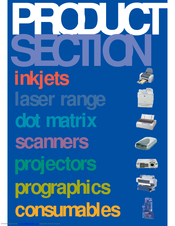Epson AcuLaser C900 Manuals
Manuals and User Guides for Epson AcuLaser C900. We have 5 Epson AcuLaser C900 manuals available for free PDF download: Reference Manual, Service Manual, Brochure & Specs, Quick Reference Manual, Setup Sheet
Advertisement
Epson AcuLaser C900 Brochure & Specs (24 pages)
Epson Printer Specifications
Advertisement
Epson AcuLaser C900 Quick Reference Manual (7 pages)
Epson AcuLaser C900: User Guide
Table of Contents
Epson AcuLaser C900 Setup Sheet (2 pages)
Epson AcuLaser C900: Install Guide