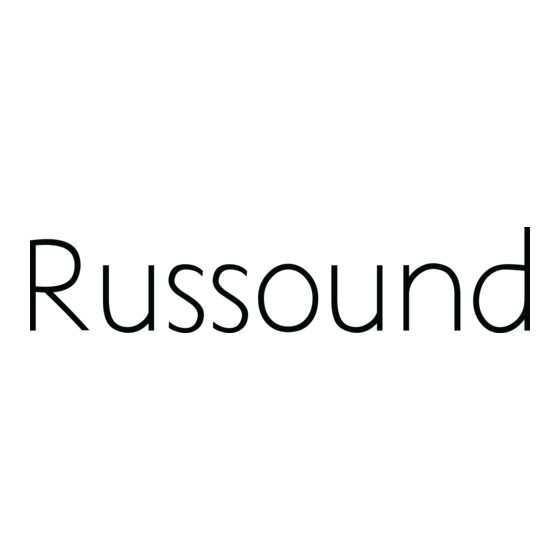Summary of Contents for Russound CAM6.6T-S1
- Page 1 CAM6.6T-S1 System 6-Zone, 6-Source AM/FM Receiver and UNO-S1 Smart Keypads INSTRUCTION MANUAL...
-
Page 2: Important Safeguards
Select the plug for your area at one end and a IEC320 con- nector at the other. It is not necessary to make any other changes. If you have any questions please call Russound Inc. at 1-800-638-8055 or 603-659-5170 Safety Instructions: 1. -
Page 3: Table Of Contents
USER SECTION Product Introduction ...6 Component Guide CAM6.6 Controller...7 UNO-S1 Keypad ...8 UNO-S2 Keypad (Optional)...9 UNO-LRC1 Remote Control ...10 Operation UNO-S1 Keypad Operation ...11 UNO-S1 User Menu ...12 Optional UNO-S2 Keypad Operation ...13 Optional UNO-S2 User Menu ...14 Internal Source - AM/FM Tuner UNO-S1 Keypad Control...15 UNO-S2 Keypad Control ...16-17 UNO-LRC1 Remote Control ...18-19... - Page 4 TABLE OF CONTENTS Source IR Input Connections ...30 Common IR Input Connection ...31 Speaker Connections ...32 Zone Fixed/Variable Audio Output ...33 12VDC Home Theater Trigger In/Out ...34 12VDC Mute Trigger In/Out...35 RNET Link In/Out...36 RS-232 Interface ...37 Optional Internal Source AM/FM Tuner Antennas...38-40 Initial Install Test...41 Programming...
-
Page 5: User Section
Component Guides Explains front panel features of the CAM6.6 controller, UNO-S1 keypad, optional UNO-S2 keypad and UNO-LRC1 remote control. Operation Step-by-step outline of the system's normal operation, plus a look at adjustable features available through the User Menu. USER SECTION... -
Page 6: Product Introduction
This system’s state-of-the-art features and components blend seamlessly with your unique lifestyle and preferences. Besides distributing and controlling six audio sources to six rooms (zones), your CAM6.6T-S1 System offers many features that increase your enjoyment of living. Here are several that you may find partic- ularly beneficial. -
Page 7: Component Guide Cam6.6 Controller
MAIN POWER SWITCH - Supplies power to the CAM6.6 ROOM LED ON/OFF INDICATORS - Indicates when a room is on (green) or off (red) Main Power and Zone Status The power switch for the CAM6.6 controller is “on” in the up position. Any active room (1-6) is indicated on the front of the controller by a green LED, which shows red when the room is inactive. -
Page 8: Uno-S1 Keypad
USER COMPONENT GUIDE UNO-S1 Keypad LCD PANEL - 5-character backlit display shows status of the room, source, volume, and more SOURCE SELECT BUTTON - Scrolls through the sources directly connected to the CAM6.6. Press and hold brings up the USER MENU for loudness, bass, treble, etc. VOLUME UP/DOWN BUTTONS - Raises and lowers the volume for the room IR RECEIVER - Receives IR signals and passes them to the controller and source equip- ment. -
Page 9: Uno-S2 Keypad (Optional)
LCD PANEL - 12-character backlit display shows status of the room, source, volume, and more SOURCE SELECT BUTTON - Scrolls through the sources directly connected to the CAM6.6. Press and hold brings up the USER MENU for loudness, bass, treble, etc. VOLUME UP/DOWN BUTTONS - Raises and lowers the volume for the room IR RECEIVER - Receives IR signals and passes them to the controller and source equip- ment. -
Page 10: Uno-Lrc1 Remote Control
USER COMPONENT GUIDE UNO-LRC1 Remote Control LOCAL DEVICE BUTTONS - Select local source to be controlled by UNO-LRC1. SETUP - Use for programming UNO-LRC1 using the built-in library or by learning-in codes. UNO SOURCE BUTTON - Selects UNO Keypad for control by UNO-LRC1. ROOM ON/OFF - Turns room on and off while in the UNO mode. -
Page 11: Operation
Zone On/Off Press and release to turn on the UNO System Keypad. This also turns on the corre- sponding CAM6.6’s room, and any presets previ- ously assigned will be activated, including set- tings for bass, volume, last source selected, etc. Press and release to turn off the UNO System Keypad. -
Page 12: Uno-S1 User Menu
USER USER MENU SETTINGS UNO-S1 User Menu Operation The User Menu allows the user to adjust the audio properties and control functions of a par- ticular room. To enter or exit the User Menu, press and hold during normal operation. The following keys are used to navigate and make changes while using the User Menu: Press and hold to adjust feature setting... -
Page 13: Optional Uno-S2 Keypad Operation
Zone On/Off Press and release to turn on the UNO System Keypad. This also turns on the corre- sponding CAM6.6’s room, and any presets previ- ously assigned will be activated, including set- tings for bass, volume, last source selected, etc. Press and release to turn off the UNO System Keypad. -
Page 14: Optional Uno-S2 User Menu
USER USER MENU SETTINGS Optional UNO-S2 User Menu Operation The User Menu allows the user to adjust the audio properties and control functions of a par- ticular room. The following keys are used to navigate and make changes while using the User Menu: To enter the User Menu, press and hold during normal operation. -
Page 15: Internal Source - Am/Fm Tuner
UNO-S1 Keypad Control of Tuner Selecting the tuner On the UNO-S1 keypad, press AM/FM tuner by choosing the tuner’s preas- signed source number (1). 102.5 INTERNAL SOURCE - AM/FM TUNER Selecting the desired frequency Press and hold to select the tuning. -
Page 16: Uno-S2 Keypad Control
USER INTERNAL SOURCE - AM/FM TUNER UNO-S2 Keypad Control UNO-S2 Keypad Control of Tuner Selecting the tuner On the UNO-S2 keypad, press AM/FM tuner by choosing the tuner’s preas- signed source number (1). Selecting the desired band Push to toggle between AM band and FM band reception. -
Page 17: Uno-S2 Keypad Control
TUNER SELECTION - Select source number assigned to AM/FM TUNER (1) TUNE UP/DOWN - Used for manual station selection SELECT - Selects AM or FM band SEEK - (press) Seeks next higher tuned station INTERNAL SOURCE - AM/FM TUNER 92.5 MHz FM SCAN - (press and hold) Scans through tuned sta- tions with 5-second preview before next station MUTE - Mutes/unmutes tuner audio output... -
Page 18: Uno-Lrc1 Remote Control
USER INTERNAL SOURCE - AM/FM TUNER UNO-LRC1 Remote Control UNO-LRC1 Control of Tuner Selecting the tuner To select the tuner, push source number preassigned to the AM/FM tuner (1), or use the UNO numeric source inputs at the bottom of the UNO-LRC1. Selecting the desired band Push to toggle between AM/FM reception. -
Page 19: Uno-Lrc1 Remote Control
UNO SELECTION - UNO must be the selected source for control of the CAM6.6 and any connected compo- nents. Select UNO before sending UNO-LRC1 remote commands. INTERNAL SOURCE - AM/FM TUNER UNO-LRC1 Remote Control POWER - Power managed by CAM6.6 NUMERIC INPUT - (press) Number buttons for direct input of frequency, preset, bank MEMORY PRESETS - (press and hold) Number... - Page 20 CAUTION Do not connect the controller's main power feed until all other connections have been made and verified. Live connection or removal of the keypad wiring or other wiring when the system is powered can cause communication problems in the network. Double-check terminations during each phase of the installation to prevent accidental damage.
-
Page 21: Installer Section
INSTALLER SECTION Getting Started Includes an installation overview, including tools needed and wiring instructions. Component Guides Reviews front and back panel features of the CAM6.6 controller and the UNO-S1 keypad. Keypad Installation Explains UNO-S1 keypad installation and wiring. Making Connections Details front and back panel connections of the controller and the keypad. -
Page 22: Getting Started
• Check for any visible signs of damage. If you encounter any concealed damage, con- sult your Russound dealer before proceeding to install the unit. • Retain the sales receipt as it establishes the duration of the limited warranty and provides information for insurance purposes. -
Page 23: Wiring Instructions
RJ-45 Connections The CAT-5 T568A wiring standard shown on the right is used for the RJ-45 terminations. Keypad Wiring For the UNO-S1 keypad, the following connec- tions are used to terminate the CAT-5 wire to the 110 punchdown on the keypad: CAT-5 WIRE COLOR Brown . -
Page 24: Component Guide
INSTALLER COMPONENT GUIDE CAM6.6 Controller-Rear Panel RNET LINK IN AND LINK OUT - Links multiple CAM6.6’s, also links future Russound components that are RNET compatible RS-232 INTERFACE - The RS-232 Interface allows the zones to be controlled by PC or other devices that have an RS-232 Interface. The RS-232 Interface also allows for firmware updates and programming. -
Page 25: Cam6.6 Controller Rear Panel
OPTIONAL INTERNAL SOURCE - Factory installed optional internal source, AM/FM radio module AC 240V-AC 110V Switch - Switches A/C input voltage between 110VAC and 240VAC AC 120/240 INPUT - Grounded 3-terminal plug detachable power cord connection for the CAM6.6 FUSE HOLDER - Holds a replaceable fuse for A/C input connection 110VAC operation - F 3A H 250V, 240VAC operation;... -
Page 26: Uno-S1 Keypad Front Panel
OS Update Port - Used to update the UNO-S1 keypad operating system firmware. If an update is released, it will be available online through the Document Center on www.russound.com. Look for it in the “Firmware and Downloads” section under Multi-Zone product type. The Advanced Programming Cable is available from Russound, Part #2500- 521065. -
Page 27: Uno-S1 Keypad Rear Panel
CAT-5 Connection The UNO-S1 Keypad uses a 110-punchdown terminal to provide a simple installation and strong connection for CAT-5 cable’s eight con- ductors. Punchdown terminals require the use of a punchdown tool which has been provided with the keypad kit. Attach the CAT-5 cable to the 110-punchdown terminal on the UNO-S1 Keypad as shown, matching the conductor colors to the connection color guide. -
Page 28: Keypad Installation
INSTALLER UNO-S1 KEYPAD-INSTALLATION Keypad Location The best infrared remote performance is achieved with the keypad away from any direct sunlight, plasma TV, and low voltage lighting controls. Also consider convenience when choosing a location. Choose a place that is easily seen from the posi- tion where a person is most likely to be located. -
Page 29: Uno-S2 Keypad Installation
The UNO System Keypad Ports are located on the back of the CAM6.6 in the top left of center. Connections made at the UNO Keypad Ports are made using CAT-5 T568A RJ-45 wire configura- tion. CAT-5 is color-coded for ease of installa- tion. -
Page 30: Source Audio Input Connections
CAM6.6. This IR port is directly above the Source Audio Input Connections. 1. Using an IR emitter (the Russound 845.1 is recommended) attach the end of the emitter with the 1/8 the source input. -
Page 31: Common Ir Input Connection
857 IR connecting block MAKING CONNECTIONS Common IR Connection IR emitter with a 1/8’’ plug. The Russound 845.1 single IR emitter is recommended, or use an IR connecting block such as the Russound 857 which allows multiple units to be controlled through the COM IR Port. -
Page 32: Speaker Connections
INSTALLER MAKING CONNECTIONS Speaker Connections The speakers are connected to the CAM6.6 using modular snap connectors. Each of these color-coded connectors is designated for the speaker set of a particular amplified zone. To avoid confusion, connect one zone speaker set at a time starting with Zone 1, taking care to keep zone and speaker wire identities straight. -
Page 33: Zone Fixed/Variable Audio Output
INSTALLER MAKING CONNECTIONS Zone Fixed/Variable Audio Outputs The fixed or variable audio outputs can be used if additional amplification is desired (e.g., Russound DPA-1.2 two-channel amplifier). Use quality RCA signal cables to ensure a constant quality audio signal. CAM6.6... -
Page 34: 12Vdc Home Theater Trigger In/Out
12VDC 100mA Trigger Out The 12VDC 100mA trigger out can be used to engage any 12VDC trigger device or component such as the Russound ACT-1 triggered outlet. The connections for the trigger out are made using a two-conductor cable with 1/8” male mini-plug jacks at each end. -
Page 35: 12Vdc Mute Trigger In/Out
12VDC Mute Trigger In When 12VDC is applied to the Mute Trigger In, the system will fully mute any source that is con- nected to the Source Audio Input. The connec- tions for the trigger are made using a two-con- ductor cable with 1/8”... -
Page 36: Rnet Link In/Out
IR repeating signal lines. The RNET Link In and Link Out is also used to connect the CAM6.6 to other Russound prod- ucts with RNET. Note: If two or more CAM6.6 or CAV6.6 con-... -
Page 37: Rs-232 Interface
232 com port is located on the back of the CAM6.6 and uses a DB-9 cable connection. For DB9 Cable INSTALLER MAKING CONNECTIONS RS-232 Interface RS-232 protocol and the backup PC application, see the Document Center at www.russound.com. Look for the Technical Documents under Multi-source/Multi-room products. NTERFACE CAM6.6... -
Page 38: Optional Internal Source Am/Fm Tuner Antennas
INSTALLER MAKING CONNECTIONS Optional Internal Source - AM/FM Tuner Antennas AM Antenna Connect the included loop antenna for AM recep- tion to the Optional Internal Source panel, attach- ing the GND (ground) and AM ends to the appro- priately marked connections. FM Antenna Attach the included FM antenna for FM reception to the Optional Internal Source panel by pushing... - Page 39 Connecting an Alternate Outdoor Antenna for AM/FM The diagram below depicts a suggested installa- tion option of an alternate outdoor FM antenna and AM antenna. For best performance for AM reception, it is rec- ommended to use an external outdoor or attic- mounted long wire antenna for best performance Optional Internal Source - AM/FM Tuner Antennas for AM reception.
- Page 40 INSTALLER MAKING CONNECTIONS Grounding Outdoor Antennas Antenna Lead In Wire Grounding Conductors Ground Clamps Grounding an Outdoor Antenna If the tuner is used with an outdoor antenna, the antenna must be grounded against static charges and voltage surges. Consult the instruc- tions that came with the antenna or contact the antenna manufacturer for proper installation instructions.
-
Page 41: Initial Install Test
4. Check to see that the keypad is connected to the Zone #3 Keypad Port and verify the CAT-5 is properly terminated at both ends. If none of these steps produce successful results, call Russound Tech Support for further assistance. INSTALLER... -
Page 42: System Programming Overview
INSTALLER SYSTEM PROGRAMMING OVERVIEW This manual includes items that are designed to assist in the programming process. Forms (Pages 44-46) Three blank reproducible forms are included as planning tools when determining sources, settings and zone preferences. The Source and Zone Information forms and the Macro Editor form should be completed before programming and referred to during the installation menu process. -
Page 43: System Programming Overview
INSTALLER SYSTEM PROGRAMMING OVERVIEW 3. Basic Setup (SOURCE SETUP) (Pages 50-52) This procedure is mandatory to set up each source for keypad source control and is the cornerstone of the programming process. 4. Peripheral Setup (Pages 48-50) (FOR OPTIONAL INTERNAL SOURCE) This procedure provides setup and naming procedures for the tuner. -
Page 44: Setup Forms
INSTALLER SETUP FORMS... -
Page 45: Zone Information Form
INSTALLER SETUP FORMS... -
Page 46: Macro Editor Form
INSTALLER SETUP FORMS... -
Page 47: Installation Menu Overview
There are three item types in the installation menu: Menu Item – Acts as a folder that holds procedures and/or feature parameters. Procedure – A sequence of feature parameters to perform a guided operation, such as configuring an UNO key. Once you begin a procedure, the system will prompt for the information needed to complete the task. -
Page 48: Peripheral Setup
INSTALLER INSTALLATION MENU The following items make up the Installation Menu: PERIPH SETUP (PerSu) CTRLR SETUP (CtlSu) MACRO EDITOR (MacEd) PERIPH SETUP (PerSu) Peripheral Setup allows the CAM6.6’s optional internal source to be configured. The following items can be found in the PERIPH SETUP menu: MEM NAME (MemNm) BANK NAME (BnkNm) FACTORY INIT (FInit) - Page 49 2. BANK NAME – (BnkNm) CONTROLLR ID (CtlId) This procedure is used to identify the controller(s) that the tuner will respond to. See Periph Setup - Flow Chart on page 64 1. Controller:# – (CtlId) 2. All controllers – (All) REGION (Rgion) This procedure assigns either US or Euro frequency display to the tuner.
-
Page 50: Source Setup
INSTALLER INSTALLATION MENU SYSTEM INFO (SInfo) System Info shows the tuner’s manufacturing build properties. See Periph Setup - Flow Chart on page 64 BUILD TIME (BTime) BUILD DATE (BDate) 1. BUILD TIME (BTime) 2. BUILD DATE (BDate) 3. VERSION (Ver) SOURCE SETUP (SrcSu) Source Setup allows the system’s sources to be configured. - Page 51 2. SOURCE NAME – (Name) 3. COMMAND TYPE – (CmdTp) a. Selected: Learned IR (LrnIR) i. LEARNED SRC – (LnSrc) ii. TEMPLATE TYP – (TType) b. Selected: Unassigned (Unasg) c. All Other Selections: 4. DEVICE CODE – (DevCd) 5. TEST IR? – (TstIR) 6.
- Page 52 INSTALLER INSTALLATION MENU 9. AUTO PLAY? – (AtoPl) 10. SAVE CHANGES? – (Save?) KEY CONFIG (KeyCf) Key Configuration defines zone-specific key functions for each source. See Key Config. - Flow Chart on page 66 1. ZONE NUM – (Zone#) 2. SOURCE NUM – (Src #) 3.
- Page 53 i. MACRO - (Macro) ii. MACRO ID – (MacID) e. All Other Selections: 7. DEVICE CODE – (DevCd) 8. KEY FUNCTION – (KeyFn) 9. SAVE CHANGES? – (Save?) SOURCE NAMES (SrcNm) This procedure allows the installer to customize the source names for the sources attached to the CAM6.6.
- Page 54 INSTALLER INSTALLATION MENU 1. SOURCE NUM – (Src #) 2. USE NUM IR? – (NumIR) 3. HIGHEST NUM – (High#) 4. NUMERIC TEXT – (NmTxt) 5. PREFIX CMD – (Prefx) 6. COMMAND TYPE – (CmdTp) a. Selected: Learned IR (LrnIR) i.
- Page 55 9. SUFFIX CMD – (Sufix) 10. COMMAND TYPE – (CmdTp) a. Selected: Learned IR (LrnIR) i. LEARNED SRC – (LnSrc) b. Selected: Unassigned (Unasg) c. Selected: Default (Deflt) d. Selected: Macro: (Macro) i. MACRO - (Macro) ii. MACRO ID – (MacID) e.
-
Page 56: Zone Setup
INSTALLER INSTALLATION MENU 2. COMMAND TYPE – (CmdTp) a. Selected: Learned IR (LrnIR) i. LEARNED SRC – (LnSrc) b. Selected: Unassigned (Unasg) c. Selected: Default (Deflt) d. Selected: Macro: (Macro) i. MACRO - (Macro) ii. MACRO ID – (MacID) e. All Other Selections: 3. -
Page 57: Controller Setup
Zone Setup allows the installer to adjust properties of the UNO Keypad controlled CAM6.6 zone. This series of menus allows the system’s zones to be configured for these properties: ZON VOL TRIM (ZonVT) SYSON ENABLE (SysOn) MASTER ENABL (MstEn) 1. ZON VOL TRIM (ZonVT) 2. -
Page 58: Power Management
INSTALLER INSTALLATION MENU POWER MANAGEMENT (PwMgt) The CAM6.6 is capable of managing the power state of the connected source equipment. The power management is configured on a source-by-source basis. All sources that have power management enabled are initialized by a “POWER ON” command or macro. - Page 59 i. MACRO - (Macro) ii. MACRO ID – (MacID) e. All Other Selections: 4. DEVICE CODE – (DevCd) 5. KEY FUNCTION – (KeyFn) 6. POWER OFF CMD – (OfCmd) 7. COMMAND TYPE – (CmdTp) a. Selected: Learned IR (LrnIR) i. LEARNED SRC – (LnSrc) b.
-
Page 60: Learn Ir
INSTALLER INSTALLATION MENU 9. KEY FUNCTION (f) – (KeyFn) 10. SAVE CHANGES? (f) – (Save?) LEARN IR (LrnIR) This procedure allows IR commands to be learned into the system and be centrally stored in the main controller to let the system access the same IR codes that operate the source equipment. NOTE: IR codes must be learned in by pointing the remote at the CAM6.6’s REAR panel IR receiver only. -
Page 61: Macro Editor
commands including other macros and delays. See Macro Editor - Flow Chart on page 74 1. MACRO ID – (MacID) 2. MACRO NAME – (MacNm) 3. COMMAND NUM – (Cmd#) 4. COMMAND TYPE – (CmdTp) a. Selected: Learned IR (LrnIR) i. -
Page 62: System Info
INSTALLER INSTALLATION MENU SYSTEM INFO (SInfo) System Info allows the installer to view the controller’s manufacturing build properties. See System Info - Flow Chart on page 75 #CONTROLLERS (#Ctls) 1. #CONTROLLERS (#Ctls) 2. BUILD TIME (BTime) 3. BUILD DATE (BDate) 4. -
Page 63: Setup Menu Flow Charts
INSTALLER SETUP MENU FLOW CHARTS... - Page 64 INSTALLER SETUP MENU FLOW CHARTS...
- Page 65 INSTALLER SETUP MENU FLOW CHARTS...
- Page 66 INSTALLER SETUP MENU FLOW CHARTS...
- Page 67 INSTALLER SETUP MENU FLOW CHARTS...
- Page 68 INSTALLER SETUP MENU FLOW CHARTS...
- Page 69 INSTALLER SETUP MENU FLOW CHARTS...
- Page 70 INSTALLER SETUP MENU FLOW CHARTS...
- Page 71 INSTALLER SETUP MENU FLOW CHARTS...
- Page 72 INSTALLER SETUP MENU FLOW CHARTS...
- Page 73 INSTALLER SETUP MENU FLOW CHARTS...
- Page 74 INSTALLER SETUP MENU FLOW CHARTS...
- Page 75 INSTALLER SETUP MENU FLOW CHARTS...
-
Page 76: Reference Section Ir Device Code List
INSTALLER IR CODES Device Codes for TVs: 0030, 0019 Admiral 0093, 0463 Advent 0761 Aiko 0092 Aiwa 0701 Akai 0030 Alaron 0179 America Action 0180 Ampro 0751 Anam 0180 Apex Digital 0748, 0765, 0767 Audiovox 0451, 0180, 0092, 0623 Baysonic 0180 Belcor 0019... - Page 77 Philips 1818, 1061 Pioneer 1010 Princeton 0113, 0295 Samsung 1190, 1204 Sensory Science 1126 Sharp 1010 Sony 0850 Device Codes for SAT/DSS: AlphaStar 0772 Chaparral 0216 Crossdigital 1109 Echostar 0775, 1005 Expressvu 0775 0566 0775 General Instrument 0869 0775 Hitachi 0819 Hughes Net.
- Page 78 0240 Gewa 0095 Holmes 1215 Hunter Douglas 0433 Lightolier 0184, 1204, 1205, 1206 LiteTouch 0084 Lutron 0597, 0318, 1239, 1597 One For All 0167 RadioShack 0240 Russound 1232, 1233 Sanyo 0336 Security System 0167 Somfy 0780 Universal X10 0167 0167...
-
Page 79: Ir Keycode List
KEY FUNCTION UNO-S1 TV (HDTV) Digit 1 Digit 2 Digit 3 Digit 4 Digit 5 Digit 6 Digit 7 Digit 8 Digit 9 Digit 0 Volume Up VolUp Volume Up Volume Down VolDn Volume Down Mute Mute Mute Channel Up Ch Up Channel Up Channel Dn... - Page 80 INSTALLER KEY CODES TV (HDTV) KEY FUNCTION UNO-S1 TV (HDTV) Bright Brght Close Close Open Open Halt Halt AM/FM AM/FM Learned Only Disk Up DiskU Disk Down DiskD Info Info External Src ExtSr Live/Intro Intro Menu Menu Back Back Fav Channel FavCh Display Fmt DFrmt...
- Page 81 KEY FUNCTION UNO-S1 CABLE Digit 1 Digit 2 Digit 3 Digit 4 Digit 5 Digit 6 Digit 7 Digit 8 Digit 9 Digit 0 Volume Up VolUp Volume Up Volume Down VolDn Volume Down Mute Mute Mute Channel Up Ch Up Channel Up Channel Dn Ch Dn...
- Page 82 INSTALLER KEY CODES CABLE KEY FUNCTION UNO-S1 CABLE Bright Brght Close Close Open Open Halt Halt AM/FM AM/FM Learned Only Disk Up DiskU Disk Down DiskD Info Info External Src ExtSr Live/Intro Intro Menu Menu Back Back Fav Channel FavCh Display Fmt DFrmt Slow...
- Page 83 KEY FUNCTION UNO-S1 VIDEO ACC Volume Up VolUp Volume Down VolDn Mute Mute Channel Up Ch Up Channel Dn Ch Dn Power Power Enter Enter Prev Channel PrvCh TV/Video TVVid TV/VCR TVVCR A / B TV/DVD TVDVD TV/LD TV LD Input Input TV/DSS...
- Page 84 INSTALLER KEY CODES VIDEO ACC KEY FUNCTION UNO-S1 VIDEO ACC Bright Brght Close Close Open Open Halt Halt AM/FM AM/FM Disk Up DiskU Disk Down DiskD Info Info External Src ExtSr Live/Intro Intro Menu Menu Back Back Fav Channel FavCh Display Fmt DFrmt Slow...
- Page 85 KEY FUNCTION UNO-S1 SAT/DSS Digit 1 Digit 2 Digit 3 Digit 4 Digit 5 Digit 6 Digit 7 Digit 8 Digit 9 Digit 0 Volume Up VolUp Volume Up Volume Down VolDn Volume Down Mute Mute Mute Channel Up Ch Up Channel Up Channel Dn Ch Dn...
- Page 86 INSTALLER KEY CODES SAT/DSS KEY FUNCTION UNO-S1 SAT/DSS Bright Brght Close Close Open Open Halt Halt AM/FM AM/FM Learned Only Disk Up DiskU Disk Down DiskD Info Info External Src ExtSr Live/Intro Intro Menu Menu Back Back Fav Channel FavCh Display Fmt DFrmt Slow...
- Page 87 KEY FUNCTION UNO-S1 VCR Digit 1 Digit 2 Digit 3 Digit 4 Digit 5 Digit 6 Digit 7 Digit 8 Digit 9 Digit 0 Volume Up VolUp Volume Up Volume Down VolDn Volume Down Mute Mutte Mute Channel Up Ch Up Channel Up Channel Dn Ch Dn...
- Page 88 INSTALLER KEY CODES KEY FUNCTION UNO-S1 VCR Bright Brght Close Close Open Open Halt Halt AM/FM AM/FM Disk Up DiskU Disk Down DiskD Info Info External Src ExtSr Live/Intro Intro Menu Menu Back Back Fav Channel FavCh Display Fmt DFrmt Slow Slow PIP On...
- Page 89 KEY FUNCTION UNO-S1 LASER DISC Digit 1 Digit 2 Digit 3 Digit 4 5Digit 5 6Digit 6 Digit 7 Digit 8 Digit 9 Digit 0 Volume Up VolUp Volume Up Volume Down VolDn Volume Down Mute Mute Mute Channel Up Ch Up Learned Only Channel Dn...
- Page 90 INSTALLER KEY CODES LASER DISC KEY FUNCTION UNO-S1 LASER DISC Bright Brght Close Close Open Open Halt Halt AM/FM AM/FM Disk Up DiskU Disk Down DiskD Info Info External Src ExtSr Live/Intro Intro Menu Menu Back Back Fav Channel FavCh Display Fmt DFrmt Slow...
- Page 91 KEY FUNCTION UNO-S1 DVD Digit 1, Traack 1 Digit 2, Track 2 Digit 3, Track 3 Digit 4, Track 4 Digit 5, Track 5 Digit 6, Track 6 Digit 7, Track 7 Digit 8,Track 8 Digit 9, Track 9 Digit 0, Track 10 Volume Up VolUp Volume Up...
- Page 92 INSTALLER KEY CODES KEY FUNCTION UNO-S1 DVD Bright Brght Close Close Open Open Halt Halt AM/FM AM/FM Disk Up DiskU Disk Down DiskD Info Info External Src ExtSr Live/Intro Intro Menu Menu Back Back Fav Channel FavCh Display Fmt DFrmt Slow Slow PIP On...
- Page 93 KEY FUNCTION UNO-S1 RECEIVER Digit 1 Digit 2 Digit 3 Digit 4 Digit 5 Digit 6 Digit 7 Digit 8 Digit 9 Digit 0 Volume Up VolUp Volume Up Volume Down VolDn Volume Down Mute Mute Mute Channel Up Ch Up Preset Up Channel Dn Ch Dn...
- Page 94 INSTALLER KEY CODES RECEIVER KEY FUNCTION UNO-S1 RECEIVER Bright Brght Close Close Open Open Halt Halt AM/FM AM/FM Disk Up DiskU Disk Down DiskD Info Info External Src ExtSr Live/Intro Intro Menu Menu Back Back Fav Channel FavCh Display Fmt DFrmt Slow Slow...
- Page 95 KEY FUNCTION UNO-S1 AMP/MISC AUDIO Digit 1 Digit 2 Digit 3 Digit 4 Digit 5 Digit 6 Digit 7 Digit 8 Digit 9 Digit 0 Volume Up VolUp Volume Up Volume Down VolDn Volume Down Mute Mute Mute Channel Up Ch Up Preset Up Channel Dn...
- Page 96 INSTALLER KEY CODES AMP/MISC AUDIO KEY FUNCTION UNO-S1 AMP/MISC AUDIO Bright Brght Close Close Open Open Halt Halt AM/FM AM/FM Disk Up DiskU Disk Down DiskD Info Info External Src ExtSr Live/Intro Intro Menu Menu Back Back Fav Channel FavCh Display Fmt DFrmt Slow...
- Page 97 KEY FUNCTION UNO-S1 CD Digit 1, Track 1,Dsc1 Digit 2, Track 2,Dsc2 Digit 3, Track 3,Dsc3 Digit 4, Track 4,Dsc4 Digit 5, Track 5,Dsc5 Digit 6, Track 6,Dsc6 Digit 7, Track 7,Dsc7 Digit 8,Track 8,Dsc8 Digit 9, Track 9,Dsc9 Digit 0, Trck10,Dsc10 Volume Up VolUp Volume Up...
- Page 98 INSTALLER KEY CODES KEY FUNCTION UNO-S1 Bright Brght Close Close Open Open Halt Halt AM/FM AM/FM Disk Up DiskU Disk Down DiskD Info Info External Src ExtSr Live/Intro Intro Menu Menu Back Back Fav Channel FavCh Display Fmt DFrmt Slow Slow PIP On PIPOn...
- Page 99 KEY FUNCTION UNO-S1 HOME CONTROL Digit 1 Digit 2 Digit 3 Digit 4 Digit 5 Digit 6 Digit 7 Digit 8 Digit 9 Digit 0 Volume Up VolUp Volume Up Volume Down VolDn Volume Down Mute Mute Mute Channel Up Ch Up Bright,Raise Up Channel Dn...
- Page 100 INSTALLER KEY CODES HOME CONTROL KEY FUNCTION UNO-S1 HOME CONTROL Bright Brght Close Close Open Open Halt Halt AM/FM AM/FM Disk Up DiskU Disk Down DiskD Info Info External Src ExtSr Live/Intro Intro Menu Menu Back Back Fav Channel FavCh Display Fmt DFrmt Slow...
-
Page 101: Source Names
UNO-S1 UNO-S2 Aux 1 AUX 1 Aux 2 AUX 2 Blues Blues Cable Cable Cbl 1 Cable 1 Cbl 2 Cable 2 Cbl 3 Cable 3 CDCh CD Changer CDCh1 CD Changer 1 CDCh2 CD Changer 2 CDCh3 CD Changer 3 CD Player CD 1 CD Player 1... -
Page 102: Source Names
INSTALLER SOURCE NAMES UNO-S1 UNO-S2 RepTV ReplayTV Rock Rock Satellite Sat 1 Satellite 1 Sat 2 Satellite 2 Sat 3 Satellite 3 SatRd Sat Radio Src 1 Source 1 Src 2 Source 2 Src 3 Source 3 Src 4 Source 4 Src 5 Source 5 Src 6... -
Page 103: Sample Configurations
Sharing a single CAM6.6T (internal tuner) with multiple controllers This arrangement can support up to six CAM6.6 units for up to 36 zones/6 sources. Each additional CAM6.6 must have an incremental Controller ID # and RNET link. Audio from the source tuner can be split if shared by all controllers. - Page 104 SAMPLE CONFIGURATIONS MULTIPLE CONTROLLERS WITH TWO TUNERS System with two CAM6.6T (internal tuner) controllers The configuration below is suitable for 7 to 12 zones that will have access to the tuner in the controller to which its keypad is connected only. Built-in tuners are always Source 1 and cannot be changed.
- Page 105 Sharing an ST2 Dual Tuner with multiple CAM6.6 con- trollers (with and without tuners) The configuration below is suitable for 7 to 12 zones that can access the ST2 Dual Tuner and the CAM6.6T tuner. This configuration uses RCA “Y” cables from the ST2 Tuner source outputs to connect to both CAM6.6 source inputs.
-
Page 106: Sample Configurations
SAMPLE CONFIGURATIONS MULTIPLE CONTROLLERS WITH ST2 DUAL TUNER Sharing an ST2 Dual Tuner with multiple CAM6.6 con- trollers (no built-in tuners) The configuration below is suitable for 7 to 12 zones that can all access the ST2 Dual Tuner. This configura- tion uses RCA “Y”... -
Page 107: Technical Specifications
TECHNICAL SPECIFICATIONS Dimensions: 17"W x 12"D x 3.5"H (43 x 30.5 x 9 cm) Weight: 18 lbs. (8.1 kg) Power Supply: 110 or 240 VAC Fuse Rating: 110V input; F3A H 250V US and Canada 240V input; T1.25A H 250V Europe Frequency Response: 20Hz-20kHz +/- 1dB Watts per channel:... -
Page 108: Warranty
In these cases, repairs will be made on the basis of the retail value of the parts and labor. To return for repairs, the unit must be shipped to Russound at the owner's expense, along with a note explaining the nature of service required. Be sure to pack the unit in a corrugated container with at least three (3) inches of resilient material to protect the unit from damage in transit. - Page 109 NOTES...
- Page 110 NOTES...
- Page 111 NOTES...
- Page 112 Russound 5 Forbes Road, Newmarket, NH 03857 tel 603.659.5170 • fax 603.659.5388 28-0111 10/07/04 e-mail: tech@russound.com Copyright © 2004 Russound ® All rights reserved. www.russound.com...