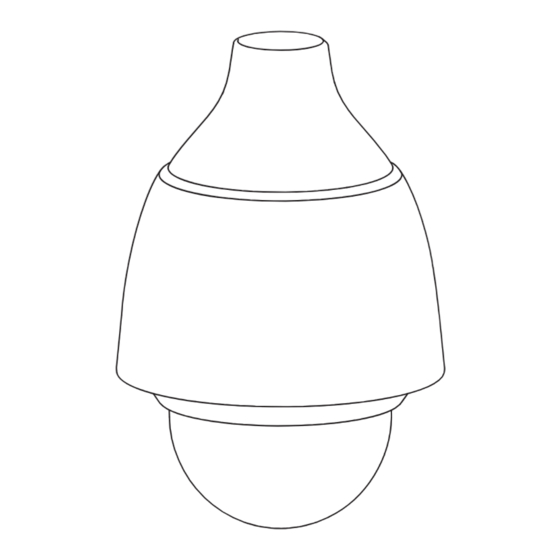
Table of Contents
Advertisement
Quick Links
Advertisement
Table of Contents

Summary of Contents for Bosch NDP-5523-Z30L
- Page 1 AUTODOME IP starlight 5100i IR NDP‑5523‑Z30L User Manual...
-
Page 3: Table Of Contents
Encoder Streams Encoder Statistics Encoder Regions Privacy Masks Lens Settings 6.10 PTZ Settings 6.11 Pre-positions and Tours 6.12 Sectors 6.13 Miscellaneous 6.14 Illumination/Wiper 6.15 Audio 6.16 Pixel Counter Recording Introduction to recording Bosch Security Systems 2023-01 | 1.2 | User Manual... - Page 4 SNMP = SNMP v3 10.4.4 Quality of Service 10.5 Multicast 10.6 IPv4 Filter Service 11.1 Maintenance 11.2 Licenses 11.3 Certificates 11.4 Logging 11.5 Diagnostics 11.6 System Overview Operation via the browser 12.1 Live page 2023-01 | 1.2 | Bosch Security Systems User Manual...
-
Page 5: Autodome Ip Starlight 5100I Ir Table Of Contents | En
Exporting recorded video 12.2.4 Track list 12.2.5 Controlling playback 12.3 Dashboard AUX Commands Troubleshooting 14.1 Rebooting the unit 14.2 Physical reset button 14.3 Customer Service and Support Decommissioning 15.1 Transfer 15.2 Disposal Support Bosch Security Systems 2023-01 | 1.2 | User Manual... -
Page 6: Introduction
| Introduction AUTODOME IP starlight 5100i IR Introduction 2023-01 | 1.2 | Bosch Security Systems User Manual... -
Page 7: Additional Tools Required
AUTODOME IP starlight 5100i IR Introduction | en Additional tools required The table that follows is a list of additional tools (not supplied by Bosch) required to install an AUTODOME camera or its accessories: Quantity Tool 1 roll Teflon tape... -
Page 8: Establishing The Connection
You can also use the Project Assistant app to complete the initial configuration of the camera. In order to use this device with the Project Assistant app by Bosch, you must download the app from the Bosch Download Store, from Google Play, or from the Apple Store. -
Page 9: Password Protection In Camera
AUTODOME IP starlight 5100i IR Introduction | en – From Google Play Store (play.google.com), search for Bosch Project Assistant. Select the app from the list. Click the Install button. – From Apple Store (itunes.apple.com), search for Bosch Project Assistant. Select the app from the list. -
Page 10: System Overview
Configuration Configure the device. Dashboard See detailed system information. Links Navigate to the Bosch download store. Logout Log out of the device. Help on this page? Get context-sensitive help for the page that you are seeing. -
Page 11: Playback
The Dashboard page is used to display detailed information about the device. The Dashboard is only visible in the application bar if the Show 'Dashboard' option is enabled by a service-level user in the Configuration -> Web Interface -> Appearance page. Bosch Security Systems 2023-01 | 1.2 | User Manual... -
Page 12: General
A check mark in this check box indicates that at least one certificate is loaded onto the camera. If no certificates are loaded, then “No certificate installed” appears to the right of the text. The Escrypt certificate is a root certificate for Bosch Security Systems that proves that the device meets the following criteria: –... -
Page 13: Date/Time
Note: It is important that the date/time is correct for recording. An incorrect date/time setting could prevent correct recording. Device time zone Select the time zone in which the system is located. Bosch Security Systems 2023-01 | 1.2 | User Manual... - Page 14 – Select TLS protocol if the server uses the RFC 5246 protocol. – Select Off to disable the time server. Click Set to apply the changes. 2023-01 | 1.2 | Bosch Security Systems User Manual...
-
Page 15: Web Interface
Notice! If cookies are secured, authentication forwarding to MPEG ActiveX and the Video Security App is prohibited. Video player Select the type of player to be used for live mode viewing. Bosch Security Systems 2023-01 | 1.2 | User Manual... -
Page 16: Live' Functions
Video sequences can only be saved if this icon is visible. I-frame only stream Here you can specify whether the Live page displays a viewing tab for an I-frame only stream. 2023-01 | 1.2 | Bosch Security Systems User Manual... - Page 17 Enter the path for the storage location of individual images and video sequences saved from the Live page. Video file format Select a file format for the live page display. The MP4 format does not include metadata. Bosch Security Systems 2023-01 | 1.2 | User Manual...
-
Page 18: Connectivity
This field identifies any cloud-based services with which the camera communicates. – If you have registered the device on a cloud-based service such as Bosch Remote Portal, then this field identifies this fact (“Connected”). Note: The button (Visit Remote Portal) to connect to the device with that service is active. -
Page 19: Dyndns
To transfer the IP address of the device, click the Register button. Status The status of the DynDNS function is displayed here for information purposes; these settings cannot be changed. Click Set to apply the changes. Bosch Security Systems 2023-01 | 1.2 | User Manual... -
Page 20: Camera
Allow several seconds for the camera to optimize the picture after a reset. Click Confirm in each dialog box that opens to complete a factory reset of the device. This action resets all settings to defaults (including network settings). 2023-01 | 1.2 | Bosch Security Systems User Manual... -
Page 21: Display Stamping
Top, at the Bottom, or at a position of choice using the Custom option, or it can be set to Off for no overlay information. If the Custom option is selected, enter values in the X and Y position fields. Bosch Security Systems 2023-01 | 1.2 | User Manual... - Page 22 If you have enabled the Transparent background option, the background color is not displayed in the OSD. Transparent background Check this box to make transparent the stamp background on the image. 2023-01 | 1.2 | Bosch Security Systems User Manual...
- Page 23 In the field Position (XY), specify the exact position. (The default is 10.) In the field (0...255), enter the position range. (The default is 176). Select Off to hide the region from view. Bosch Security Systems 2023-01 | 1.2 | User Manual...
- Page 24 If you want to add a digital signature to the transmitted video images to ensure their integrity, select one of the cryptographic algorithms for this signature. Signature interval [s] For certain Video authentication modes, enter the interval (in seconds) between insertions of the digital signature. 2023-01 | 1.2 | Bosch Security Systems User Manual...
-
Page 25: Positioning
The WGS 84 coordinate system is a spherical coordinate system description of the world and used in many standards including GPS. Latitude Latitude is the north-south position of the camera in the spherical coordinate system WGS 84. Bosch Security Systems 2023-01 | 1.2 | User Manual... -
Page 26: Scene Mode
Click Restore Mode Defaults to restore the factory default scene modes. Confirm your decision. 6.2.1 ALC mode Select the mode for automatic light-level control: – Fluorescent 50 Hz – Fluorescent 60 Hz 2023-01 | 1.2 | Bosch Security Systems User Manual... - Page 27 Increased motion blur may also occur when the iris is more closed. Day/night Select the appropriate mode from the drop-down list. Auto - the camera switches the IR cut-off filter on and off depending on the scene illumination level. Bosch Security Systems 2023-01 | 1.2 | User Manual...
-
Page 28: Enhance
This field is active when Sharpness mode is set to Manual. Adjust the level of sharpness of the video image (from 1 to 15) using the slider. Adjustments to the Sharpness level appear on the OSD. 2023-01 | 1.2 | Bosch Security Systems User Manual... -
Page 29: Scene Mode Scheduler
Change the profiles only once you are fully familiar with all the configuration options. Note: In the default setting, Stream 1 is transmitted for alarm connections and automatic connections. Bosch Security Systems 2023-01 | 1.2 | User Manual... - Page 30 Note: The value in this field adjusts the resolution for SD streams only. Advanced settings If necessary, use the expert settings to adapt the I-frame quality and the P-frame quality to specific requirements. The setting is based on the H.264 quantization parameter (QP). 2023-01 | 1.2 | Bosch Security Systems User Manual...
-
Page 31: Encoder Streams
Click Default to return the profile to the factory default values. Encoder Streams The camera has 3 fully configurable streams, with the option to activate or deactivate VCA overlays on each stream. Bosch Security Systems 2023-01 | 1.2 | User Manual... -
Page 32: Encoder Streams
Select one of the resolutions from the drop-down menu for each stream. For Stream 1, the options are: – 2560x1440 (3.7 MP) – 1080p (2 MP) – 1536x864 (1.3 MP) – 720p (1 MP) 2023-01 | 1.2 | Bosch Security Systems User Manual... -
Page 33: Encoder Statistics
The Picture quality slider allows adjustment of the M‑JPEG image quality from Low to High. Note: The M-JPEG frame rate can vary depending on system loading. Encoder Statistics Stream Identifies the current stream (1, 2, or 3). Bosch Security Systems 2023-01 | 1.2 | User Manual... -
Page 34: Encoder Regions
Select this check box to enlarge all masks automatically while the camera is in motion. Pattern Select the color of the mask as it will appear in live video: Black, Gray, White, or Custom Color. 2023-01 | 1.2 | Bosch Security Systems User Manual... -
Page 35: Lens Settings
Selects the time period the dome must be not controlled until the inactivity event will be executed. – Off (default): camera remains on a current scene indefinitely. – Pre-position 1: camera returns to Pre-position 1. Bosch Security Systems 2023-01 | 1.2 | User Manual... - Page 36 The tour does not capture camera video during the recording of the tour. Note 1: You can save a total of 15 minutes of recorded actions between the two tours. To record a tour: 2023-01 | 1.2 | Bosch Security Systems User Manual...
-
Page 37: Pre-Positions And Tours
Pre-positions. For IR cameras only: To add IR light to the pre-position, select the check box to the left of the field “IR light (marked with #)”. Bosch Security Systems 2023-01 | 1.2 | User Manual... - Page 38 Select this checkbox to include white light in the scene. Include in standard tour (marked with *) Select this checkbox to include the pre-position in the standard tour. Upload Click the button to upload the tour configuration to the camera. 2023-01 | 1.2 | Bosch Security Systems User Manual...
-
Page 39: Sectors
Select Off to deactivate the rain sensor. The rain sensor goes to Off mode. The wiper will not move automatically. Wiper Click One shot to activate the wiper. Bosch Security Systems 2023-01 | 1.2 | User Manual... -
Page 40: Audio
To change the shape of a zone, place the cursor over the edge of the zone, hold down the mouse button and drag the edge of the zone to the required position. 2023-01 | 1.2 | Bosch Security Systems User Manual... -
Page 41: Recording
The Storage overview field displays the local media. Note: The recording performance of the SD card depends on the speed (class) and the performance of the SD card. Bosch recommends an SD card of Class 6 or higher. Bosch Security Systems 2023-01 | 1.2 |... -
Page 42: Activating And Configuring Storage Media
– If you change a profile’s settings, click Set to save. – If necessary, click Default to return all settings to their factory defaults. 2023-01 | 1.2 | Bosch Security Systems User Manual... - Page 43 Check the encoding interval and bit rates from profile: box and select an encoder profile to set the associated encoding interval for alarm recording. Check the Export to account box to send standard H.264 or H.265 files to the target whose address is displayed. Bosch Security Systems 2023-01 | 1.2 | User Manual...
-
Page 44: Maximum Retention Time
Assign the individual holidays to the recording profiles, as described above. Deleting Holidays You can delete holidays you have defined yourself at any time. Click the Delete button. A new window will open. 2023-01 | 1.2 | Bosch Security Systems User Manual... -
Page 45: Recording Status
1920 x 1080 – 2560 x 1440 – Resource based The default option is 256 x 144. File name Select how file names are created for the individual images that are transmitted. Bosch Security Systems 2023-01 | 1.2 | User Manual... -
Page 46: Sd Card Status
SD Card Status This section identifies the following details about the SD card installed in the camera: – Manufacturer – Product – Size – Lifespan Check – Lifespan – Lifespan alarm 2023-01 | 1.2 | Bosch Security Systems User Manual... -
Page 47: Recording
Options are: – 256 x 144 – 512 x 288 – 768 x 432 – 1280 x 720 – 1536 x 864 – 1920 x 1080 Bosch Security Systems 2023-01 | 1.2 | User Manual... -
Page 48: Sd Card Status
SD Card Status This section identifies the following details about the SD card installed in the camera: – Manufacturer – Product – Size – Lifespan Check – Lifespan – Lifespan alarm 2023-01 | 1.2 | Bosch Security Systems User Manual... -
Page 49: Alarm
Setting destination 10 to the IP-address 0.0.0.0 overrides its function as the tenth address to try. Video transmission If the unit is operated behind a firewall, select TCP (HTTP port) as the transfer protocol. For use in a local network, select UDP. Bosch Security Systems 2023-01 | 1.2 | User Manual... -
Page 50: Video Content Analysis (Vca)
Video Content Analysis (VCA) , available on the product page for Intelligent Video Analytics. Access the product page on the online product catalog through the appropriate link from https://www.boschsecurity.com/xc/en/product- catalog/. 2023-01 | 1.2 | Bosch Security Systems User Manual... - Page 51 A separate Help file provides information about configuring for the VCA settings. Note: Full VCA configuration and Help is only available on the web browser when MPEG ActiveX software from Bosch is installed on your computer. MPEG ActiveX software is available from the Bosch Security Systems DownloadStore (https://downloadstore.boschsecurity.com/) To open the VCA Help in the web browser: Select Configuration >...
- Page 52 This avoids false alarms triggered by short-term changes, for example, cleaning activities in the direct field of vision of the camera. 2023-01 | 1.2 | Bosch Security Systems User Manual...
-
Page 53: Audio Alarm
Set up the threshold on the basis of the signal visible in the graphic. You can set the threshold using the slide control or, alternately, you can move the white line directly in the graphic using the mouse. Bosch Security Systems 2023-01 | 1.2 | User Manual... -
Page 54: Alarm E-Mail
VCA overlays Select the VCA overlays check box, to place the outline of the object that triggered an alarm into the camera image sent as snapshot via e-mail. 2023-01 | 1.2 | Bosch Security Systems User Manual... -
Page 55: Alarm Inputs
This switches the camera to the monochrome mode. – Switch mode When this is selected, you can select the Scene Mode to be used for the active and inactive period of the alarm. (only available on some cameras) Bosch Security Systems 2023-01 | 1.2 | User Manual... -
Page 56: Alarm Outputs
This alarm alerts users if anyone tries to open the housing of the device. The table below identifies the Input and Output options and the additional fields that appear depending on the options selected. 2023-01 | 1.2 | Bosch Security Systems User Manual... - Page 57 80: Digital zoom Output if Input is “Time range”. Scene 1 Scene 2 Click the checkbox Enabled to activate the alarm. Click Set to save. The camera’s system activates the alarm rules. Bosch Security Systems 2023-01 | 1.2 | User Manual...
-
Page 58: Network
Consult the network administrator for valid IPv6 address construction. Automatic address If you have set up your network to use automatically assigned IP addresses, the assigned address is displayed here for information. 2023-01 | 1.2 | Bosch Security Systems User Manual... - Page 59 You can activate and configure encryption of the media data (video and metadata) on the Encryption page (see Encryption). Minimum TLS version Select the version for minimum Transport Layer Security (TLS). Bosch Security Systems 2023-01 | 1.2 | User Manual...
-
Page 60: Advanced
Enter the password that is stored in the RADIUS server. Certificates [EAP-TLS] If any certificates are already uploaded at the client level or at the server level, they show here. Click Configure. 2023-01 | 1.2 | Bosch Security Systems User Manual... -
Page 61: Network Management
Alarm video settings, and to select the appropriate Post-alarm time. Post-alarm time has a time period from 0 s [seconds] to 3 h [hours]; 15 s [seconds] is the default option. Bosch Security Systems 2023-01 | 1.2 | User Manual... -
Page 62: Snmp = Snmp V1 Legacy
The settings must be made individually for each stream. Enter a dedicated multicast address and port for each stream. Switch between the streams by clicking the appropriate tabs. 2023-01 | 1.2 | Bosch Security Systems User Manual... -
Page 63: Ipv4 Filter
IP Address 1 / 2 Enter the IPv4 address that you want to allow or block Mask 1 / 2 Enter the subnet mask for the appropriate IPv4 address. Bosch Security Systems 2023-01 | 1.2 | User Manual... -
Page 64: Service
Notice! Potential loss of data Bosch recommends that you save all device configurations, including IVA and calibration, on your network before starting a firmware update. Notice! Before starting a firmware update, make sure to select the correct upload file. -
Page 65: Licenses
Accesses the Built-in Self Test (BIST). The BIST displays status Passed or Failed on the most recent homing event, not a counter. For the other items, a counter is maintained. Click the button Start self-test to show the number of times that the camera: Bosch Security Systems 2023-01 | 1.2 | User Manual... -
Page 66: System Overview
This window is for information only and cannot be modified. Keep this information at hand when seeking technical support. Select the text on this page with a mouse and copy it so that it can be pasted into an e-mail if required. 2023-01 | 1.2 | Bosch Security Systems User Manual... -
Page 67: Operation Via The Browser
OSD displays the Camera number (title), the Pre-position number, and the Pre- position number stored. Below the list of pre-positions/scenes is a drop-down list showing the stored pre-positions/ scenes. Bosch Security Systems 2023-01 | 1.2 | User Manual... -
Page 68: Aux Control
Click this button to trigger the camera to seek its home position. The OSD displays the message, “OSD: Finding Home Position.” Focus Click this button to activate the Auto Focus One Push mode on the camera. The OSD displays the message, “Auto Focus: ONE PUSH.” 2023-01 | 1.2 | Bosch Security Systems User Manual... -
Page 69: Recording Status
Individual images from the displayed live video stream can be saved locally in JPEG format on the computer's hard drive. The storage location depends on the configuration of the camera. – Click the photo camera icon to save a single image. Bosch Security Systems 2023-01 | 1.2 | User Manual... -
Page 70: Recording Live Video
12.1.16 Status icons Various overlays in the video image provide important status information. The overlays provide the following information: Decoding error The frame might show artifacts due to decoding errors. 2023-01 | 1.2 | Bosch Security Systems User Manual... -
Page 71: Playback
To limit the search to a particular time range, enter the date and times for the start and stop points. Select an option from the drop-down box to define a search parameter. Click Search. The results are shown. Click a result to play it back. Bosch Security Systems 2023-01 | 1.2 | User Manual... -
Page 72: Exporting Recorded Video
You can also download a .JSON file with information about the device: Click the Export button at the bottom of the page Select a location in your hard drive to store the file 2023-01 | 1.2 | Bosch Security Systems User Manual... -
Page 73: Aux Commands
On/Off Adjust Proportional speed AUX on, entered repeatedly, cycles control through increasing speeds Super slow, Slow, Medium, and Fast. AUX off decreases speeds through the same settings. On/Off Mask Calibration Procedure Bosch Security Systems 2023-01 | 1.2 | User Manual... - Page 74 | AUX Commands AUTODOME IP starlight 5100i IR Function Command Notes 1-256 Set/- Pre-position Programming 1-256 -/Shot Pre-position Recall 2023-01 | 1.2 | Bosch Security Systems User Manual...
-
Page 75: Troubleshooting
- Check the integrity of all connectors and splices of the shielded Ethernet cable. If O.K., then: - Contact Bosch Technical Support. Camera moves when attempting to - Check that the camera’s IP address is properly set. move other cameras. -
Page 76: Rebooting The Unit
In the web browser, type the IP address and then /reset (without any punctuation). Press the Enter key. – In Configuration Manager, right-click the IP address and click Restart. Wait two minutes for the process to complete. 2023-01 | 1.2 | Bosch Security Systems User Manual... - Page 77 If you cannot control the unit after the firmware upgrade, then cycle the power to the unit. If a power reset does not solve the problem, or if Configuration or video management software identifies the unit as “Videojet Generic,” then contact your Bosch Service Center for an RMA for the unit.
-
Page 78: Physical Reset Button
For AUTODOME IP 5000i IR │ AUTODOME IP starlight 5000i IR │ AUTODOME IP starlight 5100i IR models, the reset button is near the SD card slot. To access the reset button, remove the metal cover installed on the back of the camera. 2023-01 | 1.2 | Bosch Security Systems User Manual... - Page 79 AUTODOME IP starlight 5100i IR Troubleshooting | en Bosch Security Systems 2023-01 | 1.2 | User Manual...
-
Page 80: Customer Service And Support
| Troubleshooting AUTODOME IP starlight 5100i IR 14.3 Customer Service and Support If this unit needs service, contact the nearest Bosch Security Systems Service Center for authorization to return and shipping instructions. USA and Canada Telephone: 800-289-0096, option 5 Fax: 800-366-1329 Email: repair@us.bosch.com... -
Page 81: Decommissioning
The device should only be passed on together with this Installation manual. 15.2 Disposal Disposal - Your Bosch product was developed and manufactured with high-quality material and components that can be recycled and reused. This symbol means that electronic and electrical appliances, which have reached the end of their working life, must be collected and disposed of separately from household waste material. -
Page 82: Support
– Troubleshooting – Repair & Exchange – Product Security Bosch Building Technologies Academy Visit the Bosch Building Technologies Academy website and have access to training courses, video tutorials and documents: www.boschsecurity.com/xc/en/support/training/ 2023-01 | 1.2 | Bosch Security Systems User Manual... - Page 84 Bosch Security Systems B.V. Torenallee 49 5617 BA Eindhoven Netherlands www.boschsecurity.com © Bosch Security Systems B.V., 2023 Building solutions for a better life. 202301261734...













