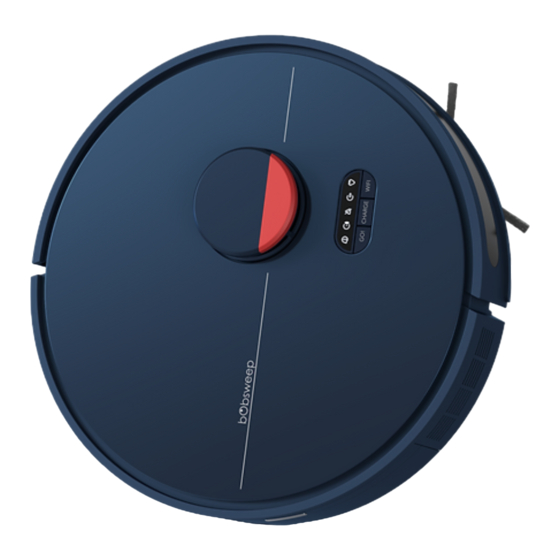
Advertisement
Quick Links
Advertisement

Summary of Contents for bObsweep Dustin
- Page 1 Dustin ™ Download & Connect Google Play App Store OWNER’S MANUAL bObsweep...
- Page 2 O W N E R ’ S M A N U A L Model PET24-7-213 Version 2023.a...
- Page 3 Congratulations Congratulations on your new intelligent floor cleaner! Dustin is now at your service. To see Dustin at his best, please read the Quick Start Guide and this manual thoroughly. Welcome to the bObsweep family and Happy Sweeping! If you have any questions or concerns, feel free to contact our helpful support team at support@bobsweep.com or 1-888-549-...
- Page 4 Declaration of Conformity Screen & Buttons Contents Warranty Charging Station Contact Us Dustbin & Mop Attachment Getting Started Dustin’s First Clean Maintenance Who is Dustin? Install Side Brush Dustbin Navigating Difficult Obstacles Power Dustin ON Filters Set up Charging Station...
- Page 5 The manufacturer is not responsible • Do not let Dustin drop. The impact from a drop can for any radio or TV interference caused by unauthorized modifications or changes to this equipment.
- Page 6 Box Contents Anatomy Dustin Buttons Display Screen SLAM LiDAR Dustin Self-emptying Charging Bed ™ Charging Station Charging Plates Charging Plates Edge Sensors (Auxiliary) Front Wheel Side Brush Cleaning Tool Side Brush (2) Filter Battery Right Wheel Left Wheel Main Brush...
- Page 7 Long Press - Low Power Standby Wi-Fi mode Solid Shine - Connected to Wi-Fi Blinking - Searching for Wi-Fi Short Press - Start/Pause Trouble Indicator Long Press - Power ON/OFF Blinking - Trouble detected Check the bObsweep App Indoor Plug Air Vent Cord...
- Page 8 Anatomy Anatomy Charging & Self-empty Station Dustbin & Mop Attachment Dust Bag Slide Filter Opening Reservoir Opening Dustbin Opening Dustbin Contact Point Charging Plates Disposal Vent Charging Bed Mop Attachment Mop Contact Point Connectors Microfiber Mop Charging Bed Cloth Connection Sockets...
- Page 9 Who is Dustin? Navigating Difficult Obstacles Dustin is an autonomous robotic vacuum cleaner, at your service! Connect Dustin to Wi-Fi and use the bObsweep app to create a customized cleaning plan. Dustin will clean your home, your way. How does Dustin find his...
- Page 10 Install Dustin’s Side Brush Power Dustin ON Install Dustin’s side brush to help him reach the corners and edges of rooms. Press and hold the GO button until the screen lights up. If you are not going to use Dustin for a Parts You’ll Need:...
- Page 11 Set up Dustin’s Charging & Self-empty Station Charge Dustin Bright sunlight, shiny surfaces, and reflective objects can interfere with Dustin’s docking signals. Set up Press the CHARGE button on Dustin to send him to his charging station. Dustin’s station away from uncovered windows, mirrors, and shiny furniture or objects.
- Page 12 Download the bObsweep App Let Dustin Sweep! Connect Dustin to Wi-Fi to gain access to Dustin’s full suite of features and important software updates. Dustin is now ready to sweep! Clear away any clutter or wires and press the GO button.
- Page 13 Quick Tips: Use tweezers to remove congestion from the brush ends and main and side brush compartments on Dustin. Use scissors or the included cleaning tool to cut hair wrapped around the brushes. Place the new dust bag, sliding the card Press down on the lid ensuring it is into place completely.
- Page 14 Maintenance Maintenance Charging & Self-empty Station Brushes Wipe the charging nodes (contact Wipe the transmitter window clean. Pull up to remove the side brush. Remove debris from the side brush and points). its socket. Remove the dustbag and clean the Inspect the disposal vent and clean.
- Page 15 Push down to lock them into place. Dustin’s SLAM LiDAR is a sensitive sensor. Do not apply force, insert objects, or Important Note: adjust the SLAM LiDAR. Do not sit on Dustin or place items on top of him.
- Page 16 Maintenance Battery Power OFF Dustin before replacing the battery. Press and hold the GO button. Use a Phillips head screwdriver to open Unplug the old battery and plug in your the battery compartment. new one. Slide the new battery into Dustin.
- Page 17 Align the mop attachment connectors Replace the dustbin. Wash the mopping cloth. Air-dry all with the dustbin’s and press to lock parts when done. in place. Note: With the mop attachment connected, Dustin will not enter the NoMop zones.
- Page 18 Whenever Dustin runs into trouble, he will stop and his trouble indicator will blink. Check the bObsweep app for trouble details. If Dustin is not performing as well as he should, you can diagnose the problem with a simple home checkup test.
- Page 19 Alexa devices? camera? clean? If Dustin is not responding to his buttons, then Yes! Dustin can be connected to Google and No. Dustin does not use a camera to map his battery has likely drained too low for him to Alexa devices.
- Page 20 “for profit” or “not for profit.” Any work performed or produced using the bObsweep, including any software that If the Bobsweep Software or the bObsweep is found to be defective in material or workmanship under normal use for a period you create for your bObsweep (“Your Software”), cannot be performed or produced for the benefit of other parties for a fee,...
- Page 21 Agreement. You may terminate this Agreement voluntarily at any time. Bobsweep may terminate this Agreement at any time if you are in breach of any of its terms and conditions, and may refuse to license the Bobsweep Software or the bObsweep to you after termination.
















Need help?
Do you have a question about the Dustin and is the answer not in the manual?
Questions and answers
Can I run Dustin WITHOUT connecting to the WiFi .. can it work manually?
Yes, bObsweep Dustin can operate manually without a WiFi connection. You can start it by pressing the GO button on the vacuum itself. However, without WiFi, it will not be able to find the dustbin station for charging and emptying, and you cannot use the app for mapping or remote operation.
This answer is automatically generated
Can a Dustin Bobsweep vacuum at night without lights on?
The bObsweep Dustin vacuum uses SLAM LiDAR for navigation, which allows it to operate in the dark without needing lights. However, it should not be exposed to direct sunlight or infrared light, as these may interfere with its sensors.
This answer is automatically generated
My Dustin will not clean itself. The machine docks at it's station and the vacuum powers up however the debris remains in the machine. At first it appeared to be clogged, I manually emptied it ensuring there was no remaining debris. However the issue still persists. I've reinstalled the vacuum bag and notice there is never debris at all inside the vacuum bag. I continue to manually clean the bot. Please note that the vacuum does power up and sound as if it's working. Please assist in why the vacuum is not sucking out the dirt.
The bObsweep Dustin vacuum may not be effectively removing debris due to its poor debris pickup performance, which causes it to fling around lightweight debris rather than collecting it efficiently. Additionally, its self-emptying function relies on a base station that only sucks out debris into an internal dirtbag. If the dirtbag is full or clogged, the vacuum may not be able to empty itself properly.
This answer is automatically generated