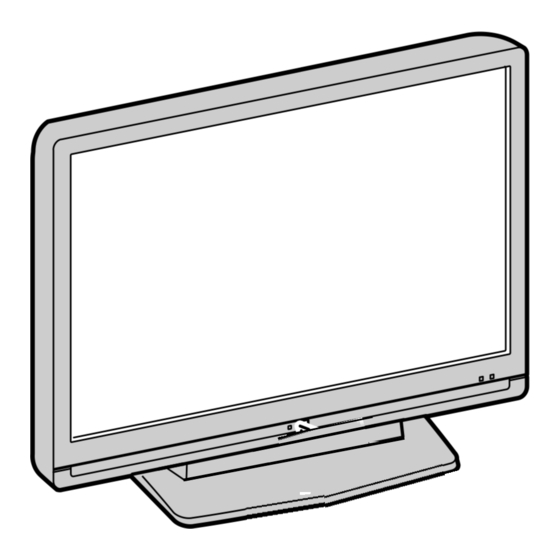
Table of Contents
Advertisement
O
WNER'S
Integrated Digital LCD TV
37XV500A
42XV500A
46XV500A
DVB registration identification reference number: 0000 (37XV500A), 0000 (42XV500A), 0000 (46XV500A).
Trademark of the DVB - Digital Video Broadcasting Project
M
ANUAL
2008
Owner's Record
You will find the model number and serial number on
the back of the TV. Record these numbers in the spaces
provided below. Refer to them whenever you call upon
your TOSHIBA dealer regarding this product.
Model number:
Serial number:
VX1A00104100
Advertisement
Table of Contents

Summary of Contents for Toshiba 37XV500A
-
Page 1: Integrated Digital Lcd Tv
WNER'S Integrated Digital LCD TV 37XV500A 42XV500A 46XV500A DVB registration identification reference number: 0000 (37XV500A), 0000 (42XV500A), 0000 (46XV500A). Trademark of the DVB - Digital Video Broadcasting Project 2008 ANUAL Owner's Record You will find the model number and serial number on the back of the TV. -
Page 2: Table Of Contents
Welcome to Toshiba ........ -
Page 3: Introduction
Welcome to Toshiba • Thank you for purchasing this Toshiba LCD Colour Television. This manual will help you use the exciting features of your new TV. • Instructions in this manual are based on using the remote control. • Please read all safety and operating instructions in this manual carefully, and keep this manual for future reference. - Page 4 8) Install the TV in a horizontal, stable location. Connect between two clips on the back of the TV and a wall, pillar, etc., with a sturdy tie and clip of supplied accessories (- page 43). • Use as short a tie as possible to ensure the TV is stable.
- Page 5 5) When the TV will not be used for a long period of time, such as during vacation or travel, remove the power plug from the wall outlet for safety. • The TV is not completely disconnected from the power supply line, as minute current is consumed even when the ! Power switch is turned off.
-
Page 6: Important Information
This is not a sign of malfunction. Exemptions • Toshiba is not liable for any damage caused by fires, natural disaster (such as thunder, earthquake, etc.), acts by third parties, accidents, owner's misuse, or uses in other improper conditions. -
Page 7: Getting Started
The exact type and positioning of the aerial will depend upon your particular area. Your Toshiba dealer or service personnel can best advise you on which aerial to use in your area. Before connecting the aerial cable, turn off all main power switches. -
Page 8: Tv Front And Side Panel Controls
TV front and side panel controls • You can operate your TV using the buttons on the side panel or the remote control. The back and side of the panel provide the terminal connections to connect other equipment to your TV (- “Connecting your TV” pages 33 - 39). •... -
Page 9: Tv Back Panel Connections
TV back panel connections 13 o HDMI1 and o HDMI2 (input terminals) — High- Definition Multimedia Interface input receives digital audio and uncompressed digital video from an HDMI device or uncompressed digital video from a DVI device (- page 35). 14 o (3) (Video 3 input terminals) —... -
Page 10: Learning About The Remote Control
MENU (- page 12) Teletext control buttons (Four coloured buttons : Red, Green, Yellow, Blue) (- page 27) Picture mode selection (- page 19) Picture size selection (- page 18) When using Toshiba DVD, press to EJECT press to STOP press... - Page 11 Location of controls for REGZA-LINK mode Set to REGZA-LINK Number buttons for device To display contents menu To change volume of the AV amplifier To display top menu To operate menu To display DVD menu To work interactive service control on device Picture mode selection Picture size selection REGZA-LINK mode switch on the TV remote control allows the control of connected REGZA-LINK device being watched.
-
Page 12: Turning The Tv On
, the Welcome screen will appear. This screen will appear the first time that the TV is switched on and each time the TV is reset. Thank you for choosing TOSHIBA television. First you need to tune in your television. Please ensure aerial is connected before proceeding. -
Page 13: Displaying The Digital Setting Chart
Displaying the DIGITAL SETTING chart This menu will display only Digital TV selected. PROGRAMME menu DIGITAL SETTINGS PROGRAMME Channel List Channel List Favorite Mode Favorite Mode Parental Rate No Block Parental Rate Timer Timer Alarm Alarm Back Select Function Watch TV Back Select Function SCAN menu... -
Page 14: Programming Channels Into The Tv's Channel Memory
Programming channels into the TV’s channel memory Auto scan - digital only - As new services are broadcast, it will be necessary to re-tune the TV in order to view them. Auto scan will completely re-tune the TV and can be used to update the channel list. -
Page 15: Programming Channels Automatically
Programming channels automatically - analog only - First, use the Auto tuning function to preset all the active channels in your area automatically. Then, arrange the preset channels with the Manual tuning function so that you can tune into only desired channels. Press M, then press Y or Z to display the SET UP menu. -
Page 16: Watching Tv Programmes
Watching TV programmes Viewing Digital programmes After you have tuned the TV, you have several ways to navigate through all programmes: • Press the Number buttons (a channel number has 4-digits) and you may omit the leading zeroes, which will be appended automatically;... -
Page 17: Setting The Time Format
I-Plate contains the following information: • Current Channel Number • Channel Name • Favorite status (indicated by a heart icon) • Channel Lock status (indicated by a padlock icon on first I-Plate) • Now and Next Programme Names • Current date and time •... -
Page 18: Using The Tv's Features (General)
Using the TV’s features (General) Picture adjustment Selecting the picture size Press O to display the picture size list, then press V or U to select the appropriate picture size (or press O repeatedly to select required picture size directly). Ex. -
Page 19: Using The Picture Still
Use this setting for PC via HDMI. When receiving 1080i, 1080p or 720p signal format of HDMI input, this setting will display the image correctly without distortion or picture clipping. Notes: • Using the special functions to change the size of the displayed image (e.g. -
Page 20: Resetting The Picture Settings
Select Picture settings from the PICTURE menu. Picture settings Picture Mode Dynamic Back light Contrast Brightness Colour Tint MENU EXIT Back Watch TV Use Y and Z to adjust the Backlight, Contrast, Brightness, Colour, Tint, and Sharpness. Setting the black/white level Black/White Level improves the definition of dark areas of the picture. -
Page 21: Setting The Mts
Adjusting the colour management You can adjust the picture colour quality by selecting from 6 base colour adjustments : Red, Green, Blue, Yellow, Magenta or Cyan. Press M, then press Y or Z to display the PICTURE menu. Press V or U to select 3D Colour management, then press Y or Z to select On. -
Page 22: Adjusting The Sound Quality
Press M, then press Y or Z to display the SOUND menu. SOUND Auto Dual Dual 1 Bass Treble Balance MENU Back EXIT Watch TV Press V or U to select MTS, then press Y or Z to select Auto or Mono. Mono mode If you experience noise or poor reception of any stereo/ bilingual programme, set the MTS mode to Mono. -
Page 23: Other Feature Settings
Using the stable sound The Stable sound function limits the highest volume level to prevent extreme changes in volume when the signal source changes (for example, to prevent the sudden increase in volume that often happens when a TV programme switches to a commercial). - Page 24 Programme Timer - digital only - This function will set the TV to go to a specific channel at a certain time. It can be used to view a particular programme, or by setting the mode to daily or weekly, can be used to view a series of programmes.
-
Page 25: Selecting The Video Input Source To View
• If TV is already turned on when Alarm is activated, the TV will simply switch to the specific TV mode or channel at the Alarm start time. • If TV is already running the Programme Timer when Alarm is set to activate on DTV mode, on Alarm activation the Alarm will only turn on the TV (if it was in standby) but not switch to the channel specified in the Alarm setting. -
Page 26: Using Regza-Link
Using REGZA-LINK This feature uses CEC (Consumer Electronics Controls) technology and allows the control of Toshiba REGZA-LINK compatible devices from the TV remote control via HDMI connection (- page 39). Note: Not all Toshiba products currently support REGZA-LINK. REGZA-LINK one touch play When connected device is turn on REGZA-LINK will automatically detect the TV through the input selection. -
Page 27: Teletext In Analog Tv
Notes: • This function depend on the devices connected. • When the TV is switched on, it will take a few minutes for the REGZA-LINK icon to appear in the list; when an HDMI cable is removed, it will take a few minutes for the icon to disappear. -
Page 28: Teletext In Digital Tv
If FASTEXT or TOPTEXT is not available, you can access any page simply by entering a 3-digit page number or pressing the corresponding coloured button. For further information on your particular text system(s), see the broadcast teletext index page or consult your local Toshiba dealer. Using LIST mode Press to access teletext. -
Page 29: Other Digital Tv Features And Settings
(or never be) available in your area. In any of these circumstances, the EPG feature will not function. Toshiba is not liable in the event that this service is unavailable or for any consequences arising from customers having used or not being able to use this service. -
Page 30: Parental Rate
Parental rate The type of programme displayed on the TV can be limited based on the parental guidance codes. See Appendix for Australian parental guide code. Setting the parental rate Press M, then press Y or Z to select the PROGRAMME menu. -
Page 31: Favorite Mode
Favorite Channel List When viewing in Digital TV, press Navigation list. Press again to display Favorite Channel list. Favorite Channel 0200 ABC DiG Radio 0201 ABC DiG Jazz 0350 Digital 5 0351 Digital 8 0352 Digital CNA Watch TV Back Press V and U to select your favorite channel, then press Favorite Mode This function enables or disables the favorite mode. -
Page 32: Audio Preference
Audio Preference Selecting The Audio Mode From the PROFILE menu, press V or U to select Audio Preference, then press Q. Press Y or Z to select Audio Mode. Audio Preference Dolby D Audio Mode Digital Output Format Bitstream MPEG Audio Level - 10 dB Back Select Function... -
Page 33: Connecting Your Tv
Back connections Connection example TV back view DVD video player (with component video outputs) VCR (Normal) VCR (Recording) • Before connecting any external equipment, turn off all main power switches. • The unauthorized recording of television programmes, DVDs, video tapes and other materials may infringe upon the provisions of copyright law. -
Page 34: Side Connections
Connecting an amplifier equipped with an MPEG decoder Amplifier equipped with MPEG decoder To Optical or Coaxial type digital audio input Optical or Coaxial digital cable TV back view (not supplied) TO Digital Audio output terminal Front speaker Surround speaker Center speaker Signal flow You can enjoy motion picture with dynamic realistic sound by... -
Page 35: Connecting An Hdmi Or A Dvi Device
Connecting an HDMI or a DVI device • When turning on your electronic components, turn on the TV first, and then the HDMI or DVI device. • When turning off your electronic components, turn off the HDMI or DVI device first, and then the TV. •... -
Page 36: Selecting The Pc/Hdmi1 Audio Mode
Selecting the PC/HDMI1 audio mode You can select PC audio or HDMI1 audio when using this function (- page 35). Press M, then press Y or Z to display the SET UP menu. Press V or U to select AV connection, then press Q to display the AV connection menu. -
Page 37: Connecting A Computer
Connecting a computer To connect a PC to the RGB/PC terminal on the TV: An analog RGB (15 pin) computer cable can be connected. Mini D-sub 15 pin Computer Conversion adapter necessary) Audio cable for PC-to-TV connection Connect a PC cable from the computer to the o RGB/PC terminal on the back of the TV. -
Page 38: Using The Pc Setting
Using the PC setting • In the PC input mode, you cannot select the 3D colour management and Base colour adjustment in the PICTURE menu and the Colour, Tint, Sharpness, Black/White Level, MPEG NR and DNR in the Picture setting menu and Cinema mode (- page 20). •... -
Page 39: Regza-Link Connection
• For proper operation, it is recommended that you use HDMI cables with the HDMI Logo ( • This feature is limited to models incorporating Toshiba’s REGZA-LINK. However, Toshiba is not liable for those operations. Refer to the individual owner’s manuals for compatibility information. -
Page 40: Reference Section
Contact a service technician. No REGZA-LINK operation • The REGZA-LINK feature is available for Toshiba REGZA-LINK compatible devices. • Make sure the HDMI cables with HDMI logo are used. -
Page 41: Appendix
Weak signal appears on one channel but not the other, but these channels have the same logical number • Please make sure that you do not keep duplicate channels (i.e. channels with the same logical channel number but different physical numbers, see page 14). If you do, please delete the duplicate ones and keep only one channel with the best signal strength. -
Page 42: Broadcast System
42XV500A: 233 W, 0.9 W (standby) 46XV500A: 294 W, 0.9 W (standby) Dimensions 37XV500A: 902 mm (W) 632 mm (H) 247 mm (D) 42XV500A: 1,009 mm (W) 689 mm (H) 262 mm (D) 46XV500A: 1,108 mm (W) 746 mm (H) 307 mm (D) - Page 43 Colour system (analog TV system) PAL, SECAM, NTSC 3.58/4.43 Aspect ratio 16 : 9 Visible size (diagonal) 37XV500A: 94.0 cm 42XV500A: 106.7 cm 46XV500A: 116.8 cm Number of pixels 1,920 (H) dots 5 1,080 (V) dots Audio power 10 W + 10 W (10 % THD) Speakers Main: 100 mm (Diameter) 2 pcs.
- Page 44 YC/J...








