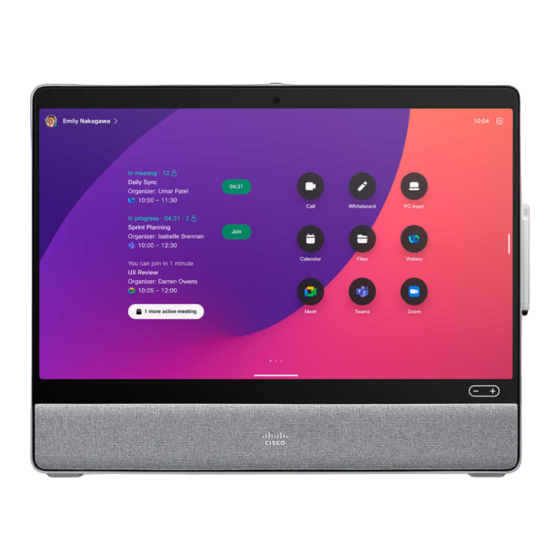
Advertisement
Quick Links
Get started with Cisco Desk, Desk Mini, and Desk Pro
Place a call
1
Tap the Call
button.
2
Tap Favorites,
Recents, or
Directory, and
then scroll down
to locate a
contact.
3
Tap that entry
and then tap
the green Call
button.
4
The call is
placed. To end
the call, tap the
red
End call button.
D15510.01 RoomOS 11.1 March 2023 ENGLISH
Join scheduled meetings
When you have a scheduled meeting, the Join button appears on
your screen. Tap Join to participate in the meeting.
Meetings appear on your screen if your device is connected to a
management system that supports it.
Join Webex meetings
You can join Webex Meetings by tapping the Webex button on your
screen. Enter the meeting number from your invite and tap Join.
Share content wirelessly
You can share content wirelessly in and out of call, from your
computer to your Desk device with Cisco Proximity, Webex App,
and Webex Meetings. These apps connect to your device with
ultrasound. Make sure the sound is turned on on your computer.
On Proximity, Webex, and Meetings apps look for the option to
connect to a device. Then select Share on device.
Quick reference guide
Share content in a call
1
In a call, tap the
screen to get the
call controls and
then tap Share.
2
Select a source
to share from. If
it's connected
by cable, tap
View to preview
and then tap
Share when
you're ready.
Tap Share in
call to start
sharing right
away.
3
To stop sharing
content, tap Stop
sharing.
If
Miracast®
is enabled, you can share content wirelessly from your
laptop to a Cisco device, without a client.
If AirPlay is enabled, you can connect your iPhone, iPad, or Mac to
share your screen and playback audio or video content.
Advertisement

Summary of Contents for Cisco Desk
- Page 1 Get started with Cisco Desk, Desk Mini, and Desk Pro Quick reference guide Place a call Join scheduled meetings Share content in a call Tap the Call When you have a scheduled meeting, the Join button appears on In a call, tap the button.
- Page 2 Talk to the person to confirm Visualize your ideas on your Desk device: go to the home the transfer. The other screen and tap Whiteboard. person is still on hold. Use your finger or the stylus to draw. The size of a whiteboard is as large as you want.










