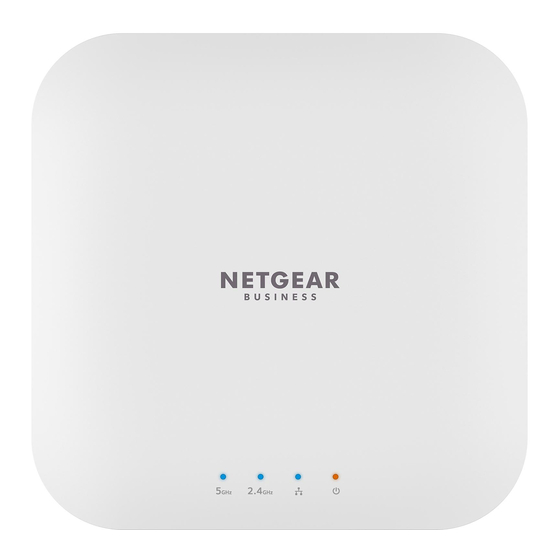
NETGEAR WAX214 User Manual
Wifi 6 ax1800/ax3600 dual band poe/poe+ access points
Hide thumbs
Also See for WAX214:
- Installation manual ,
- User manual (135 pages) ,
- Installation manual (2 pages)
Summary of Contents for NETGEAR WAX214
- Page 1 User Manual WiFi 6 AX1800/AX3600 Dual Band PoE/PoE+ Access Points Models WAX214 WAX218 NETGEAR, Inc. December 2020 350 E. Plumeria Drive 202-12175-01 San Jose, CA 95134, USA...
- Page 2 NETGEAR WiFi 6 AX1800/AX3600 Dual Band PoE/PoE+ Access Points, WAX214 and WAX218 Support and Community Visit netgear.com/support to get your questions answered and access the latest downloads. You can also check out our NETGEAR Community for helpful advice at community.netgear.com.
-
Page 3: Table Of Contents
When to use aplogin.net and when to use the assigned IP address....................32 Find the IP address of the access point...........33 Find the IP address of the access point with the NETGEAR Insight mobile app..................34 Log in to the access point after you complete the initial log-in process....................35... - Page 4 NETGEAR WiFi 6 AX1800/AX3600 Dual Band PoE/PoE+ Access Points, WAX214 and WAX218 Chapter 5 Manage the Wired Network Settings Specify a static IPv4 address.............40 Specify a link-local IPv6 address............41 Reenable the DHCP client of the access point.......42 Manage the STP settings..............43 Chapter 6 Manage the Basic Radio and WiFi Settings Change the device name..............47...
- Page 5 NETGEAR WiFi 6 AX1800/AX3600 Dual Band PoE/PoE+ Access Points, WAX214 and WAX218 Restore the access point configuration settings......94 Reset the access point to factory default settings......95 Manage the date and time settings..........97 SNMPv1, SNMPv2, and SNMPv3............98 Enable SNMPv1 and SNMPv2 and manage the settings..99 Enable SNMPv3 and manage the settings.......100...
- Page 6 NETGEAR WiFi 6 AX1800/AX3600 Dual Band PoE/PoE+ Access Points, WAX214 and WAX218 Appendix A Factory Default Settings and Technical Specifications Factory default settings..............137 Technical specifications..............139 Appendix B Mount Model WAX214 to a Wall or Ceiling Mount model WAX214 to a wall............142 Mount model WAX214 to a solid ceiling........143...
-
Page 7: Chapter 1 Introduction
• WAX214: NETGEAR WiFi 6 AX1800 Dual Band PoE Access Point. • WAX218: NETGEAR WiFi 6 AX3600 Dual Band PoE+ Access Point. Models WAX214 and WAX218, in this manual referred to as the access point, provide 802.11ax high-performance WiFi connectivity for a small office/home office and supports dual-band concurrent WiFi 6 operations at 2.4 GHz and 5 GHz. -
Page 8: Unique Features For Each Model
NETGEAR WiFi 6 AX1800/AX3600 Dual Band PoE/PoE+ Access Points, WAX214 and WAX218 Unique features for each model The following table shows the main differences between model WAX214 and model WAX218: Table 1. Model WAX214 and model WAX218 main differences Feature... -
Page 9: Safety Instructions And Warnings For An Indoor Access Point
NETGEAR WiFi 6 AX1800/AX3600 Dual Band PoE/PoE+ Access Points, WAX214 and WAX218 Safety instructions and warnings for an indoor access point Use the following safety guidelines to ensure your own personal safety and to help protect your system from potential damage. - Page 10 NETGEAR WiFi 6 AX1800/AX3600 Dual Band PoE/PoE+ Access Points, WAX214 and WAX218 • Do not spill food or liquids on your product components, and never operate the product in a wet environment. If the product gets wet, see the appropriate section in your troubleshooting guide, or contact your trained service provider.
-
Page 11: Chapter 2 Hardware Overview Model Wax214
Hardware Overview Model WAX214 The NETGEAR WiFi 6 AX1800 Dual Band PoE Access Point Model WAX214 is an indoor, standalone access point. The access point provides 802.11ax high-performance WiFi connectivity for a small office/home office and supports dual-band concurrent WiFi 6 operations at 2.4 GHz and 5 GHz with a combined throughput of 1.8 Gbps (about 600 Mbps at 2.4 GHz and... -
Page 12: Unpack Model Wax214
If you ordered a package without a power adapter, you can still order a power adapter as an option. For information about the mounting options, see Mount Model WAX214 to a Wall or Ceiling on page 141. -
Page 13: Hardware Interfaces Model Wax214
NETGEAR WiFi 6 AX1800/AX3600 Dual Band PoE/PoE+ Access Points, WAX214 and WAX218 Table 2. LED descriptions model WAX214 LED Icon Description 5 GHz WLAN LED Solid blue: The 5 GHz radio is operating without clients. Blinking blue: The 5 GHz radio is transmitting or receiving data. - Page 14 NETGEAR WiFi 6 AX1800/AX3600 Dual Band PoE/PoE+ Access Points, WAX214 and WAX218 Figure 2. Hardware interfaces of model WAX214 The bottom panel contains the following components: • Reset button. You can use the Reset button to restart the access point or to reset the access point to its factory default settings.
-
Page 15: Label Model Wax214
NETGEAR WiFi 6 AX1800/AX3600 Dual Band PoE/PoE+ Access Points, WAX214 and WAX218 Label model WAX214 The access point label shows the serial number, MAC address, default WiFi network name (SSID) for the 2.4 GHz management SSID, and network key (WiFi password) for the management SSID. -
Page 16: Chapter 3 Hardware Overview Model Wax218
Hardware Overview Model WAX218 The NETGEAR WiFi 6 AX3600 Dual Band PoE Access Point Model WAX218 is an indoor, standalone access point. The access point provides 802.11ax high-performance WiFi connectivity for a small office/home office and supports dual-band concurrent WiFi 6 operations at 2.4 GHz and 5 GHz with a combined throughput of 3.6 Gbps (about 1200 Mbps at 2.4 GHz and... -
Page 17: Unpack Model Wax218
NETGEAR WiFi 6 AX1800/AX3600 Dual Band PoE/PoE+ Access Points, WAX214 and WAX218 Unpack model WAX218 The package contains the following items: • WAX218 access point • Mounting bracket with screw holes for mounting to a solid ceiling or 15/16 in. -
Page 18: Hardware Interfaces Model Wax218
NETGEAR WiFi 6 AX1800/AX3600 Dual Band PoE/PoE+ Access Points, WAX214 and WAX218 Table 3. LED descriptions model WAX218 LED Icon Description 5 GHz WLAN LED Solid blue: The 5 GHz radio is operating without clients. Blinking blue: The 5 GHz radio is transmitting or receiving data. - Page 19 NETGEAR WiFi 6 AX1800/AX3600 Dual Band PoE/PoE+ Access Points, WAX214 and WAX218 Figure 5. Hardware interfaces of model WAX218 The bottom panel contains the following components: • Reset button. You can use the Reset button to restart the access point or to reset the access point to its factory default settings.
-
Page 20: Label Model Wax218
NETGEAR WiFi 6 AX1800/AX3600 Dual Band PoE/PoE+ Access Points, WAX214 and WAX218 Label model WAX218 The access point label shows the serial number, MAC address, default WiFi network name (SSID) for the 2.4 GHz management SSID, and network key (WiFi password) for the management SSID. -
Page 21: Chapter 4 Installation And Initial Log-In
• When to use aplogin.net and when to use the assigned IP address • Find the IP address of the access point • Find the IP address of the access point with the NETGEAR Insight mobile app • Log in to the access point after you complete the initial log-in process •... -
Page 22: Set Up The Access Point In Your Network
PoE connection, the access point does not require a power adapter. Figure 7. Set up model WAX214 with a PoE connection to your network Note: The LAN/PoE port on model WAX214 supports Ethernet speeds up to 1 Gbps. Most switches support speeds of up to 1 Gbps. - Page 23 2. Connect the other end of the Ethernet cable to switch that is connected to your network and to the Internet. • Model WAX214: Connect the cable to a PoE port on a PoE (802.3af) switch. You can also use a PoE+ (802.3at) switch.
-
Page 24: Set Up The Access Point With A Non-Poe Network Connection
Internet. If you use a regular switch, the access point requires a power adapter, which is supplied for model WAX214PA and model WAX218PA. (For model WAX214 and model WAX218, a power adapter is an option that you can purchase.) Figure 9. Set up model WAX214 with a non-PoE connection to your network... - Page 25 NETGEAR WiFi 6 AX1800/AX3600 Dual Band PoE/PoE+ Access Points, WAX214 and WAX218 Note: The LAN/PoE port on model WAX214 supports Ethernet speeds up to 1 Gbps. Most switches support speeds of up to 1 Gbps. Figure 10. Set up model WAX218 with a non-PoE connection to your network Note: The LAN/PoE+ port on model WAX218 supports Ethernet speeds up to 2.5 Gbps.
-
Page 26: Initial Log-In Process
NETGEAR WiFi 6 AX1800/AX3600 Dual Band PoE/PoE+ Access Points, WAX214 and WAX218 (Continued) Description The LAN LED lights solid blue or blinks blue. Power The Power LED lights solid amber. You can now access the access point for initial configuration (see Initial log-in process on page 26). - Page 27 NETGEAR WiFi 6 AX1800/AX3600 Dual Band PoE/PoE+ Access Points, WAX214 and WAX218 Figure 11. Connect directly to the access point over WiFi The previous figure shows the access point (in this example, model WAX214) connected to a switch, which is connected to a router and the Internet. WiFi devices are directly connected to the access point.
- Page 28 NETGEAR WiFi 6 AX1800/AX3600 Dual Band PoE/PoE+ Access Points, WAX214 and WAX218 3. If your browser displays a security message and does not let you proceed, do one of the following: • Google Chrome: If Google Chrome displays a Your connection is not private message, click the ADVANCED link.
-
Page 29: Connect To The Access Point Over The Lan And Log In For The First Time
NETGEAR WiFi 6 AX1800/AX3600 Dual Band PoE/PoE+ Access Points, WAX214 and WAX218 you can continue to use to log in over a WiFi connection to the local browser UI of the access point. In addition to the management SSID, the access point supports four WiFi networks. - Page 30 NETGEAR WiFi 6 AX1800/AX3600 Dual Band PoE/PoE+ Access Points, WAX214 and WAX218 Figure 12. Connect to the access point over the LAN The previous figure shows the access point (in this example, model WAX218) connected to a switch, which is connected to a router and the Internet. A computer is connected to the same switch as the access point.
- Page 31 NETGEAR WiFi 6 AX1800/AX3600 Dual Band PoE/PoE+ Access Points, WAX214 and WAX218 4. If your browser displays a security message and does not let you proceed, do one of the following: • Google Chrome: If Google Chrome displays a Your connection is not private message, click the ADVANCED link.
-
Page 32: When To Use Aplogin.net And When To Use The Assigned Ip Address
NETGEAR WiFi 6 AX1800/AX3600 Dual Band PoE/PoE+ Access Points, WAX214 and WAX218 you can continue to use to log in over a WiFi connection to the local browser UI of the access point. In addition to the management SSID, the access point supports four WiFi networks. -
Page 33: Find The Ip Address Of The Access Point
• Your network includes another NETGEAR device that is also accessible by using https://www.aplogin.net. In such a situation, if you use https://www.aplogin.net, you might log in to the access point or you might log in to the other NETGEAR device, depending on your network situation. -
Page 34: Find The Ip Address Of The Access Point With The Netgear Insight Mobile App
IP address of the access point in your network, do the following: 1. On your iOS or Android mobile device, go to the app store, search for NETGEAR Insight, and download and install the app. -
Page 35: Log In To The Access Point After You Complete The Initial Log-In Process
2. Connect your mobile device to the access point WiFi network. 3. Open the NETGEAR Insight mobile app. 4. Tap LOG IN to log in to your existing NETGEAR account, which is the same account that you logged into or created during the initial log-in process. -
Page 36: Change The Language
NETGEAR WiFi 6 AX1800/AX3600 Dual Band PoE/PoE+ Access Points, WAX214 and WAX218 • Microsoft Edge: If Microsoft Edge displays a There is a problem with this website’s security certificate message or a similar warning, select Details > Go on to the webpage. -
Page 37: Join A Wifi Network On The Access Point
NETGEAR WiFi 6 AX1800/AX3600 Dual Band PoE/PoE+ Access Points, WAX214 and WAX218 If you do not know the IP address, see Find the IP address of the access point on page 33. For more information about the “CONFIG-ONLY” SSID, see 2.4 GHz management SSID on page 58. - Page 38 NETGEAR WiFi 6 AX1800/AX3600 Dual Band PoE/PoE+ Access Points, WAX214 and WAX218 For the main WiFi network, you had to specify the WiFi passphrase (WiFi password) during the initial log-in process. To connect to the main WiFi network, enter that WiFi passphrase.
-
Page 39: Chapter 5 Manage The Wired Network Settings
Manage the Wired Network Settings This chapter describes how you can manage the wired network settings of the access point. The chapter includes the following sections: • Specify a static IPv4 address • Specify a link-local IPv6 address • Reenable the DHCP client of the access point •... -
Page 40: Specify A Static Ipv4 Address
NETGEAR WiFi 6 AX1800/AX3600 Dual Band PoE/PoE+ Access Points, WAX214 and WAX218 Specify a static IPv4 address By default, the DHCP client of the access point is enabled, allowing a DHCP server (usually, a router) in your network to assign an IPv4 address to the access point. You can disable the DHCP client and specify static (fixed) IP address settings for the access point. -
Page 41: Specify A Link-Local Ipv6 Address
NETGEAR WiFi 6 AX1800/AX3600 Dual Band PoE/PoE+ Access Points, WAX214 and WAX218 Your changes are applied. If the WiFi link must be reestablished, the page displays the number of seconds before the access point is back online. Note: To log back in to the access point, you now must use the static IP address that you assigned. -
Page 42: Reenable The Dhcp Client Of The Access Point
NETGEAR WiFi 6 AX1800/AX3600 Dual Band PoE/PoE+ Access Points, WAX214 and WAX218 6. In the IPv6 Settings section, clear the Link-local Address check box. The IPv6 address fields display. 7. Specify the static IPv6 address, subnet prefix length, IPv6 gateway address, and primary and secondary DNS addresses. -
Page 43: Manage The Stp Settings
• DHCP server: Access the DHCP server in your network and open the page that shows the network connections. • NETGEAR Insight app: Use the NETGEAR Insight app to discover the IP address that is assigned to the access point. For more information, see Find the IP address of the access point with the NETGEAR Insight mobile app on page 34. - Page 44 NETGEAR WiFi 6 AX1800/AX3600 Dual Band PoE/PoE+ Access Points, WAX214 and WAX218 To manage the STP settings: 1. Launch a web browser from a computer or mobile device that is directly connected over WiFi to the access point or connected to the same network as the access point.
- Page 45 NETGEAR WiFi 6 AX1800/AX3600 Dual Band PoE/PoE+ Access Points, WAX214 and WAX218 (Continued) Setting Description Forward Delay The period in seconds that a device spends in each of the listening and learning states before entering the forwarding state. This delay is provided so that when a new device enters a busy network, the device analyzes data traffic before participating in the network.
-
Page 46: Chapter 6 Manage The Basic Radio And Wifi Settings
Manage the Basic Radio and WiFi Settings This chapter describes how you can manage the basic radio and WiFi settings of the access point. For information about advanced WiFi and radio settings, see Manage the Advanced WiFi and Radio Settings on page 63. The chapter includes the following sections: •... -
Page 47: Change The Device Name
NETGEAR WiFi 6 AX1800/AX3600 Dual Band PoE/PoE+ Access Points, WAX214 and WAX218 Change the device name The device name is also referred to as the AP name or system name. It is the access point name that displays in the network. By default, the device name is the access point’s model number. -
Page 48: Change The Country And Region Of Operation
NETGEAR WiFi 6 AX1800/AX3600 Dual Band PoE/PoE+ Access Points, WAX214 and WAX218 Change the country and region of operation After initial configuration, you can change the country and region of operation of the access point. WARNING: Make sure that the country is set to the location where the device is operating. -
Page 49: Configure A Wifi Network That Is Open Or Secured With Wpa2 Or Wap3 Personal Security
NETGEAR WiFi 6 AX1800/AX3600 Dual Band PoE/PoE+ Access Points, WAX214 and WAX218 A pop-up window displays. The window shows the number of changes to be applied. 7. In the pop-up window, click the Apply button. Your changes are applied. If the WiFi link must be reestablished, the page displays the number of seconds before the access point is back online. - Page 50 NETGEAR WiFi 6 AX1800/AX3600 Dual Band PoE/PoE+ Access Points, WAX214 and WAX218 3. Enter the access point local device password and click the Login button. The local device password is the one that you specified. The password is case-sensitive. The Device Status page displays.
- Page 51 NETGEAR WiFi 6 AX1800/AX3600 Dual Band PoE/PoE+ Access Points, WAX214 and WAX218 Setting Description Enable To enable the SSID to broadcast on both the 2.4 GHz radio and the 5 GHz radio, select the 2.4G and 5G check boxes. If you clear a check box, the SSID is not broadcast on the radio.
- Page 52 NETGEAR WiFi 6 AX1800/AX3600 Dual Band PoE/PoE+ Access Points, WAX214 and WAX218 Setting Description None A legacy open WiFi network does not provide any security. Any WiFi device can join the network. Clients are not authenticated and traffic is not encrypted. We recommend that you do not use a legacy open WiFi network without any security but configure WiFi security.
-
Page 53: Configure A Wifi Network That Is Secured With Wpa2 Or Wap3 Enterprise Security
NETGEAR WiFi 6 AX1800/AX3600 Dual Band PoE/PoE+ Access Points, WAX214 and WAX218 11. Click the Save button. Your settings are saved but not yet applied. A pop-up window displays. The window shows the number of changes to be applied. 12. In the pop-up window, click the Apply button. - Page 54 NETGEAR WiFi 6 AX1800/AX3600 Dual Band PoE/PoE+ Access Points, WAX214 and WAX218 If you do not know the IP address, see Find the IP address of the access point on page 33. For more information about the “CONFIG-ONLY” SSID, see 2.4 GHz management SSID on page 58.
- Page 55 NETGEAR WiFi 6 AX1800/AX3600 Dual Band PoE/PoE+ Access Points, WAX214 and WAX218 7. In the Wireless Setting - Access Point 2.4GHz/5GHz section, specify the radio band, SSID name, and isolation security settings, as described in the following table. Setting Description Enable To enable the SSID to broadcast on both the 2.4 GHz radio and the 5 GHz radio,...
- Page 56 NETGEAR WiFi 6 AX1800/AX3600 Dual Band PoE/PoE+ Access Points, WAX214 and WAX218 Setting Description WPA2-Enterprise This option enables only WiFi devices that support WPA2 to join the SSID. WPA3-Enterprise This option enables only WiFi devices that support WPA3 to join the SSID. If your network also includes WPA2 devices, select WPA3/WPA2-Enterprise security.
-
Page 57: Configure A Guest Network On An Ssid
NETGEAR WiFi 6 AX1800/AX3600 Dual Band PoE/PoE+ Access Points, WAX214 and WAX218 12. In the pop-up window, click the Apply button. Your changes are applied. If the WiFi link must be reestablished, the page displays the number of seconds before the access point is back online. -
Page 58: 2.4 Ghz Management Ssid
NETGEAR WiFi 6 AX1800/AX3600 Dual Band PoE/PoE+ Access Points, WAX214 and WAX218 • To enable and configure a new SSID as a guest network, do the following: a. Select the Enabled check box for the SSID. b. Select the Guest Network check box for the SSID. -
Page 59: Change The Passphrase For The 2.4 Ghz Management Ssid
NETGEAR WiFi 6 AX1800/AX3600 Dual Band PoE/PoE+ Access Points, WAX214 and WAX218 49 or Configure a WiFi network that is secured with WPA2 or WAP3 enterprise security on page 53). The name of the management SSID depends on the model and the MAC address. In... -
Page 60: Disable The Idle Time-Out For The 2.4 Ghz Management Ssid
NETGEAR WiFi 6 AX1800/AX3600 Dual Band PoE/PoE+ Access Points, WAX214 and WAX218 5. In the Management Interface - 2.4G section, click the Edit button. A new page opens. 6. In the Passphrase field, enter a new passphrase (network key or WiFi password) that you must enter to connect to local browser UI of the access point. -
Page 61: Disable The 2.4 Ghz Management Ssid
NETGEAR WiFi 6 AX1800/AX3600 Dual Band PoE/PoE+ Access Points, WAX214 and WAX218 The Device Status page displays. 4. Under Network, select Wireless. The Wireless Settings page displays. 5. In the Management Interface - 2.4G section, select the Always on radio button. - Page 62 NETGEAR WiFi 6 AX1800/AX3600 Dual Band PoE/PoE+ Access Points, WAX214 and WAX218 The Device Status page displays. 4. Under Network, select Wireless. The Wireless Settings page displays. 5. In the Management Interface - 2.4G section, clear the Enabled check box.
-
Page 63: Chapter 7 Manage The Advanced Wifi And Radio Settings
Manage the Advanced WiFi and Radio Settings This chapter describes how you can manage the advanced WiFi and radio settings of the access point. For information about the basic WiFi and radio settings, see Manage the Basic Radio and WiFi Settings on page 46. The chapter includes the following sections: •... -
Page 64: Manage The Channel High Throughput Mode
NETGEAR WiFi 6 AX1800/AX3600 Dual Band PoE/PoE+ Access Points, WAX214 and WAX218 Manage the channel high throughput mode The channel high throughput (HT) mode is also referred to as the channel width. The default channel widths are as follows: • 2.4 GHz radio: 20MHz •... -
Page 65: Manage The Channel Or Channels
NETGEAR WiFi 6 AX1800/AX3600 Dual Band PoE/PoE+ Access Points, WAX214 and WAX218 4. Under Network, select Wireless. The Wireless Settings page displays. 5. To change the channel HT mode for the 2.4 GHz radio, from the Channel HT Mode menu in the 2.4GHz (ax/n/g/b) column, select 20MHz (the default setting), 40MHz, or 20MHz/40MHz. - Page 66 NETGEAR WiFi 6 AX1800/AX3600 Dual Band PoE/PoE+ Access Points, WAX214 and WAX218 If you are directly connected to the “CONFIG-ONLY” SSID, you can enter https://www.aplogin.net. A login window displays. If you do not know the IP address, see Find the IP address of the access point on page 33.
-
Page 67: Manage The Radio Transmit Power
NETGEAR WiFi 6 AX1800/AX3600 Dual Band PoE/PoE+ Access Points, WAX214 and WAX218 9. In the pop-up window, click the Apply button. Your changes are applied. If the WiFi link must be reestablished, the page displays the number of seconds before the access point is back online. -
Page 68: Change The Minimum Bit Rate
NETGEAR WiFi 6 AX1800/AX3600 Dual Band PoE/PoE+ Access Points, WAX214 and WAX218 The local device password is the one that you specified. The password is case-sensitive. The Device Status page displays. 4. Under Network, select Wireless. The Wireless Settings page displays. - Page 69 NETGEAR WiFi 6 AX1800/AX3600 Dual Band PoE/PoE+ Access Points, WAX214 and WAX218 To change the minimum bit rate: 1. Launch a web browser from a computer or mobile device that is directly connected over WiFi to the access point or connected to the same network as the access point.
-
Page 70: Manage Client Limits
NETGEAR WiFi 6 AX1800/AX3600 Dual Band PoE/PoE+ Access Points, WAX214 and WAX218 Manage client limits By default, a maximum of 64 WiFi clients can associate with each radio on the access point. For each radio, you can specify a lower number of maximum WiFi clients. The range is from 1 to 64. -
Page 71: Manage The Multicast And Unicast Streams To Wifi Clients
NETGEAR WiFi 6 AX1800/AX3600 Dual Band PoE/PoE+ Access Points, WAX214 and WAX218 5. Do one of the following: • Set client limits for a radio: Set client limits by doing the following: a. Select the Clients Limits Enable radio button for the radio. -
Page 72: Scan For Neighboring Access Points And Wifi Routers
NETGEAR WiFi 6 AX1800/AX3600 Dual Band PoE/PoE+ Access Points, WAX214 and WAX218 If you do not know the IP address, see Find the IP address of the access point on page 33. For more information about the “CONFIG-ONLY” SSID, see 2.4 GHz management SSID on page 58. - Page 73 NETGEAR WiFi 6 AX1800/AX3600 Dual Band PoE/PoE+ Access Points, WAX214 and WAX218 can then adjust the channels on which your access point broadcasts (see Manage the channel or channels on page 65). To scan for neighboring access points and WiFi routers: 1.
-
Page 74: Manage The 802.11Ax Mode For The 2.4 Ghz Radio
NETGEAR WiFi 6 AX1800/AX3600 Dual Band PoE/PoE+ Access Points, WAX214 and WAX218 (Continued) Setting Description Type The WiFi mode that is configured for the SSID (for example, 11a/n). Security The type of security, if any, that is configured for the SSID (for example, WPA2-PSK). -
Page 75: Set Up A Wifi On/Off Schedule For An Ssid
NETGEAR WiFi 6 AX1800/AX3600 Dual Band PoE/PoE+ Access Points, WAX214 and WAX218 The Device Status page displays. 4. Under Network, select Wireless. The Wireless Settings page displays. 5. Do one of the following: • Disable the 802.11ax mode for the 2.4 GHz radio: Select the 11ax Disable radio button. - Page 76 NETGEAR WiFi 6 AX1800/AX3600 Dual Band PoE/PoE+ Access Points, WAX214 and WAX218 If your browser does not display a login window but displays a security message and does not let you proceed, see Log in to the access point after you complete the initial log-in process on page 35.
-
Page 77: Set Up Band Steering For An Ssid
NETGEAR WiFi 6 AX1800/AX3600 Dual Band PoE/PoE+ Access Points, WAX214 and WAX218 If you selected unavailable from the Available menu, WiFi is turned off during the hours that you specify in the Duration fields for the selected day. 7. Click the Save button. - Page 78 NETGEAR WiFi 6 AX1800/AX3600 Dual Band PoE/PoE+ Access Points, WAX214 and WAX218 3. Enter the access point local device password and click the Login button. The local device password is the one that you specified. The password is case-sensitive. The Device Status page displays.
-
Page 79: Set Up A Radius Accounting Server
NETGEAR WiFi 6 AX1800/AX3600 Dual Band PoE/PoE+ Access Points, WAX214 and WAX218 9. Click the Save button. Your settings are saved but not yet applied. The page closes. The Wireless Settings page displays again. A pop-up window displays. The window shows the number of changes to be applied. -
Page 80: Configure Network Access Server Settings
NETGEAR WiFi 6 AX1800/AX3600 Dual Band PoE/PoE+ Access Points, WAX214 and WAX218 5. In the Wireless Settings - Access Point section, do one of the following: • To configure a RADIUS accounting server for an existing SSID (one that is already enabled and configured), click the Edit button for the SSID. - Page 81 NETGEAR WiFi 6 AX1800/AX3600 Dual Band PoE/PoE+ Access Points, WAX214 and WAX218 authenticate over RADIUS (see Configure a WiFi network that is secured with WPA2 or WAP3 enterprise security on page 53) or for which you set up RADIUS accounting (see Set up a RADIUS accounting server on page 79).
-
Page 82: Configure Traffic Shaping
NETGEAR WiFi 6 AX1800/AX3600 Dual Band PoE/PoE+ Access Points, WAX214 and WAX218 Setting Description NAS-ID To enable and configure this option, select the check box and specify an ID for the SSID, which enables the NAS to identify traffic from the SSID. - Page 83 NETGEAR WiFi 6 AX1800/AX3600 Dual Band PoE/PoE+ Access Points, WAX214 and WAX218 If your browser does not display a login window but displays a security message and does not let you proceed, see Log in to the access point after you complete the initial log-in process on page 35.
-
Page 84: Set Up A Mac Filter For An Ssid
NETGEAR WiFi 6 AX1800/AX3600 Dual Band PoE/PoE+ Access Points, WAX214 and WAX218 Set up a MAC filter for an SSID By default, the access point does not restrict access to an SSID based on a MAC address. For each SSID, you can set up a MAC address filter, which is an access control list (ACL) that is based on MAC addresses of WiFi clients for which you want to either allow or deny access to the SSID. - Page 85 NETGEAR WiFi 6 AX1800/AX3600 Dual Band PoE/PoE+ Access Points, WAX214 and WAX218 If your browser does not display a login window but displays a security message and does not let you proceed, see Log in to the access point after you complete the initial log-in process on page 35.
-
Page 86: Manually Block A Wifi Client Or Connection From An Ssid
NETGEAR WiFi 6 AX1800/AX3600 Dual Band PoE/PoE+ Access Points, WAX214 and WAX218 Your changes are applied. If the WiFi link must be reestablished, the page displays the number of seconds before the access point is back online. Manually block a WiFi client or connection from an SSID You can manually block a WiFi client (that is, kick a client) or connection from an SSID. -
Page 87: Change The Dhcp Server Settings For Guest Wifi Networks
NETGEAR WiFi 6 AX1800/AX3600 Dual Band PoE/PoE+ Access Points, WAX214 and WAX218 A pop-up window opens. 6. Click the OK button. The client no longer displays on the page, but the automatically created ACL is not yet saved. A pop-up window opens. The window shows the number of changes to be applied. - Page 88 NETGEAR WiFi 6 AX1800/AX3600 Dual Band PoE/PoE+ Access Points, WAX214 and WAX218 4. Under Network, select Wireless. The Wireless Settings page displays. 5. Scroll down to the Guest Network DHCP Server Settings section. You can change the DHCP server settings for a guest network only if you enabled at least one guest network on an SSID.
-
Page 89: Chapter 8 Maintain The Access Point
Maintain the access point This chapter describes how you can maintain the access point. The chapter includes the following sections: • Upgrade the firmware • Reboot the access point from the local browser UI • Schedule the access point to reboot •... -
Page 90: Upgrade The Firmware
NETGEAR WiFi 6 AX1800/AX3600 Dual Band PoE/PoE+ Access Points, WAX214 and WAX218 Upgrade the firmware You can visit the NETGEAR support website to determine if new firmware is available for the access point. If new firmware is available, download the firmware file to your computer. If needed, unzip the firmware file. -
Page 91: Reboot The Access Point From The Local Browser Ui
NETGEAR WiFi 6 AX1800/AX3600 Dual Band PoE/PoE+ Access Points, WAX214 and WAX218 c. Select the firmware file. 6. Click the Upload button. The page displays the upgrade progress. WARNING: To avoid the risk of corrupting the firmware, do not interrupt the upgrade. -
Page 92: Schedule The Access Point To Reboot
NETGEAR WiFi 6 AX1800/AX3600 Dual Band PoE/PoE+ Access Points, WAX214 and WAX218 The page displays the Reboot the device section and the Restore the device to default settings section. 5. Click the Reboot the device button. The page displays the reboot progress. -
Page 93: Back Up Or Restore The Configuration File
NETGEAR WiFi 6 AX1800/AX3600 Dual Band PoE/PoE+ Access Points, WAX214 and WAX218 6. Select one or more check boxes for the days on which you want the access point to automatically reboot. 7. In the fields under the days, use the 24-hour clock format to enter the hour in the left field (for example, enter 23 for 11 p.m.) and the minutes in the right field (for... -
Page 94: Restore The Access Point Configuration Settings
NETGEAR WiFi 6 AX1800/AX3600 Dual Band PoE/PoE+ Access Points, WAX214 and WAX218 The local device password is the one that you specified. The password is case-sensitive. The Device Status page displays. 4. Under System Manager, select Firmware. The page displays the Firmware Upgrade section and the Backup/Restore Settings section. -
Page 95: Reset The Access Point To Factory Default Settings
(see Factory default settings on page 137). If you do not know the current IP address of the access point, first try to use the NETGEAR Insight app or an IP scanner application to detect the IP address before you reset the access point to factory default settings. - Page 96 NETGEAR WiFi 6 AX1800/AX3600 Dual Band PoE/PoE+ Access Points, WAX214 and WAX218 After you reset the access point to factory default settings, the LAN IP address is https://192.168.0.100 (https://www.aplogin.net), the access point’s DHCP client is enabled, the default management SSID is shown in the format...
-
Page 97: Manage The Date And Time Settings
NETGEAR WiFi 6 AX1800/AX3600 Dual Band PoE/PoE+ Access Points, WAX214 and WAX218 6. If your access point used a non-default IP address before you reset it to factory default settings (for example, an IP address assigned by the DHCP server in your network), enter that IP address in the address bar. -
Page 98: Snmpv1, Snmpv2, And Snmpv3
NETGEAR WiFi 6 AX1800/AX3600 Dual Band PoE/PoE+ Access Points, WAX214 and WAX218 5. To configure the date and time, in the Date and Time Settings section, select one of the following radio buttons: • Manually Set Date and Time: Specify the date and time settings by doing one... -
Page 99: Enable Snmpv1 And Snmpv2 And Manage The Settings
NETGEAR WiFi 6 AX1800/AX3600 Dual Band PoE/PoE+ Access Points, WAX214 and WAX218 access point by using the SNMPv1, SNMPv2, or SNMPv3 protocol. By default, SNMP is disabled on the access point. SNMPv1 and SNMPv2 support groups that can manage traps that the SNMP agent generates. -
Page 100: Enable Snmpv3 And Manage The Settings
NETGEAR WiFi 6 AX1800/AX3600 Dual Band PoE/PoE+ Access Points, WAX214 and WAX218 Setting Description Contact The contact name for SNMP management. This is an optional field for information only. Location The location for SNMP management. This is an optional field for information only. - Page 101 NETGEAR WiFi 6 AX1800/AX3600 Dual Band PoE/PoE+ Access Points, WAX214 and WAX218 The local device password is the one that you specified. The password is case-sensitive. The Device Status page displays. 4. Under Management, select Advanced. The page displays the advanced settings with the Management Mode section at the top.
-
Page 102: Logs
NETGEAR WiFi 6 AX1800/AX3600 Dual Band PoE/PoE+ Access Points, WAX214 and WAX218 (Continued) Setting Description Private Key If you select DES from the Private Protocol menu, specify an encryption key (password) in the Private Key field. The key can be from 8 to 32 characters. - Page 103 NETGEAR WiFi 6 AX1800/AX3600 Dual Band PoE/PoE+ Access Points, WAX214 and WAX218 3. Enter the access point local device password and click the Login button. The local device password is the one that you specified. The password is case-sensitive. The Device Status page displays.
-
Page 104: Set Up A Remote Log Server
NETGEAR WiFi 6 AX1800/AX3600 Dual Band PoE/PoE+ Access Points, WAX214 and WAX218 8. To refresh the information on the page, click the Refresh button. The page refreshes and displays the most recent log messages. 9. To download the log file to your computer, click the Download button, and save the log file to a location on your computer. -
Page 105: Set Up Email Alerts
NETGEAR WiFi 6 AX1800/AX3600 Dual Band PoE/PoE+ Access Points, WAX214 and WAX218 You must specify the IP address of the remote log server (see Step 7). • Disable: The access point does not send log messages to a remote log server. - Page 106 NETGEAR WiFi 6 AX1800/AX3600 Dual Band PoE/PoE+ Access Points, WAX214 and WAX218 The local device password is the one that you specified. The password is case-sensitive. The Device Status page displays. 4. Under Management, select Advanced. The page displays the advanced settings with the Management Mode section at the top.
-
Page 107: Change The Local Device Password
NETGEAR WiFi 6 AX1800/AX3600 Dual Band PoE/PoE+ Access Points, WAX214 and WAX218 Change the local device password The local device password is the password that lets you log in to the local browser UI. When you performed the initial configuration on the Day Zero page, you were required to change the local device password. -
Page 108: Specify An Existing Management Vlan
NETGEAR WiFi 6 AX1800/AX3600 Dual Band PoE/PoE+ Access Points, WAX214 and WAX218 4. Under System Manager, select Account. The Account Settings page displays. 5. In the Current Password field, enter your current local login password. 6. In the New Password and Verify Password fields, enter the new local login password. -
Page 109: Control The Leds
By default, all LEDs are enabled and function as described in Top panel with LEDs for model WAX214 on page 12 or Top panel with LEDs for model WAX218 on page 17. You can manage whether the LEDs light at all. This function is useful if you want the access point to function in a dark environment. - Page 110 NETGEAR WiFi 6 AX1800/AX3600 Dual Band PoE/PoE+ Access Points, WAX214 and WAX218 If you do not know the IP address, see Find the IP address of the access point on page 33. For more information about the “CONFIG-ONLY” SSID, see 2.4 GHz management SSID on page 58.
-
Page 111: Chapter 9 Monitor The Access Point And Its Network Connections
Monitor the access point and its Network Connections This chapter describes how you can monitor the access point and its network connections. The chapter includes the following sections: • Display the access point device, memory, LAN, and WiFi status information •... -
Page 112: Display The Access Point Device, Memory, Lan, And Wifi Status Information
NETGEAR WiFi 6 AX1800/AX3600 Dual Band PoE/PoE+ Access Points, WAX214 and WAX218 Display the access point device, memory, LAN, and WiFi status information You can display access point device information, memory information, Ethernet LAN information for IPv4 and IPv6, WiFi LAN information, and statistics. - Page 113 NETGEAR WiFi 6 AX1800/AX3600 Dual Band PoE/PoE+ Access Points, WAX214 and WAX218 Table 4. Device Information section (Continued) Setting Description MAC Address Wireless The fixed MAC address of the 2.4 GHz radio interface. LAN - 2.4GHz MAC Address Wireless The fixed MAC address of the 5 GHz radio interface.
- Page 114 Description IP Address The IPv4 address that is assigned to the LAN/PoE (model WAX214) or LAN/PoE+ (model WAX218) port of the access point. This is the IPv4 address over which you can reach the local browser UI. For more information, see Specify a static IPv4 address on page 40.
- Page 115 NETGEAR WiFi 6 AX1800/AX3600 Dual Band PoE/PoE+ Access Points, WAX214 and WAX218 Table 7. LAN Information - IPv6 section (Continued) Setting Description Primary DNS The IPv6 address of the primary DNS server. Secondary DNS The IPv6 address of the secondary DNS server, if any.
-
Page 116: Display The Wifi Connections
NETGEAR WiFi 6 AX1800/AX3600 Dual Band PoE/PoE+ Access Points, WAX214 and WAX218 Table 10. Statistics Access Point 2.4GHz/5GHz section (Continued) Setting Description 802.1Q Shows whether VLAN isolation is enabled. RX (Packets) The amount of packets in Bytes and the number of packets that is received on the SSID. - Page 117 NETGEAR WiFi 6 AX1800/AX3600 Dual Band PoE/PoE+ Access Points, WAX214 and WAX218 Table 11. Connected WiFi device information Setting Description SSID The SSID to which the WiFi device is connected. MAC Address The MAC address of the connected WiFi device.
-
Page 118: Display The Cpu, Ssid, And Lan Traffic Loads
NETGEAR WiFi 6 AX1800/AX3600 Dual Band PoE/PoE+ Access Points, WAX214 and WAX218 Display the CPU, SSID, and LAN traffic loads You can display the CPU, SSID, and LAN traffic loads on the access point. To display the CPU, SSID, and LAN traffic loads: 1. - Page 119 NETGEAR WiFi 6 AX1800/AX3600 Dual Band PoE/PoE+ Access Points, WAX214 and WAX218 For each radio band, the page also displays the current inbound and outbound traffic loads, the average inbound and outbound traffic loads, and the peak inbound and outbound traffic loads, each of which is expressed in kilobytes per second (KB/s), is updated every three seconds, and covers a maximum period of three minutes.
-
Page 120: Chapter 10 Perform Diagnostics And Troubleshooting
Perform Diagnostics and Troubleshooting This chapter describes how you can perform diagnostics and troubleshoot access point and its network connections. The chapter includes the following sections: • Send a ping • Send a traceroute request • Send a name server lookup request •... -
Page 121: Send A Ping
NETGEAR WiFi 6 AX1800/AX3600 Dual Band PoE/PoE+ Access Points, WAX214 and WAX218 Send a ping The access point can ping the IPv4 or IPv6 address of a device or network location and display the results. You can use this option to check whether the access point can communicate with a particular IPv4 or IPv6 device or network location. -
Page 122: Send A Traceroute Request
NETGEAR WiFi 6 AX1800/AX3600 Dual Band PoE/PoE+ Access Points, WAX214 and WAX218 Send a traceroute request The access point can send a traceroute request to an IPv4 or IPv6 address or host name and display the results. You can use this option to discover the paths that packets take to a remote destination. -
Page 123: Send A Name Server Lookup Request
NETGEAR WiFi 6 AX1800/AX3600 Dual Band PoE/PoE+ Access Points, WAX214 and WAX218 Send a name server lookup request The access point can send a domain name server lookup (nslookup) request to an IP address or host name and display the results. You can use this option to discover the domain name of an IP address or, the other way around, the IP address of a domain name. -
Page 124: Perform A Speed Test
NETGEAR WiFi 6 AX1800/AX3600 Dual Band PoE/PoE+ Access Points, WAX214 and WAX218 Perform a speed test You can perform a speed test for a point-to-point link between the access point and a WiFi client and display the results of the speed test. The maximum WiFi speed that the access point can measure is 100 Mbps. -
Page 125: Quick Tips For Wifi Troubleshooting
NETGEAR WiFi 6 AX1800/AX3600 Dual Band PoE/PoE+ Access Points, WAX214 and WAX218 The IPv4 Port field is fixed at port number 5201. The IPv6 Port field is fixed at port number 60001. 9. Click the Start button. The access point performs the speed test. The results display on the page. -
Page 126: Troubleshoot With The Leds
For general information about the LEDs and LED icons, see Top panel with LEDs for model WAX214 on page 12 or Top panel with LEDs for model WAX218 on page 17. When you connect the access point to a power source, if you did not disable the LEDs (see Control the LEDs on page 109), the LEDs light as described here: 1. -
Page 127: Power Led Remains Off
IMPORTANT: If you do not use a power adapter, model WAX214 requires PoE power, and model WAX218 requires PoE+ power. PoE or PoE+ connection: If you use a PoE (model WAX214) or PoE+ (model WAX218) connection and the Power LED and other LEDs remain off when you connect the Ethernet cable to a PoE or PoE+ switch, do the following: •... -
Page 128: Ghz Wlan Led, 5 Ghz Wlan Led, Or Both Wlan Leds Are Off
Note: Unless you disabled the LEDs, both the Power LED and the LAN LED light when the access point receives power through its PoE port (model WAX214) or PoE+ port (model WAX218). If these LEDs do not light when you connect an Ethernet cable, see Power LED remains off on page 127. -
Page 129: Troubleshoot The Wifi Connectivity
NETGEAR WiFi 6 AX1800/AX3600 Dual Band PoE/PoE+ Access Points, WAX214 and WAX218 Troubleshoot the WiFi connectivity Tip: If you want to change the WiFi settings of the access point’s network, use a wired LAN connection to avoid being disconnected when the new WiFi settings take effect. -
Page 130: You Cannot Connect Over The 2.4 Ghz Management Ssid
NETGEAR WiFi 6 AX1800/AX3600 Dual Band PoE/PoE+ Access Points, WAX214 and WAX218 WAP3 personal security on page 49 or Configure a WiFi network that is secured with WPA2 or WAP3 enterprise security on page 53. Is the SSID hidden? If the access point’s SSID broadcast is disabled, the WiFi network name is hidden and does not display in the WiFi device’s scanning list. -
Page 131: Troubleshoot Internet Browsing
NETGEAR WiFi 6 AX1800/AX3600 Dual Band PoE/PoE+ Access Points, WAX214 and WAX218 time-out so that the 2.4 GHz management SSID stays always on. For more information, see Disable the idle time-out for the 2.4 GHz management SSID on page 60. -
Page 132: You Cannot Log In To The Access Point Over A Lan Connection
NETGEAR WiFi 6 AX1800/AX3600 Dual Band PoE/PoE+ Access Points, WAX214 and WAX218 You cannot log in to the access point over a LAN connection If you are unable to log in to the access point from a computer on your local network and use the access point’s local browser UI, check the following:... -
Page 133: Changes Are Not Saved In The Local Browser Ui
NETGEAR WiFi 6 AX1800/AX3600 Dual Band PoE/PoE+ Access Points, WAX214 and WAX218 • Make sure that you are using the correct login information. The user name is admin and the password is the one that you specified the first time that you logged in. Make sure that Caps Lock is off when you enter this information. -
Page 134: Test The Path From A Windows-Based Computer To A Remote Device
NETGEAR WiFi 6 AX1800/AX3600 Dual Band PoE/PoE+ Access Points, WAX214 and WAX218 You see a message like this one: Pinging <IP address > with 32 bytes of data If the path is working, you see this message: Reply from < IP address >: bytes=32 time=NN ms TTL=xxx... - Page 135 NETGEAR WiFi 6 AX1800/AX3600 Dual Band PoE/PoE+ Access Points, WAX214 and WAX218 3. If you do not receive replies, check the following: • Check to see that IP address of the access point is listed as the default gateway for your computer. If DHCP assigns the IP configuration of your computers, this information is not visible in your computer Network Control Panel.
-
Page 136: Appendix A Factory Default Settings And Technical Specifications
Factory Default Settings and Technical Specifications This appendix includes the following sections: • Factory default settings • Technical specifications... -
Page 137: Factory Default Settings
NETGEAR WiFi 6 AX1800/AX3600 Dual Band PoE/PoE+ Access Points, WAX214 and WAX218 Factory default settings You can reset the access point to the factory default settings, which are shown in the following table. For information about resetting the access point to its factory settings, see Reset the access point to factory default settings on page 95. - Page 138 NETGEAR WiFi 6 AX1800/AX3600 Dual Band PoE/PoE+ Access Points, WAX214 and WAX218 Table 12. Factory default settings model WAX214 and model WAX218 (Continued) Feature Default Setting Hidden SSID Disabled Client isolation Disabled VLAN isolation Disabled L2 isolation Disabled Band steering...
-
Page 139: Technical Specifications
Power adapter Model WAX214: 12V, 1.5A (18W) The plug is localized to the country of sale. A power adapter is included for model WAX214PA but not for model WAX214. Both models can operate with PoE power. Model WAX218: 12V, 2.5A (30W) The plug is localized to the country of sale. - Page 140 NETGEAR WiFi 6 AX1800/AX3600 Dual Band PoE/PoE+ Access Points, WAX214 and WAX218 Table 13. Technical specifications model WAX214 and model WAX218 (Continued) Feature Description LAN interface Model WAX214: One 10/100/1000 Mbps Ethernet (RJ-45) PoE port with Auto Uplink (Auto MDI-X)
-
Page 141: Appendix B Mount Model Wax214 To A Wall Or Ceiling
This appendix includes the following sections: • Mount model WAX214 to a wall • Mount model WAX214 to a solid ceiling • Mount model WAX214 to a T-bar... -
Page 142: Mount Model Wax214 To A Wall
NETGEAR WiFi 6 AX1800/AX3600 Dual Band PoE/PoE+ Access Points, WAX214 and WAX218 Mount model WAX214 to a wall To mount the access point to a wall: 1. The bottom of the access point includes two holes that let you mount the access point on two screws inserted in a wall. -
Page 143: Mount Model Wax214 To A Solid Ceiling
NETGEAR WiFi 6 AX1800/AX3600 Dual Band PoE/PoE+ Access Points, WAX214 and WAX218 4. Line up the holes on the bottom of the access point with the screws in the wall and mount the access point to the wall. Mount model WAX214 to a solid ceiling To mount the access point to a solid ceiling: 1. - Page 144 NETGEAR WiFi 6 AX1800/AX3600 Dual Band PoE/PoE+ Access Points, WAX214 and WAX218 3. Line up the guides on the bottom of the access point with the bracket. 4. Slide the access point into the bracket until it locks in place.
-
Page 145: Mount Model Wax214 To A T-Bar
NETGEAR WiFi 6 AX1800/AX3600 Dual Band PoE/PoE+ Access Points, WAX214 and WAX218 Note: To unlock the access point, push the locking tab toward the ceiling and slide the access point out of the bracket. The following figure shows a side view of the access point attached to the ceiling. - Page 146 NETGEAR WiFi 6 AX1800/AX3600 Dual Band PoE/PoE+ Access Points, WAX214 and WAX218 Note: If you can reach behind the T-bar, hold the T-bar with one hand and the access point with your other hand. 3. Align the rectangular protruding part of the bracket with the T-bar.
-
Page 147: Appendix C Mount Model Wax218 To A Wall Or Ceiling
Mount Model WAX218 to a Wall or Ceiling The access point package includes wall-mounting and ceiling-mounting components. You can mount the access point to a solid surface (a wall or a ceiling) or to a ceiling with a 15/16 in. (23.8 mm) T-bar, or you can install the access point freestanding on a flat surface. -
Page 148: Mount Model Wax218 To A Wall
NETGEAR WiFi 6 AX1800/AX3600 Dual Band PoE/PoE+ Access Points, WAX214 and WAX218 Mount model WAX218 to a wall To mount the access point to a wall: 1. The bottom of the access point includes two holes that let you mount the access point on two screws inserted in a wall. -
Page 149: Mount Model Wax218 To A Solid Ceiling
NETGEAR WiFi 6 AX1800/AX3600 Dual Band PoE/PoE+ Access Points, WAX214 and WAX218 4. Line up the holes on the bottom of the access point with the screws in the wall and mount the access point to the wall. Mount model WAX218 to a solid ceiling To mount the access point to a solid ceiling: 1. - Page 150 NETGEAR WiFi 6 AX1800/AX3600 Dual Band PoE/PoE+ Access Points, WAX214 and WAX218 3. Line up the guides on the bottom of the access point with the bracket. 4. Slide the access point into the bracket until it locks in place.
-
Page 151: Mount Model Wax218 To A T-Bar
NETGEAR WiFi 6 AX1800/AX3600 Dual Band PoE/PoE+ Access Points, WAX214 and WAX218 Note: To unlock the access point, push the locking tab toward the ceiling and slide the access point out of the bracket. The following figure shows a side view of the access point attached to the ceiling. - Page 152 NETGEAR WiFi 6 AX1800/AX3600 Dual Band PoE/PoE+ Access Points, WAX214 and WAX218 Note: If you can reach behind the T-bar, hold the T-bar with one hand and the access point with your other hand. 3. Align the rectangular protruding part of the bracket with the T-bar.
















