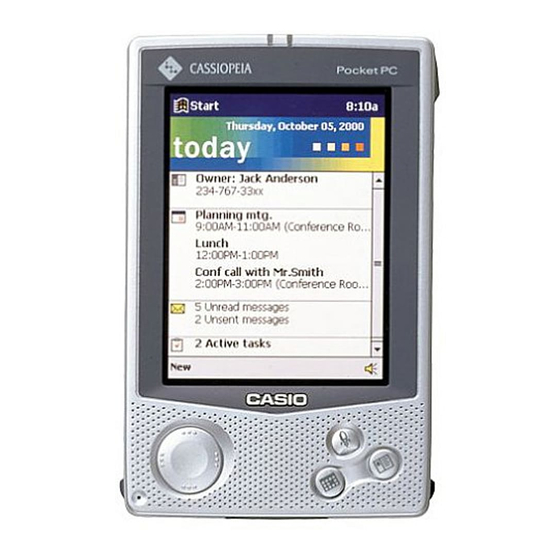Table of Contents
Advertisement
Quick Links
Download this manual
See also:
User Manual
E-115
Getting Started with
the CASSIOPEIA
(Hardware Manual)
User documentation consists of two manuals:
Pocket PC User's Guide and this booklet. Be sure
to read this manual first.
Be sure to read the Safety Precautions contained in
this manual to ensure proper operation of this
product.
Keep this manual in a safe place for future
reference.
E
Advertisement
Table of Contents

Summary of Contents for Casio Cassiopeia E-115
- Page 1 E-115 Getting Started with the CASSIOPEIA (Hardware Manual) User documentation consists of two manuals: Pocket PC User’s Guide and this booklet. Be sure to read this manual first. Be sure to read the Safety Precautions contained in this manual to ensure proper operation of this product.
- Page 2 CASIO COMPUTER CO., LTD. assumes no responsibility for any damage or loss resulting from the use of this manual. CASIO COMPUTER CO., LTD. assumes no responsibility for any loss or claims by third parties which may arise through the use of this product.
-
Page 3: Safety Precautions
Safety Precautions Congratulations upon your selection of the CASSIOPEIA. Be sure to read the following Safety Precautions before trying to use it for the first time. Note All mentions of “the unit” in the following precautions refer to the CASSIOPEIA. Markings and Symbols The following are the meanings of the markings and symbols used in these Safety Precautions. -
Page 4: Precautions During Use
Should the unit ever fall or otherwise become damaged, unplug the AC adapter from the power outlet, remove batteries, and contact your original dealer or an authorized CASIO service provider. Continued use creates the danger of fire and electrical shock. -
Page 5: Rechargeable Battery Pack
Avoid unstable surfaces. Never place the unit on an unstable surface, on a high shelf, or in any other unstable location. Doing so can create the danger of the unit falling and causing personal injury. Magnetic Force Keep the unit away from ATM cards, credit cards, and any other magnetic card during transport and storage. -
Page 6: Batteries
Never expose the battery pack to direct flame, do not throw it into fire, fresh water, or seawater. Doing so can damage the built in safety and protection mechanisms, and cause battery fluid to ignite, creating the danger of fire and explosion. -
Page 7: Ac Adapter
Should the power cord ever become seriously damaged (internal wiring exposed or shorted), contact your original dealer or an authorized CASIO service provider to request servicing. Continued use of a seriously damaged power cord creates the danger of fire and electrical shock. -
Page 8: Operating Precautions
Large amounts of dust If you drop the CASSIOPEIA and damage it, immediately turn off power and contact your original dealer or an authorized CASIO service provider. Never continue using a damaged unit. Never place heavy objects on top of the CASSIOPEIA. - Page 9 Never try to take the CASSIOPEIA apart. Doing so can cause malfunction. Never insert foreign objects into connectors, slots, or other openings. Take care to avoid spilling water or drinks on the CASSIOPEIA. Use only the stylus that comes with the CASSIOPEIA to press the RESET button. Never use a pen, pencil, or other sharp writing implement.
-
Page 10: Table Of Contents
Contents Safety Precautions ... 3 Markings and Symbols ... 3 Health Precautions ... 3 Precautions During Use ... 4 Rechargeable Battery Pack ... 5 Batteries ... 6 AC Adapter ... 7 Operating Precautions ... 8 Terms and Symbols used in this manual ... 11 Getting Ready ... -
Page 11: Terms And Symbols Used In This Manual
User Maintenance ... 27 Batteries ... 27 Replacing the Main Battery ... 28 Replacing the Backup Battery ... 29 Charging the Battery Pack ... 31 Resetting the Unit ... 32 Performing a Reset ... 32 Memory Error Message ... 33 Full Reset (Memory Initialize) ... -
Page 12: Getting Ready
Getting Ready Initial Setup After you first unpack your CASSIOPEIA, perform the following initial setup procedure before using it for the first time. 1. Load the main battery (rechargeable battery pack) (page 27). Important Be sure to use the AC Adapter to charge the battery pack before doing anything else. Your CASSIOPEIA will not operate correctly if you load the backup battery before charging the battery pack. -
Page 13: Where To Go For Information
Where can I find out about the bundled software? Your CASSIOPEIA comes with a collection of standard Pocket PC programs from Microsoft, plus a collection of original programs from CASIO. Microsoft Programs See the Pocket PC User’s Guide for details on Pocket Outlook (Calendar, Contacts, Tasks, Inbox), Pocket Excel, Pocket Word, Pocket Internet Explorer, and Notes from Microsoft. -
Page 14: Operations
Operations General Guide Charge indicator (Green) Indicates battery pack is charging. Stereo headphone jack For connection of a commercially available earphone/headphone (ø3.5mm) Power button Turns power on and off. Start button (Program button, but does not turn on power when pressed while power is off.) Press to display the Start menu. - Page 15 Card lock switch If the inserted card has a lock, this switch locks the card in place so it does not come out accidentally. RESET button Battery cover switch About the [Action] Control Operations can be performed by pressing and rotating the [Action] control. Pressing the [Action] control performs an operation similar to the Enter key of a...
-
Page 16: Using The Stylus
Using the Stylus Data input and virtually all other operations are performed using a stylus, which is housed inside the stylus holder in the higher right corner of the CASSIOPEIA. The following defines the various operations that you can perform with the stylus. Tap ... -
Page 17: Adjusting Display Contrast
Adjusting Display Contrast Perform the following operations to adjust display contrast and make figures on the display darker or lighter. and then Settings. On the System tab, tap Brightness. Follow the instructions on your screen for adjusting the contrast. You can also adjust contrast by holding down [Action] and pressing the top of the cursor button to make contrast darker, and the bottom of the cursor button to make it lighter. -
Page 18: Using The Cradle
Using the Cradle The cradle provides quick and easy connection between your CASSIOPEIA and a personal computer. CASSIOPEIA can also be powered from an AC power source when it is placed on the cradle. The battery pack charges while the CASSIOPEIA is on the cradle. See page 31 for more information. -
Page 19: To Remove The Cassiopeia From The Cradle
5. Taking care to align the serial connector on the bottom of the CASSIOPEIA with the connector on the cradle, lower the CASSIOPEIA into the cradle as shown in the illustration below. Important Make sure the CASSIOPEIA lowers securely into the cradle as far as it can go. To remove the CASSIOPEIA from the cradle 1. -
Page 20: Connecting The Cradle To A Computer
Connecting the Cradle to a Computer The cradle has a serial cable for connection to a personal computer. Connect the end of the cable to a serial port of the computer to which you want to connect. Important See “Required System Configuration” on page 20 of this Hardware Manual for details on the type of computer system required for use with the cradle. - Page 21 16MB of memory for Windows 95/98 (more memory will give improved performance) or Windows NT Workstation 4.0 (32MB recommended for Windows NT, 64MB recommended for Windows 2000) Hard disk drive with 10 to 50MB of available hard disk space (actual requirements will vary based on selection of features and user’s current system configuration) Available 9 or 25-pin communications port (adapter required for 25-pin communication port), Infrared port...
-
Page 22: Using The Ac Adapter
Important When installing ActiveSync n a computer, check to make sure that the specified COM port number correctly indicates the serial port to which the cradle is connected. Some laptop and sub-compact computers with built-in infrared ports and modems are initially configured so the COM port is not always used as a serial port. -
Page 23: Infrared Communications
Important Power also will not turn on if the main battery loaded in the CASSIOPEIA is dead. Long term use of the AC adapter can cause it to become warm to the touch. This is normal and does not indicate malfunction. Be sure to unplug the AC adapter from the power outlet whenever you are not using it. -
Page 24: Using A Compactflash Card
Using a CompactFlash Card Your CASSIOPEIA supports Type I and Type II CompactFlash cards (3.3V). Important The card slot cover will not close when certain types of cards are in the slot. Remove the card slot cover and keep it in a safe place so you can replace it when you remove the card. -
Page 25: Removing The Card Slot Cover
4. Slide the card you want to use into the card slot. Make sure the top of the card is facing towards the top of the CASSIOPEIA unit. A card that is not oriented correctly will not slide all the way into the slot. Carefully slide the card into the slot as far as it will go. -
Page 26: About The Digital Camera Card
About the Digital Camera Card Installing the optionally available CompactFlash type digital camera card (JK-710DC) makes it possible for your CASSIOPEIA to record and playback both movies and snapshots. For full details on how to use the digital camera card, see the documentation that comes with it. -
Page 27: User Maintenance
User Maintenance Batteries Your CASSIOPEIA is powered by a dual power supply that consists of a main battery (rechargeable battery pack) and a backup battery (CR2032 lithium battery). We recommend that you use the Power dialog box to keep informed about the current levels of your main and backup batteries. -
Page 28: Replacing The Main Battery
If unit power turns off due to insufficient power, the following warning message appears on the display the next time you turn on unit power. “Warning Due to high current demand by the hardware, the system powered down in order to protect memory contents...”... -
Page 29: Replacing The Backup Battery
3. Slide the battery cover switch to MAIN, and then remove the main battery cover. 4. Remove the main battery and then load a new battery pack. Make sure that the battery pack is oriented correctly. 5. Replace the main battery cover. 6. - Page 30 1. Make sure your CASSIOPEIA is turned off. Press the [Power] button to turn off power. 2. Turn the CASSIOPEIA over. 3. Slide the battery cover switch to BACK UP, and then remove the backup battery cover. Battery cover switch 4.
-
Page 31: Charging The Battery Pack
Charging the Battery Pack 1. Install the battery pack into the CASSIOPEIA. 2. Attach the AC adapter to the cradle and place the CASSIOPEIA onto the cradle. Charging starts automatically as soon as you place the CASSIOPEIA onto the cradle. The charge indicator is green while charging is in progress. -
Page 32: Resetting The Unit
Resetting the Unit “Reset” is similar to a computer reboot. Performing a reset deletes any data that is in the process of being input or edited, without yet being saved. Data stored in memory and all settings, however, are retained. Perform the reset operation whenever the unit fails to operate correctly due to operational error or some other abnormality. -
Page 33: Memory Error Message
Memory Error Message If the memory check operation that the unit performs when the RESET button is pressed detects a data error, the following message appears on the screen instead of the startup screen. “A problem with memory contents has been found. Press [Action] to continue with the reset procedure, which restores normal system operation. -
Page 34: Full Reset (Memory Initialize)
Full Reset (Memory Initialize) Full reset (memory initialize) deletes all data, and resets all unit parameters to their initial defaults. The following are conditions when you should perform a full reset. When you want to delete all memory data and return unit settings to their factory defaults When you forget your password and need to clear it When a data error causes operational problems... -
Page 35: Errors Following A Full Reset
Errors Following a Full Reset Either of the following two conditions can cause errors to continue, even after you perform a full reset. Hardware defect System problem caused by failure by you to correctly perform the reset procedure before using the unit for the first time If you suspect that the problem is being caused because you did not properly reset the unit before using it for the first time, perform the procedure on page 39 of this manual. -
Page 36: Troubleshooting
Make sure the positive (+) and negative (–) poles are oriented correctly. Perform a full reset (memory initialize).* If the above action does not solve the problem, remove the main battery and contact your original dealer or an authorized CASIO service provider. Page Page Page... - Page 37 Remove the backup battery, and reload Turn power off and then back on again. Recommended Action Recalibrating the touch screen. Reset the unit. Contact your original dealer or an authorized CASIO service provider. Page – Page – Page –...
- Page 38 Possible Cause Internal malfunction A message about a data error is on the screen. Possible Cause Internal malfunction * Perform the procedure on page 39 when the full reset (memory initialize) does not correct the problem. The screen is locked up. Recommended Action Reset the unit.
- Page 39 See the separate Pocket PC User’s Guide for information about using the Card Backup Tool program to restore data from a CompactFlash memory card. If your CASSIOPEIA does not operate correctly, contact your original dealer or your nearest authorized CASIO service provider.
-
Page 40: Appendix
Appendix Button Operations The following shows the function of each button under various conditions. Unit Power Off [Power] Button ... Turns on power. [Record] Button ... Turns on power, launches Notes application, starts [Calendar] Button ... Turns on power, displays Calendar screen. [Contacts] Button ... -
Page 41: Specifications
Specifications Model: E-115 Display: TFT Color LCD (65,536 colors) CPU: VR4121 Memory: 32MB Interfaces: Serial: RS-232C, 115.2 kbps max. Infrared: IrDA Ver. 1.0, 115.2 kbps (max.) Card Slot: CompactFlash card, 3.3V Type I / Type II Headphone jack: ø 3.5 mm stereo output Accepts monaural earphone, stereo earphones, stereo headphones. -
Page 42: Regulatory Information
Connector cable that comes with E-115 ... E-115 unit to desktop computer Model Number: E-115 Trade Name: CASIO COMPUTER CO., LTD. Responsible party: CASIO, INC. Address: 570 MT. PLEASANT AVENUE, DOVER, NEW JERSEY 07801 Telephone number: 973-361-5400 This device complies with Part 15 of the FCC Rules, Operation is subject to the following two conditions: (1) This device may not cause harmful interference, and (2) this device must accept any interference received, including interference that may cause undesired operation. - Page 43 CASIO ELECTRONICS CO., LTD. Unit 6, 1000 North Circular Road London NW2 7JD, U.K.
- Page 44 CASIO COMPUTER CO., LTD. 6-2, Hon-machi 1-chome Shibuya-ku, Tokyo 151-8543, Japan PN411316-001 MO0002-A...