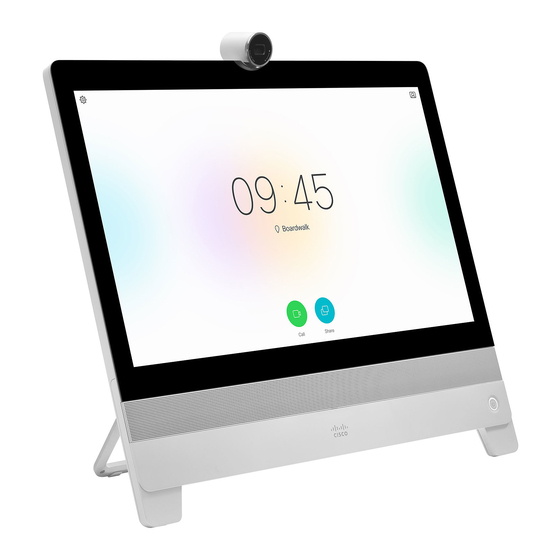
Cisco DX70 Setting Up
Nhs networked use
Hide thumbs
Also See for DX70:
- Reference manual (202 pages) ,
- Administrator's manual (153 pages) ,
- User manual (48 pages)
Advertisement
Quick Links
Cisco DX70 or 80: Setting up for NHS networked use
Please contact
vc.support@nhs.net
register. The MAC address allows us to set your dial-in number correctly. You will be sent a
4-digit PIN number to be used to unlock the screen. This is required for the final part of the
set-up.
Your DX
must
have a valid, unused, 10.247.*.* IP address (along with appropriate
gateway, subnet and DNS settings). If your board uses dedicated network ports for its
video conference devices (a specific VLAN) then you must attach your DX to one of these
network ports or ask for the one you intend using it on to be enabled for this purpose.
Once this is in place please connect the DX to your network and power it on.
N.B. We only allow video devices on this network address range. Your ability to use
Android apps will be disabled once your device has registered.
giving the MAC address of any system you wish to
If you are required to enter a static IP address for your network
you will probably see a screen saying you are unable to connect
to a network.
Tap Cancel
Tap Get Started
on the first Welcome Screen then
next screen.
At the top RHS of the screen you'll now see 6 small white dots.
v1.5
tap OK
on the
Advertisement

Summary of Contents for Cisco DX70
- Page 1 Cisco DX70 or 80: Setting up for NHS networked use v1.5 Please contact vc.support@nhs.net giving the MAC address of any system you wish to register. The MAC address allows us to set your dial-in number correctly. You will be sent a 4-digit PIN number to be used to unlock the screen.
- Page 2 Tap the dots (and OK again if you’re asked on the next screen) then tap Settings (round orange icon). Tap IPv4 configuration. Tick Use static IP (unless your board uses DHCP and NAT addressing). Enter your network details and tap Save On the left hand menu, still within Settings →...










