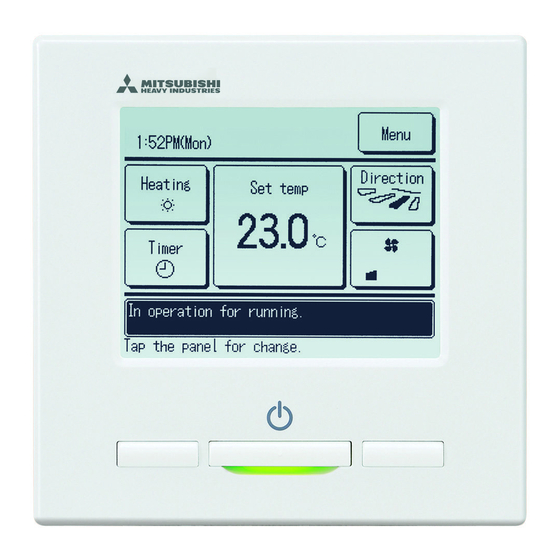
Mitsubishi RC-EX3 User Manual
Eco touch remote control
Hide thumbs
Also See for RC-EX3:
- Installation manual (33 pages) ,
- Original instructions manual (46 pages)
Table of Contents
Advertisement
Quick Links
eco touch REMOTE CONTROL
USER'S MANUAL
Thank you very much for your purchasing the eco touch REMOTE CONTROL
for our packaged air conditioner.
This user's manual describes cautions for safety. Please read this manual carefully before use in order to operate the unit properly.
Keep this manual, after reading, at a safe place where you can consult it whenever it is necessary.
When the ownership of the unit is changed, please be sure to transfer this manual and the "Installation Manual" to a new owner.
It is not recommended for a user to install or move the unit by the user's own discretion. (Safety or functions may not be assured.)
ORIGINAL INSTRUCTIONS
RC-EX3
PJZ012A130
A
201612
Advertisement
Table of Contents

Summary of Contents for Mitsubishi RC-EX3
- Page 1 ORIGINAL INSTRUCTIONS eco touch REMOTE CONTROL RC-EX3 USER'S MANUAL Thank you very much for your purchasing the eco touch REMOTE CONTROL for our packaged air conditioner. This user's manual describes cautions for safety. Please read this manual carefully before use in order to operate the unit properly.
-
Page 3: Table Of Contents
Contents 1. Before you use ……………………… 2 Safety precautions ………………………………… 2 Precautions for waste disposal …………………… 3 Unit specifications ………………………………… 3 Names and functions of sections on the R/C ………… 4 Menu item ………………………………………… 6 2. Menu items …………………………… 8 Run ………………………………………………... -
Page 4: Before You Use
1. Before you use Safety precautions ●Please read the precautions written here carefully to operate the unit properly. You are required to observe these fully because every item of these instructions is important for safety. Failure to follow these instructions may result in serious consequences WARNING such as death, severe injury, etc. -
Page 5: Precautions For Waste Disposal
Never disassemble the remote control. If you touch internal parts accidentally, you could get electric shocks or cause trouble. Consult your dealer when it is necessary to inspect its interior. Do not wash the remote control with water or liquid. It could cause electric shocks, fire or break-down. -
Page 6: Names And Functions Of Sections On The R/C
Names and functions of sections on the R/C (Operating section) ⑤ LCD (With backlight) Menu 16 : 14 (Mon) Direction Cooling Set temp Timer Now stopping. F1: High power F2: Energy-saving ③ F2 switch ④ Operation lamp ⑥ USB port (mini-B) ①... -
Page 7: Mode Button
Names and functions of sections on the R/C (Display) *All icons are shown for the sake of explanation. ① Clock, Room name display ② Icon display TOP screen MEETING1 ③ Menu button Menu 14 : 00 (Mon) ⑤ Change set temp button Direction ④... -
Page 8: Menu Item
Menu item Main menu Basic operation Run ………………………………………………………………………………………… 8 Stop ………………………………………………………………………………………… 8 Change operation mode ………………………………………………………………… 9 Change set temp ………………………………………………………………………… 9 Change flap direction …………………………………………………………………… 10 Change the fan speed …………………………………………………………………… 13 F1, F2 switch operation …………………………………………………………………… 13 High power operation ……………………………………………………………………... -
Page 9: Main Menu
Main menu Service setting Installation settings Installation date ………………………………………………………… 25 Company information …………………………………………………… 25 Test run …………………………………………………………………… 25 Static pressure adjustment ……………………………………………… 25 Please refer to the Change auto-address …………………………………………………… 25 installation manual. Address setting of main IU ……………………………………………… 25 IU back-up function ………………………………………………………... -
Page 10: Menu Items
2. Menu items Push the Run/Stop switch. Operation lamp (green) lights and operation starts. Stop Press the switch while the unit is in operation. Run/Stop The operation lamp turns off and the operation stops. When the operation stops, all operation buttons on the screen turn off. When the set lighting time of backlight (☞page36) is counted up, the Menu 16 :... -
Page 11: Change Operation Mode
Change operation mode Tap the Change operation mode button on the TOP screen. Menu 16 : 14 (Mon) Direction Cooling Set temp Timer Now stopping. F1: High power F2: Energy-saving When the Change operation mode screen is displayed, tap the button of desired mode. -
Page 12: Change Flap Direction
When the Change set temp screen is displayed, select the ▲ ▼ temperature as desired with using buttons. Change set temp After selecting the set temp, tap the button. The display Auto returns to the TOP screen. ■For allowable temperature setting ranges, refer to the range setting of set temp (☞ page 54). - Page 13 When one or more FDKs with a left/right flap are connected, the Select flap screen is displayed. Select the desired flap direction. Select flap ① To change the up/down flap direction, tap the Left/right flap Upper/lower flap button. The Change flap direction screen Upper/lower flap for the up/down flap is displayed.
- Page 14 ■When multiple IUs are connected to the remote control for a mixed environment consisting of FDKs with a left/right flap and IUs without a left/right flap, enabling the 3D auto flow operation will set the models without a left/right flap to a flap position set before the 3D auto flow operation was started.
-
Page 15: Change The Fan Speed
Change the fan speed Tap the Change the fan speed button on the TOP screen. Menu 16 : 14 (Mon) Direction Cooling Set temp Timer Now stopping. F1: High power F2: Energy-saving When the Change the fan speed screen is displayed, tap the button of desired fan speed. -
Page 16: High Power Operation
High power operation The high power operation adjusts the room temperature quickly to a pleasant level by increasing the operation capacity. The high power operation continues for 15 minutes at the maximum and returns to the normal operation automatically. When the operation mode is changed, the high power operation returns to the normal operation, too. -
Page 17: Energy-Saving Operation
Energy-saving operation Use this operation to save energy. Set temp is fixed at 28°C in the cooling operation or 22°C in the heating operation. Since the capacity is controlled automatically based on the outdoor temperature, energy can be saved without losing comfort. -
Page 18: Quick Reference Of Menu Items
3. Quick reference of menu items Quick reference of menu items It is necessary to input the Administrator password for menu items showing. Setting and display items Details Useful functions Individual flap control Set the moving range (upper and lower limit positions) of the flap at each blow outlet of IU. -
Page 19: Administrator Settings
Setting and display items Details Filter Filter sign reset Reset the filter sign. page 65 Set next cleaning date. User setting Initial settings Clock setting Set and correct the current date and time. ■When the power supply is interrupted for 80 hours or less, the clock continues to operate with the built-in backup page 33 batteries. -
Page 20: Restrictions On The Sub R/C
Restrictions on the sub R/C When one IU is controlled with 2 R/Cs, the following settings cannot be made on the sub R/C. It is necessary to use the main R/C. Menu 15 : 54 (Mon) In case of the sub R/C, the icon S is displayed on the R/C screen. Direction Cooling Set temp... -
Page 21: Operations On Menu Screens
Operations on menu screens Tap the Menu button on the TOP screen. Menu 16 : 14 (Mon) Main menu screen is displayed. Direction Cooling Set temp When a desired menu item is tapped, setting screen for each item is displayed. -
Page 22: Cautions For Each Setting Screen
When an item is referenced to Administrator password in this manual, the Input password screen is displayed after selecting the Input password menu. Input the administrator password. Enter the administrator password (4-digit number) and tap the Delete button. When the password is unknown or wrong, the setting cannot be changed. -
Page 23: Settings And Operations
4. Settings and operations Energy-saving setting [Administrator password] Tap the Menu button on the TOP screen and select Energy-saving setting . The Energy-saving setting menu Energy-saving setting Sleep timer screen is displayed. Peak-cut timer Automatic temp set back When the Energy-saving setting screen is displayed, select a desired Infrared sensor control item. -
Page 24: Peak-Cut Timer
■Peak-cut timer Set the times to start and stop the capacity (upper limit) limiting operation and the peak-cut %. Advice · When the peak-cut timer is used, be sure to make the Clock setting in advance (☞page 33). · The peak-cut timer control may not be performed depending on combination of IU and OU. Tap the Menu button on the TOP screen and select... - Page 25 Screen to check contents of current setting is displayed. When the contents are changed or new setting is added, select a ① Peak-cut timer setting line No. and tap the ② Change button. State Start time End time Enable 7:00 PM 8:00 PM Disable 7:00 AM...
- Page 26 Set the peak-cut %. ▲ ▼ Set the peak-cut % with the buttons. Peak-cut timer The peak-cut % can be set at 0%, 40%, 60% or 80%. Wed: No.1 The lower the peak-cut % is, the higher the effect of Peak-cut energy-saving becomes.
-
Page 27: Automatic Temp Set Back
■Automatic temp set back It returns to the set temperature when the set time is counted up. Tap the Menu button on the TOP screen and select Automatic temp set back ⇒ . The Energy-saving setting Automatic temp set back Setting in cooling Automatic temp set back screen is displayed. -
Page 28: Infrared Sensor (Motion Sensor) Control
■Infrared sensor (motion sensor) control (for IUs with motion sensors) Presence of humans and the amount of motion are detected by a motion sensor to perform various controls. ■When the R/C is set as the sub R/C, the infrared sensor (motion sensor) control cannot be set. Tap the button on the TOP screen and select Menu... -
Page 29: Individual Flap Control
Individual flap control Motion range (upper, lower, left, or right limit positions) of the flap at each blow outlet can be set to a desired range. ■When the R/C is set as the sub R/C, the individual flap control cannot be set. ⇒... - Page 30 Select the number of the flap of which the motion range is changed. Individual flap control Select flap (☞4) ■When there are two or more flaps at the blow №② outlet, such as the FDT type, the flap at blow outlet No.
- Page 31 Select one of the lower limit positions from 1 to 6 for the flap Flap❶ Swing range motion range. The range of motion between the upper and lower limit positions will be displayed in black. After you select the range, tap the button.
- Page 32 Select one of the right limit positions from 1 to 5 for the flap Flap❷ Swing range motion range. The range of motion between the left and right limit positions will be displayed in black. After you select the range, tap the button.
-
Page 33: Anti Draft Setting
Anti draft setting (for using panel with anti draft) You can enable/disable the motion of panel with anti draft for each blow outlet for each operation mode. ■When the R/C is set as the sub R/C, the anti draft setting cannot be set. ⇒... -
Page 34: Ventilation Operation
Select enable/disable for each operation mode. After you make the selection, tap the button. Anti draft setting mode setting The display returns to the blow outlet selection screen. Cooling Disable Enable Heating Disable Enable Disable Enable Disable Enable Back Select the item. -
Page 35: Initial Settings
Initial settings ⇒ Initial settings . Tap the button on the TOP screen and select Menu User setting When the “Initial settings” menu screen is displayed, tap a desired Initial settings item. Clock setting ・Clock setting ……☞ page 33 Date & time display ・Date &... -
Page 36: Date & Time Display
▲ ▼ Set the “hour : minute” with the buttons on the clock setting screen. Clock setting Tap the button after the setting. To change “dd/mm/yy” tap the Date button. Date Back Set the time. ■Date & time display You can set and correct the date &... -
Page 37: Summer Time
■Summer time You can adjust the current time by one hour. ⇒ ⇒ Tap the button on the TOP screen and select Menu User setting Initial settings Summer time . The Summer time setting screen is displayed. Changing from Disable to Enable … (Current time + 1 hr) is Summer time displayed. -
Page 38: Backlight
■Backlight You can turn ON/OFF the backlight and set the lighting period. ⇒ ⇒ Tap the button on the TOP screen and select Menu User setting Initial settings Backlight . The Backlight setting screen is displayed. Tap the ON or OFF buttons for the backlight lighting and the lighting Backlight Period (5 - 90 sec, at 5-sec intervals). -
Page 39: Timer
■Operation lamp luminance You can adjust the operation lamp luminance. ⇒ ⇒ Tap the Menu button on the TOP screen and select User setting Initial settings Operation lamp luminance The Operation lamp luminance adjustment screen is displayed. You can adjust the luminance of the operation lamp to a desired Operation lamp luminance level by tapping the ▲... - Page 40 ■Operation of each timer ・Sleep timer (☞page 21) Stops the operation of the unit when the amount of time set has elapsed since the start of the operation. When the setting is enabled, this timer will activate whenever any operation starts. ・Set ON timer by hour (☞page 39) ...
-
Page 41: Set On Timer By Hour
■Set ON timer by hour When the set time elapses, the air conditioner starts. ⇒ Timer ⇒ Tap the Menu button on the TOP screen and select Useful functions Set ON timer by hour . The Set ON timer by hour setting screen is displayed. Select desired hours for the period to start operation by timer with Set ON timer by hour ▲... -
Page 42: Set Off Timer By Hour
Select a desired temperature (at 1°C intervals) with the ▲ ▼ buttons. Or tap the Auto button and select the Set ON timer by hour auto temp setting. Auto Tap the button after the adjustment. (☞4) When the No setting button is tapped, “--°C” is displayed, and it starts operation at the last setting temperature. -
Page 43: Set On Timer By Clock
■Set ON timer by clock Starts the operation of the unit at the set clock time. ⇒ Timer ⇒ Tap the Menu button on the TOP screen and select Useful functions Set ON timer by clock The Set OFF timer by hour setting screen is displayed. Select a desired time to start operation (5-min intervals) with the Set ON timer by clock ▲... -
Page 44: Weekly Timer
■Confirm When you tap the button on the Timer menu screen, Confirm the contents of the current timer settings are displayed. Confirm ■When the warming up is set, “ ” is displayed in front of the operation mode on Timer type Setting status OFF:Hours... - Page 45 When a desired day of the week ① is tapped on the display, contents of current setting for the day are displayed. (☞5) Weekly timer For the holiday setting, tap the block ② under the day to switch between “ ” (the holiday setting) and “(Blank)” (reset). Timer does not operate on the day set as holiday.
- Page 46 Set the following operating conditions. ① Warming up ON/OFF Weekly timer Details (Operation starts 5 to 60 minutes earlier in order to warm up the Cooling Set temp room temperature closed to the set temp at the set start time of Warming up operation.) ②...
- Page 47 Tap a desired fan speed. When the No setting button is tapped, starts operation at the last Weekly timer fan speed. (☞7) After setting desired contents at the screen of 7, tap the Auto button. No setting Back Select the fan speed. Display the setting contents check screen.
-
Page 48: Home Leave Mode
Home leave mode [Administrator password] Use this function to maintain the room temperature at a moderate level for avoiding extremely hot or cool after leaving home. ■Cooling and heating operations are controlled according to the outdoor air temperature. ■The set temperature and fan speed can be set. Advice ·... - Page 49 [To change the operation conditions] ⇒ ⇒ Tap the Menu button on the TOP screen and select Useful functions Home leave Details The Details setting menu is displayed. The following items can be Home leave mode set. Determine temp rule in cooling ①...
- Page 50 Set the outdoor temperature for the “Determine temp rule in heating”. Select a desired set temp (0°C to 15°C, at 5°C intervals) with the Determine temp rule in heating ▲▼ ▲ ▼ buttons. to set offset value. Tap the button after the setting.
-
Page 51: Registering Favorite Settings
Set the fan speed in heating mode. Tap a desired fan speed. Fan speed rule in heating Back Select the fan speed. After the settings of steps to 8, the display returns to the Details setting menu 1. Tap the Back button to return to the home leave mode screen. To start operation, tap the Start button. Registering favorite settings Operation mode, set temp, fan speed, fan direction can be registered as Favorite set 1 and Favorite set 2. -
Page 52: Favorite Setting Operation
Favorite setting operation You can start an operation with the operation mode, set temp, fan speed, flap direction registered to Favorite set 1 and Favorite set 2. Settings for the operation mode, set temp, fan speed, flap direction can be registered from Favorite setting on the menu (☞page 49). -
Page 53: Administrator Settings
Administrator settings [Administrator password] Tap the Menu button on the TOP screen and select User setting ⇒ Administrator settings The administrator password input screen is displayed. Enter the administrator password. When the administrator setting menu is displayed, tap a desired Administrator settings item. -
Page 54: Permission/Prohibition Setting
■Permission/Prohibition setting Tap the Menu button on the TOP screen and select User setting ⇒ ⇒ Administrator settings . The Permission/Prohibition setting menu is displayed. Permission/Prohibition setting Following items can be selected, and the Permission or Prohibition Permission/Prohibition setting can be set for them. -
Page 55: Outdoor Unit Silent Mode Timer
for each item. Permission Prohibition Run/Stop Permission Prohibition Back Select the item. ■Outdoor unit silent mode timer Set the period of time to operate the OU with prioritizing the quietness. When the Outdoor unit silent mode timer setting is Enabled, the silent mode operation starts and ends everyday at the same time until the setting is Disable. -
Page 56: Setting Temp Range
Set the start time for the Outdoor unit silent mode timer. ▲ ▼ Select a desired time (at 5-min intervals) with the Outdoor unit silent mode timer buttons. Start time If the Set button is tapped after setting the start time, the display changes to the end time setting screen. - Page 57 Set the range of setting temperature in the cooling operation. Menu Select at desired lower and upper limit temperatures (at 1°C Setting upper/lower limit temp in cooling ▲ ▼ intervals) with the buttons. Cool/Dry/Fan lower limit upper limit After Selecting the desired settings, tap the Set button. Back ▲▼...
-
Page 58: Temp Increment Setting
■Temp increment setting Temperature increment for the change of the set temp can be changed. ⇒ ⇒ Tap the Menu button on the TOP screen and select User setting Administrator settings Temp increment setting The Temp increment setting screen is displayed. Tap a desired temperature increment. -
Page 59: R/C Display Setting
■R/C display setting Contents of display on the R/C can be changed. ⇒ ⇒ Tap the Menu button on the TOP screen and select User setting Administrator settings R/C display setting . The R/C display setting menu screen is displayed. R/C display setting ①... - Page 60 ① Room name Set the room name to be displayed on the TOP screen. ⇒ ⇒ Tap the Menu button on the TOP screen and select User setting Administrator settings ⇒ Room name . R/C display setting The Room name input screen is displayed. Room name The room name can be set with up to 9 2-byte letters (18 1-byte letters).
- Page 61 When the letter selection screen is displayed same as at the setting Name of IU of the name of R/C (☞ 58), enter letters. The name of IU can be entered up to 4 2-byte (8 1-byte) letters. Number Alphabet カナ...
-
Page 62: Error Code Display
When R/C sensor setting is enabled, the room temperature (R/C) ○ MEETING1 °C is displayed (refer to the installation manual on how to make Menu 16 : 00 (Mon) these settings). Direction Auto Set temp Timer Room(R/C) In operation for running. F1: High power F2: Energy-saving ④... - Page 63 ⑥ Defrost operation display When frost on the OU heat exchanger is accumulated and the conditions for start defrosting are established, the defrost operation control is performed automatically. Select ON/OFF for the Defrost operation display. ⇒ ⇒ Tap the button on the TOP screen and select Menu User setting Administrator settings...
-
Page 64: Change Administrator Password
⑧ Display temp of R/C, Room, Outdoor Select ON/OFF for the display of the R/C sensor temperature, room temperature and outdoor temperature. ⇒ ⇒ Tap the button on the TOP screen and select Menu User setting Administrator settings ⇒ R/C display setting Display temp of R/C, Room, Outdoor The Display temp of R/C, Room, Outdoor selection screen is... -
Page 65: F1/F2 Function Setting
■F1/F2 function setting Use the F1 and F2 switches to change the functions to operate. ⇒ ⇒ Tap the Menu button on the TOP screen and select User setting Administrator settings F1/F2 function setting . The F1/F2 function setting screen is displayed. On the F1/F2 function setting screen, tap the side ( F1 or F2 F1/F2 function setting Select the function of F1/F2... -
Page 66: Silent Mode Control
Silent mode control The OU is controlled with priority on quietness. You can start/stop the silent mode control with a single tap of a button. Silent mode control must be set to the F1 or F2 switch (☞page 63). Use the Outdoor unit silent mode timer to set the start and end time (☞page 53). -
Page 67: Select The Language
Select the language Select the language to be displayed on the R/C. Tap the Menu button on the TOP screen and select Useful functions ⇒ Select the language ■Depending on how the Permission/Prohibition setting (☞page 52) is set, the administrator password input screen may be displayed. - Page 68 The filter sign reset menu screen is displayed. Filter sign reset Reset To reset the filter sign, tap . (☞3) Reset Setting next cleaning date To set next cleaning date, tap Setting next cleaning date. (☞4) Back Select the item. Acknowledge screen for the Filter sign reset screen is displayed.
-
Page 69: Maintenance Of Unit And Lcd
5. Maintenance of unit and LCD Maintenance of unit and LCD ■Wipe the surface of LCD and main body of the remote control with a dry cloth when cleaning is required. ■If the dirt on the surface cannot be removed, soak the cloth in neutral detergent diluted with water, squeeze the cloth tightly, and clean the surface. -
Page 70: Useful Information
6. Useful information Contact company & Error display If any error occurs on the air conditioner, the “Unit protection stop” is indicated on the message display. Take the following measures, stop the operation and consult your dealer. The “Unit protection stop” is displayed on the message display. Menu Tap the Menu button. -
Page 71: Notice Of Inspection Date
7. Notice of inspection date If the next service date is set on the Service & Maintenance menu by your dealer, the following screen is displayed for 5 seconds at the start of operation and for 20 seconds from the end of operation on the beginning of the month which includes the set date. - Page 72 ■ “In operation for defrosting.” display When frost forms on the OU, the heating performance will decrease. Menu This will cause the unit to automatically switch to defrost operation, and 20 : 20 (Tue) hot air will stop blowing out from the IO. Direction Heating Set temp...
- Page 73 ■ “In operation for rotation.”, “In operation for capacity back-up”, “In operation for fault back-up” displays When rotation, capacity back-up, or fault back-up operation is enabled Menu during installation, a message indicating the operation that is set and 16 :...
- Page 74 ■ “OU silent operation by external input” display The message “OU silent operation by external input” will be displayed when silent mode control is operated through a central control device (not included) or an IO external input (not included). When “OU silent operation by external input”...
-
Page 75: After-Sale Service
9 . After-sale service ● Inform your dealer ● Repairs after Warranty Period Consult your dealer. Fare-paying services may be possible at ●Model name the request of customer. ●Date of installation (The warranty period is one year counting from the date of ●Failure conditions: As precise as possible.











