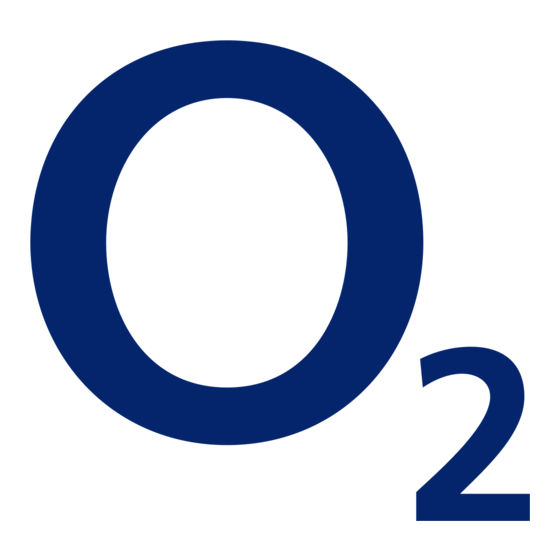
Advertisement
Quick Links
O
DSL Router Comfort
2
Quick start guide
Overview of the package contents and the necessary installation information
You will require the following components to set up and configure your O
will only work once your telephone line has been activated. Please see your welcome letter for the activation date.
O
DSL Router
Power supply unit
A
B
2
Comfort
with power cable
Ethernet/LAN
O
DSL Starter CD
E
F
2
cable
Tip: You will find English and Turkish versions of the quick start guide as PDF documents
on the O
DSL Starter CD in the »Handbücher« folder.
2
Setting up and connecting the O
Please only use your O
DSL Router Comfort in conjunction with your O
2
1
Connecting the DSL router
Connect the power cable
B
to the DSL router
supply unit into a power outlet.
Note: Do not switch the DSL router on yet.
Connect the small connector on the DSL cable
connector on the DSL router. Now insert the other end of the DSL cable
into the telephone outlet, which is labelled with an (F) or a telephone
symbol.
Tip: When setting up the DSL router, please follow the safety notes
in the manual.
3
Connecting the phone/fax to the DSL router
Now connect your phone/fax to the DSL router.
Note: Your phone/fax is connected directly to the DSL router, not the
telephone socket.
If your telephone connector cable has a Type 1 plug (see top picture),
connect this plug directly to one of the two DSL router connectors marked
»PHONE 1« or »PHONE 2«.
If your telephone connection cable has a Type 2 plug, please use one of the
adaptors supplied
D
. Connect the plug to the socket (F) of the adaptor as
shown in the adjacent picture.
Tip: Connect the phone to the adaptor via socket (F); fax via socket (N).
DSL Router Comfort. Please note that the O
2
DSL cable
Adaptors for
C
D
phone/fax (2x)
Herr
Max Mustermann
Georg-Brauchle-Ring 23-25
80992 München
27. Oktober 2006
Herzlich willkommen bei O DSL
Guten Tag Herr Mustermann,
vielen Dank für Ihren Auftrag. Wir freuen uns, dass Sie sich für O DSL entschieden haben. Eine gute Wahl
– denn mit Ihrem O DSL Anschluss können Sie kostengünstig telefonieren und schnell im Internet surfen.
Und so geht's:
1.
Termin für die Freischaltung: 27. Oktober 2006 zwischen 08:00 Uhr und 14:00 Uhr
An diesem Tag wird ein Techniker der T-Com zu Ihnen nach Hause kommen, um die Telefondose
für O DSL freizuschalten. Bitte ermöglichen Sie den Zugang zu der Dose und gegebenenfalls zu
den Telefonverteilerkästen im Haus. Es kommt auch vor, dass der Techniker den Anschluss
freischaltet, ohne ins Haus kommen zu müssen. Für den Fall nehmen Sie bitte den Router in
Betrieb und probieren, ob der Anschluss funktioniert.
Bitte stellen Sie sicher, dass Sie oder eine von Ihnen beauftragte Person zum angekündigten
Termin anwesend sind und der Techniker Zugang zu allen notwendigen Anschlüssen hat.
Ist ein neuer Technikertermin nötig, da Sie zum vereinbarten Termin nicht angetroffen werden
konnten, stellen wir Ihnen die Kosten für den Techniker in Höhe von 59 Euro in Rechnung.
Natürlich ist eine vorzeitige Verschiebung des Termins für Sie kostenfrei.
2.
Folgende Rufnummern werden spätestens 48 Stunden nach erfolgreicher Freischaltung für
Sie aktiviert:
05241/
9081064
9081065
9081066
9081067
3.
Bitte gut aufbewahren: Ihr WLAN-Schlüssel & Ihre PIN.
Um Ihr drahtloses Netzwerk vor Fremdzugriffen zu schützen, erhalten Sie hier Ihr Passwort für die
Einrichtung des Routers. Achten Sie bitte auf Groß- und Kleinschreibung.
Ihr persönlicher WLAN-Schlüssel lautet:
nfElymEIOxXCn
O
DSL manual
Welcome letter
G
H
2
(received in advance)
DSL Router Comfort
2
DSL connection.
2
A
. Then plug the power
A
C
to the grey DSL
Type 1
Type 2
D
DSL Router Comfort
2
Power outlet
ON/OFF switch
A
Computer
2
Checking the Internet connection
Now switch the DSL router on using the ON/OFF switch.
The router will now establish a DSL connection.
Note: This process may take up to 90 seconds.
B
Depending on the type of connection, your router will flash differently.
If the »INTERNET« LED flashes red, you will be prompted to enter your
personal identification number (PIN) later in step 5. Please now continue
the installation with steps 3-4.
If the »INTERNET« LED flashes blue, the DSL router has successfully
C
established an Internet connection. Please continue the installation
with step 3.
4
Connecting the DSL router and the computer
There are two ways of connecting them:
LAN connection (with Ethernet cable)
Connect the Ethernet/LAN cable
connections marked 1– 4 on the DSL router. Connect the second yellow
plug on the cable to the network connection port on your computer.
WLAN connection (wireless)
To connect using this method, your computer must be equipped with
a working WLAN adaptor (installed if necessary according to the
manufacturer's specifications). To establish a secure WLAN connection,
the WLAN must be switched on when the »INTERNET« LED flashes red
(as shown on the right).
Note: It is also possible to set up a wireless connection via WLAN at a later
time (see manual).
B
C
WLAN ON/OFF
E
D
Phone/fax (analogue)
E
to one of the yellow Ethernet
Telephone outlet
TAE outlet (F)
Computer
E
Please turn over
Advertisement

Summary of Contents for O2 Comfort
- Page 1 Overview of the package contents and the necessary installation information You will require the following components to set up and configure your O DSL Router Comfort. Please note that the O DSL Router Comfort will only work once your telephone line has been activated. Please see your welcome letter for the activation date.
-
Page 2: Customer Support
Our customer support hotline is available to assist you with the setup of your O DSL Router Comfort, the WLAN configuration and for any other questions you may have regarding the full functionality of the DSL router. Contact our hotline: • From a landline: dial +49 (0) 18 05.




Need help?
Do you have a question about the Comfort and is the answer not in the manual?
Questions and answers