Table of Contents
Advertisement
Advertisement
Table of Contents

Summary of Contents for Renault CARMINAT TOMTOM
- Page 1 CARMINAT TOMTOM ® DRIVER’S HANDBOOK...
-
Page 3: Table Of Contents
Precautions during use . . . . . . . . . . . . . . . . . . . . . . . . . . . . . . . . . . . . . . . . . . . . . . . . . . . . . . . . . . . General information . -
Page 4: Precautions During Use
Precautions during use It is essential to follow the precautions below when using the system, both in the interest of safety and to prevent material damage . You must always comply with the laws of the country in which you are travelling . Precautions when operating the system –... -
Page 5: General Information
generaL descriPtion (1/3 the navigation system note: after moving a long distance If these services are available in your without driving (ferry, rail freight), the country, the Live Services icon will The navigation system calculates your system may take several minutes to appear on the navigation screen . -
Page 6: Map Screen
generaL descriPtion (2/3 I Estimation of the distance and time remaining before you reach your destination and the arrival time J Exterior temperature K Current location Preferences 1 of 5 6:47 A2/E35 Utrecht L Audio information (depending on the Marc Bloch Marc Bloch vehicle) Use night... - Page 7 generaL descriPtion (3/3 6:47 6:47 RADIO FM 102.45 102.45 RADIO 1 metres metres 0:05 0:05 6:52 6:52 26°C 26°C News Traffic Traffic audio display audio screen M Source currently in use (Radio, CD, When you use your audio system to etc .) modify a source or change the audio parameters, the audio information ap-...
-
Page 8: Introduction To The Controls
introduction to tHe controLs (1/2) central control Function Soft buttons Select and confirm Access the Traffic information (short press), accessing INFO/ROUTE the programmed route summary (long press) . BACK BACK Rotate: – move vertically and horizontally through the menus; INFO –... -
Page 9: Introduction To The Controls
introduction to tHe controLs (2/2) remote control Function Soft buttons Select and confirm Shift (up, down, right, left): – move vertically or horizontally through the menu; – move around the map . Remote control Press the central button: – confirm; –... -
Page 10: Swivel Screen
swiVeL screen definition Manipulation Push the screen on the left or right to swivel it . Depending on the vehicle, your navi- To avoid any mistakes with the vehicle gation screen can be turned to the left trajectory and/or accidents, it is recom- and right to ensure it can be read with mended that the screen is moved when the utmost comfort under any circum-... -
Page 11: Sd Card: Use, Initialisation
sd card: use, initiaLisation (1/2) sd card An SD card is supplied with the navi- gation system . It includes, among other 6:47 echt things, a map of your country or group of countries . Map and recharging station (for electric Léon Léon metres... - Page 12 sd card: use, initiaLisation (2/2) 6:47 echt Main Menu 2 of 3 Léon Léon Cancel route Browse map Add Favorite metres 6:52 View Remove SD Map correc- route card tions 26°C RDS-AF inserting the sd card removing the sd card Switch off the ignition to switch off the From the main menu, select “Remove navigation system and insert the SD...
-
Page 13: Guided Tours
guided tours (1/2) 15:15 15:15 Main Menu 3 of 3 Help me! Guided tours 1 of 2 16:30 Emergency phone Drive to help Map corrections Photo gallery Itinerary plan- Central Driving view Menu op- ning numbers control tions Status & Information Where am I? Guided tour Browse... -
Page 14: Traffic Information
Main Menu 1 of 3 Z .E . Services Navigate to . . . Find alternative HD Traffic Traffic infor- Warnings and Quick menu mation notifications RENAULT Guided tour Search by avail- LIVE LIVE ability Electric Change pref- Z .E . Services TomTom HOME... -
Page 15: Switching On/Off
switcHing on/oFF switching on Hiding the map (depending on the vehicle) The multimedia system switches on au- tomatically when the ignition is switched From the quick menu, the “Hide Map” on . button switches off the display screen . In other cases, press the On/Off button Only the map and the instructions are on your audio system . -
Page 16: Operating Principles
oPerating PrinciPLes (1/2) central control remote control BACK BACK 9:13am INFO ROUTE 2D/3D DEST MENU Done HOME REPEAT LIGHT MUTE DARK navigating a menu confirming/cancelling a shortcuts selection From the navigation map, some but- central control tons on your remote control unit have Always confirm the selection by press- –... -
Page 17: Remote Control
oPerating PrinciPLes (2/2) description of the menus Using these menus, and depending on whether you have a central control or a remote control, you can quickly access Quick menu Quick menu the following menus: - day/night colours: daytime/night- Disable voice Use night colors Report safety Disable voice... -
Page 18: Volume And Voice
VoLuMe and Voice selecting a voice Your system allows you to select either a synthesised or human voice . This voice is used to give the voice instruc- Speech preferences 15:15 Preferences 1 of 5 tions . To change the voice used on your navigation system, go to the main menu and select “Change preferences”, then Safety pref-... -
Page 19: Reading A Map
reading a MaP G Information about your journey, such as remaining distance, journey time and arrival time . note: to select what will be shown, select Change preferences” in the 6:47 6:47 A2/E35 Utrecht A2/E35 Utrecht main menu, then Status bar prefer- Marc Bloch Marc Bloch Marc Bloch... -
Page 20: Preparing A Route
entering a destination (1/4) – select the “Home”; – select an address from the “Favorite” section; – select a destination from the loca- tions in the “Recent destination” sec- Ville : Vers Main Menu 1 of 3 Vers (Haute-Savoie) tion; Formation 3, passage Mongallet... - Page 21 entering a destination (2/4) Navigate to . . . 1 of 2 Navigate to . . . 1 of 2 Navigate to . . . 1 of 2 Home Favorite Address Home Favorite Address Home Favorite Address TomTom Point of Recent TomTom Point of...
- Page 22 entering a destination (3/4) POI category: Navigate to . . . 1 of 2 Navigate to . . . 1 of 2 Nightlife Airport Home Favorite Address Home Favorite Address Rest area Embassy Government office Recent Recent TomTom Point of TomTom Point of destina-...
- Page 23 entering a destination (4/4) At the end of the calculation, the system displays the navigation summary and suggests two options: – “Details” enables you to see details of the journey in various forms (refer Navigate to . . . 2 of 2 L I V E SEVRES SEVRES...
-
Page 24: Guidance
guidance (1/4) 9:13am 9:57 View route 6:47 A2/E35 Utrecht A67 D27 E34 Venlo Browse as Browse as Browse text images map of route metres 51.7 0:05 Show route Show route Show traffic on Demo summary route 0:42 6:52 10:39 Find alternative 26°C 10245 RDS-AF... - Page 25 guidance (2/4) “Browse as images” note: to change your route (alternative route, adding waypoints, etc .) select This function allows you to see changes “Find alternative” using the left soft in direction as images . button . “Browse map of route” L I V E SEVRES SEVRES...
- Page 26 guidance (3/4) “avoid roadblock” « recalculate route » Select this menu if you see a road- Select this menu to return to the origi- block or a line of traffic ahead which nal route . was not indicated by the “Traffic info” 9:13am Find alternative service .
- Page 27 guidance (4/4) 9:13am Destination: Main Menu 2 of 3 Cancel route Browse map Calculate alter- Avoid road- Travel via . . . Favorite native block View route Remove SD Map correc- card tions Recalculate Avoid part of Minimise route route delays deactivating guidance “avoid part of route”...
-
Page 28: Find Alternative
Find aLternatiVe Main Menu 1 of 3 Find alternative Travel via . . . Navigate to . . . Find alternative Traffic Home Favorite Address Calculate alter- Avoid roadblock Travel via . . . native LIVE Change pref- LIVE services Safety Alerts Recent TomTom Places... -
Page 29: Traffic Information
traFFic inForMation (1/3) display the “traffic info” function The navigation system indicates traffic Main Menu 1 of 3 incidents: – by displaying symbols on the map (list of icons at the end of the sec- Navigate to . . . Find alternative Traffic tion);... - Page 30 traFFic inForMation (2/3) traffic information can include: “show traffic on route” – accidents and incidents, Select this menu to see an overview of – traffic volumes, all traffic incidents on your route . You – roadworks, can use the left and right buttons on the TomTom HD Traffic –...
- Page 31 traFFic inForMation (3/3) “traffic preferences” symbol Meaning symbol Meaning To access this menu, select “Traffic” in the main menu button “MENU/SET", then "Traffic preferences” . Accident Heavy rain The following preferences can be changed: – automatically minimise delays Traffic jams Snow after every traffic update.
-
Page 32: Browse Map
Browse MaP (1/2) “options” Access the option from the map browser . This menu allows you to select the information that you wish to see on Map detail preferences 9:13am your browser . SEVRES SEVRES Show Points of Interest LE CHESNAY LE CHESNAY Favorites To change the display preferences for... - Page 33 Browse MaP (2/2) Cursor position: Find . . . SEVRES SEVRES LE CHESNAY LE CHESNAY Home Favorites Address Center on car location Navigate there Find . . . CHAVILLE CHAVILLE VIROFLAY VIROFLAY Add as Add as Correct lo- Recent TomTom Point of Favorite cation...
-
Page 34: Live Services
LiVe serVices (1/2) The latest fixed camera updates can be downloaded via TomTom HOME™ . “Safety Alerts” shows mobile speed camera alerts as well as fixed speed LIVE services Main Menu 1 of 3 camera alerts . Information is obtained in real time using information from other Navigate to . - Page 35 LiVe serVices (2/2) Contrary to the source TMC, the HD Traffic™ service uses a new traffic in- formation source: drivers' mobile tele- phones . My Services LIVE services This anonymous data means the po- État de connexion LIVE: MUID : IB2433JO1772 sition, direction and speed of mobile Nom du compte : Tom C.H TomTom HD Traffic...
-
Page 36: Add And Manage Favourites
add and Manage FaVourites (1/2) “Point on map” Select the location of your Favourite using the cursor, then select “Done” using the soft button . Main Menu 2 of 3 Add Favorite:1/2 “tomtom Places™” Select a place using TomTom Places™, Home Favorite Address... - Page 37 add and Manage FaVourites (2/2) – Select the Favourite you wish to delete or rename . – Select “Delete item” or “Rename item” using the soft button . Add Favorite:2/2 Preferences 2 of 5 Change Switch map Manage Home loca- Favorites tion My location...
-
Page 38: Help
HeLP Me! The “Emergency phone numbers” menu gives different service centres: – “Emergency services”, – “Nearest police station”, Main Menu 3 of 3 15:15 15:15 Help me! – “Nearest doctor”, – “Nearest hospital”, Prepare Emergency phone Drive to help Photo gallery Itinerary plan- –... -
Page 39: Speed Camera Menu
sPeed caMera Menu (1/2) TomTom Safety Cameras 15:15 9:13am Select a warning sound 9:13am Warn when closer than: Bell1 Bell2 Bell3 Beep1 Beep2 Report Warning settings safety camera Beep3 Beep4 Beep5 Boing Bugle Disable Deactivate the alerts Report button Cuckoo Polite1 Polite2 Polite3... - Page 40 sPeed caMera Menu (2/2) TomTom Safety Cameras 15:15 Type of safety camera 9:13am 9:13am Enter speed limit 16:30 16:30 Report Warning settings Speed Traffic light camera Toll road safety camera camera camera Disable Deactivate the Average speed Vehicle res- Other alerts Report button check...
-
Page 41: Image Viewer
iMage Viewer image format read by your system 15:15 Main Menu 3 of 3 Seconds per slide: 9:13am 1-bit, Greyscale Prepare Photo gallery Itinerary plan- Seconds per slide: 2 colours route ning 4-bit, 16 colours Status & Help me! Information 8-bit, Done Current position:... -
Page 42: Reversing Camera
reVersing caMera Fixed clearance gauge 2 This gauge remains fixed and indicates The fixed clearance gauge comprises the vehicle trajectory if the wheels are coloured markers A, B and C indicating in line with the vehicle . the distance behind the vehicle: This system is initially used with the aid –... -
Page 43: System Settings
systeM settings (1/6) day/night colour displays The system automatically switches be- tween day and night modes . If you wish to do this manually, select day colour Preferences 1 of 5 Main Menu 1 of 3 or night colour from the “Change prefer- ences”... - Page 44 systeM settings (2/6) “Manage Pois” This menu allows you to add, change or delete POIs or POI categories . Preferences 2 of 5 “change car symbol” Change Switch map Manage This menu allows you to change the ve- Favorites Home loca- tion hicle symbol .
- Page 45 systeM settings (3/6) “Brightness preferences” – Flemish – French This menu allows you to select the – German brightness of your navigation system – Hungarian depending on the brightness of the light Preferences 3 of 5 – Italian outside . –...
- Page 46 systeM settings (4/6) co-ordinates display toll road settings Select from the 3 latitude and longitude Select your toll road preferences . display options, then select “Done” After having entered a destination, the using the soft buttons to move on to the system asks you if you wish to change Preferences 4 of 5 next step .
-
Page 47: Set Clock
systeM settings (5/6) “start-up preferences” clock synchronisation The synchronisation option allows you This menu allows you to change the to set the time directly using GPS in- system start-up and to change the formation . start-up page by customising it with a Preferences 4 of 5 photo of your choice . - Page 48 systeM settings (6/6) “show fewer menu options” This option enables you to simplify your system’s menu, so you can use it more quickly when driving . To reactivate all Preferences 5 of 5 options, select this icon again . Hide tips Show fewer menu options “reset factory settings”...
-
Page 49: Updating The System
uPdating tHe systeM (1/4) – add or delete data; – customise your system; – share map corrections with the com- munity (Map Share™); ® HOME – replace the original maps on your Manage your navigation device the easy way . Page 1 of 2 navigator, extending it to new coun- tries (eg . - Page 50 60 days in which to update the map for TomTom HOME™ by clicking on Log free . Once this time has elapsed, you in” above the RENAULT logo . Your SD will need to pay for updates . card is automatically recognised by the...
- Page 51 Services” menu, activate the network Weather Read inbox mes- Click on the “Add Traffic, Voices, Safety link for your Carminat TomTom by se- sages Cameras etc .” icon to access the menu lecting the “Activate” button . My Services...
-
Page 52: Updating The System
(4/4) Manage my Carminat TomTom ® HOME Manage your navigation device the easy way . Select the items you want to remove from your navigation device or computer . You can also copy an item on your device to your computer . -
Page 53: Remote Control: Replacing The Battery
reMote controL: batteries When the LED on the remote control Place the batteries (type: AAA/LR3/ note: if you do not use the remote flashes red and a message appears on UM4 (1 .5V)) in the remote control . control for 20 seconds, it will switch to the screen, change the batteries in your Make sure you put the batteries in the power saving mode . -
Page 54: Operating Faults
oPerating FauLts (1/2) system description causes solutions No image is displayed . The screen is on standby . Ensure that the screen is not on standby . No sound can be heard . The volume is set to minimum or the Increase the volume or activate the sound has been deactivated . - Page 55 oPerating FauLts (2/2) navigation description causes solutions Voice guidance is unavailable . Voice guidance or guidance is deacti- Increase the volume . vated . Ensure voice guidance is activated . Ensure guidance is activated . The directions of the voice guidance do The voice guidance may vary according Drive according to the actual conditions .
- Page 56 aLPHaBeticaL index (1/2) address ............... .18 → 21 display .
- Page 57 aLPHaBeticaL index (2/2) settings ............37 – 38, 41 → 46 brightness .
- Page 58 LegaL notices © RENAULT 2010 - All reproduction, translation and adaptation rights are reserved for all countries . Reproduction or republica- tion in part or whole without the permission of RENAULT is unlawful and could lead to prosecution . TomTom™ and the TomTom "two hands" logo are among the trademarks or registered trademarks owned by TomTom...
- Page 60 à7711408057ê ó ë ä RENAULT S.A.S. SOCIÉTÉ PAR ACTIONS SIMPLIFIÉE AU CAPITAL DE 533 941 113 € / 13-15, QUAI LE GALLO 92100 BOULOGNE-BILLANCOURT R.C.S. NANTERRE 780 129 987 — SIRET 780 129 987 03591 / TÉL. : 0810 40 50 60...
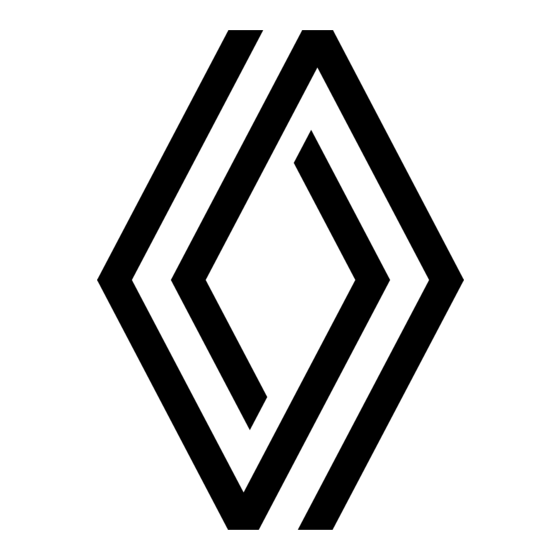







Need help?
Do you have a question about the CARMINAT TOMTOM and is the answer not in the manual?
Questions and answers