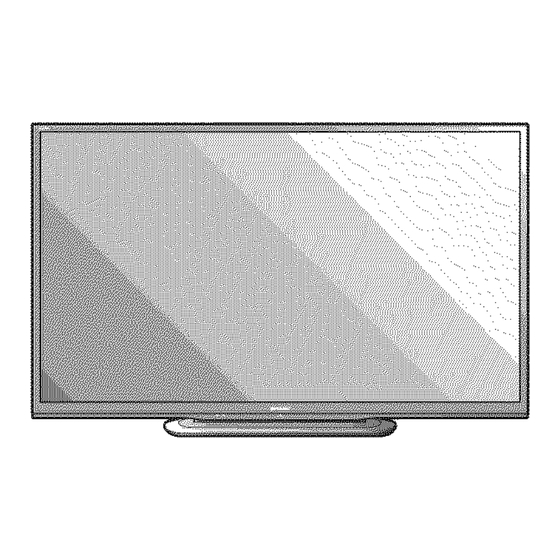
Sharp LC-60LE550U, LC-70LE550U Operation Manual
Liquid crystal television
Hide thumbs
Also See for LC-60LE550U, LC-70LE550U:
- Operation manual (34 pages) ,
- Manual de operación (32 pages) ,
- Manuel du propriétaire (31 pages)
Advertisement
Quick Links
SHARR
AQUOS
LC-70LE550U
LC-60LE550U
LIQUID CRYSTAL
TELEVISION
4=TJ ,MPORTA.T
:P,ease
read this operat,on
manuo,
1245
L_,,_
before
starting
operating
the
equipment.
NYCE
Supplied
Accessories
Make
sure the following
accessories
are provided
with the product.
f
Remote control unit (x 1)
Page 9
[] Connection
guide ( × 1)
"AA" size battery (× 2)
Stand unit (× 1)
Page 10
Page 7
, Always use the AC cord supplied with the TV.
, The illustrations above are for explanation
purposes
and may vary slightly from the actual accessories.
, The illustrations and on-screen
displays in this operation manual are for explanation
purposes
and may vary slightly
from the actual operations.
The examples
used throughout
this manual are based on the LC-60LE550U
model.
1
Advertisement

Summary of Contents for Sharp LC-60LE550U, LC-70LE550U
- Page 1 SHARR AQUOS LC-70LE550U LC-60LE550U LIQUID CRYSTAL TELEVISION 4=TJ ,MPORTA.T :P,ease read this operat,on manuo, 1245 L_,,_ starting operating equipment. before NYCE Supplied Accessories Make sure the following accessories are provided with the product. "AA" size battery (× 2) Stand unit (× 1) Remote control unit (x 1) Page 9 Page 10...
- Page 2 IMPORTANT: [ Model No.: To aid reporting in case of loss or theft, please record the TV's model and serial numbers in the space Serial No.: provided. The numbers are located at the rear and left side of the TV. IMPORTANT INFORMATION WARNING:...
- Page 3 RESPONSIBLE PARTY: SHARP ELECTRONICS CORPORATION Sharp Plaza, Mahwah, New Jersey 07495-1163 TEL: 1-800-BE-SHARP For Business Customers: URL http://www.sharpusa.com INFORMATION: This equipment has been tested and found to comply with the limits for a Class B digital device, pursuant to Part 15 of the FCC Rules.
-
Page 4: Safety Instructions
DEAR SHARP CUSTOMER Thank you for your purchase of the Sharp Liquid Crystal Television. To ensure safety many years of trouble-free operation of your product, please read the Important Safety Instructions carefully before using this product, IMPORTANT SAFETY INSTRUCTIONS Electricity... - Page 5 iMPORTANT SAFETY iNSTRUCTiONS EXAMPLE OF ANTENNA GROUNDING AS PER • Outdoor Antenna Grounding If an outside antenna is NATIONAL ELECTRICAL CODE, ANSI/NFPA connected to the television equipment, be sure the antenna system is grounded so as to provide some protection against voltage surges and builbup static charges.
-
Page 6: Child Safety
• If the display panel is dusty, use an anti-static brush, which is commercially available, to clean it. • To avoid scratching the frame or screen, please use a soft, lint free cloth for cleaning. Approved cleaning cloths are available directly from Sharp in single (00Z-LCD-CLOTH) or triple (00Z-LCD-CLOTH-3) packs. -
Page 7: Quick Reference
QUICK REFERENCE Insert the stand into the openings on the bottom of the TV. o Make sure that the stand is limply inserted into the o Before attaching the stand, make sure to turn off the TV TV. Improper installation may result in tilting of the and unphJg the AC cord. - Page 8 To use this TV mounted on a wall, remove the AC cord wall mount bracket AN-52AG4 (SHARP), The use of holder on the rear ot the TV, and then use the screws other wall mount brackets may result in an unstable...
- Page 9 TV, or operate the remote control unit closer to the remote controE sensor. IMPORTANT: IF THE UNIT DOES NOT POWER ON UNPLUG THE TELEVISION FROM THE OUTLET AND REPEAT THE INSTALLATION STEPS. IF YOU STILL ENCOUNTER NO POWER, PLEASE CONTACT US AT 1-800 BE-SHARP.
- Page 10 Preparation To enjoy a clearer picture, use an outdoor antenna. The following is a brief explanation of the types of connections that are used for a coaxial cable. If your outdoor antenna uses a 75-ohm coaxial cable with an F-type connector, plug it into the antenna terminal at the rear of the TV set.
-
Page 11: Part Names
Part Names • I| • " "1 MENU button '' I_il- POWER button ,NPUT button J_H _Hnn/' buttonsJ :::: .."1 See pages 13 and 18 for button operations. •20PC: Optical Picture Control (See page 19.) AUDIO iN terminal (shared for HDMI iN 1 and PC IN) *2 HDMI IN 1 terminal HDMI IN 2 terminal... - Page 12 Connecting to External Equipment You can connect many types of external equipment to your TV. To view external source images, select the input source from INPUT on the remote control unit or on the TV. (See page 16.) For connecting the TV to external equipment, use commercially...
- Page 13 Watching "iV Press POWER on the TV or on the remote control unit to turn the power o The Initial Installation starts when the TV powers on for the first time. if the TV has been turned on before, the Initial Installation will not be invoked. For changing the settings of the Initial Installation, perform "EZ setup"...
-
Page 14: Direct Button
Direct Button Operation You can change the volume by pressing VOL +/- the TV or on the remote control unit. To increase the volume, press VOL +. To decrease the volume, press VOL -. Audio status When "Output Select" is set to "Variable", the indicator on the screen changes as shown below. - Page 15 Direct Button Operation AV Mode gives you several viewing options to choose [] MTS/SAP stereo mode from to best match the surrounding environment of the The TV has a feature that allows reception of sound TV, which can vary due to factors like room brightness, other than the main audio for the program.
- Page 16 Direct Button Operation Allows you to capture and freeze a moving image that Your TV is equipped with an internal Closed Caption you are watching. decoder. It allows you to view conversations, narration Press FREEZE. and sound effects as subtitles on your TV.
- Page 17 Direct Button Operation You can select the screen size. Press ViEW MODE to toggle between view modes. [] For HD programs Stretch Zoom Dot by Dot (Fall Screen) S,Stretch (Smart stretch) Suitable tot viewing wide- Dot by Dot (1080i/p only): Suitable for viewing wide- Suitable for stretching 4:3 Detects the resohJtion ot the...
- Page 18 On-Screen Display Menu Example Example ® ® ® Item displayed in light blue • This indicates the item currently selected. ® This indicates the current setting for the item. ® Item displayed in white • This indicates that the item can be selected. Item displayed in gray o This indicates that the item cannot be selected.
- Page 19 On-Screen Display Menu For a better white balance, use color temperature Adjusts the picture to your preference with the correction. following picture settings. High: White with bluish tone Example Middle: Mid-High: Mid-Low: Low: White with reddish tone Use Motion Enhancement to view fast-action video more clearly.
- Page 20 On-Screen Display Menu • • • • • You carl adjust the sound quality to your preference Power control setting alows you to save energy. with the following settings. Example Example Treble For weaker treble For stronger treble This function allows the TV to automatically shut the Bass...
- Page 21 On-Screen Display Menu Lets you set the input terminal displayed when using the INPUT SOURCE menu or channel display. Press Example _1/1_ to select the new name for the input mode. m Setting the Names to Your Preference 1 Press 41/1_ to select "Custom". 2 Press A/T"...
- Page 22 On-Screen Display Menu Used to enable or disable the parental control function. You can also select a language from the Setup menu. This function will not be selectable from the menu Select from among 3 languages: English. French and you do not first configure your secret number.
- Page 23 On-Screen Display Menu [] TV Parental Guidelines Pressj,/T to adjust the item to your desired position. "Block" indicates the item is blocked. Press MENU to exit. Example Example When setting an individual content-based rating item: 1 Press _, or ENTER to access blocked content...
- Page 24 On-Screen Display Menu Canadian Rating Systems (Canadian English ratings and Canadian French ratings) o The TV rating systems in Canada are based on the Canadian Radio Tebvision and Tebcommunications Commission (CRTC) policy on viobnce in tebvision programming. o While violence is the most important content element to be rated, the structure developed takes into consideration other program content like language, nudity, sexuality and mature themes.
- Page 25 On-Screen Display Menu You can select a desired Closed Caption. Off/CCI-CC4/TEXTf-TEXT4 Example You can select a desired service. Off/Servicer-Service6 mMode Default: The default settings will be displayed. Custom: You can adjust the closed caption screen appearance to suit your preference. The following items can be adjusted.
- Page 26 SERVICE terminal on tile TV. To check for the availability of a software update, visit htt p://v,_/w.sharpusa.corn/products/support/. If you have any questions, please call 1-800-BE-SHARP • DO not remove USE} memory device or unplug (1-800-237-4277). cord while software is being updated.
- Page 27 Appendix Problem Possible Solution o No power o Check if you pressed POWER on the remote control unit. ,_ Page 13 If the indicator on the TV does not light up, press POWER on the TV. o Is the AC cord disconnected? _ Page 9 o Has the power been turned on? ,_ Page 13 o Unit cannot be operated,...
- Page 28 Appendix Problem Possible Solution , No pi_ure Is connection to other components correct? ,,_ Page 12 Is the correct input selected? _ Page 16 Is "On" selected in "Audio Only"? _ Page 25 If the PC image is not displayed, check the tollowing: When connecting a laptop PC to the TV, check that display output mode of the PC is set to external monitor.
- Page 29 *2 The dimensional drawings are shown on the Spanish operation manual. o As part of policy of continuous improvement, SHARP reserves the right to make design and specification changes for product improvement without prior notice. The performance specification figures indicated are nominal values of production units.
- Page 30 SHARP are owned by SHARP and are protected by the Copyright Act, international treaties, and other relevant laws. This product also makes use of freely distributed software and software...
-
Page 31: Calling For Service
Product which were caused repairs attempted repe_rs performed by anyone other than a Sharp authorized servicer. Nor sha_l Sharp be Hab_e or in any respensib_e for any _ncidenta_ or consequen tia_ economic property damage. Some states do not allow l_m_ts on warranties... - Page 32 Wireless LAN Adapter 1 year "I) obtain the 1sameand address of 1he nearest Authorized Sharp Service Cenlre or Dealer, ol fbr more in[ommtion oll this Lhnited V/a_anty, Sharp Extended Warranty ()_er_, Sharp Canada Produc_s ol Accessol y Sales, please contact Sharp: •...













Need help?
Do you have a question about the LC-60LE550U, LC-70LE550U and is the answer not in the manual?
Questions and answers