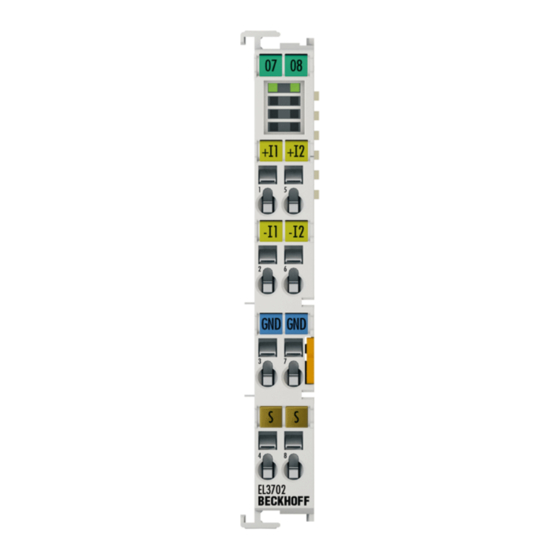
Summary of Contents for Beckhoff EL3702
- Page 1 Documentation EL37x2 2 channel Analog Input Terminals with oversampling Version: Date: 2017-06-23...
-
Page 3: Product Overview Analog Input Terminals With Oversampling
Product overview analog input terminals with oversampling Product overview analog input terminals with oversampling EL3702 [} 14] Two-channel analog input terminal, -10 V … +10 V with oversampling EL3742 [} 16] Two-channel analog input terminal, 0 … 20 mA with oversampling EL37x2 Version: 3.5... -
Page 4: Table Of Contents
Safety instructions .......................... 8 Documentation issue status...................... 9 Version identification of EtherCAT devices.................. 9 3 Product overview............................. 14 EL3702 - Introduction ........................ 14 EL3702 - Technical data....................... 15 EL3742 - Introduction ........................ 16 EL3742 - Technical data....................... 17 Basic function principles ....................... 18 Sample programs ......................... - Page 5 Table of contents 6.2.7 EtherCAT subscriber configuration ................ 103 General Notes - EtherCAT Slave Application ................ 113 Oversampling terminals and TwinCAT Scope ................ 121 6.4.1 TwinCAT 3 procedure .................... 122 6.4.2 TwinCAT 2 procedure .................... 130 Process data and configuration .................... 139 6.5.1 TwinCAT tree ......................... 139 6.5.2 Extent of process data in delivery state ................. 141...
- Page 6 Table of contents Version: 3.5 EL37x2...
-
Page 7: Foreword
The TwinCAT Technology is covered, including but not limited to the following patent applications and patents: EP0851348, US6167425 with corresponding applications or registrations in various other countries. ® EtherCAT is registered trademark and patented technology, licensed by Beckhoff Automation GmbH, Germany Copyright © Beckhoff Automation GmbH & Co. KG, Germany. -
Page 8: Safety Instructions
All the components are supplied in particular hardware and software configurations appropriate for the application. Modifications to hardware or software configurations other than those described in the documentation are not permitted, and nullify the liability of Beckhoff Automation GmbH & Co. KG. Personnel qualification This description is only intended for trained specialists in control, automation and drive engineering who are familiar with the applicable national standards. -
Page 9: Documentation Issue Status
• Technical data amended • Technical data amended • Provisional documentation for EL37x2 Version identification of EtherCAT devices Designation A Beckhoff EtherCAT device has a 14-digit designation, made up of • family key • type • version EL37x2 Version: 3.5... - Page 10 Production lot/batch number/serial number/date code/D number The serial number for Beckhoff IO devices is usually the 8-digit number printed on the device or on a sticker. The serial number indicates the configuration in delivery state and therefore refers to a whole production batch, without distinguishing the individual modules of a batch.
-
Page 11: Fig. 1 El5021 El Terminal, Standard Ip20 Io Device With Batch Number And Revision Id (Since 2014/01)
Foreword y - hardware version of the bus PCB z - firmware version of the I/O PCB u - hardware version of the I/O PCB Example: D.22081501 calendar week 22 of the year 2008 firmware version of bus PCB: 1 hardware version of bus PCB: 5 firmware version of I/O PCB: 0 (no firmware necessary for this PCB) hardware version of I/O PCB: 1 Unique serial number/ID, ID number... -
Page 12: Fig. 3 Cu2016 Switch With Batch Number
Foreword Fig. 3: CU2016 switch with batch number Fig. 4: EL3202-0020 with batch numbers 26131006 and unique ID-number 204418 Fig. 5: EP1258-00001 IP67 EtherCAT Box with batch number 22090101 and unique serial number 158102 Fig. 6: EP1908-0002 IP67 EtherCAT Safety Box with batch number 071201FF and unique serial number 00346070 Version: 3.5 EL37x2... -
Page 13: Fig. 7 El2904 Ip20 Safety Terminal With Batch Number/Date Code 50110302 And Unique Serial Num- Ber 00331701
Foreword Fig. 7: EL2904 IP20 safety terminal with batch number/date code 50110302 and unique serial number 00331701 Fig. 8: ELM3604-0002 terminal with ID number (QR code) 100001051 and unique serial number 44160201 EL37x2 Version: 3.5... -
Page 14: Product Overview
Two-channel analog input terminal, differential inputs, -10 V … +10 V with oversampling The EL3702 analog input terminal handles signals in the range from -10 V to +10 V. The voltage is digitized to a resolution of 16 bits, and is transmitted, electrically isolated, to the controller. The input channels of the EtherCAT Terminals have differential inputs and possess a common, internal ground potential. -
Page 15: El3702 - Technical Data
Product overview EL3702 - Technical data Technical data EL3702 Number of inputs Signal voltage -10 V ... +10 V Oversampling factor n = integer multiple of the EtherCAT cycle time, 1..100 Distributed Clocks precision < 100 ns Internal resistance > 200 kΩ Common-mode voltage U max. -
Page 16: El3742 - Introduction
Product overview EL3742 - Introduction Fig. 10: EL3742 Two-channel analog input terminal, differential inputs, 0 ... 20 mA with oversampling The EL3742 analog input terminal handles signals in the range from 0 to 20 mA. The voltage is digitized to a resolution of 16 bits, and is transmitted, electrically isolated, to the controller. The input channels of the EtherCAT Terminals have differential inputs and possess a common, internal ground potential. -
Page 17: El3742 - Technical Data
Product overview EL3742 - Technical data Technical data EL3742 Number of inputs Signal voltage 0 mA…20 mA Oversampling factor n = integer multiple of the EtherCAT cycle time, 1..100 Distributed Clocks precision < 100 ns Internal resistance 85 Ω typ. + diode voltage Resolution 16 bit Conversion time ~ 10 µs... -
Page 18: Basic Function Principles
Product overview Basic function principles The analog EL3702/ EL3742 input terminal enables measurement of two voltages/currents, which can be displayed with a resolution of 16 bit (65535 steps). The oversampling feature enables the terminal to sample analog input values several times during each bus cycle on each channel. - Page 19 Sample: Matching between two EL37x2: The EtherCAT master, e.g. Beckhoff TwinCAT, configures both EL37x2 such that their SYNC1 signals occur at the same time. Assumption: The EtherCAT bus cycle time is 500 µs. SYNC1 is therefore triggered every 500 µs in all EL37x2. If both terminals operate with a corresponding oversampling factor (e.g. 20), the SYNC0 pulse correlating to SYNC1 will occur simultaneously in all EL37x2, in this example every 25 µs.
-
Page 20: Fig. 11 Optional Process Record Starttimenextlatch
(which are offset by 5 µs) with a length of 1 ms each are sorted in the right chronological order in the control system, the wanted signal is transparently sampled at 200 kSps. The application of these functions using the Beckhoff TwinCAT System Manager is described in section Process data and configuration [} 139]. -
Page 21: Fig. 12 Temporal Relationship Between Sync Signals And Syncmanager Interrupt
• The data block is linked with the next but one LatchTime. • The next EtherCAT cycle fetches this data (C). Fig. 12: Temporal relationship between SYNC signals and SyncManager interrupt Process data Analog values are represented as follows: Input signal Value EL3702 Decimal Hexadecimal -10 V -32767 0x8001 +10 V... -
Page 22: Sample Programs
Diagnostics and time-stamping of analog input data Download (https://infosys.beckhoff.com/content/1033/el37x2/Resources/zip/2445351051.zip) In this example the input data of an EL3702 will be checked for validity and processed: • 1 ms cycle time, 10-fold oversampling, 2 channels • WC, State, EtherCAT Master DevState and CycleCounter are checked cyclically; the input data is only passed on if it is valid •... -
Page 23: Fig. 13 Connection For Sample Program
• TwinCAT master PC with Windows XP Professional SP 3, TwinCAT version 2.10 (Build 1330) and INTEL PRO/100 VE Ethernet adapter • Beckhoff EK1100 EtherCAT coupler, EL3702 and EL9011 terminals • 2 x optical proximity limit switch 0 - 10 V with two-wire technology Procedure for starting the program •... -
Page 24: Fig. 14 Searching The Ethernet Adapter
Product overview Fig. 14: Searching the Ethernet adapter Fig. 15: Selection and confirmation of the Ethernet adapter • Activate and confirm the configuration (Fig. Activation of the configuration + Confirming the activation of the configuration) Fig. 16: Activation of the configuration Fig. 17: Confirming the activation of the configuration Version: 3.5 EL37x2... -
Page 25: Fig. 18 Generating Variable Mapping
Product overview • Confirm new variable mapping, restart in RUN mode (Fig. Generate variable mapping + Restarting TwinCAT in RUN mode) Fig. 18: Generating variable mapping Fig. 19: Restarting TwinCAT in RUN mode • In TwinCAT PLC, under the “Project” menu, select “Rebuild all” to compile the project (Fig. Compile project) Fig. 20: Compile project •... - Page 26 • In this case only the Low part (lower 32 bit) should be transferred to the hardware This sample project (https://infosys.beckhoff.com/content/1033/el37x2/Resources/zip/2469155979.zip) contains a function block that cyclically adds the high part to a 32-bit DC time to make 64 bits.
-
Page 27: Basics Communication
Due to automatic cable detection (auto-crossing) symmetric (1:1) or cross-over cables can be used between EtherCAT devices from Beckhoff. Recommended cables Suitable cables for the connection of EtherCAT devices can be found on the Beckhoff web- site! Note E-Bus supply A bus coupler can supply the EL terminals added to it with the E-bus system voltage of 5 V;... -
Page 28: General Notes For Setting The Watchdog
Basics communication Fig. 22: System manager current calculation Malfunction possible! The same ground potential must be used for the E-Bus supply of all EtherCAT terminals in a terminal block! Attention General notes for setting the watchdog ELxxxx terminals are equipped with a safety feature (watchdog) that switches off the outputs after a specifiable time e.g. -
Page 29: Fig. 23 Ethercat Tab -> Advanced Settings -> Behavior -> Watchdog
Basics communication Fig. 23: EtherCAT tab -> Advanced Settings -> Behavior -> Watchdog Notes: • the multiplier is valid for both watchdogs. • each watchdog has its own timer setting, the outcome of this in summary with the multiplier is a resulting time. -
Page 30: Ethercat State Machine
Basics communication Example "Set SM watchdog" This checkbox enables manual setting of the watchdog times. If the outputs are set and the EtherCAT communication is interrupted, the SM watchdog is triggered after the set time and the outputs are erased. This setting can be used for adapting a terminal to a slower EtherCAT master or long cycle times. -
Page 31: Fig. 24 States Of The Ethercat State Machine
Basics communication Fig. 24: States of the EtherCAT State Machine Init After switch-on the EtherCAT slave in the Init state. No mailbox or process data communication is possible. The EtherCAT master initializes sync manager channels 0 and 1 for mailbox communication. Pre-Operational (Pre-Op) During the transition between Init and Pre-Op the EtherCAT slave checks whether the mailbox was initialized correctly. -
Page 32: Coe - Interface: Notes
In the Boot state mailbox communication via the file access over EtherCAT (FoE) protocol is possible, but no other mailbox communication and no process data communication. CoE - Interface: notes This device has no CoE. Detailed information on the CoE interface can be found in the EtherCAT system documentation on the Beckhoff website. Version: 3.5 EL37x2... -
Page 33: Distributed Clock
Basics communication Distributed Clock The distributed clock represents a local clock in the EtherCAT slave controller (ESC) with the following characteristics: • Unit 1 ns • Zero point 1.1.2000 00:00 • Size 64 bit (sufficient for the next 584 years; however, some EtherCAT slaves only offer 32-bit support, i.e. -
Page 34: Mounting And Wiring
Each assembly must be terminated at the right hand end with an EL9011 bus end cap, to ensure the protection class and ESD protection. Fig. 25: Spring contacts of the Beckhoff I/O components Installation on mounting rails Risk of electric shock and damage of device! -
Page 35: Fig. 26 Attaching On Mounting Rail
Mounting and wiring Assembly Fig. 26: Attaching on mounting rail The Bus Coupler and Bus Terminals are attached to commercially available 35 mm mounting rails (DIN rails according to EN 60715) by applying slight pressure: 1. First attach the Fieldbus Coupler to the mounting rail. 2. -
Page 36: Fig. 27 Disassembling Of Terminal
Mounting and wiring Disassembly Fig. 27: Disassembling of terminal Each terminal is secured by a lock on the mounting rail, which must be released for disassembly: 1. Pull the terminal by its orange-colored lugs approximately 1 cm away from the mounting rail. In doing so for this terminal the mounting rail lock is released automatically and you can pull the terminal out of the bus terminal block easily without excessive force. -
Page 37: Installation Instructions For Enhanced Mechanical Load Capacity
Mounting and wiring Fig. 28: Power contact on left side Possible damage of the device Note that, for reasons of electromagnetic compatibility, the PE contacts are capacitatively coupled to the mounting rail. This may lead to incorrect results during insulation testing or Attention to damage on the terminal (e.g. -
Page 38: Connection System
Mounting and wiring Additional installation instructions For terminals with enhanced mechanical load capacity, the following additional installation instructions apply: • The enhanced mechanical load capacity is valid for all permissible installation positions • Use a mounting rail according to EN 60715 TH35-15 •... -
Page 39: Fig. 30 Pluggable Wiring
Mounting and wiring Pluggable wiring Fig. 30: Pluggable wiring The terminals of KSxxxx and ESxxxx series feature a pluggable connection level. The assembly and wiring procedure for the KS series is the same as for the KLxxxx and ELxxxx series. The KS/ES series terminals enable the complete wiring to be removed as a plug connector from the top of the housing for servicing. -
Page 40: Fig. 32 Mounting A Cable On A Terminal Connection
Mounting and wiring Wiring Terminals for standard wiring ELxxxx/KLxxxx and for pluggable wiring ESxxxx/KSxxxx Fig. 32: Mounting a cable on a terminal connection Up to eight connections enable the connection of solid or finely stranded cables to the Bus Terminals. The terminals are implemented in spring force technology. -
Page 41: Installation Positions
Mounting and wiring Shielding Shielding Analog sensors and actors should always be connected with shielded, twisted paired wires. Note Installation positions Constraints regarding installation position and operating temperature range Please refer to the technical data for a terminal to ascertain whether any restrictions re- garding the installation position and/or the operating temperature range have been speci- Attention fied. -
Page 42: Fig. 34 Other Installation Positions
Mounting and wiring Other installation positions All other installation positions are characterized by different spatial arrangement of the mounting rail - see Fig “Other installation positions”. The minimum distances to ambient specified above also apply to these installation positions. Fig. 34: Other installation positions Version: 3.5 EL37x2... -
Page 43: Mounting Of Passive Terminals
Mounting and wiring Mounting of Passive Terminals Hint for mounting passive terminals EtherCAT Terminals (ELxxxx / ESxxxx), which do not take an active part in data transfer within the bus terminal block are so called Passive Terminals. The Passive Terminals have Note no current consumption out of the E-Bus To ensure an optimal data transfer, you must not directly string together more than 2 Passive Terminals! -
Page 44: Atex - Special Conditions (Extended Temperature Range)
• EN 60079-0:2012+A11:2013 • EN 60079-15:2010 Marking The Beckhoff fieldbus components with extended temperature range (ET) certified for potentially explosive areas bear the following marking: II 3G KEMA 10ATEX0075 X Ex nA IIC T4 Gc Ta: -25 … 60°C II 3G KEMA 10ATEX0075 X Ex nC IIC T4 Gc Ta: -25 … 60°C Version: 3.5... -
Page 45: Atex Documentation
Beckhoff EtherCAT modules are intended for use with Beckhoff’s UL Listed EtherCAT Sys- tem only. Examination For cULus examination, the Beckhoff I/O System has only been investigated for risk of fire and electrical shock (in accordance with UL508 and CSA C22.2 No. 142). For devices with Ethernet connectors Not for connection to telecommunication circuits. - Page 46 Mounting and wiring • from a voltage supply complying with NEC class 2. A voltage source complying with NEC class 2 may not be connected in series or parallel with another NEC class 2 compliant voltage supply! These requirements apply to the supply of all EtherCAT bus couplers, power adaptor terminals, Bus Terminals and their power contacts.
-
Page 47: Configuration Of 0/4
Mounting and wiring 5.10 Configuration of 0/4..20 mA differential inputs This section describes the 0/4..20 mA differential inputs for terminal series EL301x, EL302x, EL311x, EL312x and terminals EL3174, EL3612, EL3742 and EL3751. For the single-ended 20 mA inputs the terminal series EL304x, EL305x, EL314x, EL315x, EL317x, EL318x and EL375x they only apply with regard to technical transferability and also for devices whose analogue input channels have a common related ground potential (and therefore the channels are not to each other and/or not to power supply electrically isolated). -
Page 48: Fig. 38 Internal Connections For 0/4
Mounting and wiring Fig. 38: Internal connections for 0/4..20 mA inputs of a EL3xx2 For all channels within the terminal U must not be exceeded. CM-max for 0/4..20 mA inputs If U of an analog input channel is exceeded, internal equalizing currents result in erro- neous measurements. -
Page 49: Fig. 40 Example 1A, High-Side Measurement
Mounting and wiring If the EL30x1/EL30x2 or EL31x1/EL31x2 terminals have no external GND connection, the GND potential can adjust itself as required (referred to as "floating"). Please note that for this mode reduced measuring accuracy is to be expected. Example 1a Accordingly, this also applies if the floating point GND is connected to another potential. - Page 50 Mounting and wiring To rectify this, GND can in this case be connected externally with an auxiliary potential of 6 V relative to "0 V". The resulting A/GND will be in the middle, i.e. approx. 0.3 V or 11.6 V. Example 3 In the EL3xx4 terminals GND is internally connected with the negative power contact.
-
Page 51: El37X2 - Leds And Pin Assignment
Mounting and wiring 5.11 EL37x2 - LEDs and pin assignment 5.11.1 EL37x2 - LEDs LEDs (from hardware version 03) Fig. 43: EL37x2 LEDs Color Meaning green These LEDs indicate the terminal's operating state: State of the EtherCAT State Machine [} 103]: INIT = initialization of the terminal flashing uniformly State of the EtherCAT State Machine: PREOP = function for mailbox... -
Page 52: El37X2 - Pin Assignment
Mounting and wiring 5.11.2 EL37x2 - Pin assignment Fig. 44: Pin assignment EL3702, EL3742 Pin assignment and wiring Terminal point Description Name + Input 1 + Input 1 - Input 1 - Input 1 Signal ground for input 1 (internally connected to terminal point 7) - Page 53 In figure 2, the circuit diagram with a variable voltage source (channel 2) should be regarded as equivalent to the configuration of channel 1 with a sensor and measuring amplifier. Fig. 46: EL3702 - equivalent circuit diagram with variable voltage source EL37x2...
- Page 54 Mounting and wiring Sample: EL3742 wiring In figure 2, the circuit diagram with a variable current source (channel 2) should be regarded as equivalent to the configuration of channel 1 with a sensor. Fig. 47: EL3742 - equivalent circuit diagram with variable current source Version: 3.5 EL37x2...
-
Page 55: Commissioning
• "offline": The configuration can be customized by adding and positioning individual components. These can be selected from a directory and configured. ◦ The procedure for offline mode can be found under http://infosys.beckhoff.com: TwinCAT 2 → TwinCAT System Manager → IO - Configuration → Adding an I/O Device •... - Page 56 Commissioning Fig. 48: Relationship between user side (commissioning) and installation The user inserting of certain components (I/O device, terminal, box...) is the same in TwinCAT 2 and TwinCAT 3. The descriptions below relate to the online procedure. Sample configuration (actual configuration) Based on the following sample configuration, the subsequent subsections describe the procedure for TwinCAT 2 and TwinCAT 3: •...
- Page 57 Commissioning Fig. 49: Control configuration with Embedded PC, input (EL1004) and output (EL2008) Note that all combinations of a configuration are possible; for example, the EL1004 terminal could also be connected after the coupler, or the EL2008 terminal could additionally be connected to the CX2040 on the right, in which case the EK1100 coupler wouldn’t be necessary.
- Page 58 Commissioning Generally, TwinCAT can be used in local or remote mode. Once the TwinCAT system including the user interface (standard) is installed on the respective PLC, TwinCAT can be used in local mode and thereby the next step is "Insert Device [} 59]". If the intention is to address the TwinCAT runtime environment installed on a PLC as development environment remotely from another system, the target system must be made known first.
- Page 59 Commissioning After confirmation with "OK" the target system can be accessed via the System Manager. Adding devices In the configuration tree of the TwinCAT 2 System Manager user interface on the left, select "I/O Devices” and then right-click to open a context menu and select "Scan Devices…", or start the action in the menu bar .
- Page 60 Commissioning Fig. 55: Mapping of the configuration in the TwinCAT 2 System Manager The whole process consists of two stages, which may be performed separately (first determine the devices, then determine the connected elements such as boxes, terminals, etc.). A scan can also be initiated by selecting "Device ..."...
- Page 61 Commissioning • Graphical languages ◦ Function Block Diagram (FBD) ◦ Ladder Diagram (LD) ◦ The Continuous Function Chart Editor (CFC) ◦ Sequential Function Chart (SFC) The following section refers to Structured Text (ST). After starting TwinCAT PLC Control, the following user interface is shown for an initial project: Fig. 57: TwinCAT PLC Control after startup Sample variables and a sample program have been created and stored under the name "PLC_example.pro": EL37x2...
- Page 62 Commissioning Fig. 58: Sample program with variables after a compile process (without variable integration) Warning 1990 (missing "VAR_CONFIG") after a compile process indicates that the variables defined as external (with the ID "AT%I*" or "AT%Q*") have not been assigned. After successful compilation, TwinCAT PLC Control creates a "*.tpy"...
- Page 63 Commissioning Select the PLC configuration "PLC_example.tpy" in the browser window that opens. The project including the two variables identified with "AT" are then integrated in the configuration tree of the System Manager: Fig. 60: PLC project integrated in the PLC configuration of the System Manager The two variables "bEL1004_Ch4"...
- Page 64 Commissioning Fig. 62: Selecting PDO of type BOOL According to the default setting, certain PDO objects are now available for selection. In this sample the input of channel 4 of the EL1004 terminal is selected for linking. In contrast, the checkbox "All types" must be ticked for creating the link for the output variables, in order to allocate a set of eight separate output bits to a byte variable.
- Page 65 Commissioning Fig. 64: Application of a "Goto Link" variable, using "MAIN.bEL1004_Ch4" as a sample The process of assigning variables to the PDO is completed via the menu selection "Actions" → "Generate Mappings”, key Ctrl+M or by clicking on the symbol in the menu. This can be visualized in the configuration: The process of creating links can also take place in the opposite direction, i.e.
- Page 66 Commissioning Fig. 65: Choose target system (remote) In this sample "Runtime system 1 (port 801)" is selected and confirmed. Link the PLC with the real-time system via menu option "Online" → "Login", the F11 key or by clicking on the symbol . The control program can then be loaded for execution.
- Page 67 Commissioning Fig. 66: PLC Control logged in, ready for program startup The PLC can now be started via "Online" → "Run", F5 key or 6.1.2 TwinCAT 3 Startup TwinCAT makes the development environment areas available together with Microsoft Visual Studio: after startup, the project folder explorer appears on the left in the general window area (cf.
- Page 68 Commissioning Fig. 67: Initial TwinCAT 3 user interface First create a new project via (or under "File"→“New"→ "Project…"). In the following dialog make the corresponding entries as required (as shown in the diagram): Fig. 68: Create new TwinCAT project The new project is then available in the project folder explorer: Version: 3.5 EL37x2...
- Page 69 Commissioning Fig. 69: New TwinCAT3 project in the project folder explorer Generally, TwinCAT can be used in local or remote mode. Once the TwinCAT system including the user interface (standard) is installed on the respective PLC, TwinCAT can be used in local mode and thereby the next step is "Insert Device [} 70]".
- Page 70 Commissioning Use "Search (Ethernet)..." to enter the target system. Thus a next dialog opens to either: • enter the known computer name after "Enter Host Name / IP:" (as shown in red) • perform a "Broadcast Search" (if the exact computer name is not known) •...
- Page 71 Commissioning Fig. 73: Automatic detection of I/O devices: selection the devices to be integrated Confirm the message "Find new boxes", in order to determine the terminals connected to the devices. "Free Run" enables manipulation of input and output values in "Config mode" and should also be acknowledged. Based on the sample configuration [} 56] described at the beginning of this section, the result is as follows: Fig. 74: Mapping of the configuration in VS shell of the TwinCAT3 environment The whole process consists of two stages, which may be performed separately (first determine the devices,...
- Page 72 Commissioning Fig. 75: Reading of individual terminals connected to a device This functionality is useful if the actual configuration is modified at short notice. Programming the PLC TwinCAT PLC Control is the development environment for the creation of the controller in different program environments: TwinCAT PLC Control supports all languages described in IEC 61131-3.
- Page 73 Commissioning Fig. 76: Adding the programming environment in "PLC" In the dialog that opens select "Standard PLC project" and enter "PLC_example" as project name, for example, and select a corresponding directory: Fig. 77: Specifying the name and directory for the PLC programming environment The "Main"...
- Page 74 Commissioning Fig. 78: Initial "Main" program of the standard PLC project To continue, sample variables and a sample program have now been created: Version: 3.5 EL37x2...
- Page 75 Commissioning Fig. 79: Sample program with variables after a compile process (without variable integration) The control program is now created as a project folder, followed by the compile process: Fig. 80: Start program compilation The following variables, identified in the ST/ PLC program with "AT%", are then available in under "Assignments"...
- Page 76 Commissioning Fig. 81: Creating the links between PLC variables and process objects In the window that opens, the process object for the variable "bEL1004_Ch4" of type BOOL can be selected from the PLC configuration tree: Fig. 82: Selecting PDO of type BOOL According to the default setting, certain PDO objects are now available for selection.
- Page 77 Commissioning Fig. 83: Selecting several PDOs simultaneously: activate "Continuous" and "All types" Note that the "Continuous" checkbox was also activated. This is designed to allocate the bits contained in the byte of the variable "nEL2008_value" sequentially to all eight selected output bits of the EL2008 terminal. In this way it is possible to subsequently address all eight outputs of the terminal in the program with a byte corresponding to bit 0 for channel 1 to bit 7 for channel 8 of the PLC.
- Page 78 Commissioning Activation of the configuration The allocation of PDO to PLC variables has now established the connection from the controller to the inputs and outputs of the terminals. The configuration can now be activated with or via the menu under "TwinCAT"...
-
Page 79: Twincat 2
6.2.1 Installation of the TwinCAT real-time driver In order to assign real-time capability to a standard Ethernet port of an IPC controller, the Beckhoff real-time driver has to be installed on this port under Windows. This can be done in several ways. One option is described here. - Page 80 Commissioning Fig. 86: System Manager “Options” (TwinCAT 2) This have to be called up by the Menü “TwinCAT” within the TwinCAT 3 environment: Fig. 87: Call up under VS Shell (TwinCAT 3) The following dialog appears: Fig. 88: Overview of network interfaces Interfaces listed under “Compatible devices” can be assigned a driver via the “Install” button. A driver should only be installed on compatible devices.
- Page 81 Commissioning Fig. 89: EtherCAT device properties(TwinCAT 2): click on „Compatible Devices…“ of tab “Adapter” TwinCAT 3: the properties of the EtherCAT device can be opened by double click on “Device .. (EtherCAT)” within the Solution Explorer under “I/O”: After the installation the driver appears activated in the Windows overview for the network interface (Windows Start →...
- Page 82 Commissioning Fig. 91: Exemplary correct driver setting for the Ethernet port Other possible settings have to be avoided: Version: 3.5 EL37x2...
- Page 83 Commissioning Fig. 92: Incorrect driver settings for the Ethernet port EL37x2 Version: 3.5...
- Page 84 Commissioning IP address of the port used IP address/DHCP In most cases an Ethernet port that is configured as an EtherCAT device will not transport general IP packets. For this reason and in cases where an EL6601 or similar devices are Note used it is useful to specify a fixed IP address for this port via the “Internet Protocol TCP/IP”...
-
Page 85: Notes Regarding Esi Device Description
The files are read (once) when a new System Manager window is opened, if they have changed since the last time the System Manager window was opened. A TwinCAT installation includes the set of Beckhoff ESI files that was current at the time when the TwinCAT build was created. - Page 86 1018 in the configuration. This is also stated by the Beckhoff compatibility rule. Refer in particular to the chapter ‘General notes on the use of Beckhoff EtherCAT IO components’ and for manual configuration to the chapter ‘Offline configuration creation’ [} 90].
- Page 87 Commissioning Fig. 97: File OnlineDescription.xml created by the System Manager Is a slave desired to be added manually to the configuration at a later stage, online created slaves are indicated by a prepended symbol “>” in the selection list (see Figure “Indication of an online recorded ESI of EL2521 as an example”).
- Page 88 Commissioning Reasons may include: • Structure of the *.xml does not correspond to the associated *.xsd file → check your schematics • Contents cannot be translated into a device description → contact the file manufacturer Version: 3.5 EL37x2...
-
Page 89: Twincat Esi Updater
Commissioning 6.2.3 TwinCAT ESI Updater For TwinCAT 2.11 and higher, the System Manager can search for current Beckhoff ESI files automatically, if an online connection is available: Fig. 100: Using the ESI Updater (>= TwinCAT 2.11) The call up takes place under: “Options” → "Update EtherCAT Device Descriptions"... -
Page 90: Offline Configuration Creation
Commissioning • the devices/modules be connected to the power supply and ready for communication • TwinCAT must be in CONFIG mode on the target system. The online scan process consists of: • detecting the EtherCAT device [} 95] (Ethernet port at the IPC) •... - Page 91 Commissioning This query may appear automatically when the EtherCAT device is created, or the assignment can be set/ modified later in the properties dialog; see Fig. “EtherCAT device properties (TwinCAT 2)”. Fig. 105: EtherCAT device properties (TwinCAT 2) TwinCAT 3: the properties of the EtherCAT device can be opened by double click on “Device .. (EtherCAT)” within the Solution Explorer under “I/O”: Selecting the Ethernet port Ethernet ports can only be selected for EtherCAT devices for which the TwinCAT real-time...
- Page 92 (i.e. highest) revision and therefore the latest state of production is displayed in the selection dialog for Beckhoff devices. To show all device revisions available in the system as ESI descriptions tick the “Show Hidden Devices” check box, see Fig. “Display of previous revisions”.
- Page 93 If current ESI descriptions are available in the TwinCAT system, the last revision offered in the selection dialog matches the Beckhoff state of production. It is recommended to use the last device revision when creating a new configuration, if current Beckhoff devices are used in the real application. Older revisions should only be used if older devices from stock are to be used in the application.
- Page 94 Commissioning Fig. 111: EtherCAT terminal in the TwinCAT tree (left: TwinCAT 2; right: TwinCAT 3) Version: 3.5 EL37x2...
-
Page 95: Online Configuration Creation
Commissioning 6.2.6 ONLINE configuration creation Detecting/scanning of the EtherCAT device The online device search can be used if the TwinCAT system is in CONFIG mode. This can be indicated by a symbol right below in the information bar: • on TwinCAT 2 by a blue display “Config Mode” within the System Manager window: •... - Page 96 [} 100] with the defined initial configura- tion.Background: since Beckhoff occasionally increases the revision version of the deliv- ered products for product maintenance reasons, a configuration can be created by such a scan which (with an identical machine construction) is identical according to the device list;...
- Page 97 Likewise, A might create spare parts stores worldwide for the coming series-produced machines with EL2521-0025-1018 terminals. After some time Beckhoff extends the EL2521-0025 by a new feature C. Therefore the FW is changed, outwardly recognizable by a higher FW version and a new revision -1019. Nevertheless the new device naturally supports functions and interfaces of the predecessor version(s);...
- Page 98 Commissioning Fig. 119: Scan query after automatic creation of an EtherCAT device (left: TwinCAT 2; right: TwinCAT 3) Fig. 120: Manual triggering of a device scan on a specified EtherCAT device (left: TwinCAT 2; right: TwinCAT 3) In the System Manager (TwinCAT 2) or the User Interface (TwinCAT 3) the scan process can be monitored via the progress bar at the bottom in the status bar.
- Page 99 Commissioning Fig. 125: Online display example Please note: • all slaves should be in OP state • the EtherCAT master should be in “Actual State” OP • “frames/sec” should match the cycle time taking into account the sent number of frames •...
- Page 100 A ‘ChangeTo’ or ‘Copy’ should only be Attention carried out with care, taking into consideration the Beckhoff IO compatibility rule (see above). The device configuration is then replaced by the revision found; this can affect the supported process data and functions.
- Page 101 If current ESI descriptions are available in the TwinCAT system, the last revision offered in the selection dialog matches the Beckhoff state of production. It is recommended to use the last device revision when creating a new configuration, if current Beckhoff devices are used in the real application. Older revisions should only be used if older devices from stock are to be used in the application.
-
Page 102: Fig. 132 Twincat 2 Dialog Change To Alternative Type
This function is preferably to be used on AX5000 devices. If called, the System Manager suggests the devices that it finds in the associated sub-folder; in the case of the AX5000, for example, in \TwinCAT\IO \EtherCAT\Beckhoff AX5xxx. Change to Alternative Type The TwinCAT System Manager offers a function for the exchange of a device: Change to Alternative Type Fig. 132: TwinCAT 2 Dialog Change to Alternative Type... -
Page 103: Ethercat Subscriber Configuration
Commissioning If called, the System Manager searches in the procured device ESI (in this example: EL1202-0000) for details of compatible devices contained there. The configuration is changed and the ESI-EEPROM is overwritten at the same time – therefore this process is possible only in the online state (ConfigMode). 6.2.7 EtherCAT subscriber configuration In the left-hand window of the TwinCAT 2 System Manager or the Solution Explorer of the TwinCAT 3... -
Page 104: Fig. 135 „Ethercat" Tab
Commissioning „EtherCAT“ tab Fig. 135: „EtherCAT“ tab Type EtherCAT device type Product/Revision Product and revision number of the EtherCAT device Auto Inc Addr. Auto increment address of the EtherCAT device. The auto increment address can be used for addressing each EtherCAT device in the communication ring through its physical position. -
Page 105: Fig. 136 "Process Data" Tab
For Beckhoff EtherCAT EL, ES, EM, EJ and EP slaves the following applies in general: • The input/output process data supported by the device are defined by the manufacturer in the ESI/XML description. -
Page 106: Fig. 137 Configuring The Process Data
Commissioning Fig. 137: Configuring the process data Manual modification of the process data According to the ESI description, a PDO can be identified as “fixed” with the flag “F” in the PDO overview (Fig. “Configuring the process data”, J). The configuration of such PDOs Note cannot be changed, even if TwinCAT offers the associated dialog (“Edit”). -
Page 107: Fig. 138 „Startup" Tab
Commissioning Fig. 138: „Startup“ tab Column Description Transition Transition to which the request is sent. This can either be • the transition from pre-operational to safe-operational (PS), or • the transition from safe-operational to operational (SO). If the transition is enclosed in "<>" (e.g. <PS>), the mailbox request is fixed and cannot be modified or deleted by the user. -
Page 108: Fig. 139 "Coe - Online" Tab
Commissioning Fig. 139: “CoE – Online” tab Object list display Column Description Index Index and sub-index of the object Name Name of the object Flags The object can be read, and data can be written to the object (read/write) The object can be read, but no data can be written to the object (read only) An additional P identifies the object as a process data object. -
Page 109: Fig. 140 Dialog "Advanced Settings
Commissioning Update List The Update list button updates all objects in the displayed list Auto Update If this check box is selected, the content of the objects is updated automatically. Advanced The Advanced button opens the Advanced Settings dialog. Here you can specify which objects are displayed in the list. -
Page 110: Fig. 141 „Online" Tab
Commissioning „Online“ tab Fig. 141: „Online“ tab State Machine Init This button attempts to set the EtherCAT device to the Init state. Pre-Op This button attempts to set the EtherCAT device to the pre-operational state. This button attempts to set the EtherCAT device to the operational state. -
Page 111: Fig. 142 "Dc" Tab (Distributed Clocks)
• DC-Synchron Advanced Settings… Advanced settings for readjustment of the real time determinant TwinCAT- clock Detailed information to Distributed Clocks are specified on http://infosys.beckhoff.com: Fieldbus Components → EtherCAT Terminals → EtherCAT System documentation → EtherCAT basics → Distributed Clocks 6.2.7.1... - Page 112 Commissioning • If the output Sync Manager (outputs) is selected in the Sync Manager list, all RxPDOs are displayed. • If the input Sync Manager (inputs) is selected in the Sync Manager list, all TxPDOs are displayed. The selected entries are the PDOs involved in the process data transfer. In the tree diagram of the System Manager these PDOs are displayed as variables of the EtherCAT device.
-
Page 113: General Notes - Ethercat Slave Application
Commissioning General Notes - EtherCAT Slave Application This summary briefly deals with a number of aspects of EtherCAT Slave operation under TwinCAT. More detailed information on this may be found in the corresponding sections of, for instance, the EtherCAT System Documentation. Diagnosis in real time: WorkingCounter, EtherCAT State and Status Generally speaking an EtherCAT Slave provides a variety of diagnostic information that can be used by the controlling task. -
Page 114: Fig. 144 Basic Ethercat Slave Diagnosis In The Plc
Fig. “Basic EtherCAT Slave Diagnosis in the PLC” shows an example of an implementation of basic EtherCAT Slave Diagnosis. A Beckhoff EL3102 (2-channel analogue input terminal) is used here, as it offers both the communication diagnosis typical of a slave and the functional diagnosis that is specific to a channel. - Page 115 Commissioning Code Function Implementation Application/evaluation The EtherCAT Master's diagnostic infor- At least the DevState is to be evaluated for mation the most recent cycle in the PLC. updated acyclically (yellow) or provided The EtherCAT Master's diagnostic informa- acyclically (green). tion offers many more possibilities than are treated in the EtherCAT System Documenta- tion.
-
Page 116: Fig. 145 El3102, Coe Directory
Commissioning Fig. 145: EL3102, CoE directory EtherCAT System Documentation The comprehensive description in the EtherCAT System Documentation (EtherCAT Basics --> CoE Interface) must be observed! Note A few brief extracts: • Whether changes in the online directory are saved locally in the slave depends on the device. EL terminals (except the EL66xx) are able to save in this way. -
Page 117: Fig. 146 Example Of Commissioning Aid For A El3204
Commissioning Fig. 146: Example of commissioning aid for a EL3204 This commissioning process simultaneously manages • CoE Parameter Directory • DC/FreeRun mode • the available process data records (PDO) Although the "Process Data", "DC", "Startup" and "CoE-Online" that used to be necessary for this are still displayed, it is recommended that, if the commissioning aid is used, the automatically generated settings are not changed by it. -
Page 118: Fig. 147 Default Behaviour Of The System Manager
Commissioning Standard setting The advanced settings of the EtherCAT Master are set as standard: • EtherCAT Master: OP • Slaves: OP This setting applies equally to all Slaves. Fig. 147: Default behaviour of the System Manager In addition, the target state of any particular Slave can be set in the "Advanced Settings" dialogue; the standard setting is again OP. -
Page 119: Fig. 149 Plc Function Blocks
Commissioning Manual Control There are particular reasons why it may be appropriate to control the states from the application/task/PLC. For instance: • for diagnostic reasons • to induce a controlled restart of axes • because a change in the times involved in starting is desirable In that case it is appropriate in the PLC application to use the PLC function blocks from the TcEtherCAT.lib, which is available as standard, and to work through the states in a controlled manner using, for instance, FB_EcSetMasterState. -
Page 120: Fig. 150 Illegally Exceeding The E-Bus Current
Commissioning Fig. 150: Illegally exceeding the E-Bus current From TwinCAT 2.11 and above, a warning message "E-Bus Power of Terminal..." is output in the logger window when such a configuration is activated: Fig. 151: Warning message for exceeding E-Bus current Caution! Malfunction possible! The same ground potential must be used for the E-Bus supply of all EtherCAT terminals in a terminal block! Attention... -
Page 121: Oversampling Terminals And Twincat Scope
• Beckhoff: the device/ the terminal read of the used ADC (could be a deltaSigma ADC also) digital sample data n-times more than the PLC/ bus cycle time is set and transfers every sample to the control –... -
Page 122: Twincat 3 Procedure
EL4712 EL3783 EL3783-0000-0017 EL3773 EL3773-0000-0019 EL3751 EL3742 EL3702 EL3632 EL2262 EL1262-0050 EL1262 Recording a PLC Variable with the TwinCAT 3 – ScopeView By a precondition of an already created TwinCAT 3 – project and a connected PLC with an oversampling able terminal within the configuration it will be illustrated how an oversampling variable can be represented by the Scope (as a standard part of the TwinCAT 3 environment). -
Page 123: Fig. 153 Adding A Scope Project Into An Already Existing Project
Commissioning Fig. 153: Adding a Scope project into an already existing project Step 2a: Creation of a PLC variable within a POU Within the TwinCAT 3 development environment an input variable as an array with respective amount than is given by the oversampling factor have to be defined at first how it’s illustrated in an example for the POU “MAIN”... -
Page 124: Fig. 154 Representation Of A Created Plc Array Variable („Aui_Samples") To Link With Oversampling Pdos Of El3773
Commissioning Fig. 154: Representation of a created PLC array variable („aUI_Samples“) to link with oversampling PDOs of EL3773 Step 2b: Creation of a PLC variable via a free task When a POU is not needed onto the particular system, a referenced variable could be applied via a free task also. -
Page 125: Fig. 156 Task Property "Create Symbols" Must Be Activated
Commissioning The Task have to be inserted as “TwinCAT Task With Image” and also creates an “Inputs” and “Outputs” folder therefore. The properties of the new (or as the case may be already existing) task must have activated the attribute “Create symbols” to make them selectable by the “Target Browser” of the Scope later on. The task cycle time have to be changed if so. -
Page 126: Fig. 158 Set Up The Link Of The Plc Array Variable (Left: For The Last Preceding Paragraph Step 2A, Right: For The Last Preceding Paragraph Step 2B)
Commissioning Fig. 158: Set up the link of the PLC array variable (left: for the last preceding paragraph Step 2a, right: for the last preceding paragraph Step 2b) Fig. 159: Select the EL3773 PDO "L1 Voltage Samples" to create a link to the PLC array variable „aUI_Samples“... -
Page 127: Fig. 160 Selection Of The Oversampling Variable With The Target Browser
Commissioning Fig. 160: Selection of the oversampling variable with the target browser By addressing the corresponding system that represents the PLC containing the array variable (“Any PC (CX2040)” in this case) navigation up to the variable “aUI_Samples“ (C) have to be done. Fig. 161: Appending the variable "aUI_Samples“... -
Page 128: Fig. 162 Example Of Recording A Sine Signal With 10 X Oversampling At 1 Ms Measurement Cycle Time
Commissioning Now the program start have to be done with formally although there’s no program still yet. Using “Start Recording“ the process data value of the oversampling PDO “L1 Voltage Samples “ via the linked PLC array variable can be recorded time dependent now. As an example a sine wave input measurement value (204.5 Hz) will be illustrated below: Fig. 162: Example of recording a sine signal with 10 x oversampling at 1 ms measurement cycle time The X-axis view was fitted properly by using “Panning X”... -
Page 129: Fig. 163 Activation Of The Ads Server Of The Ethercat Device (Twincat 3)
Commissioning Fig. 163: Activation of the ADS server of the EtherCAT device (TwinCAT 3) The activation of the server can be carried out by selection of “Image” within the left sided solution explorer: „I/O → Devices → Device .. (EtherCAT) → Image“. Next the register card “ADS”... -
Page 130: Twincat 2 Procedure
PDO (according to an array variable usually). In this case it can be Note changed by the channel properties: TwinCAT 3: Activate the ADS Server of an EtherCAT device Also see Beckhoff Information System: Note 6.4.2 TwinCAT 2 procedure The TwinCAT Scope2 supports the import and display of oversampling process data such as is used by oversampling-able terminals. -
Page 131: Fig. 165 Plc Declaration
Commissioning • or directly in the System Manager if only one free task is present, see step 1b [} 131] The same settings are to be made in the Scope2 for both cases, see step 2 [} 133] Recording of a PLC variable with the TwinCAT 2 – Scope2 Step 1a: TwinCAT 2 PLC Since the channel data are to be used in the PLC, a linkable ARRAY variable must be created there, as shown in the following example:... -
Page 132: Fig. 168 Definition Of The Variable Type
Commissioning Fig. 168: Definition of the variable type If this variable is known to the System Manager, an instance of it can be assigned to an additional task with a right-click. It appears in the overview, sorted according to bit size. Fig. 169: Overview of declared types In this example the variable Var152 is created. -
Page 133: Fig. 170 Linking
Commissioning Fig. 170: Linking If MatchingSize is activated in the dialog, the individual channels are offered directly. Fig. 171: Array variables of an oversampling terminal So that the variables can also be found via ADS in the Scope2, the ADS symbols must be activated as well as the Enable Auto-Start, otherwise the task will not run automatically. -
Page 134: Fig. 173 Variable Browser Up To The Array Var152
Commissioning Fig. 173: Variable browser up to the array VAR152 The array is then not to be opened; instead the array symbol is to be selected by right-clicking on AddSymbol. Fig. 174: AddSymbol on the array ForceOversampling and DataType INT16 must be set in the channel which has now been created. If necessary SymbolBased must be temporarily deactivated in addition. - Page 135 Commissioning Fig. 176: Activation of the marks An additional example illustrates the following image by representation of an oversampling – variable from the EL3751 with 10 x oversampling: EL37x2 Version: 3.5...
- Page 136 Commissioning Fig. 177: Illustration of a 10 x oversampling variable of the EL3751 by the Scope2 Within the image was marked subsequently that the oversampling variable originated by the PLC was just added to the Y-axis (observe selection of the PLC-POU name “MAIN” within the “ROUTES” tree). Herewith “Force Oversampling“...
- Page 137 Commissioning Fig. 178: Activation of the ADS server of the EtherCAT Device (TwinCAT 2) The activation of the ADS server have to be carried out by selection of the “Device – Image” on the left sided configuration tree: „I/O – Configuration → I/O Devices → Device .. (EtherCAT) → Device .. – Image“. Next the register card “ADS”...
- Page 138 TS3xxx → TS3300 | TwinCAT Scope 2 → Annex → Oversampling record: Note Beckhoff TwinCAT supports the Scope2 with some oversampling devices in a special way by automatically calculating a special ADS array symbol in the background, which appears in the Scope2 in the variable browser.
-
Page 139: Process Data And Configuration
TwinCAT tree The operating principle of the EL37x2 in conjunction with SYNC0 and SYNC1 pulses was already described in section "Basic Function Principles". This section describes the application of the Beckhoff TwinCAT System Manager for setting the parameters. Once the terminal has been scanned in, the following tree structure appears (see Fig. TwinCAT tree EL37x2). - Page 140 Commissioning Fig. 182: WCState, Online tab InfoData, State Shows the online status (EtherCAT state machine) of the terminal. Fig. 183: InfoData, Online tab Version: 3.5 EL37x2...
-
Page 141: Extent Of Process Data In Delivery State
Commissioning Value Description 0x___1 Slave in 'INIT' state 0x___2 Slave in 'PREOP' state 0x___3 Slave in 'BOOT' state 0x___4 Slave in 'SAFEOP' state 0x___8 Slave in 'OP' state 0x001_ Slave signals error 0x002_ Invalid vendorId, productCode... read 0x004_ Initialization error occurred 0x010_ Slave not present 0x020_... - Page 142 Commissioning Fig. 184: Process data tab SM0, EL37x2 Version: 3.5 EL37x2...
- Page 143 Commissioning Fig. 185: Process data tab SM1, EL37x2 EL37x2 Version: 3.5...
- Page 144 Commissioning Fig. 186: Process data tab SM2, EL37x2 Sync Manager (SM) To configure the process data, select the required Sync Manager in the “Sync Manager” field at the top left (Fig. Process data tab SM0+SM1+SM2, EL37x2) (only SM2 is editable). The process data assigned to this Sync Manager can then be switched on or off in the “PDO Assignment”...
-
Page 145: Oversampling Settings, Distributed Clocks (Dc)
Commissioning SM1, PDO Assignment 0x1C11 Index Index of excluded Size (byte.bit) Name PDO content PDOs 0x1B01 Ch 2 Index 0x6800:01 - CycleCount Ch 2 CycleCount 0x1A80 Ch 2 Sample 0 Index 0x6000:01 - Ch 2 Value 0x1AE3 Ch 2 Sample 99 Index 0x6630:01 - Ch 2 Value SM2, PDO assignment 0x1C12... - Page 146 Commissioning Fig. 187: Process Data tab, example setting two-channel, 2 x oversampling An oversampling setting of n = 2 with two channels in use results in the process image shown in Fig. TwinCAT tree, example setting two-channel, 2 x oversampling. Fig. 188: TwinCAT tree, sample setting 2-channel, 2-times oversampling "StartTimeNextLatch"...
- Page 147 Commissioning Fig. 189: Process Data tab, activation of index 0x1b10, entry “StartTimeNextLatch” The StartTimeNextlatch process data is 32 bits wide. During each process data cycle the time is specified at which the next SYNC1 pulse and therefore the next block of sample values begins. StartTimeNextLatch thus changes in each cycle by the amount of that task cycle time with which this terminal is operated.
- Page 148 Commissioning Fig. 190: TwinCAT tree, entry "StartTimeNextLatch" Special oversampling factor and Shift Time for the SYNC0 pulse CAUTION! Risk of device damage! If these settings are changed in the System Manager, no plausibility checks are carried out on the software side. CAUTION Correct function of the terminal with all conceivable setting options cannot be guaranteed.
- Page 149 Commissioning Fig. 192: DC tab, activation “Advanced Settings...”, “Distributed Clocks” Sample: Setting the new oversampling factor: In Fig. DC tab, activation „Advanced Settings…“, „Distributed Clocks“, TwinCAT is in Config mode with 4 ms cycle time (4000 µs). The SYNC1 pulse is triggered every 4000 µs. The oversampling factor should be set to 80.
- Page 150 Commissioning Fig. 193: Process Data tab, adaptation of process data in SM0 Version: 3.5 EL37x2...
-
Page 151: Notices On Analog Specifications
All time-based/distributed clock-based interrupts (SYNC0/SYNC1) are now offset by this amount relative to other EtherCAT slaves. Notices on analog specifications Beckhoff I/O devices (terminals, boxes, modules) with analog inputs are characterized by a number of technical characteristic data; refer to the technical data in the respective documents. EL37x2... -
Page 152: Full Scale Value (Fsv)
For analog I/O devices from Beckhoff the rule is that the limit with the largest value is chosen as the full scale value of the respective product (also called the reference value) and is given a positive sign. This applies to both symmetrical and asymmetrical measuring spans. -
Page 153: Temperature Coefficient Tk [Ppm/K]
"true" value is reproducibly dependent on the ambient/operating temperature. A manufacturer can alleviate this by using components of a higher quality or by software means. The temperature coefficient specified by Beckhoff allows the user to calculate the expected measuring error outside the basic accuracy at 23 °C. -
Page 154: Single-Ended/Differential Typification
• The term "electrical isolation" should be clarified in advance. Beckhoff IO modules feature 1..8 or more analog channels; with regard to the channel connection a distinction is made in terms of: ◦ how the channels WITHIN a module relate to each other, or ◦... - Page 155 Commissioning ◦ Beckhoff terminals/ boxes (and related product groups) always feature electrical isolation between the field/analog side and the bus/EtherCAT side. In other words, if two analog terminals/ boxes are not connected via the power contacts (cable), the modules are effectively electrically isolated.
- Page 156 +signal can be connected to +supply or –signal to –supply. - Yes: then you can connect accordingly to a Beckhoff ‘single-ended’ input. - No: the Beckhoff ‘differential’ input for +Signal and –Signal is to be selected; +Supply and – Supply are to be connected via additional cables.
- Page 157 Commissioning Fig. 198: Connection of externally supplied sensors Classification of the Beckhoff terminals/ boxes - Beckhoff 0/4-20 mA terminals/ boxes (and related product groups) are available as differential and single-ended terminals/ boxes (and related product groups): Single-ended Differential EL3x4x: 0-20 mA, EL3x5x: 4-20 mA; KL and related product EL3x1x: 0-20 mA, EL3x2x: 4-20 mA;...
- Page 158 Commissioning Single-ended Differential Fig. 199: 2-, 3- and 4-wire connection at single-ended and differential inputs Version: 3.5 EL37x2...
-
Page 159: Common-Mode Voltage And Reference Ground (Based On Differential Inputs)
Reference ground samples for Beckhoff IO devices: 1. Internal AGND fed out: EL3102/EL3112, resistive connection between the channels 2. 0V power contact: EL3104/EL3114, resistive connection between the channels and AGND; AGND connected to 0V power contact with low-resistance 3. -
Page 160: Temporal Aspects Of Analog/Digital Conversion
The conversion of the constant electrical input signal to a value-discrete digital and machine-readable form takes place in the analog Beckhoff EL/KL/EP input modules with ADC (analog digital converter). Although different ADC technologies are in use, from a user perspective they all have a common characteristic: after the conversion a certain digital value is available in the controller for further processing. - Page 161 This is the “external” view of the “Beckhoff AI channel” system – internally the signal delay in particular is composed of different components: hardware, amplifier, conversion itself, data transport and processing.
- Page 162 Commissioning Fig. 203: Diagram signal delay (step response) 2.2 Signal delay (linear) Keyword: Group delay Describes the delay of a signal with constant frequency A test signal can be generated externally with a frequency generator, e.g. as sawtooth or sine. A simultaneous square wave signal would be used as reference. The signal delay [ms, µs] is then the interval between the applied electrical signal with a particular amplitude and the moment at which the analog process value reaches the same value.
- Page 163 Commissioning Fig. 204: Diagram signal delay (linear) 3. Additional information: may be provided in the specification, e.g. 3.1 Actual sampling rate of the ADC (if different from the channel sampling rate) 3.2 Time correction values for run times with different filter settings … EL37x2 Version: 3.5...
-
Page 164: Appendix
Appendix Appendix EtherCAT AL Status Codes For detailed information please refer to the EtherCAT system description. Firmware information for EL37xx/EL47xx The firmware version of the EL series EL37xx and EL47xx is shown • as a laser-engraved serial number on the housing •... -
Page 165: Firmware Compatibility
Check on the Beckhoff web page whether more up-to-date documentation is available. Firmware Update EL/ES/EM/EPxxxx This section describes the device update for Beckhoff EtherCAT slaves from the EL/ES, EM, EK and EP series. A firmware update should only be carried out after consultation with Beckhoff support. - Page 166 EtherCAT communication is set up accordingly. The device description is available from the download area of the Beckhoff website at (http://www.beckhoff.de). All ESI files are accessible there as zip files. Customers can access the data via the EtherCAT fieldbus and its communication mechanisms. Acyclic mailbox communication or register access to the ESC is used for updating or reading of these data.
- Page 167 Corresponding updates Note should only be carried out in consultation with Beckhoff support. Display of ESI slave identifier The simplest way to ascertain compliance of configured and actual device description is to scan the EtherCAT boxes in TwinCAT mode Config/FreeRun: Fig. 207: Scan the subordinate field by right-clicking on the EtherCAT device in Config/FreeRun mode...
- Page 168 Appendix Fig. 208: Configuration is identical otherwise a change dialog appears for entering the actual data in the configuration. Fig. 209: Change dialog In this example in Fig. "Change dialog", an EL3201-0000-0017 was found, while an EL3201-0000-0016 was configured. In this case the configuration can be adapted with the Copy Before button. The Extended Information checkbox must be set in order to display the revision.
- Page 169 Determining the firmware version Determining the version on laser inscription Beckhoff EtherCAT slaves feature serial numbers applied by laser. The serial number has the following structure: KK YY FF HH KK - week of production (CW, calendar week)
- Page 170 • offline: The EtherCAT Slave Information ESI/XML may contain the default content of the CoE. This CoE directory can only be displayed if it is included in the ESI (e.g. "Beckhoff EL5xxx.xml"). The Advanced button must be used for switching between the two views.
- Page 171 Appendix Fig. 213: Firmware Update Proceed as follows, unless instructed otherwise by Beckhoff support. • Switch slave to INIT (A) • Switch slave to BOOTSTRAP • Check the current status (B, C) • Download the new *efw file • After the download switch to INIT, then OP •...
- Page 172 Appendix Fig. 214: FPGA firmware version definition If the column Reg:0002 is not displayed, right-click the table header and select Properties in the context menu. Fig. 215: Context menu Properties The Advanced Settings dialog appears where the columns to be displayed can be selected. Under Diagnosis/Online View select the '0002 ETxxxx Build' check box in order to activate the FPGA firmware version display.
- Page 173 Appendix Fig. 216: Dialog Advanced Settings Update For updating the FPGA firmware • of an EtherCAT coupler the coupler must have FPGA firmware version 11 or higher; • of an E-Bus Terminal the terminal must have FPGA firmware version 10 or higher. Older firmware versions can only be updated by the manufacturer! Updating an EtherCAT device In the TwinCAT System Manager select the terminal for which the FPGA firmware is to be updated (in the...
- Page 174 Appendix Fig. 217: Select dialog Advanced Settings The Advanced Settings dialog appears. Under ESC Access/E²PROM/FPGA click on Write FPGA button, Fig. 218: Select dialog Write FPGA Version: 3.5 EL37x2...
- Page 175 Appendix Fig. 219: Select file Select the file (*.rbf) with the new FPGA firmware, and transfer it to the EtherCAT device. Risk of damage to the device! A firmware download to an EtherCAT device must never be interrupted! If this process is cancelled, the supply voltage switched off or the Ethernet connection interrupted, the Ether- Attention CAT device can only be recommissioned by the manufacturer!
-
Page 176: Support And Service
Beckhoff's branch offices and representatives Please contact your Beckhoff branch office or representative for local support and service on Beckhoff products! The addresses of Beckhoff's branch offices and representatives round the world can be found on her internet pages: http://www.beckhoff.com You will also find further documentation for Beckhoff components there. - Page 177 Fig. 23 EtherCAT tab -> Advanced Settings -> Behavior -> Watchdog ..........Fig. 24 States of the EtherCAT State Machine..................Fig. 25 Spring contacts of the Beckhoff I/O components................. Fig. 26 Attaching on mounting rail ......................Fig. 27 Disassembling of terminal......................
- Page 178 Pin assignment EL3702, EL3742 ....................Fig. 45 Electrical isolation of the inputs ....................Fig. 46 EL3702 - equivalent circuit diagram with variable voltage source ..........Fig. 47 EL3742 - equivalent circuit diagram with variable current source ..........Fig. 48 Relationship between user side (commissioning) and installation..........
- Page 179 List of illustrations Fig. 88 Overview of network interfaces ....................Fig. 89 EtherCAT device properties(TwinCAT 2): click on „Compatible Devices…“ of tab “Adapter” ..Fig. 90 Windows properties of the network interface................Fig. 91 Exemplary correct driver setting for the Ethernet port ..............Fig.
- Page 180 List of illustrations Fig. 132 TwinCAT 2 Dialog Change to Alternative Type ................102 Fig. 133 Branch element as terminal EL3751.................... 103 Fig. 134 “General” tab..........................103 Fig. 135 „EtherCAT“ tab..........................104 Fig. 136 “Process Data” tab........................105 Fig. 137 Configuring the process data....................... 106 Fig.
- Page 181 List of illustrations Fig. 175 Channel settings .......................... 134 Fig. 176 Activation of the marks ........................ 135 Fig. 177 Illustration of a 10 x oversampling variable of the EL3751 by the Scope2 ........136 Fig. 178 Activation of the ADS server of the EtherCAT Device (TwinCAT 2)..........137 Fig.
















Need help?
Do you have a question about the EL3702 and is the answer not in the manual?
Questions and answers