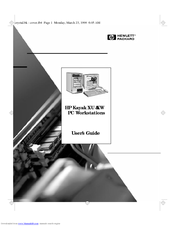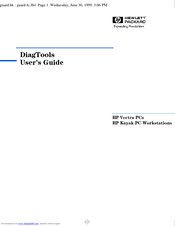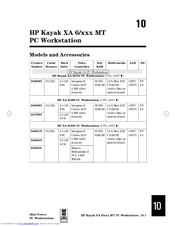HP Kayak XA Manuals
Manuals and User Guides for HP Kayak XA. We have 12 HP Kayak XA manuals available for free PDF download: Installation Manual, User Manual, Technical Reference Manual, Hardware Reference Manual, Online Manual, Supplementary Manual
Advertisement
Advertisement
HP Kayak XA Technical Reference Manual (108 pages)
Technical Reference Manual Hardware and BIOS
Table of Contents
HP Kayak XA Hardware Reference Manual (46 pages)
Hardware Diagnostics Error Reference Guide
Table of Contents
Advertisement