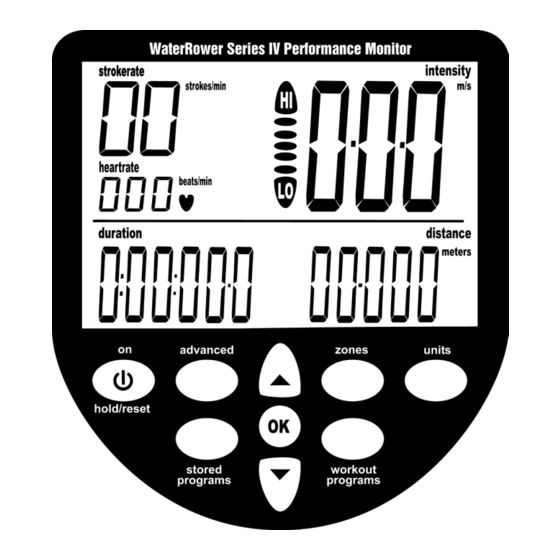
WaterRower S4 Operating Instructions Manual
Performance monitor
Hide thumbs
Also See for S4:
- Owner's manual (19 pages) ,
- Quick start manual (4 pages) ,
- Upgrade manual (4 pages)
Advertisement
Table of Contents
INTRODUCTION
The WaterRower S4 performance monitor has been designed to balance a high level of technical
sophistication with user friendliness.
The WaterRower Series 4 monitor consists of 6 information and programming windows, 6 QuickSelect
buttons and 3 navigation buttons.
The WaterRower S4 displays windows include;
Intensity- shows the intensity of exercise in various units
Strokerate- shows the number of strokes per minute
Heartrate- shows the number of heart beats per minute (optional)
Zone Bar- shows position relative to a predefined work zone
Duration- shows the duration of exercise in time
Distance- shows the distance covered in various units
The WaterRower S4 QuickSelect buttons include;
On and Reset- turns the S4 monitor on and upon hold, resets the monitor
Unit Setting- alters the units for intensity and distance
Zone Setting- sets the zones for the zone bar
Workout Programs Setting- sets the workout type and parameters
Stored Program Recall- recalls historic workout settings
Advanced Functions- accesses numerous advanced features
The WaterRower S4 Navigation buttons include;
OK- select setting
Up Scroll- scroll units/selection up
Down Scroll- scroll units/selection down
S4 Monitor Operating Instructions
WaterRower.com
Advertisement
Table of Contents

Summary of Contents for WaterRower S4
- Page 1 S4 Monitor Operating Instructions INTRODUCTION The WaterRower S4 performance monitor has been designed to balance a high level of technical sophistication with user friendliness. The WaterRower Series 4 monitor consists of 6 information and programming windows, 6 QuickSelect buttons and 3 navigation buttons.
-
Page 2: Information Windows
INFORMATION WINDOWS Intensity Window The intensity window of the WaterRower S4 monitor displays speed (or average speed) in units of m/s (meters per second), mph (miles per hour), /500m (minutes per 500 meters), /2km (minutes per 2 kilometers). It also displays power in watts, and energy consumption in cal/hr (calories burnt per hour). -
Page 3: Setting Units
Scroll to the heartrate window using the “zones” button (the upper heartrate unit digits will appear along with the “heartrate” flag and the zone bar will flash scrolling up to HI). Scroll to the desired heartrate upper limit using the arrow buttons. WaterRower.com... - Page 4 “OK” and the monitor will return to ready mode. SETTING WORKOUT PROGRAMS The WaterRower S4 monitor allows you to manually program workouts; distance, duration and interval training (work periods of either distance or duration separated by periods of rest). Upon completion of your workout statistics are displayed.
- Page 5 2nd rest session). Continue on until the desired total number of work pieces is reached. Press OK twice to end the sequence. The S4 Monitor’s AutoPreview feature will automatically scroll through the distance interval workout settings.
-
Page 6: Stored Programs
2nd rest session). Continue on until the desired total number of work pieces is reached. Press OK twice to end the sequence. The S4 Monitor’s AutoPreview feature will automatically scroll through the distance interval workout settings. -
Page 7: Advanced Settings
ADVANCED PROGRAM 1- Store Workouts Settings In addition to the AutoStore facility described earlier, the WaterRower S4 monitor allows manual storage of workout settings. This is particularly useful if the S4 is used by numerous users and the AutoStore programs are overwritten. - Page 8 LO setting ADVANCED PROGRAM 7- Prognostics The WaterRower S4 monitor allows you to view your prognostics (the % of a defined 2km time). The option is available only during 2km workouts. Scroll through your advanced programs options using the “advanced” button.
- Page 9 ADVANCED PROGRAM 8- Tank Volume The WaterRower S4 monitor allows you input the volume of water in the tank. The tank volume is necessary in calculation of power (watts). Scroll through your advanced programs options using the “advanced” button. When advance program “8” is highlighted, press OK. Enter the tank volume in the intensity window using the scroll button.

