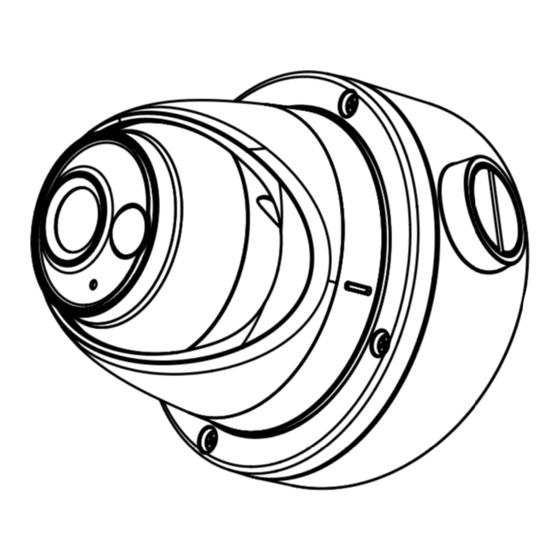Table of Contents
Advertisement
Quick Links
TURBO HD
D8T PIR Series Turret
Camera
User Manual
User Manual
Thank you for purchasing our product. If there are any
questions, or requests, do not hesitate to contact the
dealer.
This manual applies to the models below:
Model
DS-2CE71D8T-PIRL
This manual may contain technical incorrect places or
printing errors, and the content is subject to change
without notice. The updates will be added to the new
version of this manual. We will readily improve or
update the products or procedures described in the
manual.
01000020200821
Advertisement
Table of Contents

Summary of Contents for HIKVISION TURBO HD D8T PIR Series
- Page 1 TURBO HD D8T PIR Series Turret Camera User Manual User Manual Thank you for purchasing our product. If there are any questions, or requests, do not hesitate to contact the dealer. This manual applies to the models below: Model DS-2CE71D8T-PIRL This manual may contain technical incorrect places or printing errors, and the content is subject to change without notice.
- Page 2 Regulatory Information FCC Information Please take attention that changes or modification not expressly approved by the party responsible for compliance could void the user’s authority to operate the equipment. FCC compliance: This equipment has been tested and found to comply with the limits for a Class A digital device, pursuant to part 15 of the FCC Rules.
- Page 3 Safety Instruction These instructions are intended to ensure that user can use the product correctly to avoid danger or property loss. The precaution measure is divided into “Warnings” and “Cautions”. Warnings: Serious injury or death may occur if any of the warnings are neglected.
-
Page 4: Installation
Keep the camera away from liquid while in use for non-water-proof device. While in delivery, the camera shall be packed in its original packing, or packing of the same texture. Mark Description Table 0-1 Mark Description Mark Description DC Voltage 1 Introduction 1.1 Product Features... - Page 5 2.1 Ceiling/Wall Mounting without Junction Box Steps: 1. Disassemble the camera. 1). Rotate the camera to align the notch to one of the marks. 2). Pry the mounting base to remove the mounting base with the camera body with a flat object, e.g., a coin. Mark Coin Notch...
- Page 6 7. Connect the corresponding cables, such as power cord, and video cable. 8. Power on the camera to check whether the image on the monitor is gotten from the optimum angle. If not, adjust the camera according to the figure below to get an optimum angle.
-
Page 7: Ceiling/Wall Mounting With Junction Box
Figure 2-7 Fix the Inclined Ceiling Mount’s Body 6. Combine the inclined ceiling mount’s cover with its body with supplied screws. 7. Repeat steps 5 to 8 of the 2.1 Ceiling/Wall Mounting without Junction Box to complete the installation. Figure 2-8 Fix the Camera to the Inclined Ceiling Mount 2.3 Ceiling/Wall Mounting with Junction Box Before you start: You need to purchase a junction box separately. -
Page 8: Wall Mounting
Figure 2-10 Install Turret Camera’s Mounting Base 5. Secure the junction box’s body with supplied screws on the ceiling/wall. Figure 2-11 Install the Junction Box’ Camera Body on Ceiling/Wall 6. Combine the junction box’s cover with the junction box’s body. 7. -
Page 9: Menu Description
Wall Mount Figure 2-13 Install the Bracket 4. Install the mounting base of the turret camera to the wall mount, and secure them with supplied screws. Figure 2-14 Install the Mounting Base to the Bracket 5. Route the cables through the mount. 6. -
Page 10: Video Format
VIDEO FORMAT EXPOSURE MODE EXPOSURE SLOW SHUTTER BACK EXIT SAVE & EXIT MODE IR LIGHT DAY/NIGHT Smart IR LEVEL D->N THRESHOLD N->D THRESHOLD BACK EXIT SAVE & EXIT IMAGE MODE WHITE BALANCE BRIGHTNESS CONTRAST VIDEO SHARPNESS SETTINGS SATURATION 3 DNR MAIN MENU MIRROR BACK... -
Page 11: Slow Shutter
GLOBAL GLOBAL refers to the normal exposure mode which adjusts lighting distribution, variations, and non-standard processing. BLC (Backlight Compensation) BLC (Backlight Compensation) compensates light to the object in the front to make it clear, but this may cause the over-exposure of the background where the light is strong. -
Page 12: Video Settings
Figure 3-3 DAY NIGHT IR LIGHT You can turn on/off the infrared to meet the requirements of different circumstances. SMART IR The Smart IR function is used to adjust the light to its most suitable intensity, and prevent the image from over exposure. - Page 13 WHITE BALANCE White balance, the white rendition function of the camera, is to adjust the color temperature according to the environment. It can remove unrealistic color casts in the image. You can set WHITE BALANCE mode as AUTO, or MANUAL. ...
-
Page 14: Factory Default
Figure 3-6 FUNCTIONS SOLID Select the ALARM MODE as SOLID. In this way, the white light source turns on, when the PIR module received the alarm signal. FLASHING Select the ALARM MODE as FLASHING. In this way, the white light source flashes when the PIR module received the alarm signal.