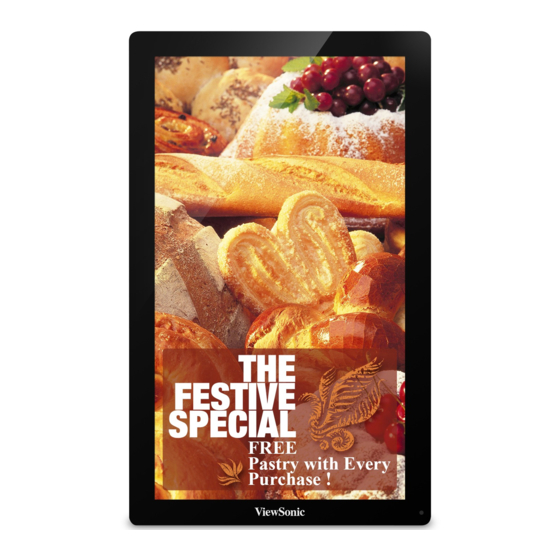
Table of Contents
Advertisement
Quick Links
Advertisement
Table of Contents

Summary of Contents for ViewSonic EP4203r-2
- Page 1 EP4203r-2 Multimedia Digital Poster User Guide Model No.: VS15141...
- Page 2 At ViewSonic, we believe that our products have the potential to make a positive impact in the world, and we are confident that the ViewSonic product you have chosen will serve you well. Once again, thank you for choosing ViewSonic !
-
Page 3: Fcc Statement
Compliance Information NOTE: This section addresses all connected requirements and statements regarding regulations. Confirmed corresponding applications shall refer to nameplate labels and relevant markings on unit. FCC Statement This device complies with Part 15 of the FCC Rules. Operation is subject to the following two conditions: (1) this device may not cause harmful interference, and (2) this device must accept any interference received, including interference that may cause undesired operation. -
Page 4: Ce Conformity For European Countries
CE Conformity for European Countries The device complies with the EMC Directive 2004/108/EC and Low Voltage Directive 2006/95/EC. Following information is only for EU-member states: The mark shown to the right is in compliance with the Waste Electrical and Electronic Equipment Directive 2012/19/EU (WEEE). The mark indicates the requirement NOT to dispose of the equipment as unsorted municipal waste, but use the return and collection systems according to local law. -
Page 5: Declaration Of Rohs2 Compliance
Declaration of RoHS2 Compliance This product has been designed and manufactured in compliance with Directive 2011/65/EU of the European Parliament and the Council on restriction of the use of certain hazardous substances in electrical and electronic equipment (RoHS2 Directive) and is deemed to comply with the maximum concentration values issued by the European Technical Adaptation Committee (TAC) as shown below: Proposed Maximum Actual... -
Page 6: Safety Precautions
Safety Precautions FOR OPTIMUM PERFORMANCE, PLEASE NOTE THE FOLLOWING WHEN SETTING UP AND USING THE LCD COLOR MONITOR: • DO NOT REMOVE MONITOR BACK COVER. There are no user serviceable parts inside and opening or removing covers may expose you to dangerous shock hazards or other risks. -
Page 7: Ergonomics
CAUTION: Immediately unplug your monitor from the wall outlet and refer servicing to qualified service personnel under the following conditions: • When the power supply cord or plug is damaged. • If liquid has been spilled, or objects have fallen into the monitor. •... -
Page 8: Table Of Contents
Contents Compliance Information FCC Statement ..................i For Canada ..................i CE Conformity for European Countries ..........ii Industry Canada Notice ...............ii R&TTE Compliance Statement ............ii Declaration of RoHS2 Compliance .............iii Safety Precautions ................iv Recommended Use ................v Ergonomics ..................v Copyright Information Product Registration ................ - Page 9 4. Other Setting 4.1 Source Setting ................15 4.2 Image Setting ................15 5. ePoster Manager Express Plus Introduction 5.1 Installation .................. 16 5.2 Playlist Creation ................. 20 5.3 Player Settings ................24 5.4 Save to USB ................25 5.5 Terminal Creation ............... 26 6.
-
Page 10: Copyright Information
® efficiency. Disclaimer: ViewSonic Corporation shall not be liable for technical or editorial errors or omissions contained herein; nor for incidental or consequential damages resulting from furnishing this material, or the performance or use of this product. -
Page 11: Product Registration
Purchase Date: _______________________________________ Product disposal at end of product life ViewSonic respects the environment and is committed to working and living green. Thank you for being part of Smarter, Greener Computing. Please visit ViewSonic website to learn more. USA & Canada: http://www.viewsonic.com/company/green/recycle-program/ Europe: http://www.viewsoniceurope.com/uk/support/recycling-information/... -
Page 12: Packing List
Packing list In the carton, you will find the following: Multimedia Digital Poster Remote control Power cable User manual CD wizard Quick Start Guide 1. Product Introduction 1.1 Overview High definition Multimedia Digital Poster, support picture, video, text, time & date, 1080P HD media files. -
Page 13: I/O Ports Introduction
1.3 I/O ports introduction • RESET: Restart button for the unit • LAN: Network port, connect it with internet • HDMI: High definition HDMI signal input port • VGA: VGA signal input • Audio: Audio input port • USB: USB stick port, used to input media files The unit can playback media files from internal flash memory or USB stick directly. -
Page 14: Remote Control
2. Remote Control Power on or off Change video input Digital signage setup Play; Confirm selection Navigation button Stop the selected file Mute Raise Volume Lower Volume Image Setting Exit the image setting To HDMI source To VGA source To internal storage source Notice: 1. -
Page 15: Main Menu Operation Instructions
3. Main Menu Operation Instructions Currently, the digital poster has 8 menu functions: System Settings, System Control, Network Settings, Date And Time, On/Off Timer, Special Settings, File Management and Exit. 3.1 System Settings Press SETUP button to enter the Main Menu setup interface. Press UP, DOWN buttons to select System Settings, then press PLAY button to confirm, then press RIGHT button to enter System Settings options. - Page 16 OSD Language: English, French, German, Spanish, Russian, Swedish and Finnish. Screen Mode: 0°, 90°, 180°, 270° Screen Resolution: 1920*1080, 1366*768 Clock Display: Close, Top Left, Top Right, Bottom Left, Bottom Right Scrolling Text: Enable or Disable USB: Enable or Disable Sync Settings: Disable, Host, Slave Reset: Restore the menu settings to default Power Saving Mode: Enable or Disable.
-
Page 17: System Control
3.2 System Control Work Mode This is used to set the Multimedia Digital Poster to Stand-alone or LAN mode. • Stand-alone: Storage Priority, Playback Mode and Play Time functions will enable. • LAN: Network settings will enable. Storage Priority This is used to set the Multimedia Digital Poster to read media files from Internal Storage or USB Disk. -
Page 18: Network Settings
3.3 Network Settings The Multimedia Digital Poster has been set before delivery from factory. You cannot change Machine ID or MAC Address. You can set Server Settings and Get IP Type according to the current network environment through the remote control. Press SETUP button to enter menu setup. -
Page 19: Date And Time
Get IP Type DHCP and Static IP available. The former can obtain an IP address automatically; the latter can be specified through the soft keyboard. Machine ID This information can only be viewed. MAC Address This information can only be viewed. 3.4 Date And Time Use UP and DOWN buttons to select Date, Time, Startup Sync Time Setting, Daylight Saving Time, Time Zone and Sync Time Now. -
Page 20: On/Off Timer
3.5 On/Off Timer Two settings available: Weekly, Daily. • Daily Set the same value from Monday to Sunday. There are 4 items in Control Mode: Timer: user can set 3 Timers, each timer can set “On” or “Off”. Always On: after connecting the power cable, the product will keep power on. Always Off: after connecting the power cable or turn on the unit by remote control, the product will power off automatically one minute later. -
Page 21: Special Settings
• Weekly Set different values for each day in a week. You can set to Time On/Off from Monday to Friday, set Saturday and Sunday. User can set the on/off timer weekly. For example, Sunday, 09:00 on, 22:00 off: Select Weekly in the On/Off Timer menu, press PLAY/PAUSE to confirm. Select Sun. - Page 22 • Volume Set the volume for special timing. Control mode : Set the Volume function by Manual or Timer. Def Vol : Set the default volume. Timer: user can set 5 Timers, each timer can set “On” or “Off”. • Source Set the Source for special timing.
-
Page 23: File Management
3.7 File Management Here user can check the storage and Format the disk. Format Disk will erase all data. 3.8 Exit Exit the main menu. -
Page 24: Other Setting
4. Other Setting 4.1 Source Setting Press button on remote control. There are HDMI, VGA, and Internal Storage for selection. HDMI: Display the content from external HDMI signal port. VGA: Display the content from external VGA signal port. Internal storage: Display the content from internal storage. 4.2 Image Setting Press set Brightness, Contrast, Color, Sharpness, Tine, Color Temp, Auto... -
Page 25: Eposter Manager Express Plus Introduction
5. ePoster Manager Express Plus Introduction ePoster Manager Express Plus is a fantastic solution for digital signage, it is an innovation that entertain while maximizing the impact of your message. Create your own signage content by using your PC and the free ePoster Manager Express Plus software. - Page 26 • Install FinalCodecs...
- Page 27 • Install Visual C++ • Install ePoster Manager Express Plus...
- Page 28 Programing Mode Interface Menu Bar: Provide access to all the features of this software. To displsy Programing or Terminal Monitoring mode. Media Library: Help user to locate media files on your computer and give previews in the bottom box. Supported formats include: •...
-
Page 29: Playlist Creation
Program Name: Display the name of the current program. It will be named as Untitled-*.gpl by default. Schedule Section: Define the start and end time of a file, as well as the screen layout. Playlist Section: Allow user to add media files to the playback zones. 5.2 Playlist Creation • New Screen First choose the screen mode. - Page 30 To add a new schedule, click Add to get Schedule Editor as below. Selecting the checkboxes Date and Time allows the user to setup the playback duration. It also allows user to change the screen mode. TIPS 1: There are three Screen modes for option as example under 16:9: VID which can display videos or pictures only, VID+PIC+BOT which can display videos on left, pictures on right and scrolling text at bottom, PIC+VID+BOT which can display pictures on left, videos on right and scrolling text at bottom.
- Page 31 TIPS 2: One period time allows one schedule only, otherwise conflict alert will be given. If you don’t set the Date and Time, the content will display continually. The playlist with specific playback date and time will be played prior to those with no pre-definition.
- Page 32 Media File Browse To add video, image and audio file, click the button in PlayList Item Editor window. TIPS: User can only click the Add button in Media Library part to add media files. Note: Only image files can be added to PIC and BOT zones. The maximum number of media files is 100 for PIC and BOT zones.
-
Page 33: Player Settings
Scrolling Text: To add or edit scrolling text, select the checkbox at the lower part of the Playlist section. • To add a scrolling text, click the button Browse to select a pre-prepared text file which will then be displayed in the edit box. NOTE: Only *.text file is supported. -
Page 34: Save To Usb
5.4 Save to USB The function Save to USB allows user to save the finished playlist to a USB disk for input into LCD diplay. Click Save to USB in the Tool bar or click Tools -> Save to USB. •... -
Page 35: Terminal Creation
Terminal Monitoring Mode Interface Tool Bar: Provide access to the main functions. • To create, edit or delete group or terminal. • To publish play, stop, reboot, power off, power on or volume order to the selected terminal. Terminal Block: Help user to locate group or terminal. Terminal Information: To display terminal status. - Page 36 • Add Group and Terminal To select Terminal Monitoring mode, to add Group first. To add Terminal, please make sure SN must the same as Machine ID, Name and Description can be any word you want to fill in. Group item needs to be selected then select OK.
-
Page 37: Content Update
6. Content Update 6.1 Update content directly If user doesn’t want to use ePoster Manager Express Plus to make playlist, they can copy their media files into a USB stick, and plug it into the USB port of the LCD display. -
Page 38: Photoshop Guidelines
7. PhotoShop Guidelines Create your Graphic at 1920 x 1080 pixels (1366 x 768 for the 32" ePosters) at 72 DPI – 150 DPI (dots per inch). Use higher DPI if the image is for print use. Ensure you flatten the image if there are multiple layers. (Menu: Layer / Flatten Image) Rotate the image 90 degrees clockwise. -
Page 39: Specifications
8. Specifications Screen Size 42” Input Signal 1 x HDMI 1 x VGA 1 x VGA audio 2 x USB 1 x LAN Speaker Output 2W x 2 Power Voltage 100V-240V AC 50/60Hz Operation Conditions Temperature 32°F to 122°F (0°C to 50°C) Humidity 20% ~ 90% non-condensing Altitude... -
Page 40: Other Information
Latin America C= http://www.viewsonic.com/la/ www.viewsonic.com/la/ soporte@viewsonic.com (Mexico) soporte/servicio-tecnico Nexus Hightech Solutions, Cincinnati #40 Desp. 1 Col. De los Deportes Mexico D.F. Tel: 55) 6547-6454 55)6547-6484 Other places please refer to http://www.viewsonic.com/la/soporte/servicio-tecnico#mexico Latin America C= http://www.viewsonic.com/la/ www.viewsonic.com/la/ soporte@viewsonic.com (Peru) soporte/servicio-tecnico Macau www.hk.viewsonic.com T= 853 2870 0303 service@hk.viewsonic.com... -
Page 41: Limited Warranty
If a product proves to be defective in material or workmanship during the warranty period, ViewSonic will, at its sole option, repair or replace the product with a like product. Replacement product or parts may include remanufactured or refurbished parts or components. - Page 42 Exclusion of damages: ViewSonic’s liability is limited to the cost of repair or replacement of the product. ViewSonic shall not be liable for: Damage to other property caused by any defects in the product, damages based upon...












