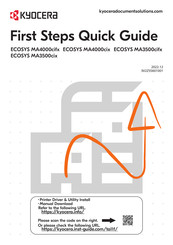Kyocera ECOSYS MA4000cifx Manuals
Manuals and User Guides for Kyocera ECOSYS MA4000cifx. We have 4 Kyocera ECOSYS MA4000cifx manuals available for free PDF download: Operation Manual, Operating Instructions And Parts Manual, Setup Manual, Safety Manual
Advertisement
Advertisement