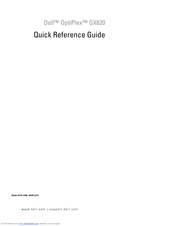Dell OptiPlex GX620 Manuals
Manuals and User Guides for Dell OptiPlex GX620. We have 7 Dell OptiPlex GX620 manuals available for free PDF download: User Manual, Quick Reference Manual, Specfications
Advertisement
Advertisement
Dell OptiPlex GX620 Quick Reference Manual (182 pages)
Dell Desktop Quick Reference Guide
Table of Contents
Advertisement