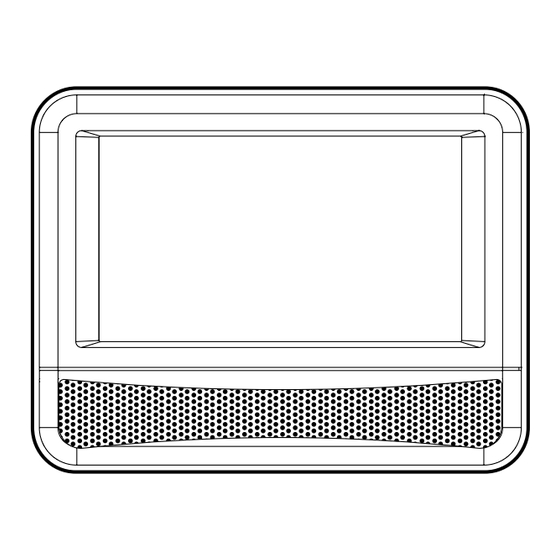
Table of Contents
Advertisement
Advertisement
Table of Contents

Summary of Contents for Bush BDVD72708M
- Page 1 BDVD72708M 7" Twin Mobile DVD Player OWNER'S MANUAL...
-
Page 2: Safety Precautions
Safety PrecautionS The lightning flash with an arrowhead symbol, caution within the equilateral triangle, is intended to alert the user to the presence of uninsulated riSK of eLectric SHocK "dangerous voltage" within the product's Do not oPen enclosure that may be of sufficient magnitude Do not eXPoSe tHiS unit to rain or MoiSture to cause an electric shock. -
Page 3: Important Safety Instructions
Safety PrecautionS notes on copyright It is forbidden by law to copy, broadcast, show, broadcast on cable, play in public, or rent copyrighted material without permission. Apparatus Claims of U.S. Patent Nos. 6,836,549; 6,381,747; 7,050,698; 6,516,132; and 5,583,936 licensed for limited viewing uses only. -
Page 4: Table Of Contents
taBLe of contentS Safety Precautions ......1 Locating a Desired Section ....16 Locating a Specific Title ......16 Important Safety Instructions .....2 Locating a Specific Chapter ...... 16 Table of Contents .......3 Locating a Specific Time ......16 Disc Formats ........4 DVD Programmable Memory ...17 Accessories ........5 Playing Titles/Chapters in a Favourite... -
Page 5: Disc Formats
DiSc forMatS This DVD player can playback discs bearing any of the following marks: DVDs [8cm(3")/12cm(5") disc] Compatible Audio CDs [8cm(3")12cm(5") disc] region Management information Region Management Information: This unit is designed and manufactured to respond to the Region Management Information that is encoded on DVDs. -
Page 6: Accessories
acceSSorieS tecHnicaL HeLP on tHe oPeration of tHiS ProDuct iS aVaiLaBLe MONDAY TO FRIDAY 1 PM TO 9 PM PLEASE CALL 0845 307 5537 Please check and identify the supplied accessories. Remote Control (with battery) ......x 2 AV Cable ............x 1 AC Power Adaptor ..........x 2 Mounting Strap ..........x 2 Car Power Adaptor ...........x 1... -
Page 7: Control Reference Guide
controL reference GuiDe remote control Note: The included remote controls have different color keys to identify which unit they operate. The remote control with blue keys operates Unit A which has a blue stripe on the front of the unit. The remote control with green keys operates Unit B, with a similar green stripe on the front of the unit. -
Page 8: Dvd Player
controL reference GuiDe DVD Player a (with blue stripe on the front panel) oPen Button Press the OPEN button and hold the front panel to open the disc door. SearcH Button Performs fast reverse playback. SearcH Button Performs fast forward playback. PreV Button Goes backwards to previous chapters/ tracks/titles. -
Page 9: Power Supply
PoWer SuPPLy a. using the car Power adaptor The included 12V car power adaptor is designed for use with vehicles that have a 12V, negative ground electrical system. IMPORTANT using the DVD Player a and B together This car adaptor is for use with 12 volt batteries only. -
Page 10: Using The Ac Power Adaptor
PoWer SuPPLy B. using the ac power adaptor The included AC power adaptor operates on AC between 100V-240V. • The supplied AC power adaptor is suitable for use on AC mains supplies of 100-120 Volts AC and should only be connected to a mains supply within these parameters. Cautions: •... -
Page 11: Connections
connectionS a. connecting to a tV If your TV has Audio/Video inputs, you can connect the DVD Players to your TV using the included AV cable. Watching a DVD on your tV 1. Connect your TV to the DVD Players using a AV Cable. 2. -
Page 12: Connecting To Game System/Video Equipments
connectionS c. connecting Game Systems/Video equipments (for DVD Player a only) You can connect game system or other video equipments for playback. Watching video equipment 1. Connect the other equipment to the monitor using a AV Cable. 2. Turn on the DVD Player A. Slide the DVD/AV IN switch to AV IN. 3. -
Page 13: Using Headphones/Earphones
connectionS e. using earphones Maximum output voltage < 150mV HeaDPHone VoLuMe WarninG Turn down the volume before connecting the earphones. Slowly raise the volume with the earphones on until you reach your desired volume. When earphones are connected, the speaker is automatically disabled. -
Page 14: Mounting In The Vehicle
MountinG in tHe VeHicLe Mounting in the Vehicle Use the supplied mounting straps to install the DVD Players on the back of the vehicle's headrests. Tightly wrap the mounting strap around the headrest. Safety WarninG! • This unit should never be used by the vehicle's driver or left unsecured in the vehicle while driving. •... -
Page 15: Sound System
SounD SySteM Dolby Digital Dolby Digital is a technology developed by Dolby Laboratories. Soundtracks encoded in Dolby Digital can reproduce from one to 5.1 discrete channels of excellent quality audio. The unit automatically recognizes the Dolby Digital bitstream and provides a downmix suitable for two-channel listening. -
Page 16: Playing A Disc
PLayinG a DiSc Basic playback This owner’s manual explains the basic instructions specific DVD in question for more information about for operating this unit. Some DVDs are produced in the options available on that DVD. a manner that allows specific or limited operation “... -
Page 17: Subtitle Selection
PLayinG a DiSc Basic playback Subtitle Selection 1. While a DVD is playing, press the SuBtitLe button to display the current language setting, as shown in the example. 2. Press the SuBtitLe button repeatedly to select the desired subtitle language. You can turn subtitles off by pressing the SuBtitLe button repeatedly until the “... -
Page 18: Locating A Desired Section
LocatinG a DeSireD Section Locating a Specific title If a DVD contains title numbers, you can locate a specific title by directly selecting its title number. 1. Press the Goto button. 2. Press the corresponding number button(s) for the title you want. 3. -
Page 19: Dvd Programmable Memory
DVD ProGraMMaBLe MeMory Playing titles/chapters in a favourite order You can combine your favourite titles/chapters and play them in the order you determine. 1. When a DVD is stopped, press the MeMory button and the following display appears. 2. Select the items in the order you want by pressing the number buttons. Each time you press the Cursor buttons , , ), the space is highlighted. -
Page 20: Viewing Jpg Files
VieWinG JPG fiLeS This unit can play JPG files recorded on a CD-R or CD-ROM disc (CD-RW is not recommendable). Viewing JPG files 1. Open the disc door. 2. Hold a JPG file disc by its edge and gently push it onto the spindle with the label side facing up until you hear a “click”. -
Page 21: Customizing The Function Settings
cuStoMiZinG tHe function SettinGS LANGUAGE oSD Language 1. Press the SetuP button in stop mode. 2. Press the button to select OSD Language. 3. Press the enter button, then the button to shift and change the Language. 4. Press the enter button. 5. -
Page 22: Aspect Ratio
cuStoMiZinG tHe function SettinGS VIDEO aspect ratio 1. Press the SetuP button in stop mode. 2. Press the button to select Video. 3. Press the button, then the button to select Aspect Ratio. 4. Press the enter button, then the button to shift and change the aspect ratio. -
Page 23: Set Password
cuStoMiZinG tHe function SettinGS 1. Press the SetuP button in stop mode. 2. Press the button to select Rating. 3. Press the button, then press the button to select Parental Control. 4. Press the enter button, "Enter Password" screen will appear. 5. -
Page 24: Maintenance
Maintenance cleaning the Disc A defective or soiled disc inserted into the unit can cause sound to drop out during playback. Handle the disc by holding its inner and outer edges. • Do NOT touch the surface of the unlabeled side of the disc. •... -
Page 25: Product Guarantee
Product Guarantee This product is guaranteed against manufacturing defects for a period of 1 Year. This does not cover the product where the fault is due to misuse, abuse, use in contravention of the instructions, or where the product has been the subject of unauthorised modifications or alterations, or has been the subject of commercial use.





Need help?
Do you have a question about the BDVD72708M and is the answer not in the manual?
Questions and answers