Advertisement
Table of Contents
- 1 Package Contents
- 2 System Requirements
- 3 Network Topology Requirements
- 4 Management Station
- 5 Hardware Installation
- 6 Mounting the Access Point
- 7 Ceiling Mount
- 8 Software Installation
- 9 Installer Compliance Responsibility
- 10 Safety Notices
- 11 Electrical Safety Information
- 12 Industry Canada
- 13 RF Exposure Warning
- 14 Declaration of Conformity
- Download this manual
Advertisement
Table of Contents

Summary of Contents for Ubiquiti UniFi AP
- Page 1 Enterprise WiFi System Models: UAP/UAP-LR (Long Range)
- Page 3 Enterprise WiFi System supports Passive PoE, which works with the included PoE adapter. If you want to power the UniFi AP from an 802.3af compliant switch, Ubiquiti Networks offers the optional Instant 802.3af Adapter to instantly transform any PoE device into a fully 48V, 802.3af compliant product.
-
Page 4: Package Contents
UniFi AP/AP-LR Quick Start Guide ™ Package Contents UniFi AP Wall-Mount Bracket Ceiling-Mount Plate M3x50 Flat Head M3 Keps Nuts M2.9x20 Self M3x20 Screw Screws with Tooth Washer Tapping Screws Anchors (Qty. 3) (Qty. 3) (Qty. 3) (Qty. 3) Enterprise WiFi System... -
Page 5: Network Topology Requirements
Network Topology Requirements Network Topology Requirements • A DHCP-enabled network (for the AP to obtain an IP address as well as for the wireless clients after deployment) • A management station computer running the UniFi Controller software, located either onsite and connected to the same Layer-2 network, or off-site in a cloud or NOC Wireless Uplinked... -
Page 6: Hardware Installation
AP/AP-LR Quick Start Guide ™ Hardware Installation The UniFi AP is powered by the included PoE (Power over Ethernet) adapter. To install the UniFi AP, perform the following steps: 1. Connect an Ethernet cable to the Ethernet port on the UniFi AP. - Page 7 Hardware Installation 3. Connect an Ethernet cable from your LAN to the Ethernet port labeled LAN on the PoE Adapter. 4. Connect the power cord to the power port on the PoE Adapter. Connect the other end to of the power cord to a power outlet.
-
Page 8: Mounting The Access Point
AP/AP-LR Quick Start Guide ™ Mounting the Access Point The UniFi AP can be wall-mounted or mounted on a ceiling. Perform the following steps for the appropriate installation: Wall-Mount 1. Align the Wall-Mount Bracket with the Wall Mount text facing up. - Page 9 Hardware Installation 6. Align the notches on the UniFi AP with the notches on the Wall-Mount Bracket. 7. Turn the UniFi AP clockwise until it locks into place.
-
Page 10: Ceiling Mount
UniFi AP/AP-LR Quick Start Guide ™ Ceiling-Mount 1. Remove the ceiling tile. 2. Align the Ceiling-Mount Plate to the center of the top side of the ceiling tile. 3. Use a 3.5 mm drill bit to drill holes for the three flat head screws. - Page 11 Hardware Installation 6. Feed the Ethernet cable through the hole and then align the UniFi AP with the notches on the Wall-Mount Bracket. 7. Turn the UniFi AP clockwise until it locks into place.
-
Page 12: Software Installation
UniFi AP/AP-LR Quick Start Guide ™ Software Installation Insert the UniFi Controller software CD into your CD-ROM drive and follow the instructions for your specific computer type. Mac Users 1. Click the Install icon. 2. Click Continue and follow the on-screen instructions to install the software. - Page 13 Software Installation 3. Go to Go > Applications and double-click the UniFi icon. Proceed to Configuring the UniFi Controller Software on page 13. PC Users 1. Launch UniFi-installer.exe. 2. Click Install. 3. If your computer doesn't have Java 1.6 or above installed, you will be prompted to install it.
- Page 14 UniFi AP/AP-LR Quick Start Guide ™ 4. Click Next. 5. Ensure that the Start UniFi Controller after installation option is checked and click Finish. Note: The UniFi Controller software can also be launched from Start > All Programs.
- Page 15 Software Installation Configuring the UniFi Controller Software 1. The UniFi Controller software startup will begin. When the option becomes available, click Launch a Browser to Manage Wireless Network. 2. Select your language and country. Click Next. 3. Select the devices that you want to configure and click Next.
- Page 16 UniFi AP/AP-LR Quick Start Guide ™ 4. The UniFi Installation Wizard will create a secure primary wireless network for your devices. Perform the following steps: a. Enter the wireless network name (SSID) in the Secure SSID field. b. Enter a passphrase to be used for your primary network. c.
- Page 17 Software Installation 6. Review your settings. Click Finish to save your settings, or click Back to make changes. Once finished you will be redirected to the management interface via your web browser. Congratulations, your wireless network is now configured. A login screen will appear for the UniFi Controller management interface.
-
Page 18: Installer Compliance Responsibility
UniFi AP/AP-LR Quick Start Guide ™ Installer Compliance Responsibility Devices must be professionally installed and it is the professional installer's responsibility to make sure the device is operated within local country regulatory requirements. Safety Notices Read, follow, and keep these instructions. Heed all warnings. -
Page 19: Industry Canada
Compliance Compliance Changes or modifications not expressly approved by the party responsible for compliance could void the user’s authority to operate the equipment. This device complies with Part 15 of the FCC Rules. Operation is subject to the following two conditions: 1. -
Page 20: Rf Exposure Warning
UniFi AP/AP-LR Quick Start Guide ™ Cet appareil numérique de la classe A est confrome à la norme NMB-003 Canada. Pour réduire le risque d’interférence aux autres utilisateurs, le type d’antenne et son gain doivent être choisies de façon que la puissance isotrope rayonnée équivalente (PIRE) ne dépasse pas ce qui est nécessaire pour une communication réussie. -
Page 21: Declaration Of Conformity
UBIQUITI NETWORKS device, megfelel a vonatkozó alapvetõ [Hungarian] követelményeknek és az 1999/5/EC irányelv egyéb elõírásainak. Íslenska Hér me l sir UBIQUITI NETWORKS yfir ví a UBIQUITI NETWORKS device, er í samræmi vi grunnkröfur og a rar kröfur, sem ger ar eru í [Icelandic] tilskipun 1999/5/EC. - Page 22 UniFi AP/AP-LR Quick Start Guide ™ Latviski Ar o UBIQUITI NETWORKS deklar , ka UBIQUITI NETWORKS device, atbilst Direkt vas 1999/5/EK b tiskaj m pras b m un citiem ar to saist [Latvian] tajiem noteikumiem. Lietuviškai UBIQUITI NETWORKS deklaruoja, kad šis UBIQUITI NETWORKS įrenginys atitinka esminius reikalavimus ir kitas 1999/5/EB...
- Page 24 Support support.ubnt.com Wiki Page wiki.ubnt.com Support Forum forum.ubnt.com Downloads downloads.ubnt.com w w w . u b n t . c o m © 2011-2013 Ubiquiti Networks, Inc. All rights reserved.
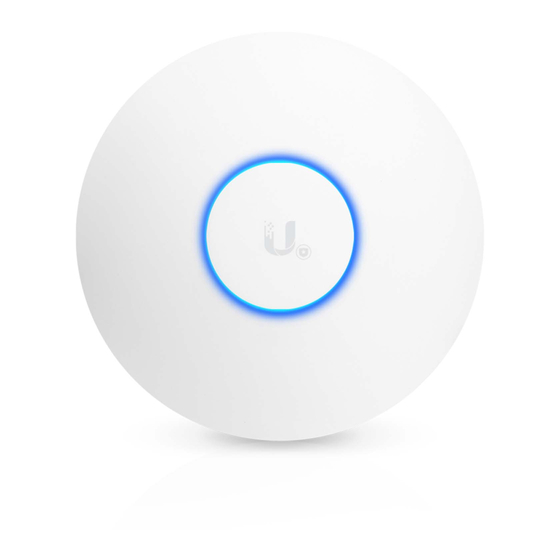
















Need help?
Do you have a question about the UniFi AP and is the answer not in the manual?
Questions and answers