Table of Contents
Advertisement
Advertisement
Table of Contents

Summary of Contents for Asus P5P800
- Page 1 P5P800...
- Page 2 Product warranty or service will not be extended if: (1) the product is repaired, modified or altered, unless such repair, modification of alteration is authorized in writing by ASUS; or (2) the serial number of the product is defaced or missing.
-
Page 3: Table Of Contents
How this guide is organized ............ ix Where to find more information ..........ix Conventions used in this guide ..........x Typography ..................x P5P800 specifications summary ............xi Chapter 1: Product introduction Chapter 1: Product introduction Chapter 1: Product introduction... - Page 4 Creating a bootable floppy disk ......4-1 4.1.2 ASUS EZ Flash utility ..........4-2 4.1.3 AFUDOS utility ............4-3 4.1.4 ASUS CrashFree BIOS 2 utility ........ 4-5 4.1.5 ASUS Update utility ..........4-7 BIOS setup program ............4-10 4.2.1 BIOS menu screen ..........4-11 4.2.2...
- Page 5 Support CD information ............5-1 5.2.1 Running the support CD ......... 5-1 5.2.2 Drivers menu ............5-2 5.2.3 Utilities menu ............5-3 5.2.4 ASUS Contact information ........5-4 5.2.5 Other information ........... 5-5 Software information ............5-7 v v v v v...
- Page 6 Contents 5.3.1 ASUS MyLogo™ ............5-7 5.3.2 ASUS Instant Music ..........5-9 5.3.3 AI NET 2 ............... 5-11 Using the Virtual Cable Tester™ ......5-11 5.3.4 AI Audio ..............5-12 v i v i v i v i v i...
-
Page 7: Notices
Notices Federal Communications Commission Statement Federal Communications Commission Statement Federal Communications Commission Statement Federal Communications Commission Statement Federal Communications Commission Statement This device complies with Part 15 of the FCC Rules. Operation is subject to the following two conditions: • This device may not cause harmful interference, and •... -
Page 8: Safety Information
Safety information Electrical safety Electrical safety Electrical safety Electrical safety Electrical safety • To prevent electrical shock hazard, disconnect the power cable from the electrical outlet before relocating the system. • When adding or removing devices to or from the system, ensure that the power cables for the devices are unplugged before the signal cables are connected. -
Page 9: About This Guide
A S U S w e b s i t e s A S U S w e b s i t e s The ASUS website provides updated information on ASUS hardware and software products. Refer to the ASUS contact information. -
Page 10: Conventions Used In This Guide
Conventions used in this guide Conventions used in this guide Conventions used in this guide Conventions used in this guide Conventions used in this guide To make sure that you perform certain tasks properly, take note of the following symbols used throughout this manual. D A N G E R / W A R N I N G : D A N G E R / W A R N I N G : D A N G E R / W A R N I N G :... -
Page 11: P5P800 Specifications Summary
® Virtual Cable Tester technology Supports POST Network-diagnostic program ASUS AI NOS™ (Non-delay Overclocking System) feature O v e r c l o c k i n g O v e r c l o c k i n g... - Page 12 P5P800 specifications summary R e a r p a n e l R e a r p a n e l R e a r p a n e l R e a r p a n e l R e a r p a n e l...
-
Page 13: Chapter 1: Product Introduction
This chapter describes the motherboard features and the new technologies it supports. Product introduction... - Page 14 Chapter summary Welcome! ................1-1 Package contents ..............1-1 Special features ..............1-2 ASUS P5P800 ASUS P5P800 ASUS P5P800 ASUS P5P800 ASUS P5P800...
-
Page 15: Welcome
P 5 P 8 0 0 m o t h e r b o a r d ! The motherboard delivers a host of new features and latest technologies, making it another standout in the long line of ASUS quality motherboards! Before you start installing the motherboard, and hardware devices on it, check the items in your package with the list below. -
Page 16: Special Features
ASUS Hyper-Path Technology ASUS Hyper-Path Technology ASUS Hyper-Path Technology ASUS Hyper-Path Technology This unique technology from ASUS optimizes the true potential of the Intel ® 865PE chipset to deliver the highest performance among competing 865PE-based solutions. Dual-channel DDR400 memory support... -
Page 17: Asus Proactive Feature
AI NOS™ (Non-Delay Overclocking System) AI NOS™ (Non-Delay Overclocking System) AI NOS™ (Non-Delay Overclocking System) ASUS Non-delay Overclocking System™ (NOS) is a technology that auto-detects the CPU loading and dynamically overclocks the CPU speed only when needed. See page 4-20 for details. -
Page 18: Innovative Asus Features
ASUS Q-Fan technology ASUS Q-Fan technology ASUS Q-Fan technology ASUS Q-Fan technology The ASUS Q-Fan technology smartly adjusts the CPU fan speed according to the system loading to ensure quiet, cool, and efficient operation. See page 4-33 for details. ASUS Multi-language BIOS... -
Page 19: Chapter 2: Hardware Information
This chapter lists the hardware setup procedures that you have to perform when installing system components. It includes description of the jumpers and connectors on the motherboard. Hardware information... - Page 20 Chapter summary Before you proceed .............. 2-1 Motherboard overview ............2-2 Central Processing Unit (CPU) ..........2-6 System memory ..............2-11 Expansion slots ..............2-15 Jumpers ................2-20 Connectors ................. 2-23 ASUS P5P800 ASUS P5P800 ASUS P5P800 ASUS P5P800 ASUS P5P800...
-
Page 21: Before You Proceed
P5P800 Standby Powered Power P5P800 Onboard LED A S U S P 5 P 8 0 0 A S U S P 5 P 8 0 0 A S U S P 5 P 8 0 0 2 - 1... -
Page 22: Motherboard Overview
P5P800 2 - 2... -
Page 23: Motherboard Layout
PCI2 USBPW56 USBPW78 4Mbit CR2032 3V Firmware Lithium Cell CMOS Power AD1985 PCI3 USB56 USB78 P5P800 FP_AUDIO CLRTC PCI4 SPDIF_OUT PCI5 COM2 CHASSIS PANEL GAME SB_PWR A S U S P 5 P 8 0 0 A S U S P 5 P 8 0 0... -
Page 24: Layout Contents
2.2.4 2.2.4 2.2.4 2.2.4 2.2.4 Layout Contents Layout Contents Layout Contents Layout Contents Layout Contents S l o t s S l o t s P a g e P a g e S l o t s S l o t s S l o t s P a g e P a g e... - Page 25 I n t e r n a l c o n n e c t o r s I n t e r n a l c o n n e c t o r s I n t e r n a l c o n n e c t o r s I n t e r n a l c o n n e c t o r s I n t e r n a l c o n n e c t o r s P a g e...
-
Page 26: Central Processing Unit (Cpu)
Contact your retailer immediately if the PnP cap is missing, or if you see any damage to the PnP cap/socket pins/motherboard components. ASUS will shoulder the cost of repair only if the damage is shipment/ transit-related. •... - Page 27 Press the load lever with your thumb (A) and move it to the left (B) until it is released from the retention tab. P n P C a p P n P C a p P n P C a p P n P C a p P n P C a p R e t e n t i o n t a b...
- Page 28 Close the load plate (A), then push the load lever (B) until it snaps into the retention tab. The CPU fits in only one correct orientation. DO NOT force the CPU into the socket to prevent bending the connectors on the socket and damaging the CPU! Notes on Intel Notes on Intel...
-
Page 29: Installling The Cpu Heatsink And Fan
2.3.2 2.3.2 2.3.2 2.3.2 2.3.2 Installling the CPU heatsink and fan Installling the CPU heatsink and fan Installling the CPU heatsink and fan Installling the CPU heatsink and fan Installling the CPU heatsink and fan The Intel ® Pentium ® 4 LGA775 processor requires a specially designed heatsink and fan assembly to ensure optimum thermal condition and performance. - Page 30 CPU FAN PWR CPU FAN IN CPU FAN PWM P5P800 P5P800 CPU Fan connector Do not forget to connect the CPU fan connector! Hardware monitoring errors can occur if you fail to plug this connector. 2 - 1 0 2 - 1 0...
-
Page 31: Uninstalling The Cpu Heatsink And Fan
2.3.3 2.3.3 Uninstalling the CPU heatsink and fan Uninstalling the CPU heatsink and fan 2.3.3 2.3.3 2.3.3 Uninstalling the CPU heatsink and fan Uninstalling the CPU heatsink and fan Uninstalling the CPU heatsink and fan To uninstall the CPU heatsink and fan: Disconnect the CPU fan cable from the connector on the motherboard labeled... - Page 32 Remove the heatsink and fan assembly from the motherboard. Rotate each fastener clockwise to reset the orientation. When reset, each fastener should be oriented as shown, with the narrow groove directed outward. 2 - 1 2 2 - 1 2 2 - 1 2 C h a p t e r 2 : H a r d w a r e i n f o r m a t i o n C h a p t e r 2 : H a r d w a r e i n f o r m a t i o n...
-
Page 33: System Memory
The motherboard comes with four Double Data Rate (DDR) Dual Inline Memory Modules (DIMM) sockets. The following figure illustrates the location of the sockets: ® P5P800 P5P800 184-Pin DDR DIMM Sockets • Use the blue DIMM slots first. • Make sure to unplug the power supply before adding or removing DIMMs or other system components. - Page 34 Recommended memory configurations Recommended memory configurations Recommended memory configurations Recommended memory configurations Recommended memory configurations S o c k e t s S o c k e t s S o c k e t s S o c k e t s S o c k e t s M o d e M o d e...
- Page 35 D S - D S - D S - Double Sided Visit the ASUS website (www.asus.com) for the latest DDR 400 Qualified Vendors List. A S U S P 5 P 8 0 0 A S U S P 5 P 8 0 0...
-
Page 36: Installing A Dimm
2.4.3 2.4.3 Installing a DIMM Installing a DIMM 2.4.3 2.4.3 2.4.3 Installing a DIMM Installing a DIMM Installing a DIMM Make sure to unplug the power supply before adding or removing DIMMs or other system components. Failure to do so may cause severe damage to both the motherboard and the components. -
Page 37: Expansion Slots
Expansion slots In the future, you may need to install expansion cards. The following sub-sections describe the slots and the expansion cards that they support. Make sure to unplug the power cord before adding or removing expansion cards. Failure to do so may cause you physical injury and damage motherboard components. -
Page 38: Interrupt Assignments
2.5.3 2.5.3 Interrupt assignments Interrupt assignments 2.5.3 2.5.3 2.5.3 Interrupt assignments Interrupt assignments Interrupt assignments Standard interrupt assignments Standard interrupt assignments Standard interrupt assignments Standard interrupt assignments Standard interrupt assignments I R Q I R Q P r i o r i t y P r i o r i t y S t a n d a r d F u n c t i o n S t a n d a r d F u n c t i o n... -
Page 39: Pci Slots
® P5P800 Keyed for 1.5v P5P800 Accelerated Graphics Port (AGP) A S U S P 5 P 8 0 0 A S U S P 5 P 8 0 0 A S U S P 5 P 8 0 0... -
Page 40: Jumpers
Normal Clear CMOS (Default) P5P800 Clear RTC RAM You do not need to clear the RTC when the system hangs due to overclocking. For system failure due to overclocking, use the C.P.R. (CPU Parameter Recall) feature. Shut down and reboot the system so the BIOS can automatically reset parameter settings to default values. - Page 41 USBPW56 USBPW78 ® P5P800 +5VSB P5P800 USB device wake up (Default) • The USB device wake-up feature requires a power supply that can provide 500mA on the +5VSB lead for each USB port; otherwise, the system would not power up.
- Page 42 KBPWR +5VSB (Default) P5P800 P5P800 Keyboard power setting 2 - 2 2 2 - 2 2 2 - 2 2 C h a p t e r 2 : H a r d w a r e i n f o r m a t i o n...
-
Page 43: Connectors
Connectors 2.7.1 2.7.1 Rear panel connectors Rear panel connectors 2.7.1 2.7.1 2.7.1 Rear panel connectors Rear panel connectors Rear panel connectors 1 . 1 . P S / 2 m o u s e p o r t ( g r e e n ) . P S / 2 m o u s e p o r t ( g r e e n ) . - Page 44 2, 4, or 6-channel audio configuration 2, 4, or 6-channel audio configuration 2, 4, or 6-channel audio configuration 2, 4, or 6-channel audio configuration 2, 4, or 6-channel audio configuration P o r t P o r t H e a d s e t H e a d s e t 4 - c h a n n e l 4 - c h a n n e l...
-
Page 45: Internal Connectors
P5P800 PIN 1 P5P800 Floppy disk drive connector 2 . 2 . I D E c o n n e c t o r s ( 4 0 - 1 p i n P R I _ I D E , S E C _ I D E ) -
Page 46: Hard Disk Drives
® P5P800 P5P800 SATA connectors I m p o r t a n t n o t e s o n S e r i a l A T A I m p o r t a n t n o t e s o n S e r i a l A T A... - Page 47 P a r a l l e l A T A a n d S e r i a l A T A d e v i c e c o n f i g u r a t i o n s P a r a l l e l A T A a n d S e r i a l A T A d e v i c e c o n f i g u r a t i o n s P a r a l l e l A T A a n d S e r i a l A T A d e v i c e c o n f i g u r a t i o n s P a r a l l e l A T A a n d S e r i a l A T A d e v i c e c o n f i g u r a t i o n s...
- Page 48 PIN 1 ® P5P800 P5P800 Serial port connector The Serial port 2 module is purchased separately. 7 . 7 . U S B c o n n e c t o r s ( 1 0 - 1 p i n U S B 5 6 , U S B 7 8 )
- Page 49 +5 Volts +5V Standby +5 Volts +12 Volts +5 Volts +12 Volts P5P800 ATX power connector Ground +3 Volts 2 - 3 0 2 - 3 0 2 - 3 0 C h a p t e r 2 : H a r d w a r e i n f o r m a t i o n...
- Page 50 Connect one end of the S/PDIF audio cable to this connector and the other end to the S/PDIF module. SPDIF_OUT ® P5P800 P5P800 Digital audio connector The S/PDIF module is purchased separately. 2 - 2 8 2 - 2 8 2 - 2 8...
- Page 51 Left Audio Channel Left Audio Channel P5P800 Internal audio connectors 1 0 . 1 0 . G A M E / M I D I p o r t c o n n e c t o r ( 1 6 - 1 p i n G A M E ) 1 0 .
- Page 52 FP_AUDIO ® P5P800 P5P800 Front Panel Audio Connector 2 - 3 2 2 - 3 2 2 - 3 2 C h a p t e r 2 : H a r d w a r e i n f o r m a t i o n...
-
Page 53: System Panel Connector
IDE_LED P5P800 PWRSW Requires an ATX power supply. P5P800 System Panel connector The sytem panel connector is color-coded for easy connection. Refer to the connector description below for details. • S y s t e m p o w e r L E D ( G r e e n 3 - p i n P L E D ) - Page 54 2 - 3 4 2 - 3 4 2 - 3 4 C h a p t e r 2 : H a r d w a r e i n f o r m a t i o n C h a p t e r 2 : H a r d w a r e i n f o r m a t i o n C h a p t e r 2 : H a r d w a r e i n f o r m a t i o n 2 - 3 4...
-
Page 55: Chapter 3: Powering Up
This chapter describes the power up sequence, the vocal POST messages, and ways of shutting down the system. Powering up... - Page 56 Chapter summary Starting up for the first time ..........3-1 Powering off the computer ..........3-2 ASUS P5P800 ASUS P5P800 ASUS P5P800 ASUS P5P800 ASUS P5P800...
-
Page 57: Starting Up For The First Time
Starting up for the first time After making all the connections, replace the system case cover. Be sure that all switches are off. Connect the power cord to the power connector at the back of the system chassis. Connect the power cord to a power outlet that is equipped with a surge protector. -
Page 58: Powering Off The Computer
Powering off the computer 3.2.1 3.2.1 Using the OS shut down function Using the OS shut down function 3.2.1 3.2.1 3.2.1 Using the OS shut down function Using the OS shut down function Using the OS shut down function If you are using Windows ®... -
Page 59: Chapter 4: Bios Setup
This chapter tells how to change the system settings through the BIOS Setup menus. Detailed descriptions of the BIOS parameters are also provided. BIOS setup... - Page 60 Managing and updating your BIOS ........4-1 BIOS setup program ............4-10 Main menu ................4-13 Advanced menu ..............4-18 Power menu ................ 4-30 Boot menu ................4-35 Exit menu ................4-40 ASUS P5P800 ASUS P5P800 ASUS P5P800 ASUS P5P800 ASUS P5P800...
-
Page 61: Managing And Updating Your Bios
Refer to the corresponding sections for details on these utilities. Save a copy of the original motherboard BIOS file to a bootable floppy disk in case you need to restore the BIOS in the future. Copy the original motherboard BIOS using the ASUS Update or AFUDOS utilities. 4.1.1 4.1.1... -
Page 62: Asus Ez Flash Utility
ASUS EZ Flash utility ASUS EZ Flash utility The ASUS EZ Flash feature allows you to update the BIOS without having to go through the long process of booting from a floppy disk and using a DOS-based utility. The EZ Flash utility is built-in the BIOS chip so it is accessible by pressing <Alt>... -
Page 63: Afudos Utility
Press <Enter>. The utility copies the current BIOS file to the floppy disk. A:\>afudos /oOLDBIOS1.ROM AMI Firmware Update Utility - Version 1.19(ASUS V2.07(03.11.24BB)) Copyright (C) 2003 American Megatrends, Inc. All rights reserved. Reading flash ..done Write to file ...ok A:\>... - Page 64 Updating the BIOS file To update the BIOS file using the AFUDOS utility: Visit the ASUS website (www.asus.com) and download the latest BIOS file for the motherboard. Save the BIOS file to a bootable floppy disk. Write the BIOS filename on a piece of paper. You need to type the exact BIOS filename at the DOS prompt.
-
Page 65: Asus Crashfree Bios 2 Utility
ASUS CrashFree BIOS 2 utility ASUS CrashFree BIOS 2 utility The ASUS CrashFree BIOS 2 is an auto recovery tool that allows you to restore the BIOS file when it fails or gets corrupted during the updating process. You can update a corrupted BIOS file using the motherboard support CD or the floppy disk that contains the updated BIOS file. - Page 66 Restart the system after the utility completes the updating process. The recovered BIOS may not be the latest BIOS version for this motherboard. Visit the ASUS website (www.asus.com) to download the latest BIOS file. 4 - 6...
-
Page 67: Asus Update Utility
ASUS Update utility 4.1.5 4.1.5 ASUS Update utility ASUS Update utility The ASUS Update is a utility that allows you to manage, save, and update the motherboard BIOS in Windows ® environment. The ASUS Update utility allows you to: • Save the current BIOS file •... - Page 68 Updating the BIOS through the Internet Updating the BIOS through the Internet Updating the BIOS through the Internet To update the BIOS through the Internet: Launch the ASUS Update utility from the Windows ® desktop by clicking S t a r t...
- Page 69 A S U S U p d a t e A S U S U p d a t e. The ASUS Update main window appears. U p d a t e B I O S f r o m a...
-
Page 70: Bios Setup Program
The BIOS setup screens shown in this section are for reference purposes only, and may not exactly match what you see on your screen. • Visit the ASUS website (www.asus.com) to download the latest BIOS file for this motherboard and . 4 - 1 0 4 - 1 0... -
Page 71: Bios Menu Screen
Language [English] Use [+] or [-] to Primary IDE Master :[ST320413A] configure system time. Primary IDE Slave :[ASUS CD-S340] Secondary IDE Master :[Not Detected] Secondary IDE Slave :[Not Detected] Third IDE Master :[Not Detected] Fourth IDE Master... -
Page 72: Menu Items
For example, selecting M a i n M a i n M a i n shows the Primary IDE Master :[ST320413A] configure system time. Primary IDE Slave :[ASUS CD-S340] Secondary IDE Master :[Not Detected] Secondary IDE Slave :[Not Detected] Main menu items. Third IDE Master... -
Page 73: Main Menu
Main menu When you enter the BIOS Setup program, the Main menu screen appears, giving you an overview of the basic system information. Refer to section “4.2.1 BIOS menu screen” for information on the menu screen items and how to navigate through them. System Time [11:51:19] System Date... -
Page 74: Primary And Secondary Master/Slave; Third And Fourth Ide Master
4.3.5 4.3.5 4.3.5 4.3.5 4.3.5 Primary and Secondary Master/Slave; Primary and Secondary Master/Slave; Primary and Secondary Master/Slave; Primary and Secondary Master/Slave; Primary and Secondary Master/Slave; Third and Fourth IDE Master Third and Fourth IDE Master Third and Fourth IDE Master Third and Fourth IDE Master Third and Fourth IDE Master While entering Setup, the BIOS automatically detects the presence of IDE... -
Page 75: Ide Configuration
PIO Mode [Auto] PIO Mode [Auto] PIO Mode [Auto] PIO Mode [Auto] PIO Mode [Auto] Selects the PIO mode. Configuration options: [Auto] [0] [1] [2] [3] [4] DMA Mode [Auto] DMA Mode [Auto] DMA Mode [Auto] DMA Mode [Auto] DMA Mode [Auto] Selects the DMA mode. - Page 76 Enhanced Mode Support On [S-ATA] The default setting S-ATA allows you to use native OS on Serial ATA and Parallel ATA ports. We recommend that you do not change the default setting for better OS compatibility. In this setting, you may o n l y i f o n l y i f use legacy OS on the Parallel ATA ports o n l y i f...
-
Page 77: System Information
4.3.7 4.3.7 4.3.7 System Information System Information System Information 4.3.7 4.3.7 System Information System Information This menu gives you an overview of the general system specifications. The BIOS automatically detects the items in this menu. AMIBIOS Version : 08.00.10 Build Date : 04/07/04 Processor Type : Genuine Intel(R) CPU 3.20GHz... -
Page 78: Advanced Menu
Advanced menu The Advanced menu items allow you to change the settings for the CPU and other system devices. Take caution when changing the settings of the Advanced menu items. Incorrect field values can cause the system to malfunction. Configure CPU. JumperFree Configuration CPU Configuration Chipset... - Page 79 The following item appears only when the AI Overclock Tuner item is set to [Manual]. CPU External Frequency (MHz) [XXX] CPU External Frequency (MHz) [XXX] CPU External Frequency (MHz) [XXX] CPU External Frequency (MHz) [XXX] CPU External Frequency (MHz) [XXX] ( v a l u e i s a u t o - d e t e c t e d ) ( v a l u e i s a u t o - d e t e c t e d ) ( v a l u e i s a u t o - d e t e c t e d )
-
Page 80: Cpu Configuration
DDR Reference Voltage [Auto] DDR Reference Voltage [Auto] DDR Reference Voltage [Auto] DDR Reference Voltage [Auto] DDR Reference Voltage [Auto] Allows selection of the DDR SDRAM operating voltage. Configuration options: [2.85V] [2.75v] [2.65V] [2.55V] [Auto] AGP VDDQ Voltage [1.50V] AGP VDDQ Voltage [1.50V] AGP VDDQ Voltage [1.50V] AGP VDDQ Voltage [1.50V] AGP VDDQ Voltage [1.50V]... - Page 81 CPU Ratio [ 14] CPU Ratio [ 14] CPU Ratio [ 14] CPU Ratio [ 14] CPU Ratio [ 14] Sets the ratio between the CPU Core Clock and the Front Side Bus frequency. The default value of this item is auto-detected by BIOS. Use the <+>...
-
Page 82: Chipset
Hyper-Threading Technology [Enabled] Hyper-Threading Technology [Enabled] Hyper-Threading Technology [Enabled] Hyper-Threading Technology [Enabled] Hyper-Threading Technology [Enabled] Allows you to enable or disable the processor Hyper-Threading Technology. Configuration options: [Disabled] [Enabled] 4.4.3 4.4.3 4.4.3 4.4.3 4.4.3 Chipset Chipset Chipset Chipset Chipset The Chipset menu allows you to change the advanced chipset settings. Select an item then press <Enter>... - Page 83 Memory Acceleration Mode [Auto] This field when [Enabled] minimize latencies from CPU to memory to boost system performance. Enable this item to activate the ASUS HyperPath Technology feature. Configuration options: [Auto] [Enabled] Setting to [ E n a b l e d ]...
-
Page 84: Onboard Devices Configuration
4.4.4 4.4.4 4.4.4 Onboard Devices Configuration Onboard Devices Configuration Onboard Devices Configuration 4.4.4 4.4.4 Onboard Devices Configuration Onboard Devices Configuration Onboard AC’97 Audio [Auto] Onboard LAN [Enabled] Onboard LAN Boot ROOM [Disabled] Serial Port1 Address [3F8/IRQ4] Serial Port2 Address [2F8/IRQ3] Parallel Port Address [378] Parallel Port Mode... - Page 85 Parallel Port Mode [ECP] Parallel Port Mode [ECP] Parallel Port Mode [ECP] Parallel Port Mode [ECP] Parallel Port Mode [ECP] Allows you to select the Parallel Port mode. Configuration options: [Normal] [Bi-directional] [EPP] [ECP] E C P M o d e D M A C h a n n e l [ D M A 3 ] E C P M o d e D M A C h a n n e l [ D M A 3 ] E C P M o d e D M A C h a n n e l [ D M A 3 ] E C P M o d e D M A C h a n n e l [ D M A 3 ]...
-
Page 86: Pci Pnp
4.4.5 4.4.5 PCI PnP PCI PnP 4.4.5 4.4.5 4.4.5 PCI PnP PCI PnP PCI PnP The PCI PnP menu items allow you to change the advanced settings for PCI/PnP devices. The menu includes setting IRQ and DMA channel resources for either PCI/PnP or legacy ISA devices, and setting the memory size block for legacy ISA devices. -
Page 87: Usb Configuration
Palette Snooping [Disabled] Palette Snooping [Disabled] Palette Snooping [Disabled] Palette Snooping [Disabled] Palette Snooping [Disabled] When set to [Enabled], the pallete snooping feature informs the PCI devices installed in the system so that the latter can function correctly. Configuration options: [Disabled] [Enabled] PCI IDE BusMaster [Enabled] PCI IDE BusMaster [Enabled] PCI IDE BusMaster [Enabled]... - Page 88 Legacy USB Support [Auto] Legacy USB Support [Auto] Legacy USB Support [Auto] Legacy USB Support [Auto] Legacy USB Support [Auto] Allows you to enable or disable support for USB devices on legacy operating systems (OS). Setting to Auto allows the system to detect the presence of USB devices at startup.
-
Page 89: Instant Music Configuration
4.4.8 4.4.8 LAN Cable Status LAN Cable Status The ASUS AI NET2 feature diagnoses and reports the status of the Ethernet cables connected to the LAN (RJ-45) port on the rear panel. POST Check LAN cable [Disabled] LAN Cable Status... -
Page 90: Power Menu
Power menu The Power menu items allow you to change the settings for the Advanced Power Management (APM). Select an item then press <Enter> to display the configuration options. Configure CPU. Suspend Mode [Auto] Repost Video on S3 Resume [No] ACPI 2.0 Support [No] ACPI APIC Support... -
Page 91: Apm Configuration
4.5.5 4.5.5 4.5.5 APM Configuration APM Configuration APM Configuration 4.5.5 4.5.5 APM Configuration APM Configuration APM Configuration Enabled or disable APM. Restore on AC Power Loss [Power Off] Power On By RTC Alarm [Disabled] Power On By External Modems [Disabled] Power On By PCI Devices [Disabled] Power On PS/2 Keyboard... - Page 92 Power On By External Modems [Disabled] Power On By External Modems [Disabled] Power On By External Modems [Disabled] Power On By External Modems [Disabled] Power On By External Modems [Disabled] This allows either settings of [Enabled] or [Disabled] for powering up the computer when the external modem receives a call while the computer is in Soft-off mode.
-
Page 93: Hardware Monitor
CPU Q-Fan Control [Disabled] CPU Q-Fan Control [Disabled] Allows you to enable or disable the ASUS Q-Fan feature that smartly adjusts the fan speeds for more efficient system operation. When this field is set to [Enabled], the C P U F a n R a t i o... - Page 94 CPU Target Temperature [xxxºC] CPU Target Temperature [xxxºC] CPU Target Temperature [xxxºC] CPU Target Temperature [xxxºC] CPU Target Temperature [xxxºC] Allows you to set the CPU temperature threshold when the CPU fan speed is increased to lower the CPU temperature. This item appears only when the CPU Q-Fan Control item is Enabled.
-
Page 95: Boot Menu
[1st FLOPPY DRIVE] 2nd Boot Device [PM-ST330620A] 3rd Boot Device [PS-ASUS CD-S360] 1st ~ xxth Boot Device [1st Floppy Drive] 1st ~ xxth Boot Device [1st Floppy Drive] 1st ~ xxth Boot Device [1st Floppy Drive] 1st ~ xxth Boot Device [1st Floppy Drive]... -
Page 96: Boot Settings Configuration
This allows you to enable or disable the full screen logo display feature. Configuration options: [Disabled] [Enabled] Set this item to [Enabled] to use the ASUS MyLogo™ feature. Add On ROM Display Mode [Force BIOS] Add On ROM Display Mode [Force BIOS]... -
Page 97: Security
Hit ‘DEL’ Message Display [Enabled] Hit ‘DEL’ Message Display [Enabled] Hit ‘DEL’ Message Display [Enabled] Hit ‘DEL’ Message Display [Enabled] Hit ‘DEL’ Message Display [Enabled] When set to Enabled, the system displays the message “Press DEL to run Setup” during POST. Configuration options: [Disabled] [Enabled] Interrupt 19 Capture [Disabled] Interrupt 19 Capture [Disabled] Interrupt 19 Capture [Disabled]... - Page 98 If you forget your BIOS password, you can clear clear it by erasing the CMOS Real Time Clock (RTC) RAM. See section “2.6 Jumpers” for information on how to erase the RTC RAM. After you have set a supervisor password, the other items appear to allow you to change other security settings.
- Page 99 The message “Password Installed” appears after you set your password successfully. To change the user password, follow the same steps as in setting a user password. Clear User Password Clear User Password Clear User Password Clear User Password Clear User Password Select this item to clear the user password.
-
Page 100: Exit Menu
Exit menu The Exit menu items allow you to load the optimal or failsafe default values for the BIOS items, and save or discard your changes to the BIOS items. Exit Options Exit system setup after saving the Exit & Save Changes changes. -
Page 101: Chapter 5: Software Support
This chapter describes the contents of the support CD that comes with the motherboard package. Software support... - Page 102 Chapter summary Installing an operating system ..........5-1 Support CD information ............5-1 Software information ............5-7 ASUS P5P800 ASUS P5P800 ASUS P5P800 ASUS P5P800 ASUS P5P800...
-
Page 103: Installing An Operating System
The support CD that came with the motherboard package contains the drivers, software applications, and utilities that you can install to avail all motherboard features. The contents of the support CD are subject to change at any time without notice. Visit the ASUS website(www.asus.com) for updates. 5.2.1 5.2.1 5.2.1... -
Page 104: Drivers Menu
5.2.2 5.2.2 5.2.2 Drivers menu Drivers menu Drivers menu 5.2.2 5.2.2 Drivers menu Drivers menu The drivers menu shows the available device drivers if the system detects installed devices. Install the necessary drivers to activate the devices. Intel Chipset Inf Update Program Intel Chipset Inf Update Program Intel Chipset Inf Update Program Intel Chipset Inf Update Program... -
Page 105: Utilities Menu
ASUS Update ASUS Update ASUS Update Allows you to download the latest version of the BIOS from the ASUS website. Before using the ASUS Update, make sure that you have an Internet connection so you can connect to the ASUS website. -
Page 106: Asus Contact Information
Click the C o n t a c t C o n t a c t C o n t a c t tab to display the ASUS contact information. You can C o n t a c t C o n t a c t also find this information on the inside front cover of this user guide. -
Page 107: Other Information
5.2.5 5.2.5 5.2.5 Other information Other information Other information 5.2.5 5.2.5 Other information Other information The icons on the top right corner of the screen give additional information on the motherboard and the contents of the support CD. Click an icon to display the specified information. - Page 108 Technical support Form Technical support Form Technical support Form Technical support Form Technical support Form Displays the ASUS Technical Support Request Form that you have to fill out when requesting technical support. Filelist Filelist Filelist Filelist Filelist Displays the contents of the support CD and a brief description of each in text format.
-
Page 109: Software Information
ASUS MyLogo™ ASUS MyLogo™ ASUS MyLogo™ The ASUS MyLogo™ utility lets you customize the boot logo. The boot logo is the image that appears on screen during the Power-On-Self-Tests (POST). The ASUS MyLogo™ is automatically installed when you install the A S U S U p d a t e A S U S U p d a t e utility from the support CD. - Page 110 R a t i o R a t i o box. When the screen returns to the ASUS Update utility, flash the original BIOS to load the new boot logo. 10. After flashing the BIOS, restart the computer to display the new boot logo during POST.
-
Page 111: Asus Instant Music
• Instant Music only supports PS/2 keyboard. To enable ASUS Instant Music: Connect the analog audio cable from the optical drive (CD-ROM, DVD-ROM, or CD-RW drive) to the 4-pin CD-In connector (labeled CD) on the motherboard. See section “2.7 Connectors” for the location. - Page 112 To use ASUS Instant Music: To use ASUS Instant Music: To use ASUS Instant Music: To use ASUS Instant Music: To use ASUS Instant Music: Ensure that the power cord is plugged to a grounded power source, so that the system has standby power.
-
Page 113: Ai Net 2
5.3.2 5.3.2 5.3.2 5.3.2 5.3.2 AI NET 2 AI NET 2 AI NET 2 AI NET 2 AI NET 2 The Marvell ® Virtual Cable Tester™ (VCT) is a cable diagnostic utility that reports LAN cable faults and shorts using the Time Domain Reflectometry (TDR) technology. -
Page 114: Ai Audio
5.3.3 5.3.3 5.3.3 5.3.3 5.3.3 AI Audio AI Audio AI Audio AI Audio AI Audio The ADI AD1985 AC ‘97 audio CODEC provides 6-channel audio capability through the SoundMAX Digital Audio System to deliver the ultimate audio experience on your PC. The software implements high quality audio synthesis/rendering, 3D sound positioning, and advanced voice-input technologies. - Page 115 Creative Digital Audio upgrade Creative Digital Audio upgrade Creative Digital Audio upgrade Creative Digital Audio upgrade Creative Digital Audio upgrade The SoundBlaster ® Live! Motherboard upgrade allows you to enhance your motherboard audio and use advanced tools to experience extraordinary and thrilling audio features.
- Page 116 MIDI Music Synthesizer MIDI Music Synthesizer MIDI Music Synthesizer MIDI Music Synthesizer MIDI Music Synthesizer The SoundMAX Digital Audio System supports several audio technologies including SoundMAX SPX™, DLS by XG, and General MIDI. Microphone Microphone Microphone Microphone Microphone Follow the screen instructions to configure the microphone to your desired settings.
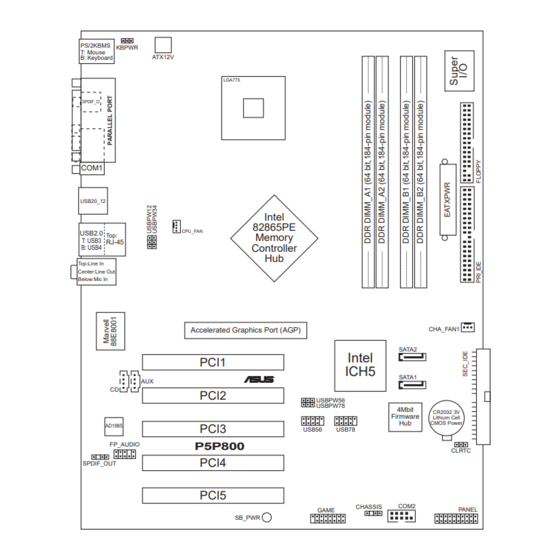









Need help?
Do you have a question about the P5P800 and is the answer not in the manual?
Questions and answers