
Dell Latitude 5430 (P137G) Manual
- Service manual (139 pages) ,
- Service handbook (110 pages) ,
- Setup and specifications (32 pages)
Advertisement
- 1 Set up your Latitude 5430
- 2 Views of Latitude 5430
-
3
Specifications of Latitude 5430
- 3.1 Dimensions and weight
- 3.2 Processor
- 3.3 Chipset
- 3.4 Operating system
- 3.5 Memory
- 3.6 External ports
- 3.7 Internal slots
- 3.8 Ethernet
- 3.9 Wireless module
- 3.10 WWAN module
- 3.11 Audio
- 3.12 Storage
- 3.13 Media-card reader
- 3.14 Keyboard
- 3.15 Camera
- 3.16 Clickpad
- 3.17 Power adapter
- 3.18 Battery
- 3.19 Display
- 3.20 Fingerprint reader (optional)
- 3.21 Sensor
- 3.22 GPU—Integrated
- 3.23 Hardware security
- 3.24 Smart-card reader
- 3.25 Operating and storage environment
- 4 ComfortView Plus
- 5 Using the privacy shutter
- 6 Dell Optimizer
- 7 Keyboard shortcuts of Latitude 5430
- 8 Getting help and contacting Dell
- 9 Documents / Resources


A CAUTION indicates either potential damage to hardware or loss of data and tells you how to avoid the problem.
WARNING indicates a potential for property damage, personal injury, or death.
Set up your Latitude 5430

- Connect the power adapter and press the power button.
![Dell - Latitude 5430 - Set up Set up]()

- Finish operating system setup.
For Ubuntu:
Follow the on-screen instructions to complete the setup. For more information about installing and configuring Ubuntu, search in the Knowledge Base Resource at www.dell.com/support.
For Windows:
Follow the on-screen instructions to complete the setup. When setting up, Dell recommends that you:
- Connect to a network for Windows updates.
NOTE: If connecting to a secured wireless network, enter the password for the wireless network access when prompted.
- If connected to the internet, sign-in with or create a Microsoft account. If not connected to the internet, create an offline account.
- On the Support and Protection screen, enter your contact details.
- Locate and use Dell apps from the Windows Start menu—Recommended.
Table 1. Locate Dell apps
| Resources | Description |
 | Dell Product Registration Register your computer with Dell. |
 | Dell Help & Support Access help and support for your computer. |
 | SupportAssist
|
 | Dell Update Updates your computer with critical fixes and latest device drivers as they become available. For more information on using Dell Update, search in the Knowledge Base Resource at www.dell.com/ support. |
 | Dell Digital Delivery Download software applications, which are purchased but not preinstalled on your computer. For more information on using Dell Digital Delivery, search in the Knowledge Base Resource at www.dell.com/support. |
Views of Latitude 5430
Right

- microSD-card slot
- Universal audio port
- USB 3.2 Gen 1 port
- USB 3.2 Gen 1 port with PowerShare
- HDMI 2.0 port
- RJ45 Ethernet port (flip-down)
- Wedge-shaped lock slot
Left
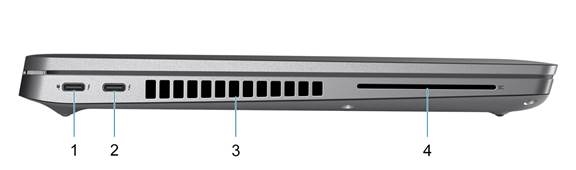
- Thunderbolt 4 port with DisplayPort Alt Mode/USB Type-C/USB4/Power Delivery
- Thunderbolt 4 port with DisplayPort Alt Mode/USB Type-C/USB4/Power Delivery
- Fan vents
- Smart-card reader slot (optional)
Top

- Power button with fingerprint reader (optional)
- Keyboard
- NFC/Contactless smart card reader (optional)
- Clickpad
Front

- Dual array microphone
- IR emitter/Ambient Light Sensor (ALS) (optional)
- Camera shutter
- HD RGB camera / FHD IR camera / FHD IR camera with Proximity Sensor (optional)
- Camera status LED
- LCD panel
- Battery indicator LED
Bottom

- Speaker
- Service tag label
- Fan vents
Back

- microSIM-card slot (optional)
Service Tag
The service tag is a unique alphanumeric identifier that allows Dell service technicians to identify the hardware components in your computer and access warranty information.

Battery charge and status light
The following table lists the battery charge and status light behavior of your Latitude 5430.
Table 2. Battery charge and status light behavior
| Power Source | LED Behavior | System Power State | Battery Charge Level |
| AC Adapter | Off | S0 - S5 | Fully Charged |
| AC Adapter | Solid White | S0 - S5 | < Fully Charged |
| Battery | Off | S0 - S5 | 11-100% |
| Battery | Solid Amber (590+/-3 nm) | S0 - S5 | < 10% |
- S0 (ON) - System is turned on.
- S4 (Hibernate) - The system consumes the least power compared to all other sleep states. The system is almost at an OFF state, expect for a trickle power. The context data is written to hard drive.
- S5 (OFF) - The system is in a shutdown state.
Specifications of Latitude 5430
Dimensions and weight
The following table lists the height, width, depth, and weight of your Latitude 5430.
Table 3. Dimensions and weight
| Description | Values | |
| Height: | ||
| Front height | 19.30 mm (0.76 in.) | |
| Rear height | 20.90 mm (0.82 in.) | |
| Width | 321.35 mm (12.65 in.) | |
| Depth | 212.00 mm (8.35 in.) | |
Weight NOTE: The weight of your computer depends on the configuration ordered and manufacturing variability. NOTE: The weight of your computer depends on the configuration ordered and manufacturing variability. | 1.36 kg (3.01 lb) | |
Processor
The following table lists the details of the processors supported by your Latitude 5430.
Table 4. Processor
| Description | Option one | Option two | Option three | Option four | Option five | Option six |
| Processor type | 11th Generation Intel Core i5-1145G7, vPro | 12th Generation Intel Core i3-1215U | Intel vPro Essentials with 12th Gen Intel Core i5-1235U | Intel vPro Enterprise with 12th Gen Intel Core i5-1245U | Intel vPro Essentials with 12th Gen Intel Core i7-1255U | Intel vPro Enterprise with 12th Gen Intel Core i7-1265U |
| Processor wattage | 15 W | 15 W | 15 W | 15 W | 15 W | 15 W |
| Processor core count | 4 | 2+4 | 2+8 | 2+8 | 2+8 | 2+8 |
| Processor thread count | 8 | 8 | 12 | 12 | 12 | 12 |
| Processor speed | 2.6 GHz to 4.4 GHz | 1.20 GHz to 4.40 GHz | 1.30 GHz to 4.40 GHz | 1.60 GHz to 4.40 GHz | 1.70 GHz to 4.70 GHz | 1.80 GHz to 4.80 GHz |
| Processor cache | 8 MB | 10 MB | 12 MB | 12 MB | 12 MB | 12 MB |
| Integrated graphics | Intel Iris Xe Graphics NOTE: NOTE:System with single-channel memory is shown as Intel UHD Graphics in Intel Graphics Command Center(IGC C) | Intel UHD Graphics | Intel Iris Xe Graphics NOTE: NOTE:System with single-channel memory is shown as Intel UHD Graphics in Intel Graphics Command Center(IGC C). | Intel Iris Xe Graphics
| Intel Iris Xe Graphics
| Intel Iris Xe Graphics
|
Chipset
The following table lists the details of the chipset supported by your Latitude 5430.
Table 5. Chipset
| Description | Values |
| Chipset | Intel PCH-LP |
| Processor |
|
| DRAM bus width | 64-bit (for dual-channel) |
| Flash EPROM |
|
| PCIe bus | Up to Gen 4.0 |
Operating system
Your Latitude 5430 supports the following operating systems:
- Windows 11 Home
- Windows 11 Pro
- Windows 11 Pro Downgrade (Windows 10 Pro Image-factory installed)
- Ubuntu Linux 20.04 LTS
Memory
The following table lists the memory specifications of your Latitude 5430.
Table 6. Memory specifications
| Description | Values |
| Memory slots | Two-SoDIMM |
| Memory type | DDR4 |
| Memory speed | 3200 MHz |
| Maximum memory configuration | 64 GB |
| Minimum memory configuration | 4 GB |
| Memory size per slot | 4 GB, 8 GB, 16 GB, 32 GB |
| Memory configurations supported |
|
External ports
The following table lists the external ports of your Latitude 5430.
Table 7. External ports
| Description | Values |
| Network port | One RJ45 Ethernet port |
| USB ports |
|
| Audio port | One Universal audio port |
| Video port | One HDMI 2.0 port |
| Media-card reader | One microSD-card slot |
| Power-adapter port | USB Type-C power input |
| Security-cable slot | One wedge-shaped lock slot |
Internal slots
The following table lists the internal slots of your Latitude 5430.
Table 8. Internal slots
| Description | Values |
| M.2 |
 NOTE: To learn more about the features of different types of M.2 cards, search in the Knowledge Base Resource at www.dell.com/support. NOTE: To learn more about the features of different types of M.2 cards, search in the Knowledge Base Resource at www.dell.com/support. |
Ethernet
The following table lists the wired Ethernet Local Area Network (LAN) specifications of your Latitude 5430.
Table 9. Ethernet specifications
| Description | Values |
| Model number | Intel I219-V/Intel I219-LM |
| Transfer rate | 10/100/1000 Mbps |
Wireless module
The following table lists the Wireless Local Area Network (WLAN) module specifications of your Latitude 5430.
Table 10. Wireless module specifications
| Description | Option one | Option two | Option Three | Option Four |
| Model number | Realtek RTL8822CE | Intel AX211 | Intel AX201 | MediaTek MT7921 |
| Transfer rate | Up to 867 Mbps | Up to 2400 Mbps | Up to 2400 Mbps | Up to 1200 Mbps |
| Frequency bands supported | 2.4 GHz/5 GHz | 2.4 GHz/5 GHz/6 GHz | 2.4 GHz/5 GHz | 2.4 GHz/5 GHz |
| Wireless standards |
|
|
|
|
| Encryption |
|
|
|
|
| Bluetooth | Bluetooth 5.0 | Bluetooth 5.2 | Bluetooth 5.2 | Bluetooth 5.2 |
WWAN module
The following table lists the Wireless Wide Area Network (WWAN) module supported on your Latitude 5430.
Table 11. WWAN module specifications
| Description | Values |
| Model number | Intel 7360 (DW5820e) |
| Transfer rate | Up to 450 Mbps DL/50 Mbps UL (Cat 9) |
| Frequency bands supported |
|
| Wireless standards |
|
| Encryption | Not supported |
| Global Navigation Satellite System (GNSS) | Supports GPS, BDS, and GLONASS |
 NOTE: For instructions on how to find your computer's IMEI (International Mobile Station Equipment Identity) number, see the knowledge base article 000143678 at www.dell.com/support. NOTE: For instructions on how to find your computer's IMEI (International Mobile Station Equipment Identity) number, see the knowledge base article 000143678 at www.dell.com/support. | |
Audio
The following table lists the audio specifications of your Latitude 5430.
Table 12. Audio specifications
| Description | Values | |
| Audio controller | Realtek ALC3204 with Waves MaxxAudio Pro | |
| Stereo conversion | 24-bit Digital-to-Analog (DAC) and Analog-to-Digital (ADC) | |
| Internal audio interface | High definition audio interface | |
| External audio interface | Universal audio jack | |
| Number of speakers | Two | |
| Internal-speaker amplifier | Supported (audio codec integrated) | |
| External volume controls | Keyboard shortcut controls | |
| Speaker output: | ||
| Average speaker output | 2 W | |
| Peak speaker output | 2.5 W | |
| Subwoofer output | Not supported | |
| Microphone | Dual-array microphones | |
Storage
This section lists the storage options on your Latitude 5430.
Table 13. Storage matrix
| Storage | Single M.2 socket | |
| M.2 2230, Gen 3 PCIe x4 NVMe | Yes | |
| M.2 2230, Gen 3 PCIe x4 NVMe | M.2 2280, Gen 4 PCIe x4 NVMe | Yes |
| M.2 2280, Gen 3 PCIe x4 NVMe | Yes | |
| M.2 2280, Gen 3 PCIe x4 NVMe | M.2 2280, Gen 4 PCIe x4 NVMe | Yes |
| M.2 2280, Gen 4 PCIe x4 NVMe | No | |
| M.2 2280, Gen 3 PCIe x4 NVMe, SED | Yes | |
| M.2 2280, Gen 3 PCIe x4 NVMe, SED | M.2 2280, Gen 4 PCIe x4 NVMe | Yes |
The primary drive of your Latitude 5430 varies with the storage configuration.
Table 14. Storage specifications
| Storage type | Interface type | Capacity |
| M.2 2230, Class 35 SSD | PCIe NVMe Gen3 x4 | Up to 1 TB |
| M.2 2230, Class 35 SSD | PCIe NVMe Gen4 x4 | Up to 1 TB |
| M.2 2230, Class 35 SSD, self-encrypting drive | PCIe NVMe Gen3 x4 | 256 GB |
| M.2 2230, Class 35 SSD, self-encrypting drive | PCIe NVMe Gen4 x4 | 256 GB |
| M.2 2280, Class 40 SSD | PCIe NVMe Gen3x4 | Up to 1 TB |
| M.2 2280, Class 40 SSD | PCIe NVMe Gen4 x4 | Up to 2 TB |
| M.2 2280, Class 40 SSD, self-encrypting drive | PCIe NVMe Gen3 x4 | Up to 1 TB |
| M.2 2280, QLC PCIe NVMe | PCIe NVMe | 512 GB |
Media-card reader
The following table lists the media-card reader specifications of your Latitude 5430.
Table 15. Media-card reader (standard offering)
| Media supported (Maximum capacity supported will vary by Flash Media Types) | |
| Media Supported | Micro Secure Digital (mSD) Micro Secure Digital High Capacity (mSDHC) Micro Secure Digital Extended Capacity (mSDXC) |
| Support Specification Versions | microSD 4.0 card |
Keyboard
The following table lists the keyboard specifications of your Latitude 5430.
Table 16. Keyboard specifications
| Description | Values |
| Keyboard type |
|
| Keyboard layout | QWERTY |
| Number of keys |
|
| Keyboard size | X=18.05 mm key pitch Y=18.05 mm key pitch |
| Keyboard shortcuts | Some keys on your keyboard have two symbols on them. These keys can be used to type alternate characters or to perform secondary functions. To type the alternate character, press Shift and the desired key. To perform secondary functions, press Fn and the desired key.
|
Camera
The following table lists the camera specifications of your Latitude 5430.
Table 17. Camera specifications
| Description | Option one | Option two | Option three | |
| Number of cameras | One | One | One | |
| Camera type | Integrated 6 mm HD RGB Webcam | Integrated 6 mm FHD RGB + IR Webcam | Integrated 6 mm FHD RGB + IR Webcam with proximity sensor and ALS (Optional) | |
| Camera location | Front camera | Front camera | Front camera | |
| Camera sensor type | CMOS sensor technology | CMOS sensor technology | CMOS sensor technology | |
| Camera resolution: | ||||
| Still image | 0.92 megapixel | 0.92 megapixels | 0.92 megapixels | |
| Video | 1280 x 720 (HD) at 30 fps | 1920 x 1080 (FHD) at 30 fps | 1920 x 1080 (FHD) at 30 fps | |
| Infrared camera resolution: | ||||
| Still image | NA | 0.23 | 0.23 | |
| Video | NA | 640 x 360 | 640 x 360 | |
| Diagonal viewing angle: | ||||
| Camera | 78.60 degrees | 87 degrees | 87.60 degrees | |
| Infrared camera | NA | 87 degrees | 87.60 degrees | |
Clickpad
The following table lists the touchpad specifications of your Latitude 5430.
Table 18. Clickpad specifications
| Description | Values | |
| Clickpad resolution: | >300 dpi | |
| Clickpad dimensions: | ||
| Horizontal | 115 mm (4.53 in.) | |
| Vertical | 67 mm (2.64 in.) | |
| Clickpad gestures | For more information about clickpad gestures available on Windows, see the Microsoft knowledge base article 4027871 at support.microsoft.com. | |
Power adapter
The following table lists the power adapter specifications of your Latitude 5430.
Table 19. Power adapter specifications
| Description | Option one | Option two | Option three | Option four | |
| Type | 60 W AC adapter, USB-C | 60 W AC adapter, USB-C, 2pin | 65 W AC adapter, USB-C | 90 W AC adapter, USB-C | |
| Power-adapter dimensions: | |||||
| Height | 22 mm (0.87 in.) | 22 mm (0.87 in.) | 28 mm (1.10 in.) | 22 mm (0.87 in.) | |
| Width | 55 mm (2.16 in.) | 55 mm (2.16 in.) | 51 mm (2.01 in.) | 66 mm (2.60 in.) | |
| Depth | 66 mm (2.60 in.) | 66 mm (2.60 in.) | 112 mm (4.41 in.) | 130 mm (5.12 in.) | |
| Input voltage | 100 VAC–240 VAC | 100 VAC–240 VAC | 100 VAC x 240 VAC | 100 VAC x 240 VAC | |
| Input frequency | 50 Hz–60 Hz | 50 Hz–60 Hz | 50 Hz to 60 Hz | 50 Hz to 60 Hz | |
| Input current (maximum) | 1.70 A | 1.70 A | 1.70 A | 1.50 A | |
| Output current (continuous) |
|
|
|
| |
| Rated output voltage | 20 VDC/15 VDC/9 VDC/5VDC | 20 VDC/15 VDC/9 VDC/5VDC | 20 VDC/15 VDC/9VDC/5 VDC | 20 VDC/15 VDC/9VDC/5 VDC | |
| Temperature range: | |||||
| Operating | 0°C to 40°C (32°F to 104°F) | 0°C to 40°C (32°F to 104°F) | 0°C to 40°C (32°F to 104°F) | 0°C to 40°C (32°F to 104°F) | |
| Storage | -20°C to 70°C (-4°F to 158°F) | -20°C to 70°C (-4°F to 158°F) | -40°C to 70°C (-40°F to 158°F) | -40°C to 70°C (-40°F to 158°F) | |
 Operating and storage temperature ranges may differ among components, so operating or storing the device outside these ranges may impact the performance of specific components. | |||||
Battery
The following table lists the battery specifications of your Latitude 5430.
Table 20. Battery specifications
| Description | Option one | Option two | Option three | Option four | |
| Battery type | 3 cell, 41 WHr, lithiumion, ExpressCharge Boost | 3 cell, 41 WHr, lithium-ion, Long Cycle Life | 4 cell, 58 WHr, lithium-ion, ExpressCharge Boost | 4 cell, 58 WHr, lithium-ion, Long Cycle Life | |
| Battery voltage | 11.25 VDC | 11.25 VDC | 7.6 VDC | 7.6 VDC | |
| Battery weight (minimum) | 0.177 kg (0.38 lbs) | 0.177 kg (0.38 lbs) | 0.23 kg (0.51 lbs) | 0.23 kg (0.51 lbs) | |
| Battery dimensions: | |||||
| Height | 5.70 mm (0.22 in.) | 5.70 mm (0.22 in.) | 5.70 mm (0.22 in.) | 5.70 mm ( 0.22 in.) | |
| Width | 206.4 mm (8.12 in.) | 206.4 mm (8.12 in.) | 242.0 mm (9.52 in.) | 242.0 mm (9.52 in.) | |
| Depth | 89.4 mm (3.51 in.) | 89.4 mm (3.51 in.) | 89.4 mm (3.51 in.) | 89.4 mm (3.51 in.) | |
| Temperature range: | |||||
| Operating |
|
|
|
| |
| Storage | -40°C to 65°C (-40°F to 149°F) | -40°C to 65°C (-40°F to 149°F) | -40°C to 65°C(-40°F to 149°F) | -40°C to 65°C(-40°F to 149°F) | |
| Battery operating time | Varies depending on operating conditions and can significantly reduce under certain power-intensive conditions. | Varies depending on operating conditions and can significantly reduce under certain powerintensive conditions. | Varies depending on operating conditions and can significantly reduce under certain powerintensive conditions. | Varies depending on operating conditions and can significantly reduce under certain powerintensive conditions. | |
| Battery charging time (approximate) For more information on the Dell Power Manager see, Me and My Dell on www.dell.com. | Express Charge Method:
Standard Charge/ Predominately AC User Charge Method:
Express Charge Boost Charge Method (Fast Charge for Initial 35%):
| Standard Charge/ Predominately AC User Charge Method:
| Express Charge Method:
Standard Charge/Predominately AC User Charge Method:
Express Charge
| Standard Charge/Predominately AC User Charge Method:
| |
| Coin-cell battery | Yes | Yes | Yes | Yes | |
Operating and storage temperature ranges may differ among components, so operating or storing the device outside these ranges may impact the performance of specific components.
Dell recommends that you charge the battery regularly for optimal power consumption. If your battery charge is completely depleted, connect the power adapter, turn on your computer, and then restart your computer to reduce the power consumption.
Display
The following table lists the display specifications of your Latitude 5430.
Table 21. Display specifications
| Description | Option one | Option two | Option three | Option four | Option five | |
| Display type | High Definition (HD) | Full High Definition (FHD) | Full High Definition (FHD) | Full High Definition (FHD), Low Blue Light | Full High Definition (FHD), privacy | |
| Display-panel technology | Twisted Nematic (TN) | Wide Viewing Angle (WVA) | Wide Viewing Angle (WVA) | Wide Viewing Angle (WVA) | Wide-Viewing Angle (WVA) | |
| Display-panel dimensions (active area): | ||||||
| Height | 173.95 mm (6.85 in.) | 173.95 mm (6.85 in.) | 173.95 mm (6.85 in.) | 173.95 mm (6.85 in.) | 173.95 mm (6.85 in.) | |
| Width | 309.40 mm (12.18 in.) | 309.40 mm (12.18 in.) | 309.40 mm (12.18 in.) | 309.40 mm (12.18 in.) | 309.40 mm (12.18 in.) | |
| Diagonal | 355.60 mm (14.00 in.) | 355.60 mm (14.00 in.) | 355.60 mm (14.00 in.) | 355.60 mm (14.00 in.) | 355.60 mm (14.00 in.) | |
| Display-panel native resolution | 1366 x 768 | 1920 x 1080 | 1920 x 1080 | 1920 x 1080 | 1920 x 1080 | |
| Luminance (typical) | 220 nits | 250 nits | 300 nits | 400 nits | 300 nits | |
| Megapixels | 1049088 | 2073600 | 2073600 | 2073600 | 2073600 | |
| Color gamut | 45% NTSC | 45% NTSC | 100% sRGB | 100% sRGB | 100% sRGB typ | |
| Pixels Per Inch (PPI) | 112 | 157 | 157 | 157 | 157 | |
| Contrast ratio (typical) | 500:1 | 700:1 | 700:1 | 700:1 | 600:1 | |
| Response time (max) | 25 ms | 25 ms | 35 ms | 35 ms | 35 ms | |
| Refresh rate | 60 Hz | 60 Hz | 60 Hz | 60 Hz | 60 Hz | |
| Horizontal view angle | 40/40 +/- degrees | 85/85 +/- degrees | 85/85 +/- degrees | 85/85 +/degrees | 85/85 +/degrees | |
| Vertical view angle | 10(U)/30(D) +/degrees | 80(U)/80(D) +/degrees | 80(U)/80(D) +/degrees | 80(U)/80(D) +/degrees | 80(U)/80(D) +/degrees | |
| Pixel pitch | 0.252 x 0.252 mm | 0.179 x 0.179 mm | 0.179 x 0.179 mm | 0.179 x 0.179 mm | 0.179 x 0.179 mm | |
| Power consumption (maximum) | 2.4 W | 3.2 W | 2.5 W | 4.51 W | 3.5 W | |
| Anti-glare vs glossy finish | Anti-glare | Anti-glare | Anti-glare | Anti-glare | Anti-glare | |
| Touch options | No | No | Yes | No | Yes | |
Fingerprint reader (optional)
The following table lists the specifications of the optional fingerprint-reader of your Latitude 5430.
Table 22. Fingerprint reader specifications
| Description | Values |
| Fingerprint-reader sensor technology | Capacitive |
| Fingerprint-reader sensor resolution | 508 dpi |
| Fingerprint-reader sensor pixel size | 256 x 360 |
Sensor
The following table lists the sensor of your Latitude 5430.
Table 23. Sensor
| Sensor support |
| Ambient Light Sensor on the hinge-up (optional) |
| P-sensor on the hinge-up (optional) |
| 1 Accelerometer in the base (system board) |
| 1 Accelerometer (Accelerometer + Gyro) in the hinge- up sensor board ( Upsell config. with Proximity/ALS/IR camera) |
GPU—Integrated
The following table lists the specifications of the integrated Graphics Processing Unit (GPU) supported by your Latitude 5430.
Table 24. GPU—Integrated
| Controller | Memory size | Processor |
| Intel UHD Graphics | Shared system memory | 12th Generation Intel Core i3 processor with single channel memory |
| Intel Iris Xe Graphics | Shared system memory | 11th/12th Generation Intel Core i5/i7 processors with dual channel memory NOTE: System with single-channel memory is shown as Intel UHD Graphics in Intel Graphics Command Center(IGCC). NOTE: System with single-channel memory is shown as Intel UHD Graphics in Intel Graphics Command Center(IGCC). |
Hardware security
The following table lists the hardware security of your Latitude 5430.
Table 25. Hardware security
| Windows Hello - Fingerprint Reader (optional) |
| Trusted Platform Module (TPM) 2.0 FIPS 140-2 Certified |
| TCG Certification for TPM (Trusted Computing Group) |
| One wedge-shaped lock slot |
| Fingerprint Reader in Power Button tied to ControlVault 3 |
| ControlVault 3 Advanced Authentication (optional) FIPS 140-2 Level 3 Certified |
| Contacted Smartcard reader with Control Vault 3 (optional) FIPS 201 Certified |
| Contactless Smartcard, NFC/FPR with CV3 (optional) |
| SED SSD NVMe, SSD and HDD (Opal and non-Opal) per SDL |
| FIPS 201 Full Scan FPR and ControlVault 3 |
Smart-card reader
Contactless smart-card reader
This section lists the contactless smart-card reader specifications of your Latitude 5430.
Table 26. Contactless smart-card reader specifications
| Title | Description | Dell ControlVault 3 contactless smart-card reader with NFC |
| Felica Card Support | Reader and software capable of supporting Felica contactless cards | Yes |
| ISO 14443 Type A Card Support | Reader and software capable of supporting ISO 14443 Type A contactless cards | Yes |
| ISO 14443 Type B Card Support | Reader and software capable of supporting ISO 14443 Type B contactless cards | Yes |
| ISO/IEC 21481 | Reader and software capable of supporting ISO/IEC 21481 compliant contactless cards and tokens | Yes |
| ISO/IEC 18092 | Reader and software capable of supporting ISO/IEC 21481 compliant contactless cards and tokens | Yes |
| ISO 15693 Card Support | Reader and software capable of supporting ISO15693 contactless cards | Yes |
| NFC Tag Support | Supports reading and processing of NFC compliant tag information | Yes |
| NFC Reader Mode | Support for NFC Forum Defined Reader mode | Yes |
| NFC Writer Mode | Support for NFC Forum Defined Writer mode | Yes |
| NFC Peer-to-Peer Mode | Support for NFC Forum Defined Peer to Peer mode | Yes |
| EMVCo Compliant | Compliant with EMVCO smart card standards as posted to www.emvco.com | Yes |
| EMVCo Certified | Formally certified based on EMVCO smart card standards | Yes |
| NFC Proximity OS Interface | Enumerates NFP (Near Field Proximity) device for OS to utilize | Yes |
| PC/SC OS interface | Personal Computer/Smart Card specification for integration of hardware readers into personal computer environments | Yes |
| CCID driver compliance | Common driver support for Integrated Circuit Card Interface Device for OS level drivers | Yes |
| Windows Certified | Device certified by Microsoft WHCK | Yes |
| Dell ControlVault support | Device connects to Dell ControlVault for usage and processing | Yes |
| FIDO2 compliance | Dell ControlVault 3 Smart-card reader is compliant with the FIDO SPEC | Yes |

Table 27. Supported cards
| Manufacturer | Card |
| HID | jCOP readertest3 A card (14443a) |
| 1430 1L | |
| DESFire D8H | |
| iClass (Legacy) | |
| iClass SEOS | |
| NXP/Mifare | Mifare DESFire 8K White PVC Cards |
| Mifare Classic 1K White PVC Cards | |
| NXP Mifare Classic S50 ISO Card | |
| G&D | idOnDemand - SCE3.2 144K |
| SCE6.0 FIPS 80K Dual+ 1 K Mifare | |
| SCE6.0 nonFIPS 80K Dual+ 1 K Mifare | |
| SCE6.0 FIPS 144K Dual + 1K Mifare | |
| SCE6.0 nonFIPS 144K Dual + 1 K Mifare | |
| SCE7.0 FIPS 144K | |
| Oberthur | idOnDemand - OCS5.2 80K |
| ID-One Cosmo 64 RSA D V5.4 T=0 card |
Contacted smart-card reader
The following table lists the contacted smart-card reader specifications of your Latitude 5430.
Table 28. Contacted smart-card reader specifications
| Title | Description | Dell ControlVault 3 smart-card reader |
| ISO 7816 -3 Class A Card Support | Reader capable of reading 5V powered smart mcard | Yes |
| ISO 7816 -3 Class B Card Support | Reader capable of reading 3V powered smart card | Yes |
| ISO 7816 -3 Class C Card support | Reader capable of reading 1.8V powered smart card | Yes |
| ISO 7816-1 Compliant | Specification for the reader | Yes |
| ISO 7816 -2 Compliant | Specification for smart card device physical characteristics (size, location of connection points, etc.) | Yes |
| T=0 support | Cards support character level transmission | Yes |
| T=1 support | Cards support block level transmission | Yes |
| EMVCo Compliant | Compliant with EMVCo (for electronic payment standards) smart card standards as posted to www.emvco.com | Yes |
| EMVCo Certified | Formally certified based on EMVCO smart card standards | Yes |
| PC/SC OS interface | Personal Computer/Smart Card specification for integration of hardware readers into personal computer environments | Yes |
| CCID driver compliance | Common driver support for Integrated Circuit Card Interface Device for OS level drivers. | Yes |
| Windows Certified | Device certified by WHCK | Yes |
| FIPS 201 (PIV/HSPD-12) Compliant via GSA | Device compliant with FIPS 201/PIV/ HSPD-12 requirements | Yes |
| FIDO2 compliance | Dell ControlVault 3 Smart-card reader is compliant with the FIDO SPEC | Yes |
Operating and storage environment
This table lists the operating and storage specifications of your Latitude 5430.
Airborne contaminant level: G1 as defined by ISA-S71.04-1985
Table 29. Computer environment
| Description | Operating | Storage |
| Temperature range | 0°C to 35°C (32°F to 95°F) | -40°C to 65°C (-40°F to 149°F) |
| Relative humidity (maximum) | 10% to 90% (non-condensing) | 0% to 95% (non-condensing) |
| Vibration (maximum)* | 0.66 GRMS | 1.30 GRMS |
| Shock (maximum) | 110 G† | 160 G† |
| Altitude range | -15.2 m to 3048 m (-49.87 ft to 10000 ft) | -15.2 m to 10668 m (-49.87 ft to 35000 ft) |
 Operating and storage temperature ranges may differ among components, so operating or storing the device outside these ranges may impact the performance of specific components. | ||
* Measured using a random vibration spectrum that simulates user environment.
† Measured using a 2 ms half-sine pulse.
ComfortView Plus
Prolonged exposure to blue light from the display may lead to long-term effects such as eye strain, eye fatigue, or damage to the eyes.
Blue light is a color in the light spectrum which has a short wavelength and high energy. Chronic exposure to blue light, particularly from digital sources, may disrupt sleep patterns and cause long-term effects such as eye strain, eye fatigue, or damage to the eyes.
The display on this computer is designed to minimize blue light and complies with TÜV Rheinland's requirement for low blue light displays.
Low blue light mode is enabled at the factory, so no further configuration is necessary.
To reduce the risk of eye strain, it is also recommended that you:
- Position the display at a comfortable viewing distance between 20 and 28 inches (50 and 70 cm) from your eyes.
- Blink frequently to moisten your eyes, wet your eyes with water, or apply suitable eye drops.
- Look away from your display, and gaze at a distant object at 20 ft (609.60 cm) away for at least 20 seconds during each break.
- Take an extended break for 20 minutes every two hours.
Using the privacy shutter
- Slide the privacy shutter to the left to access the camera lens.
- Slide the privacy shutter to the right to cover the camera lens.
![Dell - Latitude 5430 - Using the privacy shutter Using the privacy shutter]()
Dell Optimizer
This section details the Dell Optimizer specifications of your Latitude 5430.
On Latitude 5430 with Dell Optimizer, the following features are supported:
- ExpressConnect—Automatically joins the access point with the strongest signal, and directs bandwidth to conferencing applications when in use.
- ExpressSign-in—The Intel Context Sensing Technology's proximity sensor detects your presence to instantly wake up the computer and login using the IR camera and Windows Hello feature. Windows locks when you walk away.
- ExpressResponse—Prioritizes the most important applications. Applications open faster and perform better.
- ExpressCharge—Extends the battery runtime and improves battery performance by adapting to your patterns.
- Intelligent Audio—Collaborate like you're in the same room. Intelligent Audio enhances your audio quality and reduces background noises, so you can hear and be heard, creating a better conference experience for all.
For more information about configuring and using these features, see Dell Optimizer User Guide.
Keyboard shortcuts of Latitude 5430

Some keys on your keyboard have two symbols on them. These keys can be used to type alternate characters or to perform secondary functions. The symbol shown on the lower part of the key refers to the character that is typed out when the key is pressed. If you press shift and the key, the symbol shown on the upper part of the key is typed out. For example, if you press 2, 2 is typed out; if you press Shift + 2, @ is typed out.
The keys F1-F12 at the top row of the keyboard are function keys for multi-media control, as indicated by the icon at the bottom of the key. Press the function key to invoke the task represented by the icon. For example, pressing F1 mutes the audio (refer to the table below).
However, if the function keys F1-F12 are needed for specific software applications, multi-media functionality can be disabled by pressing Fn + Esc. Subsequently, multi-media control can be invoked by pressing Fn and the respective function key. For example, mute audio by pressing Fn + F1.

Table 30. List of keyboard shortcuts
| Function key | Primary behavior |
| F1 | Mute audio |
| F2 | Decrease volume |
| F3 | Increase volume |
| F4 | Mic mute |
| F5 | Keyboard backlight
|
| F6 | Decrease screen brightness |
| F7 | Increase screen brightness |
| F8 | Switch to external display |
| F9 | Disable camera |
| F10 | Print Screen |
| F11 | Home |
| F12 | End |
| Fn + P | SafeScreen (e-Privacy) |
The Fn key is also used with selected keys on the keyboard to invoke other secondary functions.
Table 31. Secondary behavior
| Function key | Secondary behavior |
| Fn + F1 | Operating system and application specific F1 behavior |
| Fn + F2 | Operating system and application specific F2 behavior |
| Fn + F3 | Operating system and application specific F3 behavior |
| Fn + F4 | Operating system and application specific F4 behavior |
| Fn + F5 | Operating system and application specific F5 behavior |
| Fn + F6 | Operating system and application specific F6 behavior |
| Fn + F8 | Operating system and application specific F8 behavior |
| Fn + F9 | Operating system and application specific F9 behavior |
| Fn + F10 | Operating system and application specific F10 behavior |
| Fn + F11 | Operating system and application specific F11 behavior |
| Fn + F12 | Operating system and application specific F12 behavior |
| Fn + PrtScr | Turn off/on wireless |
| Fn + B | Pause/Break |
| Fn + Insert | Sleep |
| Fn + S | Toggle scroll lock |
| Fn + H | Toggle between power and battery-status light/hard-drive activity light |
| Fn + R | System request |
| Fn + Ctrl | Open application menu |
| Fn + Esc | Toggle Fn-key lock |
| Fn + PgUp | Page up |
| Fn + PgDn | Page down |
| Fn + Left Arrow | Home |
| Fn + Right Arrow | End |
Getting help and contacting Dell
Self-help resources
You can get information and help on Dell products and services using these self-help resources:
Table 32. Self-help resources
| Self-help resources | Resource location |
| Information about Dell products and services | www.dell.com |
| My Dell app |  |
| Tips |  |
| Contact Support | In Windows search, type Contact Support, and press Enter. |
| Online help for operating system | www.dell.com/support/windows |
| Access top solutions, diagnostics, drivers and downloads, and learn more about your computer through videos, manuals and documents. | Your Dell computer is uniquely identified by a Service Tag or Express Service Code. To view relevant support resources for your Dell computer, enter the Service Tag or Express Service Code at www.dell.com/support. For more information on how to find the Service Tag for your computer, see Locate the Service Tag on your computer. |
| Dell knowledge base articles for a variety of computer concerns |
|
Contacting Dell
To contact Dell for sales, technical support, or customer service issues, see www.dell.com/contactdell.


Documents / Resources
References
![support.microsoft.com]() Touch gestures for Windows - Microsoft Support
Touch gestures for Windows - Microsoft Support![support.microsoft.com]() Microsoft Support
Microsoft Support![www.emvco.com]() Enabling Seamless and Secure Payments Worldwide | EMVCo
Enabling Seamless and Secure Payments Worldwide | EMVCo
Download manual
Here you can download full pdf version of manual, it may contain additional safety instructions, warranty information, FCC rules, etc.
Advertisement























Need help?
Do you have a question about the Latitude 5430 and is the answer not in the manual?
Questions and answers