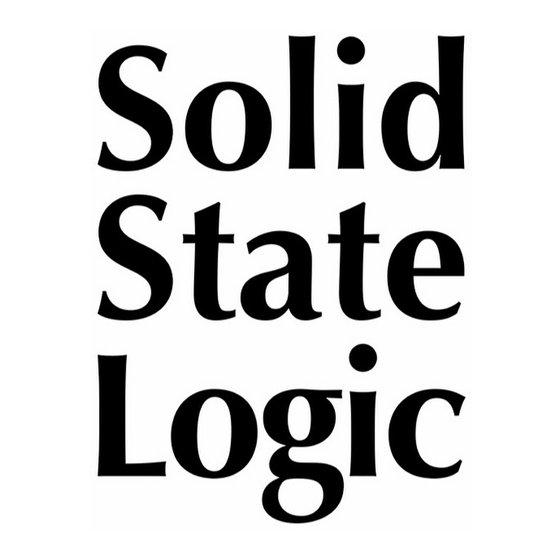
Advertisement
Quick Links
SSL 2+ MKII User Guide – SSL Support
SSL 2+ MKII User Guide
Introduction to SSL 2+ MKII
Congratulations on purchasing your SSL 2+ MKII USB audio interface. A
whole world of recording, writing and production awaits you! We know
you're probably keen to get up and running, so this User Guide is set out to
be as informative and useful as possible. It should provide you with a solid
reference for how to get the best out of your SSL 2+ MKII. If you get stuck,
don't worry; our website's support section is full of useful resources to get
you going again.
What is SSL 2+ MKII?
https://cdn.printfriendly.com/assets/client/algo-6f51604695c926a5083000e22d39f39d7a7d79d42d7b84f2593ec5ba06aae02c.html
06/09/2024, 17:03
Page 1 of 38
Advertisement

Summary of Contents for Solid State Logic SSL 2+ MKII
- Page 1 It should provide you with a solid reference for how to get the best out of your SSL 2+ MKII. If you get stuck, don’t worry; our website's support section is full of useful resources to get you going again.
- Page 2 SSL 2+ MKII User Guide – SSL Support 06/09/2024, 17:03 SSL 2+ MKII is a USB-powered audio interface that enables you to get studio-quality audio into and out of your computer with minimal fuss and maximum creativity. On Mac, it's class-compliant - this means that you don't need to install any software audio drivers.
-
Page 3: Get Started
06/09/2024, 17:03 SSL 2 MK II vs SSL 2+ MK II Which one is right for you, the SSL 2 MKII or the SSL 2+ MKII? The table below will help you to compare and contrast the differences between SSL 2 MKII and SSL 2+ MKII. -
Page 4: System Requirements
'C' to 'A' USB adapter USB Cables & Power Please use the provided USB 'C' to 'C' Cable to connect the SSL 2+ MKII to your computer. The connector on the rear of SSL 2 MKII is a 'C' type. The type of USB port you have available on your computer will determine if you should use the included 'C' to 'A' adapter. -
Page 5: Quick-Start / Installation
What is the SSL Production Pack? The SSL Production Pack is an exclusive software bundle from SSL and other third-party companies. To find out more please visit the SSL 2+ MKII product pages on the website. Quick-Start / Installation https://cdn.printfriendly.com/assets/client/algo-6f51604695c926a5083000e22d39f39d7a7d79d42d7b84f2593ec5ba06aae02c.html... - Page 6 1. Connect your SSL USB audio interface to your computer using the included USB cable, with or without the included adapter. Apple Mac Installation 2. Go to ‘System Preferences’ then ‘Sound’ and select 'SSL 2+ MKII’ as the input and output device (drivers are not required for operation on Mac) https://cdn.printfriendly.com/assets/client/algo-6f51604695c926a5083000e22d39f39d7a7d79d42d7b84f2593ec5ba06aae02c.html...
-
Page 7: Windows Installation
SSL 2+ MKII User Guide – SSL Support 06/09/2024, 17:03 3. Open up your favourite media player to begin listening to music or open up your DAW to begin creating music. Windows Installation https://cdn.printfriendly.com/assets/client/algo-6f51604695c926a5083000e22d39f39d7a7d79d42d7b84f2593ec5ba06aae02c.html Page 7 of 38... - Page 8 2. Download and install the SSL USB ASIO/WDM audio driver for your SSL 2+ MKII. Go to the following web address: www.solidstatelogic.com/support/downloads 3. Go to ‘Control Panel’ then ‘Sound Settings’ and select ‘SSL 2+ MKII USB’ as the default device on both the ‘Playback’ and ‘Recording’ tabs https://cdn.printfriendly.com/assets/client/algo-6f51604695c926a5083000e22d39f39d7a7d79d42d7b84f2593ec5ba06aae02c.html...
- Page 9 SSL 2+ MKII User Guide – SSL Support 06/09/2024, 17:03 4. Go Into the SSL USB Control Panel & Select your SSL Interface & Assign the ASIO Driver (1-4) https://cdn.printfriendly.com/assets/client/algo-6f51604695c926a5083000e22d39f39d7a7d79d42d7b84f2593ec5ba06aae02c.html Page 9 of 38...
- Page 10 SSL 2+ MKII User Guide – SSL Support 06/09/2024, 17:03 5. Go to your DAW's Audio preferences panel and select the correct ASIO Driver for the interface you are using. https://cdn.printfriendly.com/assets/client/algo-6f51604695c926a5083000e22d39f39d7a7d79d42d7b84f2593ec5ba06aae02c.html Page 10 of 38...
- Page 11 SSL 2+ MKII User Guide – SSL Support 06/09/2024, 17:03 The SSL USB ASIO/WDM driver supports multiple ASIO instances. This means that you can have multiple ASIO applications working with multiple SSL USB devices. For example, SSL 2 MKII working with Pro Tools and SSL 12 working with Ableton Live.
- Page 12 In the right-most position, you will hear the USB playback from your media player/DAW. In your DAW, ensure that ‘SSL 2+ MKII’ is selected as your audio device in the audio preferences or playback engine settings. Don't know how? Please see below..
-
Page 13: Pro Tools Setup
Pro Tools Setup Open Pro Tools and go to the 'Setup' menu and choose 'Playback Engine...'. Make sure that SSL 2+ MKII is selected as the 'Playback Engine' and that 'Default Output' is Output 1-2 because these are the outputs that will be connected to your monitors. -
Page 14: Front Panel Controls
SSL 2+ MKII User Guide – SSL Support 06/09/2024, 17:03 Open up Live Lite and locate the 'Preferences' panel. Make sure that SSL 2+ MKII is selected as the 'Audio Input Device' and 'Audio Output Device' as shown below. Note: On Windows, ensure that the Driver Type is set to 'ASIO' for the best possible performance. -
Page 15: Input Channels
SSL 2+ MKII User Guide – SSL Support 06/09/2024, 17:03 Input Channels This section describes the controls for Channel 1. The controls for Channel 2 are exactly the same. +48V This switch enables phantom power on the combo XLR connector, which will be sent down the XLR microphone cable to the microphone. - Page 16 SSL 2+ MKII User Guide – SSL Support 06/09/2024, 17:03 is suitable for sources such as Vocals or Guitars. LED METERING 5 LEDs show the level at which your signal is being recorded into the computer. It is good practice to aim for the '-20' mark (the third green meter point) when recording.
-
Page 17: Monitoring Section
SSL 2+ MKII User Guide – SSL Support 06/09/2024, 17:03 Monitoring Section This section describes the controls found in the monitoring section. These controls affect what you hear through your monitor speakers and the headphone output. MIX (Top-Right Control) This control directly affects what you hear coming out of your monitors and headphones. - Page 18 SSL 2+ MKII User Guide – SSL Support 06/09/2024, 17:03 When the MIX control is set to the right-most position labelled USB, you will hear only the audio output from your computer's USB stream e.g. music playing from your media player (e.g. iTunes/Spotify/Windows Media Player) or the outputs of your DAW tracks (Pro Tools, Live, etc).
-
Page 19: Front Panel Connections
SSL 2+ MKII User Guide – SSL Support 06/09/2024, 17:03 Front Panel Connections This section describes the 1/4" Jack Connections found at the front of the Interface. These connections allow for direct instrument inputs & headphone outputs. INST 1 & 2: 1/4" Input Jacks ... - Page 20 SSL 2+ MKII User Guide – SSL Support 06/09/2024, 17:03 INPUTS 1 & 2 : Combo XLR / 1/4" Jack Input Sockets This is where you connect your mic/line input sources (microphones, keyboards etc) to the unit. Once connected, your inputs are controlled using front panel Channel 1 and Channel 2 controls respectively.
-
Page 21: Connections Overview
06/09/2024, 17:03 MIDI IN & OUT The MIDI (DIN) IN & OUT allow the SSL 2+ MKII to be used as a MIDI interface. MIDI IN will receive MIDI signals from keyboards or controllers & MIDI OUT allows MIDI information to be sent out to trigger Synths, Drum machines or any MIDI controllable equipment you have available. - Page 22 SSL 2+ MKII User Guide – SSL Support 06/09/2024, 17:03 This diagram shows the following: • A microphone plugged into INPUT 1, using an XLR cable • An Electric Guitar / Bass plugged into INST 2, using an TS cable •...
- Page 23 SSL 2+ MKII User Guide – SSL Support 06/09/2024, 17:03 1. On the front panel, make sure that Neither +48V or LINE are pressed down. 2. Whilst singing or playing your instrument that has been mic'd up, turn the GAIN control up until you consistently get 3 green lights on the meter.
- Page 24 SSL 2+ MKII User Guide – SSL Support 06/09/2024, 17:03 top red LEDs blink whilst phantom power is applied. The audio will be muted for a few seconds. Once phantom power has been engaged, proceed with steps 2 and 3 like before.
- Page 25 SSL 2+ MKII User Guide – SSL Support 06/09/2024, 17:03 Electric Guitars and Basses (Hi-Impedance Sources) •Plug your guitar/bass into INST 1 or INST 2 on the lower front panel using a jack cable. •Follow Steps 2 and 3 on the previous page to set your levels for recording.
- Page 26 SSL 2+ MKII User Guide – SSL Support 06/09/2024, 17:03 CAUTION! If you are using a microphone, and monitoring the INPUT be careful about turning the MONITOR LEVEL control up because this can cause a feedback loop if the microphone is close to your speakers. Either keep the monitor control at a low-level or monitor through headphones.
- Page 27 SSL 2+ MKII User Guide – SSL Support 06/09/2024, 17:03 When To Use The STEREO Switch If you are recording a single source (a single microphone into one channel) or two independent sources (such as a microphone on the first channel and a guitar on the second channel), leave the STEREO switch unpressed, so that you hear the sources in the middle of the stereo image.
- Page 28 SSL 2+ MKII User Guide – SSL Support 06/09/2024, 17:03 STEREO switch will allow you to monitor the keyboard in true stereo, with CHANNEL 1 being sent to the left side and CHANNEL 2 being sent to the right side.
- Page 29 Pro Tools session but the same steps will apply to any DAW. Please consult your DAW's User Guide for its operations. If you have not already done so, please ensure that SSL 2+ MKII is the selected Audio Device in your DAW's audio setup.
- Page 30 SSL 2+ MKII User Guide – SSL Support 06/09/2024, 17:03 Latency is the time it takes for a signal to pass through a system and then be played out again. In the case of recording, latency can cause the performer significant issues as it results in them hearing a slightly delayed version of their voice or instrument, sometime after they played or sung a note, which can be very off-putting when trying to record.
- Page 31 SSL 2+ MKII User Guide – SSL Support 06/09/2024, 17:03 Hearing Double? When using the MIX to monitor the live input, you'll need to mute the DAW tracks you are recording onto, so that you do not hear the signal twice.
-
Page 32: Sample Rate
SSL 2+ MKII User Guide – SSL Support 06/09/2024, 17:03 into your SSL 2+ MKII, put it through a guitar amp simulator plug-in (like Native Instruments Guitar Rig Player) and then monitor that 'affected' sound whilst you record, instead of just listening to the 'dry' input signal. -
Page 33: Safe Mode
This Control Panel will report details such as what Sample Rate and Buffer Size your SSL 2+ MKII is running at. Please note that both Sample Rate and Buffer size will be taken control of by your DAW when it is opened. - Page 34 Please note that multiple CV Utility plugs can be set up when using the SSL 2+ MKII as EVERY PHYSICAL OUTPUT is able to send DC signal for CV Control. Therefore you can use up to 8 CV control signals at any one time using CV Tools and an SSL 2+ MKII https://cdn.printfriendly.com/assets/client/algo-6f51604695c926a5083000e22d39f39d7a7d79d42d7b84f2593ec5ba06aae02c.html...
-
Page 35: Audio Performance Specifications
SSL 2+ MKII User Guide – SSL Support 06/09/2024, 17:03 Requirements for CV Tools Live 10 Suite (version 10.1 or later) Live 10 Standard + Max for Live (version 10.1 or later) A DC-coupled audio interface (for CV hardware integration) such as the SSL 2+ MKII ... - Page 36 SSL 2+ MKII User Guide – SSL Support 06/09/2024, 17:03 Maximum Input Level: +9.7 dBu Gain Range: 64 dB Input Impedance: 1.2 kΩ Line Inputs Frequency Response: ± 0.05 dB Dynamic Range (A-Weighted): 117 dB THD+N (@ 1kHz): -104 dB / < 0.0007 % @ -1 dBFS...
-
Page 37: Physical Specifications
SSL 2+ MKII User Guide – SSL Support 06/09/2024, 17:03 Low-Latency Monitor Mix Input to Output: < 1ms Roundtrip Latency at 96 kHz: Windows 10, Reaper: < 3.65 ms (Safe Mode Off) Mac OS, Reaper: < 5.8 ms Physical Specifications Analogue Inputs 1&2... -
Page 38: Troubleshooting And Faqs
SSL 2+ MKII User Guide – SSL Support 06/09/2024, 17:03 Weight 900g Box Dimensions 277mm x 198 x 104mm Boxed Weight 1.22kg Troubleshooting & FAQs Frequently Asked Questions and additonal support contacts can be found on the Solid State Logic Website at: www.solidstatelogic.com/support https://cdn.printfriendly.com/assets/client/algo-6f51604695c926a5083000e22d39f39d7a7d79d42d7b84f2593ec5ba06aae02c.html...














Need help?
Do you have a question about the SSL 2+ MKII and is the answer not in the manual?
Questions and answers
I have the SSL2+ - Can I use it to playback session audio to a client using say Zoom or Microsoft Teams or Whereby.com etc.? I do Voiceovers and use Soundforge 15 as my DAW