
TP-Link Tapo C325WB - Outdoor Security Wi-Fi Camera Manual
- Quick start manual (67 pages) ,
- Quick start manual (23 pages)
Advertisement
- 1 About This Guide
- 2 Introduction
- 3 Appearance
- 4 Set Up Your Camera
- 5 Set Up Using Amazon Frustration-Free Setup
- 6 Install a microSD Card
- 7 Mount Your Camera
- 8 Install Waterproof Items
- 9 Main Camera Controls
- 10 Camera Detection & Alerts
- 11 24-hour Recordings
- 12 Manual Recording
- 13 Spotlight Settings
- 14 HDR Mode
- 15 Privacy Mode
- 16 How to Reset Your Camera
- 17 Documents / Resources

About This Guide
This guide provides a brief introduction to the Outdoor Security Wi-Fi Camera and regulatory information.
Please note that features available in Tapo may vary by model and software version. Tapo availability may also vary by region. All images, steps, and descriptions in this guide are only examples and may not reflect your actual Tapo Camera experience.
Conventions
In this guide, the following convention is used:
| Convention | Description |
| Blue | Key information appears in teal, including management page text such as menus, items, buttons and so on. |
| Underline | Hyperlinks are in teal and underlined. You can click to redirect to a website. |
 Note: Note: | Ignoring this type of note might result in a malfunction or damage to the device. |
More Info
- Our Technical Support and troubleshooting information can be found at https://www.tapo.com/support/.
- The camera setup video and waterproof cable attachments video can be found at follow the setup video at https://www.tp-link.com/support/setup-video/.
Introduction
Tapo C325WB is the first outdoor security camera among the Tapo cameras series to adopt ColorPro night vision. It is ideal for various outdoor scenarios, such as patios, gardens, garages, and farms. With a resolution of 2688×1520 (2K QHD), it can reveal vivid colors even without spotlights during pitch-black nights. It also provides professional protection via Smart AI detection, alerts, remote control, and more.
- ColorPro Night Vision – As a Pro series product, Tapo C325WB offers more significant night vision performance than traditional color night vision cameras, capturing vivid colors under ultra low-light conditions even without spotlights. Enjoy professional monitoring with clearer views even during pitch-black nights.
- 2K QHD Crystal Clear View – With a resolution of 2688×1520, Tapo C325WB reveals highly-detailed images.
- Person/Animal/Vehicle Detection – Smart AI identifies vehicles, people, and even animals, notifying you as needed.
- Customizable Motion Detection – Set up activity zones or boundaries and receive instant notifications when motion is detected in your customized zones.
- IP66 Weatherproof – Helps Tapo C325WB perform well even in harsh environments with rain and dust.
- Wired/Wireless Networking – Connect the camera to your network through Ethernet or Wi-Fi for more flexible installation.
- Wide Field of View – A wide FOV offers a larger detection range covering more space, enabling you to focus on more vital areas.
- Flexible Storage Options – Save recorded videos to an installed microSD card (up to 512 GB) or use Tapo Care cloud storage service.
- Two-Way Audio – Enables communication through a built-in microphone and speaker.
Appearance

*Images may differ from actual products.
System LED Description

| Solid red | Starting up |
| Blinking red and green (for Wi-Fi setup) | Ready for setup |
| Blinking red slowly (for Wi-Fi setup) | Connecting to Wi-Fi |
| Solid amber | Connected to Wi-Fi or wired network |
| Solid green | Connected to TP-Link Cloud server |
| Blinking red quickly | Camera resetting |
| Blinking green quickly | Camera updating |
Set Up Your Camera
Follow the steps below to get started with your new camera, or you can follow the setup video at https://www.tp-link.com/support/setup-video/.
- Download Tapo App
Get the Tapo app from the App Store or Google Play, or by scanning the QR code below.
OR
![]()
![]()
- Log In
Open the app, and log in with your TP-Link ID. If you don't have an account, create one first.
![]()
- Add Your Camera
Tap the![]() button in the app, select Cameras and then your model.
button in the app, select Cameras and then your model.
![]()
- Configure Camera
Follow app instructions to set up your camera via wired or wireless connection (for setup only), and add it to your home network. After setup, you can use your camera via wired connection or wirelessly.
![]() Note: For wireless setup, if your camera is connected to your router via an Ethernet cable, please unplug the cable first.
Note: For wireless setup, if your camera is connected to your router via an Ethernet cable, please unplug the cable first.
![]()
Set Up Using Amazon Frustration-Free Setup
What is Amazon Frustration-Free Setup?
Amazon Frustration-Free Setup can help connect and set up Tapo smart devices in fewer steps, without having to remember and re-enter your Wi-Fi password on each device.
To use this feature, confirm the following:
- The new Tapo device supports Amazon FFS.
- You have an Amazon FFS enabled Alexa device or router.
- You have saved your Wi-Fi information to Amazon by using Alexa echo.
- Your Tapo device and router are on the same network as your Alexa echo.
LED Indications during Amazon Frustration-Free Setup
| LED | Status |
| Blinking red and green | Ready for setup |
| Blinking amber | FFS setup in progress |
| Solid green | Working properly |
If the LED does not turn solid green after a long time, you can try to add the Tapo device manually. (Press the Reset button on your Tapo device once.
Then open the Tapo app, tap the + button on the page, select your device model, and follow the app instructions. )
How to use Amazon Frustration-Free Setup with Tapo devices
- Open the Amazon Alexa app. Then tap More and select Skills & Games.
![]()
- Enter Tapo in the search bar and choose Tapo.
![TP-Link - Tapo C325WB - How to use Free Setup with Tapo devices - Step 1 How to use Free Setup with Tapo devices - Step 1]()
- Tap the ENABLE TO USE button.
![]()
- Log in with your TP-Link ID that has bound to your Tapo device, and tap Authorize. After authorized successfully, the message Tapo has been successfully linked will come up.
![TP-Link - Tapo C325WB - How to use Free Setup with Tapo devices - Step 2 How to use Free Setup with Tapo devices - Step 2]()
- Plug in your Tapo device and the setup will complete automatically in two minutes.
For setting up more Tapo devices, just plug in and enjoy!
Done!
If this device displays on the Home page in the Tapo app, it indicates this device has been successfully associated with your Amazon account and joined your Wi-Fi network automatically.
If this device does not display on the Home page in the Tapo app, try setting it up manually. (Tap the + button on the page, select your device model, and then follow the app instructions.)
Install a microSD Card
Follow the steps below to install the microSD card for local recording, or follow the installation video at https://www.tp-link.com/support/setup-video/.
You can go to Camera Settings > microSD Card in the Tapo app to check the card status or format your card.
- Loosen the screws on the back panel and remove the cover.
![TP-Link - Tapo C325WB - Install a microSD Card - Step 1 Install a microSD Card - Step 1]()
- Identify the direction of the microSD card and carefully insert the card into the slot. Push in the card until you hear a clicking sound.
![TP-Link - Tapo C325WB - Install a microSD Card - Step 2 Install a microSD Card - Step 2]()
*Images may differ from actual products.
Mount Your Camera
When you finish adding your camera in the Tapo app, you can place your camera on a flat surface, or mount it on a wall or ceiling with the provided mounting template and screws.
Follow the steps below to mount your new camera, or follow the setup video at https://www.tp-link.com/support/setup-video/.
- Drill Holes
Stick the mounting template to the desired mounting place. Drill 3 screw holes according to the template.
![]()
- Mount Camera
Insert three anchors into the holes and use the screws to affix the camera over the anchors.
![TP-Link - Tapo C325WB - Mount Your Camera - Step 1 Mount Your Camera - Step 1]()
- Connect to Power
Connect the camera to a power outlet using the provided power adapter. Install the waterproof seal for the power connectors.
![TP-Link - Tapo C325WB - Mount Your Camera - Step 2 Mount Your Camera - Step 2]()
Install Waterproof Items
When the camera is installed outdoors, please install waterproof items to waterproof your camera. Make sure each part is securely attached and the water-proofing rings are flush to keep out water.
Follow the steps below to install waterproof items, or follow the installation video at https://www.tp-link.com/support/setup-video/.
- The Ethernet port connects to a network device.
Install the waterproof cable attachments for the network interface when the camera is installed outdoors.
![TP-Link - Tapo C325WB - Install Waterproof Items - Part 1 Install Waterproof Items - Part 1]()
- Route the network cable through the following components in order: fix nut, waterproof ring, and then the waterproof jacket.
- Insert the waterproof ring into the waterproof jacket.
- Fix the O-ring to the network interface of the camera and connect the network cables.
- Attach the network interface with the waterproof jacket, then twist to lock. Rotate the fix nut to secure it to the waterproof jacket.
Done! The network interface is now waterproof.
- The Ethernet port does not connect to a network device.
![TP-Link - Tapo C325WB - Install Waterproof Items - Part 2 Install Waterproof Items - Part 2]()
- Insert the waterproof plug into the waterproof ring, then insert them into the waterproof jacket.
- Attach the network interface with the waterproof jacket, then twist to lock. Rotate the fix nut to secure it to the waterproof jacket.
Main Camera Controls
After you successfully set up the camera, you will see your camera listed on the home page. You can view and manage your camera from anywhere at any time with the Tapo app.
Home Page
This page lists all your cameras you've added and you can view them directly and manage them easily. Tap the camera to enter the Live View page.
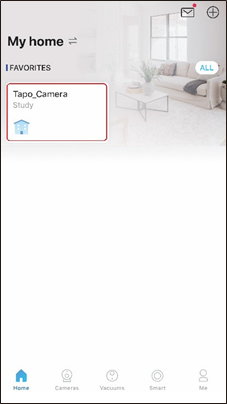
Live View
Talk or Voice Call: Communicate with loved ones
Privacy Mode: Enable to temporarily shut down the surveillance for privacy
Alarm On/Off: Turn on to get noticed when events are detected
Playback & Memory: Check all recordings and saved moments
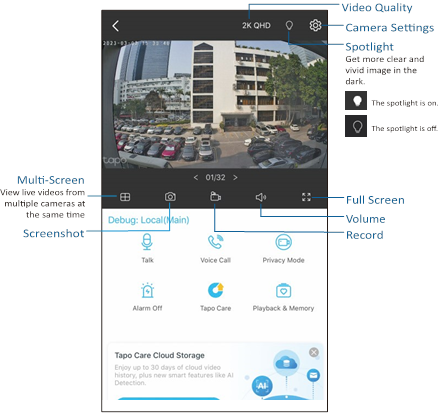
Camera Settings
On Live View page, tap ![]() to enter the Camera Settings page. You can change your camera name, set spotlights settings, customize detection settings and recording schedules, turn on/off notifications, set activity zones, remove camera, etc.
to enter the Camera Settings page. You can change your camera name, set spotlights settings, customize detection settings and recording schedules, turn on/off notifications, set activity zones, remove camera, etc.
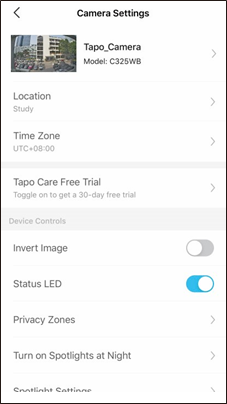
Me
On this page, you can edit your account, quickly check the memorable moments you saved, or find the FAQs of using smart camera and basic info related to the Tapo app.
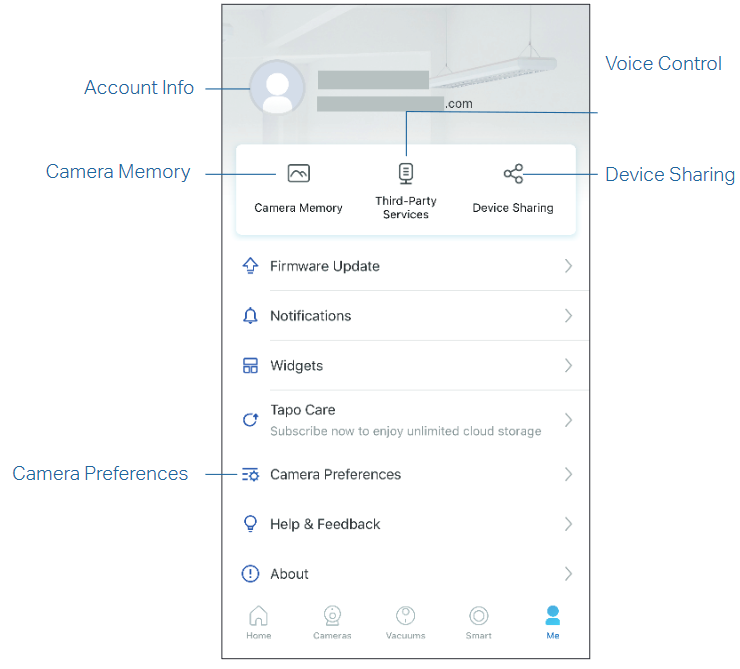
Account Info
Change your avatar, edit your name, or modify the password
Camera Memory
Photos and videos you took will appear here
Camera Preferences
You can choose to display the Live or Speed tag on the screen for all your Tapo cameras
Voice Control
Set up connections with third-party services to control your Tapo devices by voice
Device Sharing
Share your Tapo devices to your family members to manage devices together
Camera Detection & Alerts
Receive notifications and check feeds when the camera detects a motion, or when someone crosses a boundary, enters an area you've set, or obstructs the camera. Insert a microSD card or subscribe to Tapo Care serviceto record the clips when activity detected. Otherwise, you can only receive the notifications.
 Note: Initialize the SD card on the Tapo app before using it.
Note: Initialize the SD card on the Tapo app before using it.
- Turn On Detection
Go to Camera Settings page and tap Detection & Alerts to turn on the detection and customize its alert settings.
![]()
Motion Detection
When your camera detects motion, it will send you notifications or even sound an alarm. You can personalize your own experience by setting motion zones to only capture what happens in the area that you set and adjusting motion sensitivity.
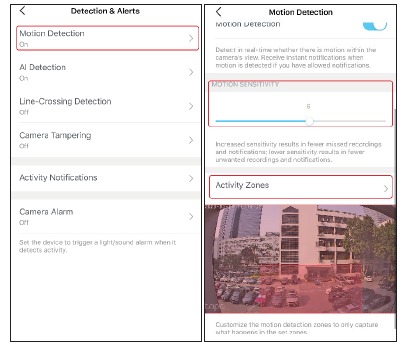
AI Detection
Customize your AI detection setting to only capture people, pets, or vehicle that come into your camera's view with a samrt AI algorithms and adjust detection sensitivity.
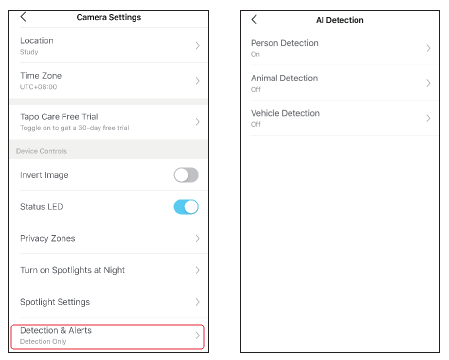
Line-Crossing Detection
Add one or more lines that should not be crossed, then if the set line is crossed, the camera will send you notifications or even sound an alarm. You can also set the crossing direction and detection schedule. It is ideal for fence detection, property monitoring, and parking areas.
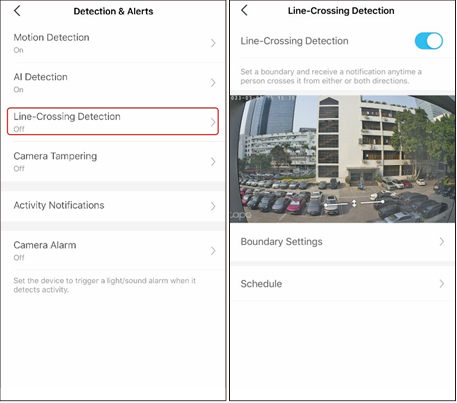
Camera Tampering Detection
When the camera view is blocked, it will send you notifications or even sound an alarm. You can adjust the detection sensitivity. Increased sensitivity results in more recordings and notifications.
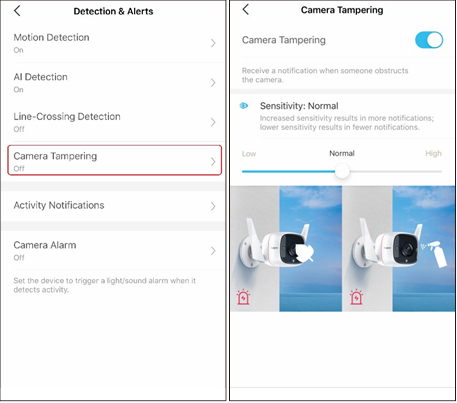
- Turn On Activity Notifications
Turn on Activity Notifications to get instant alerts when your camera detects activities. You can customize the time when the camera sends you notifications.
![TP-Link - Tapo C325WB - Camera Detection & Alerts - Turn On Activity Notifications Camera Detection & Alerts - Turn On Activity Notifications]()
- Customize Alarm Settings
Customize Camera Alarm settings to trigger a light/sound alarm to frighten away unwanted visitors when your camera detects activities. You can also set the Alarm Schedule as needed.
![TP-Link - Tapo C325WB - Camera Detection & Alerts - Customize Alarm Settings Camera Detection & Alerts - Customize Alarm Settings]()
- Set Recording Schedule
After editing the detection settings for the camera, you can set the Recording Schedule for Detection Recording.
![TP-Link - Tapo C325WB - Camera Detection & Alerts - Set Recording Schedule Camera Detection & Alerts - Set Recording Schedule]()
- Check Recordings
On the Live View page, tap![]() to find all recordings. Tap the colored sections or the video clips below to check the activity detected.
to find all recordings. Tap the colored sections or the video clips below to check the activity detected.
![]() Note: The microSD card is needed for recordings. Initialize the SD card on the app before using it.
Note: The microSD card is needed for recordings. Initialize the SD card on the app before using it.
![TP-Link - Tapo C325WB - Camera Detection & Alerts - Check Recordings Camera Detection & Alerts - Check Recordings]()
24-hour Recordings
The microSD card is needed for 24-hour recording and it's suggested to initialize the SD card on the app before using it.
- On the Live View page, tap
![]() to enter the Camera Settings page.
to enter the Camera Settings page.
![]()
- Toggle on to enable the microSD Recording function and set the Recording Schedule for Continuous Recording (24-hour Recording) as needed.
![TP-Link - Tapo C325WB - 24-hour Recordings - Step 1 24-hour Recordings - Step 1]()
- On the Live View page, tap
![]() to find all recordings. Tap the colored sections or the video clips below to check the activity detected.
to find all recordings. Tap the colored sections or the video clips below to check the activity detected.
![]() Note: The microSD card is needed for recordings. Initialize the SD card on the app before using it.
Note: The microSD card is needed for recordings. Initialize the SD card on the app before using it.
![TP-Link - Tapo C325WB - 24-hour Recordings - Step 2 24-hour Recordings - Step 2]()
Manual Recording
When watching live or playback, you can take screenshots and record video clips anytime you want. Photos and videos you take will appear in the Memorypage, and you can download them to your phone or share with your family.
- On theLive View or Playback page, tap
![]() to take photos and tap
to take photos and tap ![]()
![TP-Link - Tapo C325WB - Manual Recording - Step 1 Manual Recording - Step 1]()
- Go toLIVE View page, tap
![]() and enter Memory page, or go to record video clips. to Me > Camera Memory to view, download, and share photos and videos you take.
and enter Memory page, or go to record video clips. to Me > Camera Memory to view, download, and share photos and videos you take.
![TP-Link - Tapo C325WB - Manual Recording - Step 2 Manual Recording - Step 2]()
Spotlight Settings
Tapo C325WB offers more significant night vision performance than traditional color night vision cameras, capturing vivid colors under ultra low-light conditions. You can turn on Spotlight at Night and adjust the white light brightness as needed.
 Note: HDR is not recommended for an environment with minor contrast, or it may affect picture quality.
Note: HDR is not recommended for an environment with minor contrast, or it may affect picture quality.
- Turn on Spotlights at Night
Go to Camera Settings > Turn on Spotlight at Night, and turn it on.
![TP-Link - Tapo C325WB - Spotlight Settings - Step 1 Spotlight Settings - Step 1]()
- Adjust Spotlight Brightness and On/Off Duration
Go to Camera Settings > Spotlight Settings to adjust the brightness on On/Off duration. You set a desired On/Off duration for temporarily turning on/off the spotlight. For brightness settings, the higher the value, the brighter the spotlight.
![TP-Link - Tapo C325WB - Spotlight Settings - Step 2 Spotlight Settings - Step 2]()
HDR Mode
Thanks to its High-Dynamic Range technology, Tapo C325WB delivers sharper images when overexposed or underexposed. You can enable it to reveal more vivid details in both shadows and highlights.
 Note: HDR is not recommended for an environment with minor contrast, or it may affect picture quality.
Note: HDR is not recommended for an environment with minor contrast, or it may affect picture quality.
Turn on HDR Mode
Go to Camera Settings > Video Quality, and turn it on as needed.
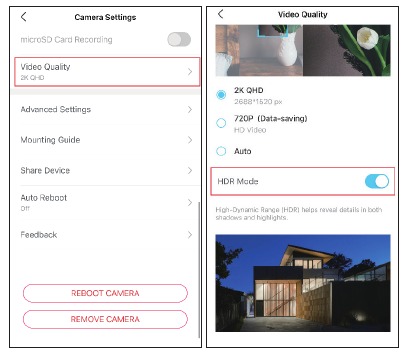
Privacy Mode
On the Live View page, tap  to enable the Privacy Mode. When enabled, streaming and recording functions will be temporarily disabled to protect your privacy. You can tap Disable Privacy Mode to exit Privacy Mode and the camera will be back to work.
to enable the Privacy Mode. When enabled, streaming and recording functions will be temporarily disabled to protect your privacy. You can tap Disable Privacy Mode to exit Privacy Mode and the camera will be back to work.
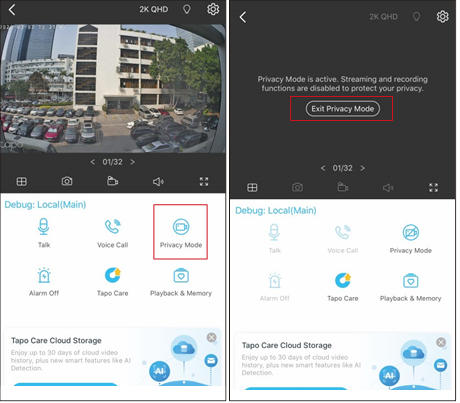
How to Reset Your Camera
Follow the steps below to reset your camera via the Reset button, or follow the installation video at https://www.tp-link.com/support/setup-video/.
You can also go to Camera Settings in the Tapo app and tap Remove Device at the bottom to factory reset your camera.
- Loosen the screws on the back panel and remove the cover.
![TP-Link - Tapo C325WB - How to Reset Your Camera How to Reset Your Camera]()
- Press and hold the Reset button for 5 seconds until the LED blinks red to reset Wi-Fi information only;
Press and hold the Reset button for at least 10 seconds until the LED blinks red quickly to reset your camera to factory default settings.
![]()
*Images may differ from actual products.

Documents / Resources
References
Download manual
Here you can download full pdf version of manual, it may contain additional safety instructions, warranty information, FCC rules, etc.
Download TP-Link Tapo C325WB - Outdoor Security Wi-Fi Camera Manual
Advertisement


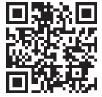
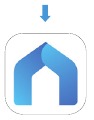
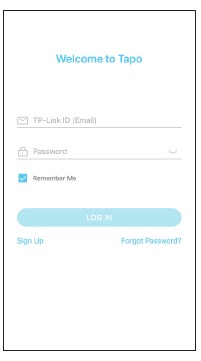
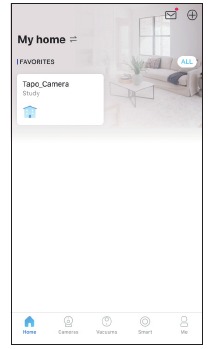
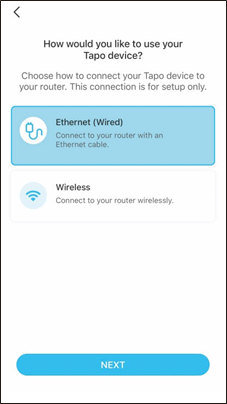
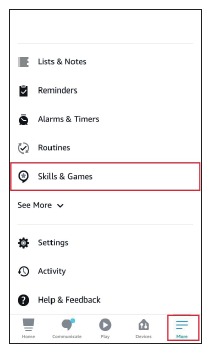
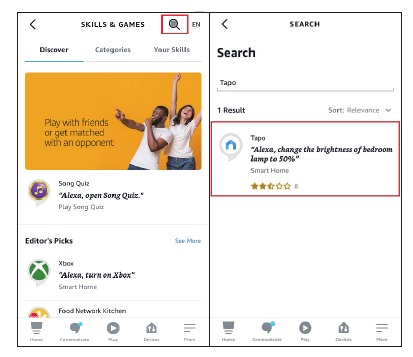
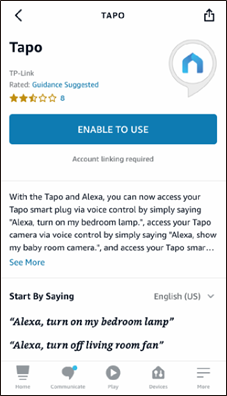
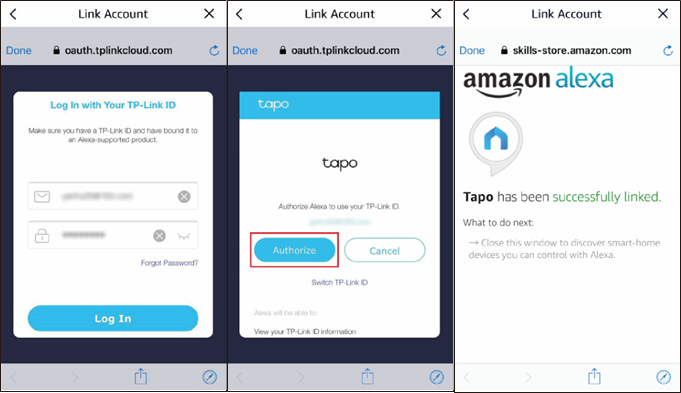


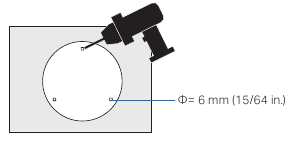
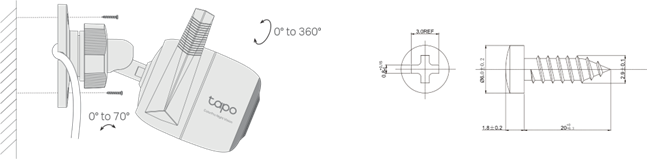

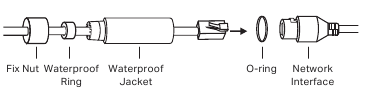
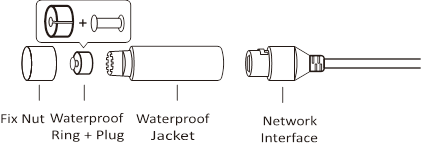
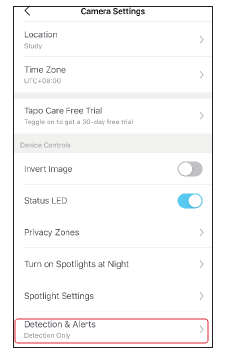
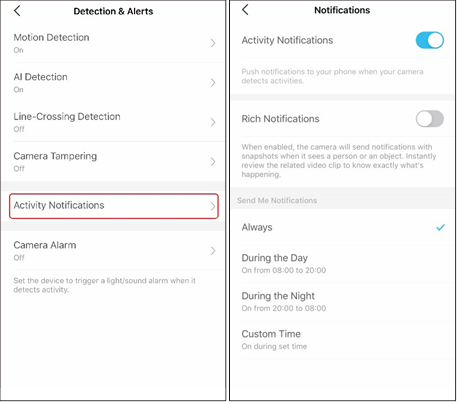
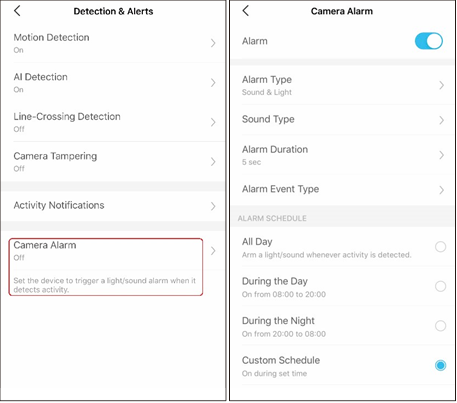
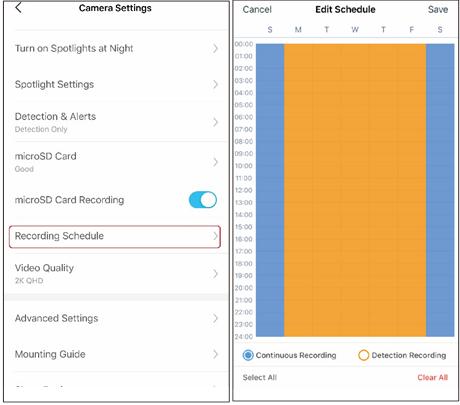
 to find all recordings. Tap the colored sections or the video clips below to check the activity detected.
to find all recordings. Tap the colored sections or the video clips below to check the activity detected.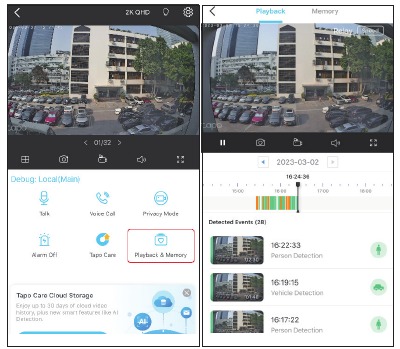
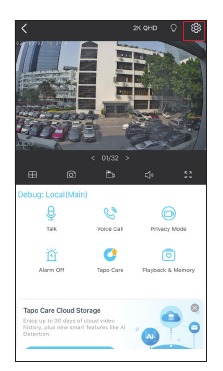
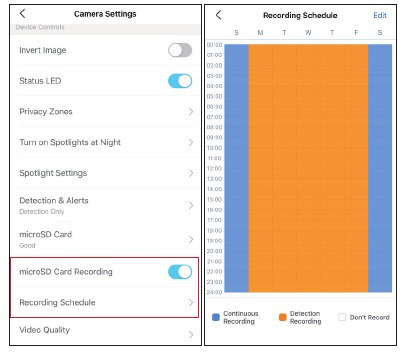
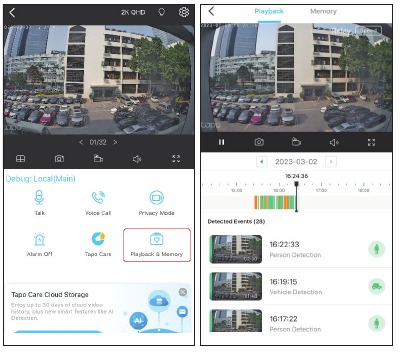
 to take photos and tap
to take photos and tap 
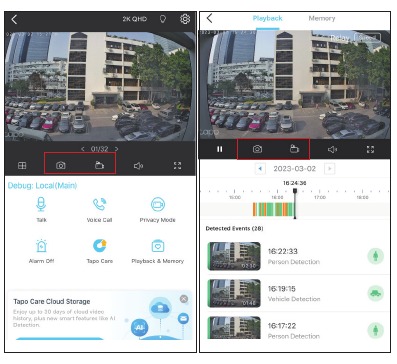
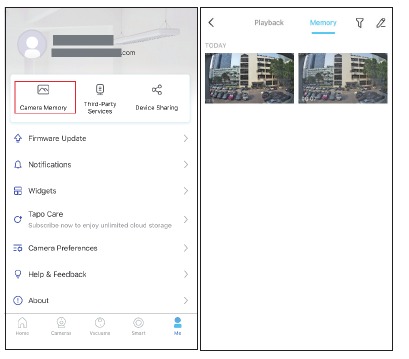
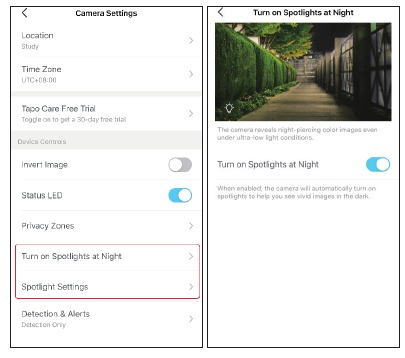
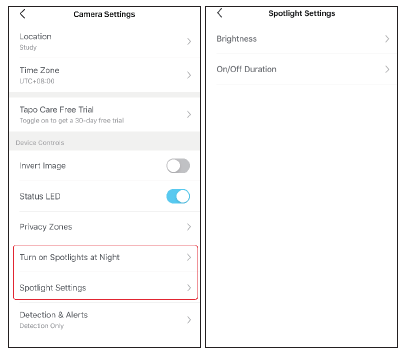
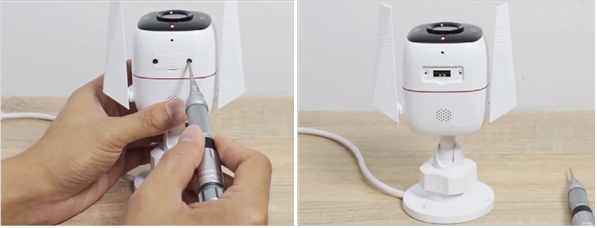





















Need help?
Do you have a question about the Tapo C325WB and is the answer not in the manual?
Questions and answers