Table of Contents
Advertisement
Quick Links
Quick Start
Thank you for purchasing the MSI
B450M BAZOOKA V2
motherboard. This Quick
®
Start section provides demonstration diagrams about how to install your computer.
Some of the installations also provide video demonstrations. Please link to the URL to
watch it with the web browser on your phone or tablet. You may have even link to the
URL by scanning the QR code
Preparing Tools and Components
AMD
AM4 CPU
®
Thermal Paste
CPU Fan
DDR4 Memory
Power Supply Unit
Chassis
SATA DVD Drive
SATA Hard Disk Drive
Graphics Card
Phillips Screwdriver
A Package of Screws
1
Quick Start
Advertisement
Table of Contents

Summary of Contents for MSI B450M BAZOOKA V2
-
Page 1: Quick Start
Quick Start Thank you for purchasing the MSI B450M BAZOOKA V2 motherboard. This Quick ® Start section provides demonstration diagrams about how to install your computer. Some of the installations also provide video demonstrations. Please link to the URL to watch it with the web browser on your phone or tablet. -
Page 2: Installing A Processor
Installing a Processor https://youtu.be/Xv89nhFk1vc Quick Start... - Page 3 Important If you are installing the screw-type CPU heatsink, please follow the figure below to remove the retention module first and then install the heatsink. Quick Start...
-
Page 4: Installing Ddr4 Memory
Installing DDR4 memory http://youtu.be/T03aDrJPyQs DIMMB2 DIMMB2 DIMMB1 DIMMA2 DIMMA2 DIMMA2 DIMMA1 Quick Start... -
Page 5: Connecting The Front Panel Header
Connecting the Front Panel Header http://youtu.be/DPELIdVNZUI Power LED Power Switch JFP1 Reserved HDD LED Reset Switch HDD LED + Power LED + HDD LED - Power LED - Reset Switch Power Switch Reset Switch Power Switch Reserved No Pin JFP1 HDD LED - HDD LED HDD LED +... -
Page 6: Installing The Motherboard
Installing the Motherboard Quick Start... -
Page 7: Installing Sata Drives
Installing SATA Drives http://youtu.be/RZsMpqxythc Quick Start... -
Page 8: Installing A Graphics Card
Installing a Graphics Card http://youtu.be/mG0GZpr9w_A Quick Start... -
Page 9: Connecting Peripheral Devices
Connecting Peripheral Devices Quick Start... -
Page 10: Connecting The Power Connectors
Connecting the Power Connectors http://youtu.be/gkDYyR_83I4 ATX_PWR1 CPU_PWR1 Quick Start... -
Page 11: Power On
Power On Quick Start... -
Page 12: Table Of Contents
Contents Quick Start ......................1 Preparing Tools and Components ................1 Installing a Processor ..................... 2 Installing DDR4 memory ..................4 Connecting the Front Panel Header ............... 5 Installing the Motherboard ..................6 Installing SATA Drives..................... 7 Installing a Graphics Card ..................8 Connecting Peripheral Devices ................ - Page 13 GPU LED ....................... 35 EZ Debug LEDs ..................... 35 BIOS Setup ......................36 Entering BIOS Setup ..................... 36 Resetting BIOS ...................... 37 Updating BIOS ....................... 37 EZ Mode ........................ 38 Advanced Mode ....................40 SETTINGS ......................41 Advanced ....................... 41 Boot ........................
- Page 14 Booting the system from an array ................ 90 Pausing the boot sequence for warning messages ..........90 Change the Staggered Spinup Count ..............91 Using UEFI to create a 2.2TB RAID ..............92 Installing RAID Driver ................... 93 Troubleshooting ....................94 Regulatory Notices ....................
-
Page 15: Safety Information
Safety Information y The components included in this package are prone to damage from electrostatic discharge (ESD). Please adhere to the following instructions to ensure successful computer assembly. y Ensure that all components are securely connected. Loose connections may cause the computer to not recognize a component or fail to start. -
Page 16: Specifications
Dual channel memory architecture y Supports non-ECC UDIMM memory y Supports ECC UDIMM memory (non-ECC mode) * Please refer www.msi.com for more information on compatible memory. y 1x PCIe 3.0 x16 slot (PCI_E1) ƒ Supports x16 speed with AMD Ryzen™... - Page 17 Continued from previous page B450 Chipset ® RAID y Supports RAID 0, RAID1 and RAID 10 for SATA storage devices y AMD B450 Chipset ® ƒ 2x USB 3.1 Gen1 (SuperSpeed USB) Type-A ports available through the internal USB 3.1 Gen1 connector ƒ...
- Page 18 Continued from previous page y 1x 24-pin ATX main power connector y 1x 8-pin ATX 12V power connector y 4x SATA 6Gb/s connectors y 2x USB 2.0 connectors (support additional 4 USB 2.0 ports) y 1x USB 3.1 Gen1 connectors (support additional 2 USB 3.1 Gen1 ports) y 1x 4-pin CPU fan connector y 2x 4-pin system fan connectors...
- Page 19 SMART TOOL y RAMDISK Software y X-BOOST y GAMING APP y MYSTIC LIGHT y Open Broadcaster Software (OBS) y CPU-Z MSI GAMING y Norton Internet Security Solution ™ y Google Chrome , Google Toolbar, Google Drive ™ y Audio ƒ...
-
Page 20: Package Contents
Continued from previous page y Performance ƒ DDR4 Boost ƒ GAME Boost ƒ CORE Boost y VR ƒ VR Ready Special Features y Gamer Experience ƒ GAMING HOTKEY ƒ GAMING MOUSE Control y BIOS ƒ Click BIOS 5 y Certification ƒ... -
Page 21: Block Diagram
Block Diagram HDMI DVI-D 2 Channel DDR4 Memory PCI Express Bus 4x USB 3.1 Gen1 Realtek ALC892 Audio Jacks NV6795 Super I/O PCIe x1 PS/2 Mouse / Keyboard PCIe x1 1 x M.2 CHIPSET 4x SATA 6Gb/s 8x USB 2.0 2x USB 3.1 Gen1 Block Diagram... -
Page 22: Rear I/O Panel
Rear I/O Panel Line-In USB 2.0 Type-A PS/2 USB 3.1 Gen1 Type-A Line-Out DVI-D Mic-In USB 2.0 Type-A USB 3.1 Gen1 Type-A LAN Port LED Status Table Link/ Activity LED Speed LED Status Description Status Description No link 10 Mbps connection Yellow Linked Green... - Page 23 y Device Selection - allows you to select a audio output source to change the related options. The check sign indicates the devices as default. y Application Enhancement - the array of options will provide you a complete guidance of anticipated sound effect for both output and input device. y Advanced Settings - provides the mechanism to deal with 2 independent audio streams.
-
Page 24: Overview Of Components
Overview of Components SYS_FAN1 DIMMA1 DIMMA2 CPU_FAN1 DIMMB1 DIMMB2 CPU Socket CPU_PWR1 ATX_PWR1 SATA1 SATA2 PCI_E1 M2_1 SATA▼3▲4 PCI_E2 PCI_E3 JCI1 JBAT1 JFP2 JFP1 JAUD1 JUSB3 SYS_FAN2 JUSB2 JUSB1 JRGB1 JLPT1 JCOM1 JTPM1 Overview of Components... - Page 25 Component Contents Port Name Port Type Page CPU_FAN1, SYS_FAN1~2 Fan Connectors CPU_PWR1, ATX_PWR1 Power Connectors DIMMA1, DIMMA2, DIMMB1, DIMMB2 DIMM Slots JAUD1 Front Audio Connector JBAT1 Clear CMOS Jumper JCI1 Chassis Intrusion Connector JCOM1 Serial Port Connector JFP1, JFP2 Front Panel Connectors JLPT1 Parallel Port Connector JRGB1...
-
Page 26: Processor Socket
This motherboard is designed to support overclocking. Before attempting to overclock, please make sure that all other system components can tolerate overclocking. Any attempt to operate beyond product specifications is not recommended. MSI does not guarantee the damages or risks caused by inadequate ®... -
Page 27: Dimm Slots
Due to AM4 processor/memory controller official specification limitation, the frequency of memory modules may operate lower than the marked value under the default state. Please refer www.msi.com for more information on compatible memory. Overview of Components... -
Page 28: Pci_E1~3: Pcie Expansion Slots
*** For Athlon™ with Radeon Vega Graphics processors Important If you install a large and heavy graphics card, you need to use a tool such as MSI Gaming Series Graphics Card Bolster to support its weight to prevent deformation of the slot. -
Page 29: M2_1: M.2 Slot (Key M)
M2_1: M.2 Slot (Key M) Video Demonstration Watch the video to learn how to Install M.2 module. http://youtu.be/JCTFABytrYA Installing M.2 SSD 1. Loosen the M.2 riser screw from the 3. Insert your M.2 SSD into the M.2 motherboard. slot at a 30-degree angle. 2. -
Page 30: Jfp1, Jfp2: Front Panel Connectors
JFP1, JFP2: Front Panel Connectors These connectors connect to the switches and LEDs on the front panel. Power LED Power Switch JFP1 Reserved HDD LED Reset Switch HDD LED + Power LED + HDD LED - Power LED - Reset Switch Power Switch Reset Switch Power Switch... -
Page 31: Cpu_Pwr1, Atx_Pwr1: Power Connectors
CPU_PWR1, ATX_PWR1: Power Connectors These connectors allow you to connect an ATX power supply. CPU_PWR1 Ground +12V Ground +12V Ground +12V Ground +12V +3.3V +3.3V +3.3V -12V Ground Ground PS-ON# Ground Ground Ground ATX_PWR1 Ground Ground PWR OK 5VSB +12V +12V +3.3V Ground... -
Page 32: Jusb1~2: Usb 2.0 Connectors
JUSB1~2: USB 2.0 Connectors These connectors allow you to connect USB 2.0 ports on the front panel. USB0- USB1- USB0+ USB1+ Ground Ground No Pin Important Note that the VCC and Ground pins must be connected correctly to avoid possible damage. -
Page 33: Cpu_Fan1, Sys_Fan1~2: Fan Connectors
CPU_FAN1, SYS_FAN1~2: Fan Connectors Fan connectors can be classified as PWM (Pulse Width Modulation) Mode or DC Mode. PWM Mode fan connectors provide constant 12V output and adjust fan speed with speed control signal. DC Mode fan connectors control fan speed by changing voltage. When you plug a 3-pin (Non-PWM) fan to a fan connector in PWM mode, the fan speed will always maintain at 100%, which might create a lot of noise. -
Page 34: Jci1: Chassis Intrusion Connector
JCI1: Chassis Intrusion Connector This connector allows you to connect the chassis intrusion switch cable. Normal Trigger the chassis (default) intrusion event Using chassis intrusion detector 1. Connect the JCI1 connector to the chassis intrusion switch/ sensor on the chassis. 2. -
Page 35: Jrgb1: Rgb Led Connector
Always turn off the power supply and unplug the power cord from the power outlet before installing or removing the RGB LED strip. Please use MSI’ s software to control the extended LED strip. GPU LED This LED indicates the CPU’ s iGPU is not detected and you need to install a graphic card. -
Page 36: Bios Setup
BIOS Setup The default settings offer the optimal performance for system stability in normal conditions. You should always keep the default settings to avoid possible system damage or failure booting unless you are familiar with BIOS. Important BIOS items are continuously update for better system performance. Therefore, the description may be slightly different from the latest BIOS and should be for reference only. -
Page 37: Resetting Bios
Updating BIOS Updating BIOS with M-FLASH Before updating: Please download the latest BIOS file that matches your motherboard model from MSI website. And then save the BIOS file into the USB flash drive. Updating BIOS: 1. Press Del key to enter the BIOS Setup during POST. -
Page 38: Ez Mode
EZ Mode At EZ mode, it provides the basic system information and allows you to configure the basic setting. To configure the advanced BIOS settings, please enter the Advanced Mode by pressing the Setup Mode switch or F7 function key. Screenshot A-XMP switch Setup Mode switch... - Page 39 y Information display - click on the CPU, Memory, Storage, Fan Info and Help buttons on left side to display related information. y Function buttons - enable or disable the LAN Option ROM, HD audio controller, AHCI/RAID, CPU Fan Fail Warning Control, Windows 10 WHQL support and BIOS Log Review by clicking on their respective button.
-
Page 40: Advanced Mode
Advanced Mode Press Setup Mode switch or F7 function key can switch between EZ Mode and Advanced Mode in BIOS setup. Screenshot A-XMP switch Setup Mode switch Search Language System information GAME BOOST switch Boot device priority bar BIOS menu BIOS menu selection selection... -
Page 41: Settings
SETTINGS System Status f System Date Sets the system date. Use tab key to switch between date elements. The format is <day> <month> <date> <year>. <day> Day of the week, from Sun to Sat, determined by BIOS. Read-only. <month> The month from Jan. through Dec. <date>... - Page 42 Disables this function. fPCIe SlotX Lanes Configuration (optional) PCIe lanes configuration is for MSI M.2 Xpander / MSI M.2 Xpander-Z / Other M.2 PCIe storage card. The options in this item will vary with the installed processor. f ACPI Settings Sets ACPI parameters of onboard power LED behaviors.
- Page 43 fSATA Mode [AHCI Mode] Sets the operation mode of the onboard SATA controller. [AHCI Mode] Specify the AHCI mode for SATA storage devices. AHCI (Advanced Host Controller Interface) offers some advanced features to enhance the speed and performance of SATA storage device, such as Native Command Queuing (NCQ) and hot-plugging.
- Page 44 f Super IO Configuration Sets system Super I/O chip parameters including LPT and COM ports. Press Enter to enter the sub-menu. fSerial (COM) Port 0 Configuration Sets detailed configuration of serial(COM) port 0. Press Enter to enter the sub- menu. fSerial Port [Enabled] Enables or disables serial port.
- Page 45 fSystem Power Fault Protection [Disabled] Enables or disables the system to boot up when detecting abnormal voltage input. [Enabled] Protect the system from unexpected power operating and remain the shut down status. [Disabled] Disables this function. f Windows OS Configuration Sets Windows detailed configuration and behaviors.
-
Page 46: Boot
fResume By PCI-E Device [Disabled] Enables or disables the wake up function of installed PCI-E expansion cards, integrated LAN controllers or USB devices which are supported by third party integrated chips. [Enabled] Enables the system to be awakened from the power saving modes when activity or input signal of PCIe device is detected. -
Page 47: Security
f Bootup NumLock State [On] Select the keyboard NumLock state upon bootup. f Info Block effect [Unlock] Sets the state of Help information block. [Unlock] Sliding effect. [Lock] Fix the Help information block on the screen. f POST Beep [Disabled] Enables or disables POST beep. - Page 48 f Password Clear [Enabled] Enables or disables the clear CMOS behavior to clear a set password. [Enabled] The password will be erased after clear CMOS. [Disabled] The password will always be kept. Important When selecting the Administrator / User Password items, a password box will appear on the screen.
-
Page 49: Save & Exit
Save & Exit f Discard Changes and Exit Exit BIOS setup without saving any change. f Save Changes and Reboot Save all changes and reboot the system. f Save Changes Save current changes. f Discard Changes Discard all changes and restore to the previous values. f Restore Defaults Restore or load all default values. - Page 50 Important Overclocking your PC manually is only recommended for advanced users. Overclocking is not guaranteed, and if done improperly, it could void your warranty or severely damage your hardware. If you are unfamiliar with overclocking, we advise you to use GAME BOOST function for easy overclocking.
- Page 51 f DRAM Frequency [Auto] Sets the DRAM frequency. Please note the overclocking behavior is not guaranteed. f Adjusted DRAM Frequency Shows the adjusted DRAM frequency. Read-only. f Memory Try It ! [Disabled] It can improve memory compatibility or performance by choosing optimized memory preset.
- Page 52 fDIMMx Memory SPD Press Enter to enter the sub-menu. The sub-menu displays the information of installed memory. Read only. f CPU Features Press Enter to enter the sub-menu. fGlobal C-state Control [Enabled] (optional) Enables/ disables IO based C-state generation and DF C-states. fSimultaneous Multi-Threading [Enabled] (optional) Enables/ disables the AMD Simultaneous Multi-Threading.
- Page 53 fAMD Cool’ n’ Quiet [Enabled] The Cool’ n’ Quiet technology can effectively and dynamically lower CPU speed and power consumption. fSVM Mode [Enabled] Enables/ disables the AMD SVM (Secure Virtual Machine) Mode. fBIOS PSP Support [Enabled] (optional) Enables/ disables the BIOS PSP support. It manages PSP sub-items including all C2P/P2C mailbox, Secure S3, fTPM support.
-
Page 54: M-Flash
M-FLASH provides the way to update BIOS with a USB flash drive. Please download the latest BIOS file that matches your motherboard model from MSI website, save the BIOS file into your USB flash drive. And then follow the steps below to update BIOS. -
Page 55: Oc Profile
OC PROFILE f Overclocking Profile 1/ 2/ 3/ 4/ 5/ 6 Overclocking Profile 1/ 2/ 3/ 4/ 5/ 6 management. Press Enter to enter the sub-menu. fSet Name for Overclocking Profile 1/ 2/ 3/ 4/ 5/ 6 Name the current overclocking profile. fSave Overclocking Profile 1/ 2/ 3/ 4/ 5/ 6 Save the current overclocking profile. -
Page 56: Hardware Monitor
HARDWARE MONITOR Temperature & Speed Fan Manage Setting Buttons Temperature/ Voltage display f Temperature & Speed Shows the current CPU temperature, system temperature and fans' speeds. f Fan Manage ƒ PWM - allows you to select the PWM mode for fan operation. ƒ... -
Page 57: Software Description
Software Description Please download and update the latest utilities and drivers at www.msi.com Installing Windows ® 1. Power on the computer. 2. Insert the Windows 10 disc into your optical drive. ® 3. Press the Restart button on the computer case. -
Page 58: App Manager
Motherboard Information - shows the model name of motherboard. y Total Install/ Update - click on this tab to update/ install all the applications. Important Please note that, once you uninstall the APP MANAGER, all the MSI applications and software will be uninstalled simultaneously. Software Description... -
Page 59: Live Update 6
LIVE UPDATE 6 LIVE UPDATE 6 is an application for the MSI system to scan and download the latest ® drivers, BIOS and utilities. With LIVE UPDATE 6, you don’ t need to search the drivers on websites, and don’ t need to know the models of motherboard and graphics cards. - Page 60 1. Select the Live Update tab. 2. Choose Automatic scan, system will automatically scan all the items and search for the latest update files. Or you can choose Manual scan and select the items you wish to scan. 3. Click the Scan button at the bottom. It may take several moments to complete the process.
-
Page 61: Command Center
COMMAND CENTER COMMAND CENTER is an user-friendly software and exclusively developed by MSI, helping users to adjust system settings and monitor status under OS. With the help of COMMAND CENTER, making it possible to achieve easier and efficient monitoring process and adjustments than that under BIOS. In addition, the COMMAND CENTER can be a server for mobile remote control application. - Page 62 CPU Fan CPU Fan control panel provides Smart mode and Manual Mode. You can switch the control mode by clicking the Smart Mode and Manual Mode buttons on the top of the CPU Fan control panel. y Manual Mode - allows you to manually control the CPU fan speed by percentage.
- Page 63 Option Buttons - Advanced When click the Advanced button, The Voltage, Fan and DRAM icons will appear. y Voltage - allows you to adjust advanced voltage values of CPU and chipset. y Fan - allows you to control the system fans speed. y DRAM - shows the current Advanced DRAM parameters, and allows you to change the settings by selecting values from the drop-down menu on the right hand side.
- Page 64 7. Find the IP address on the SoftAP Management Setting area, and enter the IP address on your MSI COMMAND CENTER APP to link your system. ® 8. Press Refresh on the MSI COMMAND CENTER APP to verify that monitoring and ® OC functions are working properly.
-
Page 65: Gaming App
3. Connect your android device and motherboard to the same local area network. 4. Run MSI GAMING APP APP on your android device. ® 5. Press the Remote Control Setting icon on the MSI GAMING APP APP to find the ® paired device Name you set in the Remote Control Setting panel. - Page 66 Eye Rest Eye Rest allows you to optimize the display on your monitor. y EyeRest - reduces blue-light of your LED backlit screen, in order to protect your eyes. y Gaming - automatically increase contrast ratio of your screen. y Movie - automatically increase dynamic contrast ratio of your screen. y Customize - allows you to adjust gamma, contrast and color balance for your screen.
- Page 67 ƒ Login Keys - provides hotkey login function. ƒ MSI Smart Keys - allows you to define hotkeys for MSI Smart Keys. y Hotkey Manager - allows you to create, edit and delete hotkeys. y Current Hotkeys - shows all existing hotkeys.
- Page 68 Mouse Master Mouse Master provides mouse macro function. You can also use it to change DPI of your mouse. DPI Setting Delay Time Default Button Macro Hot Key DPI Hot Key Mouse Action Action List Test Area Edit Buttons Clear Button Load Button Save Button y Delay Time - allows you to apply a delay time in mouse macro.
- Page 69 VR Ready It will optimize the performance of your system to ensure everything is VR Ready. VR ON/ OFF Applications y VR ON/ OFF -enables or disables VR settings. y Applications - appears when you turn on the VR support. It allows you to close some applications to optimize the system for better VR experience.
-
Page 70: X-Boost
X-BOOST The MSI X-BOOST allows you to select the system performance mode to meet your current system environment or support faster storage access speed for your external storage or memory cards. Easy In Easy page, you can select one system performance mode to meet the current system environment. - Page 71 STORAGE BOOST - supports faster access speed of storage device. Important Please note that you can only select one mode at a time from Easy or Advance page as MSI X-BOOST function. The improved transfer rate/ access speed will vary with the USB/ storage device. Software Description...
-
Page 72: Mystic Light
MYSTIC LIGHT MYSTIC LIGHT is an application allows you to control LED lights of MSI products. For some earlier products, you can go to product download page to download the applicable LED control software. Main Screen The Main screen is used to configure what devices need to be synchronized and LED light effect options. - Page 73 You can also change settings for single device. To do that, you have to click the sync bubble twice and make it turn gray as below. Then you go to DEVICE SETTING and click SETTING. click SETTING After that, the computer will open a different windows and you can modify LED there individually.
- Page 74 If you wish to customize multiple device at the same time, click the bubble until it turn red like below. Use the LIGHT EFFECT & COLOR section on the main menu to make change. Note: Currently only GTX 1080 Ti Lightning -/X/Z and GTX 1080 Ti Gaming -/X Trio supports Light Speed/Brightness and no device supports Direction.
- Page 75 Motherboard Screen The motherboard screen is used to configure the LED light effect of the motherboard. SYNC ALL Return Button Motherboard ON/ OFF ALL LED Name PROFILE Live Preview LED AREA Light Effect Apply Button Options Save Button Note: The motherboard picture and name may vary according to different models. y Return Button - returns to the main screen.
-
Page 76: Mystic Light Party
This section allows you to control LED across different platform. The pre-requisite is that the platforms should all be connected within the same local network. Refer to device support list web page. https://www.msi.com/Landing/Mystic-Light-Party. PARTY Upon clicking PARTY, this window would pop out. On your master platform, click create a host group. - Page 77 The group has been created. The other computers in the same local network are able to join the group with MYSTIC LIGHT software. DELETE Group Button Control Group Button Invitation Status Indicator Group In/Out Status ƒ DELETE Group Button - deletes the group. ƒ...
- Page 78 Group Control Panel If everything is set up properly, you can see your slave platform on master platform MYSTIC LIGHT PARTY window. APPLY button Light Effect Options Invite Button Color Selection Group Members Icon At the panel below, you may apply different LED settings and color to the selected platform.
- Page 79 y Invite Button - enters the INVITE screen. y Light Effect Options - allow you to customize lighting effect. Always on Breathe Random Flash Double flash Marquee Rainbow Sound beat y Color Selection - allows you to change color. Inviting Member Click the Invite button in the Group Control Panel to enter the INVITE screen.
-
Page 80: Smart Tool
SMART TOOL SMART TOOL is a convenient tool that can help you to create your Windows installation USB flash drive, and it can also create a super RAID. Main menu After installing and activating SMART TOOL, it will display a main menu for you to choose Smart Tool or SUPER RAID. - Page 81 SUPER RAID This utility allows you to create a super RAID in Windows system. To create a super RAID: 1. Use checkboxs to select the disks you want included in your RAID. 2. Choose Speed Up or Backup for RAID type. y Speed Up = RAID0 y Backup = RAID1 3.
-
Page 82: Ramdisk
RAMDISK RAMDISK creates a virtual RAM drive using the available memory in your computer, the performance of the RAMDISK is faster than an SSD and hard drive. RAMDISK allows you to store any temporary information on it. Furthermore, using the RAMDISK will extend your SSD’... -
Page 83: Raid Configuration
RAID Configuration Below are the different types of a RAID. RAID 0 breaks the data into blocks which are written to separate hard drives. Spreading the hard drive I/O load across independent channels greatly improves I/O performance. RAID 1 provides data redundancy by mirroring data between the hard drives and provides enhanced read performance. - Page 84 Using the utility to accomplish the procedures y Initialize Disk(s) - To initialize a new disk drive for data storage. y Create Array - Create arrays at different RAID levels (depending on the license level for the system) y Delete Array(s) - Delete an array. y Swap Two Arrays - Change the array order, especially for the AMD-RAID bootable array.
-
Page 85: Initialize Disks
Initialize Disks New disks and legacy disks must be initialized before they can be used to create an AMD-RAID array. Initialization writes AMD-RAID configuration information (metadata) to a disk. Important If a disk is part of an AMD-RAID array, the disk cannot be selected for initialization. To initialize the disk anyway, delete the AMD-RAID array. -
Page 86: Create Arrays
Create Arrays Arrays can be created after the disks are initialized. Important For redundant arrays, the Create process is not finished until after the operating system and AMD-RAID OS drivers have been installed and the system has booted to the operating system. However, the arrays are immediately available to use for either a bootable array or a data array. -
Page 87: Delete Arrays
Delete Arrays Important Deleting an array permanently destroys all data that is on the array. This action cannot be undone and it is very unlikely the data can be recovered. To delete an array 1. At the Main Menu, use the arrow keys to highlight Delete Array and press Enter. AMD-RAID Array Configuration Deletes one or more arrays that are configured on this controller Arrays... -
Page 88: Swap Arrays
Swap Arrays Use the Swap Two Arrays option to arrange arrays in a different order. Important If more than one array is created, install the operating system to any of them. However, a small amount of boot information is always written to a disk(s) in the first array (Array 1) of the Array section, regardless on which array the operating system is installed. -
Page 89: Manage Spares
Manage Spares This option allows the user to assign or unassign global or dedicated spares. At the Main Menu, use the arrow keys to highlight Manage Host Spare(s) and press Enter to enter submenu. AMD-RAID Array Configuration Assign Global Hot Spare(s) Arrays Disks 1----RAID0, 999GB, Normal(R/W) -
Page 90: Change The Controller Options
Change the Controller Options Controller Options allows the user to configure options for the boot sequence. At the Main Menu, use the arrow keys to highlight Controller Options and press Enter to enter submenu. AMD-RAID Array Configuration Toggles whether BIOS installs INT13 support Arrays Disks 1----RAID0, 999GB, Normal(R/W) -
Page 91: Change The Staggered Spinup Count
Change the Staggered Spinup Count Depending on a system’ s power supply load-rating, you might want to limit the number of disks that are spun-up together when a system is powered on. 1. At the Controller Options submenu, use the arrow keys to highlight Set Staggered Spinup Count and press Enter. -
Page 92: Using Uefi To Create A 2.2Tb Raid
Using UEFI to create a 2.2TB RAID If you plan to create a RAID volume greater than 2.2TB, you can only manually create the RAID array in UEFI mode. The steps are described below. WARNING Create raid array will erase all the data stored on hard drives! Make sure to back up your files! There is no way to reverse the process! 1. -
Page 93: Installing Raid Driver
2. When prompted, insert the USB flash drive with AMD RAID Drivers and then click Browse. ƒ To make an AMD RAID Drivers USB flash drive. Insert the MSI Driver Disc into the optical drive. Copy all the contents in \\Chipset\Packages\Drivers\SBDrv\ RAID_AM4 3. -
Page 94: Troubleshooting
Troubleshooting Lost BIOS password Before sending the motherboard for RMA repair, try to go over troubleshooting y Clear the CMOS, but that will cause guide first to see if your got similar you to lose all customized settings in the symptoms as mentioned below. -
Page 95: Regulatory Notices
이 기기는 가정용(B급) 전자파적합기기로서 주 y Visit the MSI website and locate a nearby distributor 로 가정에서 사용하는 것을 목적으로 하며, 모 for further recycling information. 든 지역에서 사용할 수 있습니다. - Page 96 Unión Europea al final de su periodo de vida. Usted their useful life. MSI will comply with the product take debe depositar estos productos en el punto limpio...
- Page 97 MSI si adeguerà a tale Direttiva ritirando tutti i prodotti marchiati MSI che sono stati venduti all’interno dell’Unione Europea alla fine del loro ciclo di vita.
- Page 98 Micro-Star Int’ l Co., Ltd. All other marks and names mentioned may be trademarks of their respective owners. No warranty as to accuracy or completeness is expressed or implied. MSI reserves the right to make changes to this document without prior notice. Technical Support...
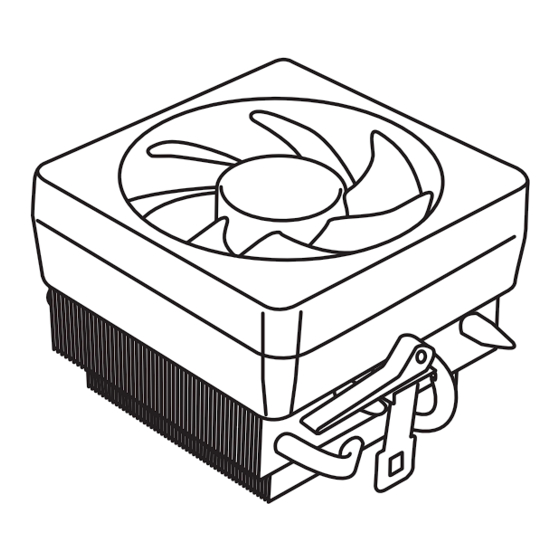
















Need help?
Do you have a question about the B450M BAZOOKA V2 and is the answer not in the manual?
Questions and answers