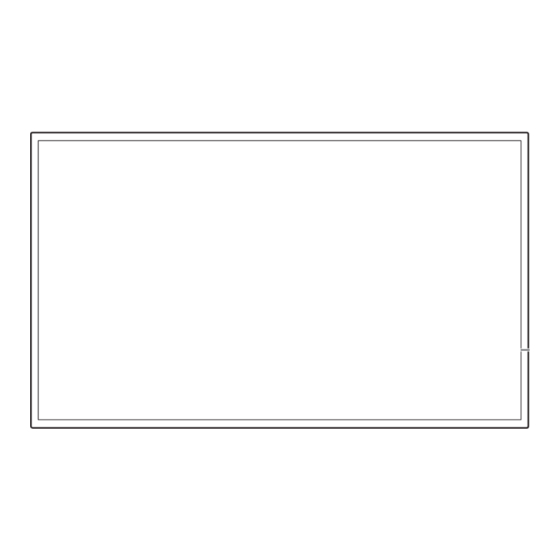
Advertisement
Quick Links
Quick Setup Guide
QB24R QB24R-T
* Recommended hours of use per day of this product is under 16 hours. If the product is
used for longer than 16 hours a day, the warranty may be void.
* The colour and the appearance may differ depending on the product, and the content in
the manual is subject to change without prior notice to improve the performance.
* Download the user manual from the following Samsung Electronics Website for further
details.
http://www.samsung.com/displaysolutions
The terms HDMI and HDMI High-Definition Multimedia Interface,
and the HDMI Logo are trademarks or registered trademarks of HDMI
Licensing Administrator, Inc. in the United States and other countries.
Checking the Components
Contact the vendor where you purchased the product if any
components are missing.
Components may differ in different locations.
Warranty card
Quick Setup Guide
(Not available in
Power cord
some locations)
Batteries (AAA x 2)
(Not available in
Remote Control
RS232C adapter
some locations)
TOUCH OUT cable
(Supported model:
QB24R-T)
-00
Troubleshooting Guide
Issues
Solutions
The screen keeps
Check that the cable between the product
switching on and off.
and the PC is connected correctly.
Check that products (including source
device) are connected correctly with a cable.
Check that the source device connected to
No Signal is
the product is powered on.
displayed on the
screen.
Depending on the type of external device,
the screen may not display properly. In this
case, connect it with the HDMI Hot Plug
function turned On.
This message is displayed when a signal
from the graphics card exceeds the product's
maximum resolution and frequency.
Not Optimum Mode
Refer to the Standard Signal Mode Table
is displayed.
and set the maximum resolution and
frequency according to the product
specifications.
The images on
the screen look
Check the cable connection to the product.
distorted.
The screen appears
Check that the resolution and frequency of
unstable and shaky.
the PC and graphics card are set within a
range compatible with the product. Then,
There are shadows or
change the screen settings if required by
ghost images left on
referring to 'Preset Timing Modes' .
the screen.
Parts
Remote sensor
1
Press a button on the remote control pointing at the sensor on the front of the product to perform the corresponding function.
* Using other display devices in the same space as the remote control of this product can cause the other display devices to be
inadvertently controlled.
Power button
2
Turns the product on or off.
Administrator menu (Supported model: QB24R-T)
* Touching and holding on the screen when the product is turned on displays the administrator menu.
* If the touchscreen control is not available, use the remote control to go to System → Touch Control → Touch Control and select On from
the OSD menu. And go to Device to Control and select Samsung SMART Signage or Auto.
* If the administrator menu is not displayed, use the remote control to go to System → Touch Control → Admin Menu Lock and select Off
from the OSD menu.
* Administrator menu may not work properly when connecting a source device.
Speaker
Advertisement

Summary of Contents for Samsung QB24R
- Page 1 * If the touchscreen control is not available, use the remote control to go to System → Touch Control → Touch Control and select On from The images on the OSD menu. And go to Device to Control and select Samsung SMART Signage or Auto. the screen look Check the cable connection to the product.
- Page 2 RS232C OUT Warning! Important Safety Instructions HDMI RJ45 Please read the appropriate section that corresponds to the marking on your Samsung product before attempting to install the product. DVI/HDMI AUDIO IN HDMI CAUTION This symbol indicates that high voltage is present Use Cat7(*STP Type) cable for the connection.







