Summary of Contents for Bizerba GLP 80
- Page 1 Operating instructions GLP 80/160 with or without scale GLP PRIMA or GLP COMPACT labeler 6.562.98.5.01.18 GLP- -W 160 SLIP or Ethernet GLP- -COMPACT GT240 GLP- -PRIMA GLP 80 with GT- -CT 6.562.98.5.01.18...
- Page 2 C 2003 -- 2007 All rights reserved Bizerba GmbH & Co. KG, 72 336 Balingen - - - - - - - - - - - - - - - - - - - - - - - - - - - - - - - - - - - - - - - - - - - - - - - - - - - - - - - - - - - - - - - - - - - - - -...
- Page 3 Operating instructions GLP Table of contents Operating conditions Overview of equipment Device Installation and commissioning Display and operation with GT 240 or GT- -CT Labeling Presettings for labeling Status messages Notes Cleaning, maintenance Technical data Options List of menus List of index 6.562.98.5.01.18 0 - - 0...
- Page 4 Bizerba. The declaration of type conformity is based on contractual documents (Bizerba order documents). Any modification made to the above device type without the prior permission of Bizerba or by Bizerba staff will render thisdeclaration invalid. Date: 2007.11.20...
- Page 5 OVERVIEW OF EQUIPMENT 1.2.1 Printer GLP 80 / GLP 160 1.2.1.1 Description ..........
- Page 6 Table of contents Operating instructions GLP TABLE OF CONTENTS Page OVERVIEW OF EQUIPMENT 1.2.8 Labeler GLP- -PRIMA on the packaging machine ELIXA- -PRIMA 1.2.8.1 Description ..........1 -- 15 1.2.8.2 View .
- Page 7 Table of contents Operating instructions GLP TABLE OF CONTENTS Page DISPLAY AND OPERATION 1.4.1 Operating terminal GT240 1.4.1.1 Description of display ........1 -- 23 1.4.1.2 Describing the GT 240 keyboard .
- Page 8 Table of contents Operating instructions GLP TABLE OF CONTENTS Page DISPLAY AND OPERATION 1.4.7 Inputs and presettings in tables 1.4.7.1 Selecting table fields with cursor keys ......1 -- 48 1.4.7.2 Selecting input field and activating input by tapping .
- Page 9 Table of contents Operating instructions GLP TABLE OF CONTENTS Page LABELING Calling up article data 2.1.1 Description ..........2 -- 1 2.1.2 Calling up article data via the PLU number...
- Page 10 Table of contents Operating instructions GLP TABLE OF CONTENTS Page LABELING Cancellation and minus 2.6.1 Cancellation via numerator ........2 -- 22 2.6.2 Minus...
- Page 11 Table of contents Operating instructions GLP TABLE OF CONTENTS Page PRESETTINGS FOR LABELING Article data ......3 -- 2 3.1.1 Call up article data via PLU number...
- Page 12 Table of contents Operating instructions GLP TABLE OF CONTENTS Page PRESETTINGS FOR LABELING 3.2.3 Text display 3.2.3.1 Selecting the text to be displayed ......3 -- 40 3.2.3.2 Preset text display presentation .
- Page 13 Table of contents Operating instructions GLP TABLE OF CONTENTS Page PRESETTINGS FOR LABELING Labeling 3.5.1 Release mode 3.5.1.1 Process ........... . 3 -- 65 3.5.1.2 Label removal light barrier .
- Page 14 Table of contents Operating instructions GLP TABLE OF CONTENTS Page PRESETTINGS FOR LABELING Specify report for main statistics ....... 3 -- 96 Specify report for marginal statistics .
- Page 15 PRESETTINGS FOR LABELING 3.7.1.5 Overview of standard labels and sizes (Example with label size 3) 3 -- 132 3.7.1.6 Overview of label sizes (example: BIZERBA label 58 mm) ..3 -- 133 3.7.2 Label size .
- Page 16 Table of contents Operating instructions GLP TABLE OF CONTENTS Page PRESETTINGS FOR LABELING 3.8.5 Assigning code field for Smart Label ......3 -- 156 3.8.6 Send email...
- Page 17 ......4 -- 9 4.2.1.4 Replacing the GLP 80 thermal strip ......
- Page 18 4.3.1 Dimensions GLP 80 .........
- Page 19 Table of contents Operating instructions GLP TABLE OF CONTENTS Page OPTIONS List printer 5.5.1 Connecting the list printer ........5 -- 9 5.5.2 Print instructions...
- Page 20 Table of contents Operating instructions GLP TABLE OF CONTENTS Page 6.562.98.5.01.18 0 - - 16...
- Page 21 General conditions -- Transport and store equipment only in the original packing. -- Do not install or start up equipment before the requirements of the Bizerba operating conditions are met. -- Do not commission, program, operate, clean and maintain Bizerba equipment before supervising and operating personnel have thoroughly read and under- stood the operating and programming instructions.
- Page 22 Operating conditions Operating instructions GLP 1.1.4 Proper use The labeler and the scale must only be used for labeling packed goods or food. No unpacked food must be labeled! 1.1.5 Requirements on operation staff The operation staff must be instructed accordingly before operating the device. Please use the available operating instructions to do so.
- Page 23 Operating conditions Operating instructions GLP 1.1.8 Safety instructions for labeler and packaging machine CAUTION! The labeler or the packaging machine should not be set into operation before the supervising and operating personnel have thoroughly read and understood the following safety in- structions.
- Page 24 -- failure to back up and protect data. -- natural wear and tear. Bizerba cannot accept any liability for damage resulting from work carried out by anyone other than Bizerba--authorized representatives, the failure to use genuine Bizerba replacement parts or ancillary means, especially when thermal labels and ticket rolls are used which are not manufactured according to Bizerba specifi- cation and which are not authorized by Bizerba.
- Page 25 Moisture condensation on equipment should not be allowed to occur. 1.1.11.3 Installation of customer- -provided power supply The installation of power supply for the connection of Bizerba equipment must be carried out in compliance with the international standards and the regulations ap- plying thereto.
- Page 26 Operating conditions Operating instructions GLP Connecting cables to peripherals 1.1.11.5 -- All connecting lines/cables must be shielded. The shielding must provide a large contact surface on both ends towards the plug housing. -- Cables must not be installed in parallel with power supply cords. If inevitable, the minimum spacing between the lines should not be less than 0.5 m/2 feet.
- Page 27 Further information on the foregoing may be obtained from your competent Bi- zerby experts or direct from Bizerba headquarters in Balingen. 1 - - 7 6.562.98.5.01.18...
- Page 28 Operating conditions Operating instructions GLP 1 - - 8 6.562.98.5.01.18...
- Page 29 Printer GLP 80 / GLP 160 1.2.1.1 Description The GLP 80 or GLP 160 printers may be used for a diversity of tasks: -- label printers operating in off--line or on--line on an EDP or a CWS system -- total printers for automatic labelers -- labeling of fixed price, fixed weight or fixed value packages (subject to the li- cense “GLP_PRICE_LABEL”).
- Page 30 -- with an optional cutting device provided, cutting of labels from ticket tape or backing paper between the labels (no cutting of labels) -- with the optional Bizerba cutting device it is possible to cut Linerless labels. The cut label is manually applied to the package.
- Page 31 Overview of equipment Operating instructions GLP 1.2.3 Rear view +30V for WLAN module or GT--CT Slot for the insertion LAN (option) of folded paper WLAN module or GT--CT EDP 1 I/O plug Mains (option) fuse Power switch EDP 2 Minibus for Power load receptor outlet...
- Page 32 1.2.5 Equipment supplied 1.2.5.1 GLP 80 / GLP 160 -- Label printer GLP 80 or GLP 160 without label roll -- Power cable with European standard size plug -- Brief instructions 6.562.98.8.99.00 -- Operating and programming instructions on CD 6.562.98.1.00.02 1.2.5.2 GLP- -W 80 / GLP- -W 160...
- Page 33 “Setup of network and dial--up connections”. If required, this separate documen- tation with additional detailed descriptions of presettings and settings in relation to the interface may be obtained directly from Bizerba. For the configuration or operation of the GLP from the PC, two connection types are offered for selection, i.
- Page 34 Service” on the homepage and enter the network password in the appearing in- put window. Enter “bizerba” as the user name and the remote service password preset in the GLP. The display and the keyboard of the GLP appear on the screen.
- Page 35 Overview of equipment Operating instructions GLP 1.2.8 Labeler GLP- -PRIMA on the packaging machine ELIXA- -PRIMA 1.2.8.1 Description The packaging machine ELIXA- -PRIMA permits any kind of product trays to be wrapped with a stretch film. The tray to be wrapped is weighed by means of a scale installed underneath the infeed conveyor of the packaging machine, subse- quently packaged and conveyed to the discharge conveyor belt from where it is manually removed and provided with a label printed out by the GLP labeler.
- Page 36 Overview of equipment Operating instructions GLP 1.2.9 Labeler GLP- -COMPACT on the packaging machine ULMA COMPACT 1.2.9.1 Description The packaging machine ULMA COMPACT permits any kind of product trays to be wrapped with a stretch film. The tray to be wrapped is weighed by means of a scale installed underneath the infeed conveyor of the packaging machine, sub- sequently packaged and conveyed to the discharge conveyor belt from where it is manually removed and provided with a label which is printed out by the GLP- -...
- Page 37 Overview of equipment Operating instructions GLP 1.2.10 Interfaces Description of interfaces 1.2.10.1 +30V for WLAN module or terminal GT--CT LAN (option) Connection WLAN module or GT--CT EDP 1 I/O plug (option) EDP 2 Minibus for load receptor EDP 3 (option) GT 240 System bus, Profibus RS485, RJ45 connector Scale connector, minibus, 15--pin D--SUB...
- Page 38 Overview of equipment Operating instructions GLP Circuit diagram EDP interface 1.2.10.2 TTY pin assignment to DIN 66 258 Expansion (optional) D-Sub-9 Screen jack TXD-- TXD+ RTS/CTS-- RTS+ RXD-- RXD+ CTS+ Screen Transmitter active Purchaser’s equipment Receiver passive TXD+ RXD+ TXD-- RXD-- TXD+ RXD+...
- Page 39 General installation instructions Installation of the equipment and instruction of operating personnel are carried out exclusively by qualified Bizerba personnel or persons and companies authori- zed by Bizerba. Install the labeler in such a manner as to ensure easy access for operation, maintenance and cleaning.
- Page 40 Installation and commissioning Operating instructions GLP 1.3.4 Commissioning -- When using the GLP with a load receptor, it should be checked before it is switched on whether or not packages are applied to the load receptor. -- Switch on the labeler via the power switch loca- Mains fuse ted on the back of the unit.
- Page 41 1.3.8.2 Installing and connecting the labeler and scale The installation and connection of the packaging machine and the scale, as well as the appropriate briefing of operating personnel is carried out by trained Bizerba specialist personnel. 1 - - 21...
- Page 42 Installation and commissioning Operating instructions GLP 1.3.8.3 Switching the packaging and labeling unit off and on Do not switch on the packaging machine before the operating personnel have been thoroughly instructed on the operation and safety/warning notices of the unit. - - Before switching on, remove any tray from the infeed conveyor belt.
- Page 43 Operating instructions GLP Display and operation DISPLAY AND OPERATION 1.4.1 Operating terminal GT240 1.4.1.1 Description of display The display is divided into three sections: A Verification display -- unit price or fixed price, article weight, tare weight B Text, total and -- article texts, input masks, status messages, total display, value display above the softkeys value display...
- Page 44 Display and operation Operating instructions GLP 1.4.1.2 Describing the GT 240 keyboard A GT 240 operating terminal which might be connected to the printer uses the membrane keyboard as shown below. It serves to call all functions, enter values and texts and operate the unit. For some countries, a keyboard with Cyrillic, East-- European or Greek character sets may be installed.
- Page 45 Operating instructions GLP Display and operation 1.4.1.4 Description of menu keys (blue) Text from key in Key functions Keys the instructions Use the function keys [F1] - - [F6] to call up the functions [F1] - - [F6] assigned. Use the cursor key “upward“ [ ] to select an input or a selection field in the editors or to increment a numeric value in the input menu.
- Page 46 Display and operation Operating instructions GLP Text from key in Key functions Keys the instructions Use the [SHIFT] key and another key to call up additional [SHIFT] functions or to activate the capitalization of characters in the text editors Use the [CAPS] key to switch back and forth between upper [CAPS] and lower case letters during text inputs.
- Page 47 Operating instructions GLP Display and operation 1.4.1.6 Description of alpha keyboard (dark grey) The alpha--keys permit texts and characters to be entered in the text editor. This is described in greater detail in the programming instructions, section 2.2 ”texts”. The dark grey fields contain the numbers for direct PLU keys. Activating a PLU call via direct PLU keys permits 32 articles to be called up directly and 64 further articles to be called up via a key combination.
- Page 48 Display and operation Operating instructions GLP 1.4.1.8 Description of symbols in the display The symbols above the softkeys describe the softkey type Symbol Description Call up a submenu or a selection menu. Release a key function, e. g. ”set scale to zero”. Call up a function which is started immediately after the necessary input of the value has been made.
- Page 49 Operating instructions GLP Display and operation 1.4.2 Display and operating instructions The basics of operation are described on the following pages. The display and operating instructions refer to the display and operating terminal GT 240. If the display and operating terminal GT- -CT is connected, the instructions on page 1 - - 38 are to be observed.
- Page 50 Display and operation Operating instructions GLP 1.4.3 Calling up the input function, entering and storing value All numeric values are input as shown in the following example. 0.25LB 0.01LB > 9.90 $/LB *1: 10 LB 2.25 9.90 LB 0.02LB 0123 P L U -->...
- Page 51 Operating instructions GLP Display and operation 1.4.3.1 Display of the number of digits to be entered in the input window After input of the first number, the number of digits which can still be entered is indicated to the left of value by means of line segments. The example shows a remainder of 6 digits the user may enter (total number of digits: 9).
- Page 52 Display and operation Operating instructions GLP 1.4.3.3 Storing the entered value for current labeling Tare 0.02LB Cancel <ESC> Save in database <ETC> OK <ENTER> [ENTER] If the entered value is to be stored only for the current labeling, then store with [ENTER] . After a PLU change, the changed value will be lost.
- Page 53 Operating instructions GLP Display and operation 1.4.4 Mode levels 1.4.4.1 Description The function volume of the device is devided into 5 different mode levels as well as in “Mode level T: Adapted operation” and “Mode level 0: Standby”. After switching on the device you are automatically in “Mode level 1: Standard opera- tion”...
- Page 54 Display and operation Operating instructions GLP 1.4.4.2 Changing the mode level To change the mode level, call up the mode level desired via the mode level num- ber and enter a password if necessary. The input of the password is not separa- tely indicated for the relevant function call in the instructions.
- Page 55 Operating instructions GLP Display and operation Modestufe 0: Standby For cleaning the display GT--CT the mode level 0: standby can be called up. Af- ter cleaning use the [MODE] key to call up again the selection menu for the mode levels.
- Page 56 Display and operation Operating instructions GLP 1.4.5.1 Switching over presettings Presettings covering two statuses may be switched over directly with the alloca- ted function key. The active status is normally represented in inverse mode, e. g. . If the function is switched over to the other status, e. g. , this status will then be presented in inverse mode.
- Page 57 Operating instructions GLP Display and operation Selecting presettings in scroll menus 1.4.5.3 Various presettings may be selected via a scroll menu. Example: Select text to be displayed in text display (text of resp. text field number or from data field “PLU text” Operating sequence: Description - - - - - - - - - - - - - - - - - - - - - - - - - - - - - - - - - - - - - - - - - - - - - - - - - - - - - - - - - - - - - - - - - - - - - - - - - - - - - - - - - - - - - - - - - - - - - - - - - - - - - - - - - - - - - - - - - - - - - - - - - - - - - - - - - - - - - - - - - - - - - - - - - - - - - -...
- Page 58 1.4.6.1 General As an option the operating terminal GT- -CT may be connected to labeler GLP. Via this terminal one or more devices may be operated and programmed. GLP - -W 80 GLP 80 GLP 160 GT- -CT System bus Depending on the function, keys are shown in the lower half of the display of the GT--CT terminal.
- Page 59 (see section 1.4.2.2 on page 1 - - 29). The lower display section serves to indicate various function and cursor keys de- pending on the function (see overview on page 1 - - 40 et al.). Mode 1 BIZERBA ID: 20 GT--CT >...
- Page 60 Display and operation Operating instructions GLP 1.4.6.3 Description of the function and cursor keys Key in the Key in the Key function display instructions Use the [MODE] key to call up a selection menu, were it is possi- ble to select or enter the respective mode and to change to this Mode [MODE] mode, possibly a password is required.
- Page 61 Operating instructions GLP Display and operation Key in the Key in the Key functions display instructions Use the [Back] key to return to the basic display after having Back [Back] called up the direct PLU keyboard or Quick keyboard. Use the [Quick keyboard]-key to call up a programmed Quick [Quick Quick keyboard (see page 1 - - 71 onward).
- Page 62 Display and operation Operating instructions GLP 1.4.6.4 Description of [LAYER] key When activating the [LAYER] key at the left bottom, the keys indica- ted in a separate key block on the left are replaced by other function keys. Reactivating the [LAYER] key causes the keyboard to return to the basic position.
- Page 63 Operating instructions GLP Display and operation 1.4.6.7 Description of the 10- -digit keypad of the touch screen The 10--digit keypad is displayed by calling up a numeric input via softkeys or cal- ling up a numeric input in a table editor. If the 10--digit keypad does not appear when having called up a numeric input, the 10--digit keypad display may be activated by means of the [SELECT] key.
- Page 64 Display and operation Operating instructions GLP ymbols in the display 1.4.6.9 S Summary and description of the possible symbols in the display. The symbols above the softkey texts describe the softkey type Call up a submenu or a selection menu. Release a key function, e.
- Page 65 Operating instructions GLP Display and operation GT- -CT display for weight labeling with GLP 1.4.6.10 The GT- -CT display is divided into three sections: Verification displ.: price, weight, tare, verification scale intervals, device ID, symbols B Texts, totals article texts, input masks, total display C Function display selectable functions , values and symbols for functions.
- Page 66 Display and operation Operating instructions GLP GT- -CT display for fixed price labeling with GLP 1.4.6.11 -- The display shows the preset fixed price. Mode 1 1,55 non- -weighed ID: 05 > *1: # Tomatoes kg 0,000 15.50 TR: kg 0,000 ---- 0212 1.55 $...
- Page 67 Operating instructions GLP Display and operation Display of totals in total windows 1.4.6.14 In the GT- -CT display, up to 3 total windows may be displayed. By selecting the total memory to be displayed, the total windows are individually activated (see page 1 - - 62).
- Page 68 Display and operation Operating instructions GLP 1.4.7 Inputs and presettings in tables There are different ways to select the input and presetting fields of the tables in the table editiors of mode level 1 and 2. Selecting table fields with cursor keys 1.4.7.1 In all tables the table fields may be selected with the cursor keys.
- Page 69 Operating instructions GLP Display and operation Selecting selection field and activating selection by tapping 1.4.7.3 As of program version 8.40 every selection field of a table may be selected by tap- ping on it and the selection activated by tapping on it again. Example: Pre--set operating mode in table “Auto.
- Page 70 Display and operation Operating instructions GLP Selecting input or selection field via line numbers 1.4.7.4 In the tables containing line numbers the relevant attributes may be called up ea- sily and fast by entering the corresponding line number. Example: Preset operating mode in table “Autom. PLU change”. or [ - - Select column “Autom.
- Page 71 Operating instructions GLP Display and operation 1.4.7.5 Calling up attributes by initial letters In the tables containing line numbers the relevant attributes may be called up by entering the relevant initial letter. If attributes do have the same initial letter repeat your entry until the required attribute appears.
- Page 72 Display and operation Operating instructions GLP 1.4.8 Setting up a display connection to a device The GT- -CT terminal permits individual or several devices of a labeling line to be operated. For this purpose, the devices to be operated or displayed are defined du- ring commissioning and the terminal GT- -CT is configured, so that the relevant devi- ces can be selected.
- Page 73 Operating instructions GLP Display and operation Select specific display connection 1.4.8.2 Depending on the configuration of the display connection table, the device to be displayed or operated can be selected in three different ways. Only those devices are displayed that are both configured and switched on. The selection of the spe- cific devices can be limited by a switch in mode level 5 of the GT- -CT (see pro- gramming instructions on page 1- -65).
- Page 74 Display and operation Operating instructions GLP C:Selecting the display connection via softkeys If the display connections for the devices to be operated have been copied to soft- keys (see page 1 - - 57) and if the authorization is set to ”Allowed” in mode level 5 of the GT- -CT, the associated devices can be quickly and simply called up via the specific softkeys.
- Page 75 Operating instructions GLP Display and operation 1.4.9 Setting up the display connection for a new device If a new device is integrated into the device line, a relevant display connection is to be set up. For this purpose, the new device must be switched on and connected to the system bus.
- Page 76 Display and operation Operating instructions GLP Determine device status 1.4.9.2 After determining the data to be displayed for each device (see page 1 - - 58) you can specify here the respective connection status. The adjustable status depends on the setting in the “Authority” table in the GT- -CT, mode level 5. Operating sequence: Description - - - - - - - - - - - - - - - - - - - - - - - - - - - - - - - - - - - - - - - - - - - - - - - - - - - - - - - - - - - - - - - - - - - - - - - - - - - - - - - - - - - - - - - - - - - - - - - - - - - - - - - - - - - - - - - - - - - - - - - - - - - - - - - - - - - - - - - - - - - - - - - - - - - - - -...
- Page 77 Operating instructions GLP Display and operation Copy display connection to softkey 1.4.9.3 To call up the new devices quickly, their display connection can also be copied to a free softkey in the softkey bar. Operating sequence: Description - - - - - - - - - - - - - - - - - - - - - - - - - - - - - - - - - - - - - - - - - - - - - - - - - - - - - - - - - - - - - - - - - - - - - - - - - - - - - - - - - - - - - - - - - - - - - - - - - - - - - - - - - - - - - - - - - - - - - - - - - - - - - - - - - - - - - - - - - - - - - - - - - - - - - - [SECOND] [MODE] - - Call up the connection table [SELECT] -- Call up device selection menu...
- Page 78 Display and operation Operating instructions GLP 1.4.10 Presettings for display- -operating unit GT- -CT in mode level 1 The functions intended for the operator are combined in mode levels 1 and 2 and described below in the function order. Specify or change data to be displayed for each device 1.4.10.1 The data to be displayed for each device can be preset or changed appropriately in a separate table editor in mode level 1 of GT- -CT.
- Page 79 Operating instructions GLP Display and operation The data selected is marked x in the table under ’Contents’. Saving the selection [ENTER] -- Acknowledge the selection and exit the scroll menu. [ENTER] -- Save the presettings made in the connection table. Description of the selectable display data Revers.
- Page 80 Display and operation Operating instructions GLP Total display tool 1.4.10.2 If the totals of several devices are to be displayed in the total windows of the GT- -CT display, you can preset in a table editor which total from which device is to be displayed in which total window.
- Page 81 Operating instructions GLP Display and operation Editor being exited. Save data? Return Cancel [ENTER] -- Select ’yes’ and acknowledge if the data is to be saved. ] [ENTER] -- Select ’no’ and acknowledge if the data is not to be saved. ] [ENTER] -- Select ’Return’...
- Page 82 Display and operation Operating instructions GLP 1st total window 1.4.10.3 The 1st total window can be activated here by selecting the total to be displayed. Operating sequence: Description - - - - - - - - - - - - - - - - - - - - - - - - - - - - - - - - - - - - - - - - - - - - - - - - - - - - - - - - - - - - - - - - - - - - - - - - - - - - - - - - - - - - - - - - - - - - - - - - - - - - - - - - - - - - - - - - - - - - - - - - - - - - - - - - - - - - - - - - - - - - - - - - - - - - - - [SECOND] [MODE] - - Call up the connection table 20 Operating -- Call up the GT- -CT operating level via softkey.
- Page 83 Operating instructions GLP Display and operation 2nd total window 1.4.10.4 The 2nd total window can be activated here by selecting the total to be displayed. Operating sequence: Description - - - - - - - - - - - - - - - - - - - - - - - - - - - - - - - - - - - - - - - - - - - - - - - - - - - - - - - - - - - - - - - - - - - - - - - - - - - - - - - - - - - - - - - - - - - - - - - - - - - - - - - - - - - - - - - - - - - - - - - - - - - - - - - - - - - - - - - - - - - - - - - - - - - - - - [SECOND] [MODE] - - Call up the connection table 20 Operating -- Call up the GT- -CT operating level via softkey.
- Page 84 Display and operation Operating instructions GLP 3rd total window 1.4.10.5 By selecting the total to be displayed, the 3rd total window may be activated here. For reasons of space the 3rd total window can only be displayed if the standard text window has been enlarged using the keys.
- Page 85 Operating instructions GLP Display and operation Languages & characters 1.4.10.6 Operator language The display and softkey texts are stored in the device in several languages. For operating the unit, the local language of the operator may be selected. Operating sequence: Description - - - - - - - - - - - - - - - - - - - - - - - - - - - - - - - - - - - - - - - - - - - - - - - - - - - - - - - - - - - - - - - - - - - - - - - - - - - - - - - - - - - - - - - - - - - - - - - - - - - - - - - - - - - - - - - - - - - - - - - - - - - - - - - - - - - - - - - - - - - - - - - - - - - - - - 20 Operating...
- Page 86 Display and operation Operating instructions GLP Character set Several character sets for different installation countries are stored on the device. An overview at the end of section 2.1 of the programming instructions shows which character set must be set for which country. Furthermore, it comprises an overview of the characters of the respective character sets.
- Page 87 Operating instructions GLP Display and operation Enlarged view 1.4.10.8 In the text field of the display it is possible to display in a seperate text field different weights, ID address or device name in enlarged view (see page 1 - - 45). In addi- tion to the different weight values, an icon appears before the weight value.
- Page 88 Display and operation Operating instructions GLP 1.4.11 Presettings for display- -operating GT- -CT unit at mode level 2 Languages + characters 1.4.11.1 Operator language The selection of the operator language is described on page 1 - - 65. Keyboard layout The selection of the keyboard layout is described on page 1 - - 65.
- Page 89 Make this setting if the service printout is to be made on lists on List print. a connected list printer. interface Make this setting if the service printouts e.g. are directly to be Only transmitted to the Bizerba service via eservice. e- -service 1 - - 69 6.562.98.5.01.18...
- Page 90 Display and operation Operating instructions GLP 1.4.12 Other presettings for GT- -CT Adjusting the touch screen 1.4.12.1 In the case of error, the touch screen keys in the display may be readjusted. When booting the display, a message appears after completion of the first self--test tel- ling the user that 2 seconds or 1 second are/is still available to call up the adjust- ment procedure.
- Page 91 Operating instructions GLP Display and operation 1.4.13 Quick keyboard Description 1.4.13.1 If in mode level 5 PLU change type “Quick keyboard” is set, so the quick keyboard can be displayed after appropriate programming. The keys - - depending on the set- ting - - may be used to call up PLU data (see page 1 - - 73), to transmit Gx net com- mands (see page 1 - - 74) or if master keys have been programmed (see page 1 - - 75) to transmit Gx net commands to different devices.
- Page 92 Display and operation Operating instructions GLP Programming Quick keyboard 1.4.13.2 For programming the Quick keyboard, key programming must be enabled in mode level 5. Then, as described in the following, you may first program the touchbuttons for changing the keyboard level in the last line on the screen. Then you may assign the relevant PLU and customer number, logos or Gx NET commands to the indivi- dual keys of the keyboard.
- Page 93 Operating instructions GLP Display and operation Programming keys for PLU call up 1.4.13.4 Activate programming by pressing SET key and then press the article quick button to be programmed. The follo-- wing selection menu is then displayed: Assign key with PLU (see page down) Assign key with GxNet command (see page 1 - - 74)
- Page 94 Display and operation Operating instructions GLP Assigning quickbutton to GxNet command 1.4.13.5 If programmed appropriately GxNet commands can be sent to the entered device address via the quickbuttons. When pressing the quickbuttons special functions and commands can be activated. The programming of the GxNet commands must be done by using notation “Readable ASCII”.
- Page 95 Operating instructions GLP Display and operation Programming master key 1.4.13.6 On the quick keyboard you can define one key as master key and copy the content of programmed command quick keys in it. So it is possible to transmit several Gx net commands to different devices by using one key, consequently these devices are simply reprogrammed.
- Page 96 Display and operation Operating instructions GLP or [ENTER] -- confirm selection Adding other keys: Master Activate edit and press the respective master key. The edit menu is shown then: Add key Delete key Dactivate key Show master key properties Delete master key Cancel or [ENTER] Confirm function “Add key”.
- Page 97 Operating instructions GLP Display and operation Select key, to be deleted! Page 1, Key 2, xxxxxxxx Page 1, Key 4, yyyyyyyyyy Page 1, Key 6, zzzzzzzzzz Cancel ] or -- In selection menu select the key to be deleted. OK or [ENTER] -- Confirm entry. Deactivate or re- -activate master key If required, every key can be locked for call up (deactivate) or enabled (activate).
- Page 98 Display and operation Operating instructions GLP Delete master key ] or -- Select table field “Delete master key”. The following query is displayed: Do you really want to delete the key? Cancel Press “Cancel”, if you want to cancel the function without de- Cancel leting the master key.
- Page 99 Operating instructions GLP Display and operation Change presettings for article or Gx- -Net keys 1.4.13.10 If necessary, the presettings for the article keys can be changed or keys cleared, copied, deactivated or reactivated. If a Gx net command is assigned to a key, it is not possible to change this key into a PLU key! Operating sequence Description...
- Page 100 Display and operation Operating instructions GLP Keyboard view for different key sizes 1.4.13.11 Small key size: 40 keys diplayable per page. View without softkey bar Meat Chicken Cheese Back Fruits Medium key size: 14 keys displayable per page. View with softkey bar! Meat Chicken Meat...
- Page 101 Operating instructions GLP Display and operation Programming of hidden quick keys 1.4.13.12 On a keyboard page with small quick keys you can hide the quick keys 16- - 40, if necessary (see picture above). For this purpose you can preset the respective key size to medium or large for the key of this page (see page 1 - - 72) after having pro- grammed the small buttons of the respective page.
- Page 102 Display and operation Operating instructions GLP Maximum dimensions of the logos for the keys 1.4.13.13 The logos for the quick keys must be available in the GT- -CT, not in the device to be operated. The logos must not exceed the following dimensions: Key size Key without text Display of softkey le-...
- Page 103 Labeling Operating instructions GLP LABELING The article data to be printed on the label is usually stored in the unit under a PLU number and sometimes also under a customer number. If required, article data may also be entered directly. The relevant presettings are described in section 3 ”PRESETTINGS FOR LABELING”.
- Page 104 Labeling Operating instructions GLP 2.1.2 Calling up article data via the PLU number If the article data are only stored under PLU numbers, you may call them up via the relevant PLU number. Operating sequence: Description - - - - - - - - - - - - - - - - - - - - - - - - - - - - - - - - - - - - - - - - - - - - - - - - - - - - - - - - - - - - - - - - - - - - - - - - - - - - - - - - - - - - - - - - - - - - - - - - - - - - - - - - - - - - - - - - - - - - - - - - - - - - - - - - - - - - - - - - - - - - - - - - - - - - - - P L U -- Call up article data Load record...
- Page 105 Labeling Operating instructions GLP 2.1.4 Calling up article data by entering PLU text If in the database table GGDAT attribute “PLU text” is activated and an article name for each PLU entered in the data field “PLU text” under the PLU data, you may enter the relevant article name to call up a PLU.
- Page 106 Labeling Operating instructions GLP 2.1.5 Calling up article data via PLU num. presetting and selection After entering a known PLU number you may select and call up the required article from the displayed article texts by using the cursor keys. Operating sequence: Description - - - - - - - - - - - - - - - - - - - - - - - - - - - - - - - - - - - - - - - - - - - - - - - - - - - - - - - - - - - - - - - - - - - - - - - - - - - - - - - - - - - - - - - - - - - - - - - - - - - - - - - - - - - - - - - - - - - - - - - - - - - - - - - - - - - - - - - - - - - - - - - - - - - - - -...
- Page 107 Labeling Operating instructions GLP 2.1.7 Call up article data via PLU number and pre- -defined customer number If in mode level 5 “Customer number preset” is activated as PLU change type and if in the attribute editor KNVORB the attribute “Customer number” is set to local or global, you can store the combination PLU number / customer number into the database.
- Page 108 Labeling Operating instructions GLP 2.1.9 Calling article data via direct PLU keys on GT240 keyboard If in mode level 5 PLU change type ” Keys 1- -96 ” is set and on the GT- -CT in mode level 5 PLU change type “PLU number” and if the relevant PLU numbers have been assigned to the direct PLU keys, 96 articles may easily and fast be called up via direct-PLU keys.
- Page 109 Labeling Operating instructions GLP 2.1.11 Calling article data via the PC or EDP If your labeler is controlled via a PC program or en EDP system, the articles will directly be called up via one of those two. The PLU number that was called up will be displayed via the PLU softkey!.
- Page 110 Labeling Operating instructions GLP Notes concerning labeling 2.2.1 Changing presettings for labeling If required, called up article data or any other presettings may be changed prior to labeling. Such changed presettings can be stored either for current labeling procedures only or permanently in the database. This is described in section 3 ”PRESETTINGS FOR LABELING”.
- Page 111 Labeling Operating instructions GLP 2.2.4 Calling up service functions with ”Service Key” To call up standard macros (see below) or customer--specific generated and sa- ved service macros, press the [SERVICE] key. If customer--specific service macros have not been created, select and call up the standard service functions described below.
- Page 112 Labeling Operating instructions GLP Description of labeling and total functions 2.3.1 Addition of relevant prices and weights If “with totalization” is set at mode level 5, the weight and the selling price of the labeled articles can be added up in different total memories and displayed as needed (see page 2 - - 31) or printed on normal labels or customer labels (see section 3.4).
- Page 113 Labeling Operating instructions GLP 2.3.1.1 Description of weight and price totals Tare total The grand total of all single tares is formed in the total memory ”Tare total”. It may be displayed (see page 2 - - 31) or printed out at any time (see page 3 - - 53). Tare totals *1, *2, *3 The tare totals *1, *2 and *3 formed in the total memories *1, *2 and *3 are compo- sed of the totalized single tare values and a tare value for *1, *2 and *3 which might...
- Page 114 Labeling Operating instructions GLP Total of ingredient weights for totals 1 - - 3 The total of the ingredient weights is not continuously determined. Prior to its being output to the label or the list printer, the total of the ingredient weights is cal- culated as follows: Ingredient weight total = net weight total -- drained weight total In the case of ”Mixed labeling”...
- Page 115 Labeling Operating instructions GLP 2.3.2 Subtraction from total memories in case of incorrect labeling If packages have been incorrectly labeled, their price and weight may be subtrac- ted from the total memories in different ways: -- Reweigh weighed packages with the ”minus” function (see page 2 - - 24). -- Subtract fixed value packages with the ”minus”...
- Page 116 Labeling Operating instructions GLP Preparing for labeling 2.4.1 Setting the weight display to zero If a weight value is displayed although there is no weight applied to the load recep- tor, the weight display may be set to zero within a preset range. Switching on the device causes the weight display to be automatically set to zero.
- Page 117 Labeling Operating instructions GLP 2.4.3 Replacing the label roll The printer compartment containing the label supply roll and the tape winder for the backing paper is easy to access when tilting the right--hand housing cover up- ward. To do this, hold the housing cover at position A and tilt it upward. Housing cover Guiding elements...
- Page 118 Labeling Operating instructions GLP -- Shift the backing paper underneath the holding fishplates on the tape winder and wind it anticlockwise by making a few turns. -- Move back the swivel lever on the printer and close the printhead. -- Have a few blank labels output by activating the [FEED] key. -- Check the backing paper for properly winding up/off.
- Page 119 Labeling Operating instructions GLP When cutting Linerless labels activate retract operation 2.4.5 If Linerless labels are to be cut, activate the retract operation to retract the labels (see page 3 - - 143). Labeling The label type used should be checked prior to commencing labeling. Changing the label roll is described in greater detail on pages 2 - - 15.
- Page 120 Labeling Operating instructions GLP 2.5.4 Labeling packages varying in weight If the labeling mode ”weight” is preset, the package is weighed and then labeled with the label removed from the labeler. The weighed weight, the preset unit price and the price calculated are printed on the label. Note: if the unit price is equal to zero, only the weight is printed.
- Page 121 Labeling Operating instructions GLP Buffering printing jobs in the release mode “manual” If the release mode ”Manual” (see page 3 - - 65) and the mode ”W/o label se- quence” (see page 3 - - 67) are set, print data of up to 6 labels (fixed price, fixed weight, fixed value or total labels) may be buffered.
- Page 122 Labeling Operating instructions GLP 2.5.6 Labeling fixed weight articles If the labeling mode ”Fixed weight” is preset, all packages are labeled with the same fixed weight. If a unit price is preset, the unit price and the calculated price are printed out on the label. If the unit price is equal to zero, only the fixed weight will be printed on the label.
- Page 123 Labeling Operating instructions GLP 2.5.8 Labeling with computed unit price In weight labeling: If the operating mode ”with computed unit price” is activated, a unit price/kg is calculated on the basis of the weighed weight and the preset fixed price and printed on the label in weight labeling procedures.
- Page 124 Labeling Operating instructions GLP Cancellation and minus 2.6.1 Cancellation via numerator If a consecutive number is printed out on single labels, incorrectly labeled packa- ges or packages labeled by mistake may be cancelled via the function ”cancel via numerator”. This can be done for up to 100 packages, also at a later date. The cancel function involves all totals active in the labeling procedure.
- Page 125 Labeling Operating instructions GLP 2.6.2 Minus The ”minus” function permits the following subtractions to be made: > Reweighing of weighed packages (see page 2 - - 24). > Subtracting of fixed value packages (see below). > Subtracting several packages or cartons (see page 3 - - 103) With a list printer connected, the weight is recorded with a minus sign prefixed.
- Page 126 Labeling Operating instructions GLP 2.6.2.2 Wastage weighing of weighed packages The values of a weighed packages may be subtracted from the total memories by way of wastage weighing. The procedure is as follows: - - - - GLP- -PRIMA: the automatic process must be stopped via the softkey auto.
- Page 127 Labeling Operating instructions GLP Labeling with totals preset If a certain job total is to be labeled for a customer, the relevant totals may be pre- set as described from page 3 - - 112 onward and labeling carried out as described in the following.
- Page 128 Labeling Operating instructions GLP Labeling according to weight classes (only for GLP with GT- -CT) 2.8.1 Description If the display and operating unit GT- -CT is connected to the GLP and if weight class--related labeling is activated at mode level 5, packages varying in weight may be differently labeled in relation to their weight by calling up the relevant weight class table together with the PLU data or via the relevant weight class num- ber (see below).
- Page 129 Labeling Operating instructions GLP 2.8.3 Labeling -- Call the PLU data of article (see section 2.1). -- Place the package on the scale. Package is weighed and if the scale is stable a label is printed according to the presettings in the respective weight class co- lumn in relation to its weight.
- Page 130 Labeling Operating instructions GLP Labeling with tolerance check (only for GLP with GT- -CT) 2.9.1 Description If the display and operating unit GT- -CT is connected to the GLP and the weight class--related labeling is activated in mode level 5, the labeler may also be used to check packages for meeting the requirements of the INternational recommen- dedation according to OIML R87, 76/211 or the Prepackaging Regulations FPV.
- Page 131 Labeling Operating instructions GLP 2.9.3 Principle of tolerance check The lower tolerance ranges TU1 and TU2 are stipulated per nominal weight Qn by the Prepackaging Regulations. If required, the upper tolerance range TO may be increased or reduced by the factor TO (see formula). This permits the number of accepted packages to be increased.
- Page 132 Labeling Operating instructions GLP 2.9.4 Sending or printing statistic reports The statistic reports for an article change or a criterion preset in mode level are usually sent automatically. If required, the statistic reports in question can also be sent or printed out manually depending on the configuration. After being printed or sent, the statistic reports are automatically deleted! Operating sequence:...
- Page 133 Labeling Operating instructions GLP 2.10 Displaying totals The accumulated totals may be displayed whenever necessary. To do this, select the relevant menu, activate the [SHIFT]-key and press the function key of the re- lated total in addition. To clear the total display, press the [ENTER] key. Release Call up total menu at mode level 2 via [MODE] 2 total...
- Page 134 Labeling Operating instructions GLP 2.11 Printing a preset number of identical labels If a larger number of fixed price, fixed weight or fixed value packages is to be labe- led independently of the labeler, the number of labels required may be entered and the labels successively printed on the ejecting backing paper.
- Page 135 Labeling Operating instructions GLP 2.12 Labeling with two currencies 2.12.1 Description If the unit and selling prices are to be printed in two currencies on labels, e. g. in $ and Euro, this may be preset accordingly. Depending on the presetting, the pri- mary or secondary currency is then printed out on the labels in lower or upper case letters.
- Page 136 Labeling Operating instructions GLP Secondary price (2nd selling price) The value of the secondary price corresponds to the value of the primary price in the secondary currency. Secondary price total (2nd selling price total) The secondary price total is a total value in the secondary currency. The secon- dary total forming is described on page 2 - - 12.
- Page 137 Labeling Operating instructions GLP Label examples showing the new terms 2.12.2.4 Single label Secondary unit price (2nd unit price) Primary unit price (unit price) Secondary price (2nd selling price) Primary price (selling price) Conversion rate Total label Secondary price total (2nd selling price total) Primary price total (selling price total) Conversion rate 2.12.3 Status messages...
- Page 138 Labeling Operating instructions GLP Secondary totals may become wrong Secondary price totals may become wrong. exit via <ENTER> The appearance of this status message indicates that the printout of the 2nd sel- ling price (secondary price) was switched on or off. [ENTER] -- Acknowledge the status display and clear it.
- Page 139 Presettings for labeling Operating instructions GLP PRESETTINGS FOR LABELING Description All presettings and settings necessary for labeling are made at mode level 1 or mode level 2. This mode level also permits to enter all relevant values or, if requi- red, to modify the article or label data called up via the PLU data.
- Page 140 Presettings for labeling Operating instructions GLP Article data The data of articles to be labeled may be stored in the unit under a PLU number or a customer number. There is also the possibility of presetting article data ma- nually, or modifying articles called up via the PLU data. 3.1.1 Call up article data via PLU number If the article data are only stored under PLU numbers, you may call them up via...
- Page 141 Presettings for labeling Operating instructions GLP Calling up article data by entering article text If in the database table GGDAT attribute “Article text” is activated and an article name for each PLU entered in the data field “Article text” under the PLU data, you may enter the relevant article name to call up a PLU.
- Page 142 Presettings for labeling Operating instructions GLP Calling up article data via PLU num. presetting and selection After entering a known PLU number you may select and call up the required article from the displayed article texts by using the cursor keys. Operating sequence: Description - - - - - - - - - - - - - - - - - - - - - - - - - - - - - - - - - - - - - - - - - - - - - - - - - - - - - - - - - - - - - - - - - - - - - - - - - - - - - - - - - - - - - - - - - - - - - - - - - - - - - - - - - - - - - - - - - - - - - - - - - - - - - - - - - - - - - - - - - - - - - - - - - - - - - -...
- Page 143 Presettings for labeling Operating instructions GLP Call up article data via PLU number and pre- -defined customer number If in mode level 5 in the database KNVORB the attribute “Customer number” is set to local or global and the “Customer number preset” is activated as PLU change type, you can store the entered combination PLU number and customer number as pre--defined setting into the database.
- Page 144 Presettings for labeling Operating instructions GLP Price types* Only possible if ”with unit price intervals” is set at mode level 5. A different price type may be selected here, or the price type called up with the PLU data may be changed. Operating sequence: Description - - - - - - - - - - - - - - - - - - - - - - - - - - - - - - - - - - - - - - - - - - - - - - - - - - - - - - - - - - - - - - - - - - - - - - - - - - - - - - - - - - - - - - - - - - - - - - - - - - - - - - - - - - - - - - - - - - - - - - - - - - - - - - - - - - - - - - - - - - - - - - - - - - - - - -...
- Page 145 Presettings for labeling Operating instructions GLP Special price on Bizerba standard labels* Only possible if ”with special price” is set at mode level 5. If the labeling mode ”Fixed price” or ”Fixed value” is set, a fixed price and a spe- cial unit price may be entered.
- Page 146 These fields are controlled in the same way as the standard price fields on the Bizerba standard labels if a special price is given. If price field “Price valid” is used and in addition to this a printout of the regular price required, field “Price invalid”...
- Page 147 Presettings for labeling Operating instructions GLP If no special unit price is entered, the entered unit price is taken as the fixed price. A unit price is calculated on the basis of the fixed price and the weight and printed out on the label (for print settings, see page 3 - - 10). Calculation with the special unit price preset Unit and special unit price Value...
- Page 148 Presettings for labeling Operating instructions GLP 3.1.3.2 Print price Printing the unit price on single labels Whether and how the unit price is to be printed on the single labels may be preset here. Operating sequence: Description - - - - - - - - - - - - - - - - - - - - - - - - - - - - - - - - - - - - - - - - - - - - - - - - - - - - - - - - - - - - - - - - - - - - - - - - - - - - - - - - - - - - - - - - - - - - - - - - - - - - - - - - - - - - - - - - - - - - - - - - - - - - - - - - - - - - - - - - - - - - - - - - - - - - - - Article Price Print...
- Page 149 Presettings for labeling Operating instructions GLP Printing unit price on total labels Whether or not the unit price is to be printed on the total labels may be preset here. Operating sequence: Description - - - - - - - - - - - - - - - - - - - - - - - - - - - - - - - - - - - - - - - - - - - - - - - - - - - - - - - - - - - - - - - - - - - - - - - - - - - - - - - - - - - - - - - - - - - - - - - - - - - - - - - - - - - - - - - - - - - - - - - - - - - - - - - - - - - - - - - - - - - - - - - - - - - - - - Article Price Print...
- Page 150 Presettings for labeling Operating instructions GLP Printing selling price Whether and how the currency is to be printed in addition to the selling price may be preset here. Depending in the label type this presetting may also be made under label parameters in the database! Operating sequence: Description...
- Page 151 Presettings for labeling Operating instructions GLP Printing the 2nd price on single labels Dual currency price printing may be activated here which permits the secon- dary price to be printed in addition in the price field of the label. If the activated secondary price is to be contained also in the bar code, the code content ”Conv.
- Page 152 Presettings for labeling Operating instructions GLP Printing the currency symbol in front of or behind the price Whether or not the currency symbol is to be printed in front or behind the unit and selling price may be preset here. Operating sequence: Description - - - - - - - - - - - - - - - - - - - - - - - - - - - - - - - - - - - - - - - - - - - - - - - - - - - - - - - - - - - - - - - - - - - - - - - - - - - - - - - - - - - - - - - - - - - - - - - - - - - - - - - - - - - - - - - - - - - - - - - - - - - - - - - - - - - - - - - - - - - - - - - - - - - - - -...
- Page 153 Presettings for labeling Operating instructions GLP 3.1.4 Weight 3.1.4.1 Weight types If the operating mode “Change weight type M2” is activated at mode level 6, a different weight type may be preset here. Before changing the weight type, print the daily total in order to clear all total memories (see page 3 - - 55).
- Page 154 Presettings for labeling Operating instructions GLP 3.1.4.3 Tare* A tare weight may be entered here or a tare weight called up via the PLU data may be changed. GLP on the packaging machine: After startup of the automatic labe- ler there will be no more possibility of entering a tare value. If required, a tare weight entered for a PLU, or a changed tare weight may be sto- red directly under the PLU data of the relevant PLU by means of the [ETC] key.
- Page 155 Presettings for labeling Operating instructions GLP 3.1.4.4 Print weight Printing weight unit on single labels Whether or not the weight unit is to be printed out on labels in addition to the weight may be preset here. Operating sequence: Description - - - - - - - - - - - - - - - - - - - - - - - - - - - - - - - - - - - - - - - - - - - - - - - - - - - - - - - - - - - - - - - - - - - - - - - - - - - - - - - - - - - - - - - - - - - - - - - - - - - - - - - - - - - - - - - - - - - - - - - - - - - - - - - - - - - - - - - - - - - - - - - - - - - - - - Article Weight...
- Page 156 Height of printed weight 6mm or 4 mm for standard labels Whether or not the weight is to be printed on Bizerba standard labels of 68 mm and 37 mm or on ISB 68 mm label with 4mm or 6mm character height may be preset here.
- Page 157 Presettings for labeling Operating instructions GLP Defining how weight is displayed screen and on printout Whether the weight is to be indicated in kg or grams on the labels and on the dis- play may be preset here. Depending on the label type this presetting may also be made un- der label parameters in the database! Operating sequence: Description...
- Page 158 Presettings for labeling Operating instructions GLP Printing gross weight on customer labels The gross weight may only be printed on customer labels in a data field particularly provided for this purpose. Operating sequence: Description - - - - - - - - - - - - - - - - - - - - - - - - - - - - - - - - - - - - - - - - - - - - - - - - - - - - - - - - - - - - - - - - - - - - - - - - - - - - - - - - - - - - - - - - - - - - - - - - - - - - - - - - - - - - - - - - - - - - - - - - - - - - - - - - - - - - - - - - - - - - - - - - - - - - - - Article Weight Print...
- Page 159 Presettings for labeling Operating instructions GLP Printing second weight on single or total labels Depending on the selection, the 2nd weight may be printed on customer- -specific single or total labels. Operating sequence: Description - - - - - - - - - - - - - - - - - - - - - - - - - - - - - - - - - - - - - - - - - - - - - - - - - - - - - - - - - - - - - - - - - - - - - - - - - - - - - - - - - - - - - - - - - - - - - - - - - - - - - - - - - - - - - - - - - - - - - - - - - - - - - - - - - - - - - - - - - - - - - - - - - - - - - - Article Weight Print...
- Page 160 Presettings for labeling Operating instructions GLP 3.1.4.5 Ingredient selection For products with ingredients, the operating mode ”Ingredients in per cent” or ”Ingredients absolute” may be entered per article under the PLU data. A rele- vant activation or dectivation can be made manually. With the function ”with ingredients”...
- Page 161 Presettings for labeling Operating instructions GLP 3.1.4.7 Price-relevant weight: net weight or drained weight The price is calculated on the basis of the unit price and the net weight as stan- dard. If an ingredient proportion is preset and the calculated difference is to be used as the drained weight to calculate the price, a relevant setting may be made here.
- Page 162 Presettings for labeling Operating instructions GLP 3.1.4.8 Presetting the minimum weight If the attribute for the minimum weight is activated in the database table GGDAT, a minimum weight may be preset here or the minimum weight called up together with the PLU data changed if required. Operating sequence: Description - - - - - - - - - - - - - - - - - - - - - - - - - - - - - - - - - - - - - - - - - - - - - - - - - - - - - - - - - - - - - - - - - - - - - - - - - - - - - - - - - - - - - - - - - - - - - - - - - - - - - - - - - - - - - - - - - - - - - - - - - - - - - - - - - - - - - - - - - - - - - - - - - - - - - -...
- Page 163 Presettings for labeling Operating instructions GLP 3.1.5 Numbers and values 3.1.5.1 Lot number The lot number printed on single and total labels permits various articles to be allo- cated to a lot (e. g. customer, pack, etc.). The lot number is only printed if no device number is entered at mode level 5 and provided that ”without operator number”...
- Page 164 Presettings for labeling Operating instructions GLP 3.1.5.4 Prouct group number The articles to be labeled may be allocated to certain product groups via the PLU data. A product group number may, however, also be entered directly, or the pro- duct group number called up via the PLU may be changed. Operating sequence: Description - - - - - - - - - - - - - - - - - - - - - - - - - - - - - - - - - - - - - - - - - - - - - - - - - - - - - - - - - - - - - - - - - - - - - - - - - - - - - - - - - - - - - - - - - - - - - - - - - - - - - - - - - - - - - - - - - - - - - - - - - - - - - - - - - - - - - - - - - - - - - - - - - - - - - -...
- Page 165 Presettings for labeling Operating instructions GLP 3.1.6 Code 3.1.6.1 Code data Entering the variable for the code substring 1- 7 If code substrings for numeric variables, such as the article number, the manufac- turer or works numbers etc., are encoded in the code structure, the relevant varia- ble may be entered here, or the variable called up together with the PLU data may be changed if required.
- Page 166 Presettings for labeling Operating instructions GLP Separate printout of code strings on customer labels Customer--specific labels permit up to 5 code fields to be created for the printout of different bar codes. A code string with the content of the code is printed out in the plain text line below the code.
- Page 167 Presettings for labeling Operating instructions GLP All code families except for the EAN128 code Code structure: Code substring{12--digit} Price{5--digit, dec.pla. int.} Numerator{6--digit} 1st content 2nd content 3rd content Example: price and numerator are to be printed in a separate code string: Presetting: start value = 2, end value = 3 The symbol check digit is then calculated only over the 2nd and 3rd code contents...
- Page 168 Presettings for labeling Operating instructions GLP Spaces for part x If a space is to be inserted between the various strings selected to improve the readability, a relevant presetting can be made individually for each code number field in this menu point. Operating sequence: Description - - - - - - - - - - - - - - - - - - - - - - - - - - - - - - - - - - - - - - - - - - - - - - - - - - - - - - - - - - - - - - - - - - - - - - - - - - - - - - - - - - - - - - - - - - - - - - - - - - - - - - - - - - - - - - - - - - - - - - - - - - - - - - - - - - - - - - - - - - - - - - - - - - - - - -...
- Page 169 Presettings for labeling Operating instructions GLP Calling up different code structure rules for a code field As regards standard labels, there is the possibility of printing a bar code in code field 1. Depending on the layout, customer labels permit up to 7 bar codes to be printed in code fields 1 to 7.
- Page 170 Presettings for labeling Operating instructions GLP 3.1.6.6 Select code field for Smart Label If the operating mode ”with Smart label” is set in mode level 5 under Printer/ Equipment, the code field to be assigned can be selected here. The code struc- ture rule created for the EPC- -96 code has been assigned manually or as descri- bed on page 3 - - 30 below under the PLU to the corresponding code field.
- Page 171 Presettings for labeling Operating instructions GLP 3.1.7 Total code If required, a code type differing from that on single labels may be printed on total labels of totals 1- -3 and of the article total. All other codes must be created as described on page 3 - - 30 and assigned to the relevant total labels as described in the following.
- Page 172 Presettings for labeling Operating instructions GLP 3.1.7.4 Article total Preset the special code structure rules for the article total. Operating sequence: Description - - - - - - - - - - - - - - - - - - - - - - - - - - - - - - - - - - - - - - - - - - - - - - - - - - - - - - - - - - - - - - - - - - - - - - - - - - - - - - - - - - - - - - - - - - - - - - - - - - - - - - - - - - - - - - - - - - - - - - - - - - - - - - - - - - - - - - - - - - - - - - - - - - - - - - Article Article Total...
- Page 173 Presettings for labeling Operating instructions GLP 3.1.9 Country (primary country) A selection of a different primary country is only possible if a relevant acti- vation is made at mode level 5. Normally, the relevant primary country (mostly the country of installation) is preset (fixed) either at mode level 5 or per PLU under the PLU data.
- Page 174 Presettings for labeling Operating instructions GLP 3.1.10 Country 2nd currency (secondary country) A selection of a different secondary country is only possible if a relevant activation is made at mode level 5. In dual currency price labeling, the relevant country for the 2nd currency is preset (fixed) either at mode level 5 or per PLU under the PLU data.
- Page 175 Presettings for labeling Operating instructions GLP Texts Various input tools are available for entering or changing the texts to be printed on the labels, depending on the type of text: General texts 1- -20 The PLU texts saved under the PLU data are usually printed in the field of text 1--3 (see below).
- Page 176 Presettings for labeling Operating instructions GLP Operating sequence: Description - - - - - - - - - - - - - - - - - - - - - - - - - - - - - - - - - - - - - - - - - - - - - - - - - - - - - - - - - - - - - - - - - - - - - - - - - - - - - - - - - - - - - - - - - - - - - - - - - - - - - - - - - - - - - - - - - - - - - - - - - - - - - - - - - - - - - - - - - - - - - - - - - - - - - - Texts Extra Text...
- Page 177 Presettings for labeling Operating instructions GLP 3.2.2 Date texts Preset standard date texts or entered variable date texts may be printed on blanks labels in addition to the packing and best before/sell--by date. If the varia- ble date texts are to be printed on blank labels, the operating mode ”with variable date text”...
- Page 178 Presettings for labeling Operating instructions GLP 3.2.3 Text display 3.2.3.1 Selecting the text to be displayed In the text display range on the display (in the center of the display) the text of any text field number or the text entered in text field “Article text” can be displayed. Up to 20 texts can be stored on the device under the text field numbers 1--20 and then selected and displayed.
- Page 179 Presettings for labeling Operating instructions GLP 3.2.4 Simple texts 1- -10 If individual texts, such as delivery addresses, dispatch modes, branch names, etc. of customer--specific labels change frequently, these may be entered directly at mode level 1 or 2 by means of a simple text editor. For this purpose, up to 10 text fields comprising up to 15 characters are available for any desired text.
- Page 180 PLU data. If required, static texts may be modified at mode level 1 or 2. The assignment of the static texts of a table to customer--specific labels is car- ried out by means of the BIZERBA BLD layout program. Calling up a text table with static texts...
- Page 181 Presettings for labeling Operating instructions GLP Date 3.3.1 Date 1 options (packing date) Set how date 1 (packing date) is to be printed on the labels. Operating sequence: Description - - - - - - - - - - - - - - - - - - - - - - - - - - - - - - - - - - - - - - - - - - - - - - - - - - - - - - - - - - - - - - - - - - - - - - - - - - - - - - - - - - - - - - - - - - - - - - - - - - - - - - - - - - - - - - - - - - - - - - - - - - - - - - - - - - - - - - - - - - - - - - - - - - - - - - Date Date 1 [MODE] 2...
- Page 182 Presettings for labeling Operating instructions GLP Make this setting if date 3 is to be printed on the labels as the day D.o.Y. (00x) of the year with leading zeros. Example: 20.02 = 051 date 3 If set to “Day of the year“ an offset may be entered here As a Con [ETC] which is then added to the relevant day of the year.
- Page 183 Presettings for labeling Operating instructions GLP 3.3.4.2 Date 2 Date 2 (sell--by date) is calculated on the basis of the packing date (date 1) and shelf--life 1 as standard. Date 2 may, however, also be preset directly. Operating sequence: Description - - - - - - - - - - - - - - - - - - - - - - - - - - - - - - - - - - - - - - - - - - - - - - - - - - - - - - - - - - - - - - - - - - - - - - - - - - - - - - - - - - - - - - - - - - - - - - - - - - - - - - - - - - - - - - - - - - - - - - - - - - - - - - - - - - - - - - - - - - - - - - - - - - - - - - Date Set date...
- Page 184 Presettings for labeling Operating instructions GLP 3.3.4.4 Shelf life 1 Shelf--life 1 may be entered directly, or if called via the PLU data, it may be chan- ged here. Shelf life 1 + packing date = best before/sell--by date Operating sequence: Description - - - - - - - - - - - - - - - - - - - - - - - - - - - - - - - - - - - - - - - - - - - - - - - - - - - - - - - - - - - - - - - - - - - - - - - - - - - - - - - - - - - - - - - - - - - - - - - - - - - - - - - - - - - - - - - - - - - - - - - - - - - - - - - - - - - - - - - - - - - - - - - - - - - - - - Date...
- Page 185 Presettings for labeling Operating instructions GLP 3.3.4.8 Time/date 3 If the printout of time instead of the date is set (see page 3 - - 50), the use--by time may be manually preset here. Operating sequence: Description - - - - - - - - - - - - - - - - - - - - - - - - - - - - - - - - - - - - - - - - - - - - - - - - - - - - - - - - - - - - - - - - - - - - - - - - - - - - - - - - - - - - - - - - - - - - - - - - - - - - - - - - - - - - - - - - - - - - - - - - - - - - - - - - - - - - - - - - - - - - - - - - - - - - - - Date Set date/ Time...
- Page 186 Presettings for labeling Operating instructions GLP 3.3.5 Printing the date/time 3.3.5.1 Date notation The date may be printed in different ways. Operating sequence: Description - - - - - - - - - - - - - - - - - - - - - - - - - - - - - - - - - - - - - - - - - - - - - - - - - - - - - - - - - - - - - - - - - - - - - - - - - - - - - - - - - - - - - - - - - - - - - - - - - - - - - - - - - - - - - - - - - - - - - - - - - - - - - - - - - - - - - - - - - - - - - - - - - - - - - - Date Print Date...
- Page 187 Presettings for labeling Operating instructions GLP 3.3.5.3 Date: half days If, for example, date 1 and date 2 are to be printed for minced meat on labels toge- ther with the additional half day identifiers, i. e. V for a.m. and N for p.m. , this may be set here.
- Page 188 Presettings for labeling Operating instructions GLP 3.3.5.5 Selecting the time Print of Time 1 If the time 1 (packing time) is to be printed on the customer labels instead of date 1, it can be preset here accordingly. If required, time 1 can also be preset manually (see section 3.3.4.6, page 3 - - 46).
- Page 189 Presettings for labeling Operating instructions GLP 3.3.6 Date texts 3.3.6.1 Entering date texts The input of the date texts is already described on page 3 - - 39 under ”date texts”. 3.3.6.2 Presetting date text printing Make the appropriate setting if a variable date text is to be printed on blank labels in addition to date 1 and date 2.
- Page 190 Presettings for labeling Operating instructions GLP 3.4.1 Print total 1 Operating sequence: Description - - - - - - - - - - - - - - - - - - - - - - - - - - - - - - - - - - - - - - - - - - - - - - - - - - - - - - - - - - - - - - - - - - - - - - - - - - - - - - - - - - - - - - - - - - - - - - - - - - - - - - - - - - - - - - - - - - - - - - - - - - - - - - - - - - - - - - - - - - - - - - - - - - - - - - Release Total 1 -- Print total 1.
- Page 191 Presettings for labeling Operating instructions GLP 3.4.3 Print total 3 Operating sequence: Description - - - - - - - - - - - - - - - - - - - - - - - - - - - - - - - - - - - - - - - - - - - - - - - - - - - - - - - - - - - - - - - - - - - - - - - - - - - - - - - - - - - - - - - - - - - - - - - - - - - - - - - - - - - - - - - - - - - - - - - - - - - - - - - - - - - - - - - - - - - - - - - - - - - - - - Release Total 3 [MODE] 2...
- Page 192 Presettings for labeling Operating instructions GLP 3.4.5 Printing the product group total A certain product group total may only be printed if the product group numbers are created and stored under the PLU data of the articles. The price, weight and piece totals of the articles of a product group labeled are then printed as the product group total.
- Page 193 Presettings for labeling Operating instructions GLP 3.4.6 Printing the daily (grand) total The weight, price and the number of all articles labeled are added to the daily total and may be printed out at any time, e. g. at the end of the day or a shift. By printing the daily total, all totals may be cleared prior to com- mencing a new labeling procedure.
- Page 194 Presettings for labeling Operating instructions GLP 3.4.7 Printing totals 1 and 2 in the total preselection matrix (on GT- -CT) If in mode level 5 under “Totalization/Totaliz. mode” the PLU or weight class-- specific totalization is set, the accumulated total 1 and total 2 must be printed di- rectly in the total preselection matrix.
- Page 195 Presettings for labeling Operating instructions GLP 3.4.8 Printing total 1 and total 2 in the total preselection column (on GT- -CT) If the totalization mode ’P L U dynamic’ is set at mode level 5’ unter “Totaliza- tion/Totaliz. mode” and the total has been preset individually for each article in the total preselection column, the accumulated total 1 and total 2 must also be printed out and deleted directly in the total preselection column.
- Page 196 Presettings for labeling Operating instructions GLP 3.4.9 Printing the tare total If articles are labeled with a tare weight preset, the tare weights will be totalized. Tare totals may be printed at any time. Operating sequence: Description - - - - - - - - - - - - - - - - - - - - - - - - - - - - - - - - - - - - - - - - - - - - - - - - - - - - - - - - - - - - - - - - - - - - - - - - - - - - - - - - - - - - - - - - - - - - - - - - - - - - - - - - - - - - - - - - - - - - - - - - - - - - - - - - - - - - - - - - - - - - - - - - - - - - - - Release Tare [MODE] 2...
- Page 197 Presettings for labeling Operating instructions GLP 3.4.10 Printing article totals > 0 The accumulated totals per article can be printed out in list format on ticket or labels. Which PLU or customer number ranges are to be printed out can be preset in a table.
- Page 198 Presettings for labeling Operating instructions GLP ] [ENTER]-- Select “only totol of P L U” if only the piece, weight and price totals per article are to be printed. ] [ENTER]-- Select “only total of Cust. number” if only the piece, weight and price totals per customer number are to be printed.
- Page 199 Presettings for labeling Operating instructions GLP [ENTER] -- Confirm “yes” if you want to start printing. ] [ENTER] --or select “no” if you do not want to print . After selecting ”yes” all article totals of the entered PLU and customer number range are printed depending on the presetting under ”Print Options”.
- Page 200 Presettings for labeling Operating instructions GLP 3.4.11 Print out total evaluation A or B or C If the customer--specific total evaluations A--C have been created in the database in mode level 5, then the relevant total evaluations can be printed out in the mode level 2 totals menu.
- Page 201 Presettings for labeling Operating instructions GLP Example printout of total evaluation A Evaluation of total. A: Print settings: Date: 23.06.2003 Time: 9:30 Total per PLU and batch number Pieces Weight Grouped according to PLU Date: First entry 20.06.2003 Date print: yes Date: Last entry 23.06.2003 P L U: 1...
- Page 202 Presettings for labeling Operating instructions GLP Printout of total evaluation A with subtraction from grand total Evaluation of total. A: Total per PLU and batch number Date: 23.06.2003 Time: 9:30 Grouped according to PLU Pieces Weight Date print no Date: First entry 20.06.2003 Subtraction by attribute range = Date: Last entry...
- Page 203 Presettings Operating instructions GLP Labeling 3.5.1 Release mode 3.5.1.1 Process Depending on the type of labeler and the labeling mode, the release mode for la- bel printing may be set in different ways. Operating sequence: Description - - - - - - - - - - - - - - - - - - - - - - - - - - - - - - - - - - - - - - - - - - - - - - - - - - - - - - - - - - - - - - - - - - - - - - - - - - - - - - - - - - - - - - - - - - - - - - - - - - - - - - - - - - - - - - - - - - - - - - - - - - - - - - - - - - - - - - - - - - - - - - - - - - - - - - Labe- Release Process...
- Page 204 Presettings Operating instructions GLP 3.5.1.2 Label removal light barrier The label removal light barrier may be temporarily deactivated - - to print labels which eject with the backing paper (see page 2 - - 32) - - for ticket operation - - if the light barrier is defective Operating sequence: Description...
- Page 205 Presettings Operating instructions GLP 3.5.1.5 Label sequence: number Prerequisites: fixed price, fixed weight or fixed value labeling mode and ”With label sequence” are preselected (see below). If a certain number of identical labels is required, the desired number may be input here and the labels automatically printed in succession on the ejecting backing paper (see page 2 - - 32).
- Page 206 Presettings Operating instructions GLP 3.5.1.7 Separation label on change of text 1 The presettings to be made are described in section 3.10.4 under Print. 3.5.2 Labeling mode* The labeling mode may be stored under the PLU data individually for each article, or manually preset or changed if necessary.
- Page 207 Presettings Operating instructions GLP 3.5.4 Weight classes/statistics (only with terminal GT- -CT) 3.5.4.1 Selection criteria From program version 9.00 are available several small input tools for inserting va- lues in the large weight class table, so you can choose your “Selection criteria” according to the application.
- Page 208 Presettings Operating instructions GLP Sliding contents control: Completeness check with constant package weight (e.g. certain amount/number of screws in a carton) and varying weight of the packaging. Example: A slow gro- wing weight of the package carton due to air humidity can be compensated by comparing nominal weight and mean value of the last x packages.
- Page 209 Presettings Operating instructions GLP 3.5.4.2 Package selection Weight determination If “Weight determination” has been selected (see page 3 - - 69), presettings for “Weight determination” can be entered after calling up Package selection. Operating sequence: Description - - - - - - - - - - - - - - - - - - - - - - - - - - - - - - - - - - - - - - - - - - - - - - - - - - - - - - - - - - - - - - - - - - - - - - - - - - - - - - - - - - - - - - - - - - - - - - - - - - - - - - - - - - - - - - - - - - - - - - - - - - - - - - - - - - - - - - - - - - - - - - - - - - - - - - Processing Wgt class Package [MODE] 2...
- Page 210 Presettings Operating instructions GLP Checking contents If “Checking contents” has been selected (see page 3 - - 69), presettings for “Checking contents” can be entered after calling up Package selection. Operating sequence: Description - - - - - - - - - - - - - - - - - - - - - - - - - - - - - - - - - - - - - - - - - - - - - - - - - - - - - - - - - - - - - - - - - - - - - - - - - - - - - - - - - - - - - - - - - - - - - - - - - - - - - - - - - - - - - - - - - - - - - - - - - - - - - - - - - - - - - - - - - - - - - - - - - - - - - - Processing Wgt class Package [MODE] 2...
- Page 211 Presettings Operating instructions GLP Sliding contents control If “Sliding contents control” has been selected (see page 3 - - 69), presettings for “sliding contents control” can be entered after calling up package selection. Operating sequence: Description - - - - - - - - - - - - - - - - - - - - - - - - - - - - - - - - - - - - - - - - - - - - - - - - - - - - - - - - - - - - - - - - - - - - - - - - - - - - - - - - - - - - - - - - - - - - - - - - - - - - - - - - - - - - - - - - - - - - - - - - - - - - - - - - - - - - - - - - - - - - - - - - - - - - - - Processing Wgt class Package [MODE] 2...
- Page 212 Presettings Operating instructions GLP Weight classification If “Weight classification” has been selected (see page 3 - - 69), presettings for “Weight classification” can be entered after calling up Package selection. The number of ranges can be preset in mode level 5 under “Weight class columns”. If each weight range is assigned a divider, the packages can be assigned to furt- her processing depending on their weight.
- Page 213 Presettings Operating instructions GLP FPV Europe If “ FPV Europe ” has been selected (see page 3 - - 69), presettings for “FPV Eu- rope” can be entered after calling up Package selection. Operating sequence: Description - - - - - - - - - - - - - - - - - - - - - - - - - - - - - - - - - - - - - - - - - - - - - - - - - - - - - - - - - - - - - - - - - - - - - - - - - - - - - - - - - - - - - - - - - - - - - - - - - - - - - - - - - - - - - - - - - - - - - - - - - - - - - - - - - - - - - - - - - - - - - - - - - - - - - - Processing Wgt class Package [MODE] 2...
- Page 214 Presettings Operating instructions GLP USA - - Non USDA standardized Valid for all non- - meat and poultry products. Control and selection of the packages according to the guidelines of Handbook 133. If “USA - - Non USDA standardized” has been selected (see page 3 - - 69), pre- settings for “USA - - Non USDA standardized”...
- Page 215 Presettings Operating instructions GLP USA - - USDA standardized Valid for all meat and poultry products. Control and selection of the packages according to the guidelines of the Hand- book 133. If “USA - - USDA standardized” has been selected (see page 3 - - 69), presettings for “USA - - USDA standardized””...
- Page 216 Presettings Operating instructions GLP USA - - USDA only liquid materials Valid for all non- -meat and poultry products in liquid form, e.g. baby food. Control and selection of the packages according to the guidelines of the Hand- book 133. If “USA - - USDA only liquid materials”...
- Page 217 Presettings Operating instructions GLP Free selection If “Free selection” has been selected (see page 3 - - 69), presettings for “Free se- lection” can be entered after calling up Package selection. The mean value of the packages must not drop below the preset nominal weight!! Operating sequence: Description...
- Page 218 Presettings Operating instructions GLP 3.5.4.3 Selection statistics report Here it is possible to create two freely configurable statistics, those limits are indi- pendent from a possible weight class. The free statistics can also be selected for the display as described on page 3 - - 86. The release of the respective statistics report is preset accordingly in mode level 5.
- Page 219 Presettings Operating instructions GLP Main statistic Default Statistics report 1 Statistics report 2 Statistics report 3 Statistics report 4 Statistics report 5 Statistics report 6 Statistics report 7 Statistics report 8 Statistics report 9 Statistics report 10 or [ ] -- Select respective report type. -- Acknowledge entry.
- Page 220 Presettings Operating instructions GLP 3.5.4.5 Statistics display With statistics activated, the result of the statistical evaluation can be shown in the GT - - CT display. Depending on the presets, the representations detailed in the illustration are available. The display is always updated after 3 packs are weig- hed.
- Page 221 Presettings Operating instructions GLP Package weight numerical display The weight of the last 15 packages weighed can be shown continuously in the GT - - CT display (last weight at top). For this, the interface must be configured so that the labeler sends the weight information to itself via PSV- -DATA. If the single numerator is activated and if its value is also sent via PSV- -DATA, the serial number of the single numerator is displayed in front of the weight.
- Page 222 Presettings Operating instructions GLP Analog display Depending on the presetting, the current weight of each package, the mean value of the checked packages or the preset number of accepted packages may be indi- cated by means of one or more indicators. For the analog display, the interface configuration must be set in such a way as to ensure that the device transmits the weight information to its own address via the interface...
- Page 223 Presettings Operating instructions GLP Indicating the mean value of the preset number of packages After activation and check of the preset number of packages, the indicator shows their mean value on the weight scale located above it. The input of the re- levant number of packages is described on the next page.
- Page 224 Presettings Operating instructions GLP Selecting the weight class column which is to be displayed Here you can select the statistics type to be displayed. In the selection menu, only the statistics reports are displayed that activate and have been entered for the values. Operating sequence: Description - - - - - - - - - - - - - - - - - - - - - - - - - - - - - - - - - - - - - - - - - - - - - - - - - - - - - - - - - - - - - - - - - - - - - - - - - - - - - - - - - - - - - - - - - - - - - - - - - - - - - - - - - - - - - - - - - - - - - - - - - - - - - - - - - - - - - - - - - - - - - - - - - - - - - -...
- Page 225 Presettings Operating instructions GLP 3.5.4.6 Accessing weight class table Usually weight class tables are created in mode level 3 or 4 and assigned to the respective PLU data via weight class table numbers. If need be, you may access the respective weight class table directly before labeling or processing. Operating sequence: Description - - - - - - - - - - - - - - - - - - - - - - - - - - - - - - - - - - - - - - - - - - - - - - - - - - - - - - - - - - - - - - - - - - - - - - - - - - - - - - - - - - - - - - - - - - - - - - - - - - - - - - - - - - - - - - - - - - - - - - - - - - - - - - - - - - - - - - - - - - - - - - - - - - - - - -...
- Page 226 Presettings Operating instructions GLP Weight class table Determine the relevant weight ranges for each weight class column. Then determine the pa- rameters such as labeling type, price, weight etc. for each weight class. When activating a divider or package ejector, packages with under or over weight can be ejected automatically. ------ ------ ------...
- Page 227 Presettings Operating instructions GLP Presets for prepackaging control If fixed weight packages are to be checked for compliance with the preset weight tolerances and a statistical evaluation created (see page 2 - - 28), the weight class table can be configured appropriately! In the standard configuration with three weight classes, the fixed weight labeling type is set in the middle weight class column (see page 3 - - 91).
- Page 228 Presettings Operating instructions GLP Preset weight value per weight class or [ -- Select first weight class column or [SELECT] -- Open the table field selected. -- Enter the weight value for the 1st weight class, e. g. 1g. x x x _ _ _ _ 1 g WgtCl [ENTER]...
- Page 229 Presettings Operating instructions GLP Presetting the labeling mode for each weight class or [ -- Select required weight class column or [ -- Select table field ”Labeling mode” or [SELECT] -- Open the table field selected. weighed Weight: without Statistics: Factor To(1..30): Min level: Labeling mode...
- Page 230 Presettings Operating instructions GLP Entering nominal weight Qn If the fixed weight of a weight class column is set to zero, the fixed weight saved under the current PLU is used as the nominal weight. Conse- quently various nominal weights can be preset for various PLU’s with a weight class table!! or [ -- Select required weight class column.
- Page 231 Presettings Operating instructions GLP Activating statistics by selecting statistics type Only possible with STATISTICS license module! If the weights of the checked packages are to be subjected to a statistical evalua- tion, the statistics function must be activated in the weight class column with the preset nominal weight Qn.
- Page 232 Presettings Operating instructions GLP with free limits: The lower and upper limits, between which packages are accepted, may be ent- ered in the homonymous input fields depending on the weight class. If the nominal weight is entered, all packages are accepted that are equal or larger than the stati- stical mean value of the nominal weight preset.
- Page 233 Presettings Operating instructions GLP Enter lower limit The minimum weight of the packages can be preset here. Packages below the minimum weight are not accepted. or [ -- Select the input field ”Min. level”. or [SELECT] -- Open the input field ”Min. level” i xxx [ENTER] -- Enter appropriate lower limit.
- Page 234 Presettings Operating instructions GLP Specify report for main statistics An appropriate standard statistics report is set up (report contents depen. on stati- stics type, see programming instructions) for each statistics type. If additional statistics information are required, customer--specific statistics reports may be created (see programming instructions) and the relevant numbers set here.
- Page 235 Presettings Operating instructions GLP Characteristics of the different statistic types Statistic Type Package Available Report Buffers Displayable Selection per Column Distribution Main statistic Marginal statistic Free statistic 1 Free statistic 2 Display Activate package ejector or divider No presetting necessary with GLP! Deactivate print If required, you may (controlled by the weight class) activate or deactivate the pressure or the data transmission via the relevant channels.
- Page 236 Presettings Operating instructions GLP Totalization According to the weight class, the totalization can be deactivated (no) or acitiva- ted (yes) in the table row “Totalization” in the total memories, if required. or [ ] -- Select table column depending or [ -- Select table row “Totalization”...
- Page 237 Presettings Operating instructions GLP Other presettings Deleting a weight class If, e.g., labeling is to take place with only 2 weight classes, then enter the weight Zero in the right--hand weight class. Then there are only two weight classes still active.
- Page 238 Presettings Operating instructions GLP Storing the preset weight classes On completion of data input, the data may be stored and the editor exited. [ENTER] -- Close the input. This causes the following selection menu to appear: Editor being exited. Save data? Yes, also in database Return Cancel...
- Page 239 Presettings Operating instructions GLP 3.5.5 Print channel control The ”Print chan. control” table editor replaces the two previous selection menus for ”Criteria altern. label” and “Channel for altern. label”! The presettings for the A--G print channels can also be made under the PLU data and thus be auto- matically called up with it by a PLU change! In the case of double and multiple la- beling systems a preset can be entered here for when the relevant channel should be activated in the case of double labelers.
- Page 240 Presettings Operating instructions GLP Description of the possible settings for the print channel setting For channels Intern and A - - G the following settings are possible in each case: always active not active active when special price not active when special price Pair 1 (start) change on paper end Pair 1 (Standby) change on paper end Pair 2 (start) change on paper end...
- Page 241 Presettings Operating instructions GLP 3.5.6 Cancel & minus 3.5.6.1 Cancel via numerator The function ”cancel via numerator” is described on page 2 - - 22. 3.5.6.2 Minus How to subtract a fixed value package is described in the section ”Labeling” on page 2 - - 23 and a description of how to reweigh a package is to be found on page 2 - - 24.
- Page 242 Presettings Operating instructions GLP Entering the primary or the secondary price If ”with print. o. 2nd sel. price” is set to ”secondary currency”, an additional input field will be indicated for the secondary price. Here, the other value is readily calcu- lated and offered for acknowledgement subsequent to the input of a primary price or a secondary price.
- Page 243 Presettings Operating instructions GLP Defining the total memories for subtraction In the editor, the various total memories may be set to active or passive. ] , [ ] . . -- Select the total memory using the cursor keys [TOGGLE] - - Set the total memory selected to active or passive.
- Page 244 Presettings Operating instructions GLP 3.5.7 Automatic PLU change If a frequent change of the PLU becomes necessary because of small article quantities to be labeled, a relevant PLU change mode may be set in the editor ”Autom. PLU change” under ”Operating mode”. Both the PLU number and the customer number may then be input and other presettings made.
- Page 245 Presettings Operating instructions GLP Presetting operating modes -- Move the scroll bar in the value column to ”Operating mode”. [SELECT] -- Open the selection menu ”Operating mode”. Operating mode Passive PLU change after * ] [ENTER] -- Select the desired operating mode and acknowledge. Depending on the selection, further presettings might become necessary.
- Page 246 Presettings Operating instructions GLP 3.5.8 Template editor If templates for the input of PLU data are created at mode level 3 or 4, these may be called up manually at mode level 2. This permits the relevant values or texts to be clearly entered in a template or selected accordingly.
- Page 247 Presettings Operating instructions GLP Entering or selecting texts For the input or the selection of texts, the following input or selection modes may be preset in the template individually for each text cell (see also the programming instructions, section 2.1, “Processing templates“). Simple text: with ”Simple text”...
- Page 248 Presettings Operating instructions GLP Storing templates As soon as the relevant PLU data or texts are entered into all cells of the template, the template may be stored and the values and texts adopted for the relevant PLU. [ENTER] -- Store the template. The following message appears: Editor being quit! Save data?
- Page 249 The relevant requirements and examples for this are contained in the description ”Formula interpreter for the GX automatic price- -weigh labe- lers”, which can be requested from Bizerba if required. Example: Calculate current batch number from date and other factors and save the appro- priate formula for it under text number xx.
- Page 250 Presettings Operating instructions GLP Configuring the total 3.6.1 Preselecting the total If a given total of an article is to be labeled, the necessary total type may be selec- ted for total 1 - - 3 and successively entered. Example: For a carton (box), packages up to a nominal carton (box) weight of 25 kg are to be labeled: >...
- Page 251 Presettings Operating instructions GLP 3.6.1.3 Preselecting type total 2 The type total necessary for total 2 may be entered here. Operating sequence: Description - - - - - - - - - - - - - - - - - - - - - - - - - - - - - - - - - - - - - - - - - - - - - - - - - - - - - - - - - - - - - - - - - - - - - - - - - - - - - - - - - - - - - - - - - - - - - - - - - - - - - - - - - - - - - - - - - - - - - - - - - - - - - - - - - - - - - - - - - - - - - - - - - - - - - - Config.
- Page 252 Presettings Operating instructions GLP 3.6.1.5 Preselecting type total 3 The type total necessary for total 3 may be entered here. Operating sequence: Description - - - - - - - - - - - - - - - - - - - - - - - - - - - - - - - - - - - - - - - - - - - - - - - - - - - - - - - - - - - - - - - - - - - - - - - - - - - - - - - - - - - - - - - - - - - - - - - - - - - - - - - - - - - - - - - - - - - - - - - - - - - - - - - - - - - - - - - - - - - - - - - - - - - - - - Config.
- Page 253 Presettings Operating instructions GLP Total preselection matrix (only with terminal GT- -CT) If PLU-related totalization or weight class- -related totalization is set at mode level 5, the totals to be labeled may be entered in a total preselection matrix for the PLUs or weight classes created and be used for labeling.
- Page 254 Presettings Operating instructions GLP Total preselection column (only with terminal GT- -CT) If the display and operating terminal GT- -CT is connected to the GLP and if the totali- zation mode ’PLU dynamic’ is selected at mode level 5, then when a PLU not con- tained in the total preset matrix is called, the preset total column is automatically called up.
- Page 255 Presettings Operating instructions GLP Selection and input notes As of program version 8.40 the relevant input and selection fields in the tables may be selected by slighty tapping on them on the display and may be activated for input or selection by re--tapping on them. Furthermore, all selection and input functions mentioned in section 1.5 of the programming instructions are possible.
- Page 256 Presettings Operating instructions GLP Entering the PLU and the customer number If a new PLU is to be entered in the total preselection matrix for a PLU-related total preselection, first input its PLU and if necessary, the customer number in the first table row of a free table field. With the operating mode ’P L U dynamic’...
- Page 257 Presettings Operating instructions GLP Preset the preselecting type Before entering a total for a PLU or a weight class, the relevant preselection type for total 1 and, if necessary, for total 2 must be preset. Example - - presetting the type for total 2: or [ ] [ ] [ ]-- Select required table field.
- Page 258 Presettings Operating instructions GLP Presetting totals According to the ’Preset type’ selected, total 1 or total 2 to be labeled may be entered for each PLU or weight class. Example - - presetting total 2: or [ ] [ ] [ ]-- Select required table field. PLU number 1030 1020...
- Page 259 Presettings Operating instructions GLP Defining totalization Totalization in the standard total memories total 1 and total 2 may be activated or deactivated for each PLU or weight class. or [ ] [ ] [ ]-- Select table field ”Include in global totalization process”...
- Page 260 Presettings Operating instructions GLP 3.6.2 Batch number The input of the batch number is described on page 3 - - 25. 3.6.3 Total equalization If batch and grand totals are preset for labeling, the total at which the grand total is reached may be preset here (see also section 2.7).
- Page 261 Presettings Operating instructions GLP 3.6.3.4 Enter extra unit price for price total determination If the price totals are not calculated from the added individual prices but from total weight times special unit price, the relevant special unit price can be entered here. Operating sequence: Description - - - - - - - - - - - - - - - - - - - - - - - - - - - - - - - - - - - - - - - - - - - - - - - - - - - - - - - - - - - - - - - - - - - - - - - - - - - - - - - - - - - - - - - - - - - - - - - - - - - - - - - - - - - - - - - - - - - - - - - - - - - - - - - - - - - - - - - - - - - - - - - - - - - - - -...
- Page 262 Presettings Operating instructions GLP 3.6.4 Customer labels with totals* If the totals are to be printed on customer--specific labels, different totals may be printed on different customer labels. Operating sequence: Description - - - - - - - - - - - - - - - - - - - - - - - - - - - - - - - - - - - - - - - - - - - - - - - - - - - - - - - - - - - - - - - - - - - - - - - - - - - - - - - - - - - - - - - - - - - - - - - - - - - - - - - - - - - - - - - - - - - - - - - - - - - - - - - - - - - - - - - - - - - - - - - - - - - - - - Config.
- Page 263 Presettings Operating instructions GLP 3.6.7 Total tare In addition to the determined tare totals of single packages, it might become ne- cessary in order labeling procedures to add the dead weight of cartons, packs or pallets to the relevant tare total in the tare total memories 1 -- 3. Here, the relevant tare weight may be preset for totals 1 to 3.
- Page 264 Presettings Operating instructions GLP Tare total *3: Total *3 counts the single packages > With each package the tare total of total *3 is increased by the relevant tare weight of the relevant package. > When printing total *3 or reaching the preselected value of total 3, a preset total 3 tare is added to the tare total of total 3.
- Page 265 Presettings Operating instructions GLP 3.6.8 Printing the secondary price total The setting ”With print. o. secondary *” is only possible if ”Print. 2nd price num. + code” is set (see page 3 - - 12). In the event that a 2nd selling price is printed on single labels in the secondary currency, the secondary price total formed on the basis of this 2nd selling price may also be printed out on total labels.
- Page 266 3.7.1.1 Standard labels* The following standard formats are offered for selection: BIZERBA 68 mm, 58 mm, 37 mm, 33 mm, 58/1 mm, ISB 68 mm, 50 mm Operating sequence: Description...
- Page 267 Presettings Operating instructions GLP 3.7.1.2 Customer labels* Customer--specific label layouts must first be created on a PC with the aid of the CWS or the Labelmaker software. Names or numbers must be assigned to them and stored in the labeler via the serial interface or the memory card (max. 99). Before changing a program or clearing the RAM, it is important that the customer labels are backed up on a data medium, such as a memory card or a PC.
- Page 268 Presettings Operating instructions GLP 3.7.1.3 Special labels* The customer--specific special labels are permanently stored in the unit. Operating sequence: Description - - - - - - - - - - - - - - - - - - - - - - - - - - - - - - - - - - - - - - - - - - - - - - - - - - - - - - - - - - - - - - - - - - - - - - - - - - - - - - - - - - - - - - - - - - - - - - - - - - - - - - - - - - - - - - - - - - - - - - - - - - - - - - - - - - - - - - - - - - - - - - - - - - - - - - Labels Label [MODE] 2 [ETC]...
- Page 269 2nd unit price, the 2nd selling price and the conversion rate (see label example). The following Euro labels are offered for selection: Euro-BIZERBA 68 mm, 58 mm, 37 mm, 33 mm, 58/1 mm, ISB 68 mm, ISB 50 Operating sequence: Description...
- Page 270 Presettings Operating instructions GLP 3.7.1.5 Overview of standard labels and sizes (Example with label size 3) BIZERBA 58 mm BIZERBA 33 mm BIZERBA 68 mm 68 mm 58 mm 33 mm ISB 50 mm BIZERBA 37 mm ISB 68 mm...
- Page 271 Presettings Operating instructions GLP 3.7.1.6 Overview of label sizes (example: BIZERBA label 58 mm) Size 1 Size 2 Size 3 Size 6 Size 4 Size 7 Size 5 6.562.98.5.01.18 3 - - 133...
- Page 272 Presettings Operating instructions GLP 3.7.2 Label size This menu point permits the relevant label size of standard labels to be preset or the label size called up together the PLU data to be changed. If presetting a different label size, the height of text field 2 (article and ingredient text) will also be changed.
- Page 273 Presettings Operating instructions GLP 3.7.3.2 Variable header lenght Input range: max. 180. If the value entered exceeds the range, an er- ror message appears and the range is displayed! Operating sequence: Description - - - - - - - - - - - - - - - - - - - - - - - - - - - - - - - - - - - - - - - - - - - - - - - - - - - - - - - - - - - - - - - - - - - - - - - - - - - - - - - - - - - - - - - - - - - - - - - - - - - - - - - - - - - - - - - - - - - - - - - - - - - - - - - - - - - - - - - - - - - - - - - - - - - - - - Labels Layout Var.
- Page 274 Presettings Operating instructions GLP 3.7.3.3 LB offset for the label leading edge/dot Input range: - -450 to 450. If the value entered exceeds the range, an error message appears and the range is displayed! Operating sequence: Description - - - - - - - - - - - - - - - - - - - - - - - - - - - - - - - - - - - - - - - - - - - - - - - - - - - - - - - - - - - - - - - - - - - - - - - - - - - - - - - - - - - - - - - - - - - - - - - - - - - - - - - - - - - - - - - - - - - - - - - - - - - - - - - - - - - - - - - - - - - - - - - - - - - - - - Labels Layout LB offs.
- Page 275 Presettings Operating instructions GLP Determining the offsets The light barrier is positioned 11 mm from the backing paper edge. As shown in the example, measure the spacing of a label on the backing paper from the label leading edge to the intersection in front of the light barrier and enter the spacing as the offset of the leading edge by converting the distance into dots.
- Page 276 3.7.3.7 Frame printing* On blank labels, the selling price may be printed with a frame. A relevant preset- ting can be made here. Printing of the frame is not possible on 68 mm BIZERBA labels and 68 mm ISB labels. Operating sequence:...
- Page 277 On blank labels, a price text may be printed in addition to the selling price. A rele- vant setting can be made here. Printing of price text is not possible on 68 mm BIZERBA labels and 68 mm ISB labels.
- Page 278 Presettings Operating instructions GLP Date text printing* On blank labels, a standard text or a variable date text may be printed in addition to the packing and best before/sell--by date. This setting can be made here. Operating sequence: Description - - - - - - - - - - - - - - - - - - - - - - - - - - - - - - - - - - - - - - - - - - - - - - - - - - - - - - - - - - - - - - - - - - - - - - - - - - - - - - - - - - - - - - - - - - - - - - - - - - - - - - - - - - - - - - - - - - - - - - - - - - - - - - - - - - - - - - - - - - - - - - - - - - - - - - Labels Layout Print...
- Page 279 Presettings Operating instructions GLP Total text If the article text of the last labeled article is to be printed on total labels instead of the text subtotal 1 - - 3 after labeling of various articles, a relevant presetting can be made here. See also notes concerning totals 1 - - 3 in section 3.4. Operating sequence: Description Labels...
- Page 280 Presettings Operating instructions GLP 3.7.5 Printer menu 3.7.5.1 Print rate The standard setting for the print rate is130 mm/second. The minimum print speed which can be set is 30 mm/second and the maximum print rate170 mm/se- cond (with a 7,5--dot thermal strip). In the event that the print quality is insufficient, a different print rate may be entered or there is the possibility of changing the print rate via the PLU data.
- Page 281 Presettings Operating instructions GLP 3.7.5.3 Setting density for thermal labels The print voltage for thermal printing may be changed over a given range. This range is preset by the printer electronics in relation to the dot bar built--in. The va- lue is entered in percent which causes an appropriate percentage change of the value determined.
- Page 282 Presettings Operating instructions GLP 3.7.5.6 Printing mode The labeler may be equipped with a thermal direct or a thermal transfer printing mechanism. An appropriate setting is made by our after--sales service. Operating sequence: Description - - - - - - - - - - - - - - - - - - - - - - - - - - - - - - - - - - - - - - - - - - - - - - - - - - - - - - - - - - - - - - - - - - - - - - - - - - - - - - - - - - - - - - - - - - - - - - - - - - - - - - - - - - - - - - - - - - - - - - - - - - - - - - - - - - - - - - - - - - - - - - - - - - - - - - Labels Printer [MODE] 2 [ETC]...
- Page 283 Presettings Operating instructions GLP 3.7.5.8 Print output The built--in thermal printer is capable of printing labels on backing paper, tag la- bels, labels with punched margin or thermal tally rolls. Depending on the applica- tion, the relevant setting can be made here. Operating sequence: Description - - - - - - - - - - - - - - - - - - - - - - - - - - - - - - - - - - - - - - - - - - - - - - - - - - - - - - - - - - - - - - - - - - - - - - - - - - - - - - - - - - - - - - - - - - - - - - - - - - - - - - - - - - - - - - - - - - - - - - - - - - - - - - - - - - - - - - - - - - - - - - - - - - - - - -...
- Page 284 Presettings Operating instructions GLP Cut ON/OFF 3.7.5.10 If the labeler is equipped with a label cutting device and activated at mode level 5, cutting may be selected or deselected as required. Operating sequence: Description Labels Printer [MODE] 2 [ETC] [ETC] -- Call up the selection menu. menu Make this selection to activate(+) or deactivate(- -) the label cutting device.
- Page 285 Presettings Operating instructions GLP 3.7.5.12 Horizontal print position In the event that the horizontal print position of the layout is incorrect on the label, the printout may be horizontally shifted in both directions. Label Layout Shifting Price Field Shifting to the left: enter the number of dots without a sign. Shifting to the right: enter the number of dots with a minus sign.
- Page 286 Presettings Operating instructions GLP Printer and interface settings 3.8.1 Send channels active The send channels for customer--provided equipment may be activated or deacti- vated as required, permitting, for example, to deselect an EDP connection in the event of malfunction or other problems. The labeler may then be operated inde- pendently.
- Page 287 Make this setting if the service printouts are directly to be displayed Only on a PC or laptop via an Ethernet interface or sent to the BIZERBA e- -service service to be displayed. 6.562.98.5.01.18 3 - - 149...
- Page 288 Presettings Operating instructions GLP 3.8.4 Scanning rules The use of a scanner in conjunction with the labeler is subject to the purchase of a ”SCANNER” licence. With a scanner connected to the labeler, the scancodes applied to the packages may be read and the scanning result evaluated on the basis of the scanning rules. The scanning rules are normally established at mode level 3 or 4, stored under the scanning rule numbers, and the numbers are allocated to the relevant articles under the PLU data.
- Page 289 Presettings Operating instructions GLP Scanning rules must only be changed when the user is well fami- liar with the rules and the scancode applied to the packages. In- correct changes prevent the scancode from being correctly read and evaluated. Scanning rules may be changed in respect of their code content. The content can be replaced.
- Page 290 Presettings Operating instructions GLP Selecting another code content How the scanned characters are to be interpreted is defined via the code content. If required, the current code content may be deleted and replaced. An overview of the selectable code contents together with a brief description in given in the pro- gramming instructions in section 2.5.14.
- Page 291 Presettings Operating instructions GLP Preset code part string If code contents have been changed or a different number of digits is required for a code content, a different number of digits may be chosen from a scroll menu. The call is made automatically after the selection of the relevant code content or after deletion of the current number of digits.
- Page 292 Presettings Operating instructions GLP Selecting decimal place format Selecting code contents, such as weight, tare or price, or deleting the current deci- mal place format, causes a scroll menu to appear automatically for the decimal place format. Select the required decimal place format. The set decimal place for- mat is then compared with that of the Gx during the reading procedure.
- Page 293 Presettings Operating instructions GLP Storing the scanning rules The changed scanning rules may be stored and the editor exited. Operating sequence: Description - - - - - - - - - - - - - - - - - - - - - - - - - - - - - - - - - - - - - - - - - - - - - - - - - - - - - - - - - - - - - - - - - - - - - - - - - - - - - - - - - - - - - - - - - - - - - - - - - - - - - - - - - - - - - - - - - - - - - - - - - - - - - - - - - - - - - - - - - - - - - - - - - - - - - - [ENTER] [ENTER] -- Exit the editor.
- Page 294 Presettings Operating instructions GLP 3.8.4.4 Troubleshooting when the optional scanning element is absent How to react to an absent scanning element marked as ’optional’ in the scanner result may be preset here. This presetting does not affect scanning rules which have no optional scanning elements.
- Page 295 Presettings Operating instructions GLP 3.8.6 Send email If in mode level 5 has been created an e--mail address book with nameof recipient and corresponding e--mail addresses and the e--mail configuration has been carried out, it is now possible from program version 9.00 to send e--mails to the addresses of the e--mail recipients selected from the e--mail address book.
- Page 296 Presettings Operating instructions GLP B) Select respective subject text from text number list: Press softkey “Text number”. The stored text numbers are dis- Text number played together with the corresponding texts. Text number Text number Text Motor defective 1000 Call customer service 1001 - - Select respective text , e.g.
- Page 297 Presettings Operating instructions GLP B) Select respective e- -mail text from text number list: Press softkey “Text number”. The stored text numbers are dis- Text number played with the respective texts. - - Select respective text. [ENTER] [ENTER] -- Display respective e--mail text in the editor C) Select respective e- -mail text from text list Confirm the softkey “Text”.
- Page 298 Presettings Operating instructions GLP Numerators Whether or not a consecutive number is to be printed on single or total labels of total 1 -- 3 and how the relevant numerators are to be cleared is set at mode level 5. All numerators not activated at mode level 5 are presented in grey at mode level 2.
- Page 299 Presettings Operating instructions GLP 3.9.2 Value range of single numerator See description on page 3 - - 160. Operating sequence: Description - - - - - - - - - - - - - - - - - - - - - - - - - - - - - - - - - - - - - - - - - - - - - - - - - - - - - - - - - - - - - - - - - - - - - - - - - - - - - - - - - - - - - - - - - - - - - - - - - - - - - - - - - - - - - - - - - - - - - - - - - - - - - - - - - - - - - - - - - - - - - - - - - - - - - - Numer- - Val.range [MODE] 2 [ETC]...
- Page 300 Presettings Operating instructions GLP 3.9.4 Value range of total 1, total 2 or total 3 numerator See description on page 3 - - 160. Operating sequence: Description - - - - - - - - - - - - - - - - - - - - - - - - - - - - - - - - - - - - - - - - - - - - - - - - - - - - - - - - - - - - - - - - - - - - - - - - - - - - - - - - - - - - - - - - - - - - - - - - - - - - - - - - - - - - - - - - - - - - - - - - - - - - - - - - - - - - - - - - - - - - - - - - - - - - - - Numer- - [MODE] 2 [ETC] -- Call up the input menu.
- Page 301 Presettings Operating instructions GLP 3.9.5.1 Setting counter 1 Counter 1 may be set to any initial start value as required. Operating sequence: Description - - - - - - - - - - - - - - - - - - - - - - - - - - - - - - - - - - - - - - - - - - - - - - - - - - - - - - - - - - - - - - - - - - - - - - - - - - - - - - - - - - - - - - - - - - - - - - - - - - - - - - - - - - - - - - - - - - - - - - - - - - - - - - - - - - - - - - - - - - - - - - - - - - - - - - Numer- - Count.1 [MODE] 2 [ETC]...
- Page 302 Presettings Operating instructions GLP 3.10 Print Printing code strings 1- -5 separately 3.10.1 Necessary presettings are described on page 3 - - 30. 3.10.2 Operator number A prerequisite for printing an operator number is that ”with operator number” be set and that no device number be entered. If an operator number is to be printed on the labels, a relevant setting must be made here (for entering the operator number, see page 3 - - 25).
- Page 303 Presettings Operating instructions GLP 3.10.4 Separation label on change of text 1 If, for example, a company logo is printed on the labels in text field 1, the printout of this logo is also carried out on the next following label. If the company logos printed on the labels are different and the text is changed, the next following label is still printed with the current text.
- Page 304 Presettings Operating instructions GLP 3.11 Languages & characters 3.11.1 Languages Operator language 3.11.1.1 The display and softkey texts are stored in the unit in several languages. For ope- rating the unit, the national language of the operator may be selected. Operating sequence: Description - - - - - - - - - - - - - - - - - - - - - - - - - - - - - - - - - - - - - - - - - - - - - - - - - - - - - - - - - - - - - - - - - - - - - - - - - - - - - - - - - - - - - - - - - - - - - - - - - - - - - - - - - - - - - - - - - - - - - - - - - - - - - - - - - - - - - - - - - - - - - - - - - - - - - -...
- Page 305 The keyboard and the keyboard layout are set in relation to the country in which the labelers are installed. The necessary changes are usually made by the Bizerba after--sales service. When selecting a different keyboard layout, a different character set must also be chosen (see next section).
- Page 306 Presettings Operating instructions GLP 3.12 Display 3.12.1 Text display The presettings for the text display are described on page 3 - - 40. 3.12.2 History of messages All important status messages are stored in a memory and may be displayed by the operator or customer service.
- Page 307 Presettings Operating instructions GLP 3.12.3 Display GT 240 only Total window 3.12.3.1 The following totals may be indicated in the 2--line total display: 1st line: piece total of the selected total memory (see below). 2nd line: weight total of the selected total memory as standard If a total is preset for the selected total memory, the accumulated to- tal is displayed in relation to the type of total: -- summed up weight total if a weight total is preset...
- Page 308 Presettings Operating instructions GLP Enlarged view 3.12.3.2 Several weights or ID addresses and the device number in enlarged view can be displayed in a separate window in the display text field (see page 1 - - 45). In addi- tion to the different weight values an icon is displayed before the weight value. In the overview below are shown the displayable weights with the corresponding icons.
- Page 309 For other status messages not listed here, please contact your local Bizerba representative. Important status messages are stored in a memory and can be displayed for analysing errors.
- Page 310 Status messages Operating instructions GLP 4.1.1 Status messages on PLU change Calling up a not available PLU: Process blocked: P L U: PLU not available Close window Close Delete message by closing the window. Re--enter valid PLU window number otherwise the edit function remains locked (Lock). Calling up PLU with missing PLU data: Process blocked: Error during laoading of PLU data record...
- Page 311 Status messages Operating instructions GLP 4.1.3 Printer status messages The following status messages appear when the labeler has run out of paper, if the printhead is opened and on malfunction of the light barrier or the printer. MESSAGE CAUSE REMEDIAL ACTION Printer has run out of Insert new label roll (see Labels out!
- Page 312 Status messages Operating instructions GLP Cont.: other status messages MESSAGE CAUSE REMEDIAL ACTION A value exceeding the Print total 1 and total 2 prior Total deleted current total has been to next labeling procedure. -> below/above range subtracted in connection with the minus function by wastage weighing, calling of fixed value articles or the...
- Page 313 Status messages Operating instructions GLP 4.1.5 Scale status messages Weight display status messages MESSAGE CAUSE REMEDIAL ACTION The type of the connected Enter the scale type of the Scale type? load receptor is not yet ent- connected load receptor in ered.
- Page 314 Status messages Operating instructions GLP 4 - - 6 6.562.98.5.01.18...
- Page 315 Frequency Cleaning agent Printer Printhead, Depending on how strong We recommend the use of the Tearoff edge the soiling is, every time BIZERBA cleaning agent the label roll is replaced, thermal printheads (order but at least once a day 94008900077) or a cotton bud (see page 4 - - 8).
- Page 316 -- Remove the label tape and, where applicable, the TTF tape from the printer. -- Clean the thermal printhead using the BIZERBA cleaning agent for thermal printheads (order No. 94008900077) or use a cotton bud soaked in spirit and rub dry with a dry cloth.
- Page 317 4.2.1.4 Replacing the GLP 80 thermal strip Open the printer. Using a screw- -driver, press in the spring through the opening B on the right of the thermal strip until the thermal strip falls out. Detach the plug. Plug it to the new thermal strip and have the thermal strip reengaged.
- Page 318 Maintenance Operating instructions GLP 4.2.2 Setting the printer 4.2.2.1 Setting the print image If the print image is not uniform over the full label width, it may be corrected by turning the knurled head screws A or B (B only for the GLP160) ac- cordingly.
- Page 319 Operating instructions GLP Maintenance 4.2.3 Replacing the battery The data stored in the labeler is battery--buffered to protect it against power fai- lure. The service life of the battery is limited and should, therefore, be replaced at regular intervals. The date for the next battery change is shown on the plate located below or next to the label roll in the labeler depending on the labeler type.
- Page 320 Maintenance Operating instructions GLP 4.2.4 Replacing the fuse -- Before replacing the mains fuse, first discon- nect the power cable from the labeler. -- The mains fuse is located above the power Mains fuse switch on the device rear side. -- Slightly press on the fuse holder using a Power switch screw driver and turn it to the left by 90 de-...
- Page 321 = CE mark 120 V 60 Hz 1,8 A = electrical connecting values = fuse rating of mains fuse = manufacturer”s address BIZERBA GmbH & Co KG 72336 Balingen Made in Germany = country of manufacture 6.562.98.5.01.18 4 - - 13...
- Page 322 Geeicht von Scales having undergone initial EC verification bear a yellow Verified by verification mark with the inscription ”Verified by Bizerba” (initial Vérifié par verification by Bizerba). Verificado por Advice on verification for non- -EC Member States The statutory provisions of the relevant countries have to be adhered to.
- Page 323 - - BRL 90 Use only thermal adhesive labels for low temperature application. Bizerba cannot accept liability for damage or malfunction resulting from the use of thermal label rolls other than tested and approved by PTB. Users are, therefore, requested to buy their label rolls exclusively from our sales office in Bochum.
- Page 324 Maintenance Operating instructions GLP 4.2.8 ”Service- -Key” Service Functions 4.2.8.1 Service function “Setup” After selecting the ”Setup” service function (see page 2 - - 9), the ”Load Setup” function is called up from the setup menu from mode level 5 Operating sequence: Description - - - - - - - - - - - - - - - - - - - - - - - - - - - - - - - - - - - - - - - - - - - - - - - - - - - - - - - - - - - - - - - - - - - - - - - - - - - - - - - - - - - - - - - - - - - - - - - - - - - - - - - - - - - - - - - - - - - - - - - - - - - - - - - - - - - - - - - - - - - - - - - - - - - - - -...
- Page 325 Operating instructions GLP Maintenance 4.2.8.2 ”Service menu” service functions After selecting the ”Service menu” service function (see page 2 - - 9), the ”Sy- stem services” menu is called up from the service menu from mode level 5 Operating sequence: Description - - - - - - - - - - - - - - - - - - - - - - - - - - - - - - - - - - - - - - - - - - - - - - - - - - - - - - - - - - - - - - - - - - - - - - - - - - - - - - - - - - - - - - - - - - - - - - - - - - - - - - - - - - - - - - - - - - - - - - - - - - - - - - - - - - - - - - - - - - - - - - - - - - - - - - Overview of various service functions:...
- Page 326 Maintenance Operating instructions GLP 4.2.8.3 ”Memory card” service functions After selecting the ”Memory card” service function (see page 2 - - 9) the Memo- card menu is called up from mode level 5. There are various functions there for formatting the memocard and for saving and loading data to and from the memocard.
- Page 327 Operating instructions GLP Maintenance Loading setup data from the memocard The setups stored on the memocard may be loaded back at any time. Operating sequence: Description - - - - - - - - - - - - - - - - - - - - - - - - - - - - - - - - - - - - - - - - - - - - - - - - - - - - - - - - - - - - - - - - - - - - - - - - - - - - - - - - - - - - - - - - - - - - - - - - - - - - - - - - - - - - - - - - - - - - - - - - - - - - - - - - - - - - - - - - - - - - - - - - - - - - - - Memocard Mc: Load -- Call ”Mc.
- Page 328 Maintenance Operating instructions GLP ”Operator language” service function 4.2.8.4 After selecting the ”Operator language” service function (see page 2 - - 9), the selection menu for the operator language is called up from mode level 5. Here e.g. the service technician may set the operator language he/she requires for operation and maintenance by the pressing the service key-- no matter which lan- guage was set before.
- Page 329 Notes Operating instructions GLP TECHNICAL DATA 4.3.1 Dimensions GLP 80 4 - - 21 6.562.98.5.01.18...
- Page 330 Notes Operating instructions GLP 4.3.2 Dimensions GLP 160 4 - - 22 6.562.98.5.01.18...
- Page 331 240 V AC, 50 Hz, 0.65 A or 110 V AC, 60 Hz, 1.2 A Power cable: length approx. 2.5 m with European standard size plug 4.3.6 Protection type to DIN 40050 Labeler GLP 80/160 GT 240 IP 54 IP 42 Keyboard Display...
- Page 332 Notes Operating instructions GLP 4.3.7 Dead weight GLP 80 11 kg GLP 160 15 kg 0,950 kg GT 240 4.3.8 Display data GT 240 LC dot matrix display with additional display backlighting Number of pixels 240 x 64 (w x h) Pixel size 0.48 mm (0.01”)
- Page 333 Notes Operating instructions GLP 4.3.11 Bar code types -- EAN13 code -- PDF417 -- EAN Add on 2--digit -- PDF417 with AI -- EAN Add on 5--digit -- RSS14 -- EAN8 code -- RSS expanded -- EAN128 code -- Composite code -- Code 128 -- UPC--A--Code -- Code 2/5 int.
- Page 334 Notes Operating instructions GLP 4.3.14 Dimensions of label roll, take- -up reel, labels Label supply roll GLP 80 GLP 160 Core diameter A 40 -- 76 mm 40 -- 76 mm (1.57” -- 2.99”) (1.57” -- 2.99”) Outer diameter B 150 mm (”5.90)
- Page 335 Options Operating instructions GLP OPTIONS Ticket cutting device 5.1.1 Description If a printer is installed in the ticket cutting device, either ticket stripes or backing paper between the labels may be cut. It is not possible to cut self--adhesive labels. The knifes would be soiled.
- Page 336 -- Remove the knife cover A using a screw--driver and pressing points A1,A2 in the upward direction. -- Applies only to GLP 80: remove the guard plate B. -- Disengage spring C (observe the position for reassembly). -- Loosen screws D1and D2 and remove knife bar E.
- Page 337 Options Operating instructions GLP Label cutting device 5.2.1 Description If the GLP printer is equipped with a label cutting device, ticket stripes, or if it’s the Linerless ver- sion, Linerless labels or standard self--adhesive labels may be cut. 5.2.2 Deactivating the cutting device If required, and as described on page 3- -120 the cutting device may be either acti- vated or deactivated.
- Page 338 Options Operating instructions GLP 5.2.5 Cleaning the cutting device The cutting device should be cleaned regularly. If Linerless paper is used, clean it at least once a day! Cleaning the rotating knife involves the risk of injury! Do not touch the knife with your fingers, but with a cloth or cleaning stick! To clean the cutting device, proceed as follows: -- Switch off the printer and disconnect the...
- Page 339 (868 MHz or 915 MHz). Depending on the label types the printer is equipped with an appropriate writing unit. Before acquiring RFID labels, please clarifiy with Bizerba which RFID label ty- pes and designs were already checked and tested by BIzerba.
- Page 340 Options Operating instructions GLP 5.3.2 Setting antenna for labels with HF transponders Depending on the label design the HF transponders can be located on different areas on the label. You might adjust the antenna on the GLP printing work once or several times, if different label types are used.
- Page 341 Options Operating instructions GLP Scanner The scanner operation in conjunction with a labeler is subject to a SCANNER licence. Depending on the configuration, the scanner may be connected to the labeler via the EDP1 or the EDP3 interface. EDP1 Scanner, e.g. Labeler EDP3 DLC 7070- -M1...
- Page 342 Options Operating instructions GLP 5.4.3 Switching over the PLU via a laser scanner Depending on the scanner rules preset (see operating instructions), certain char- acters of the bar code are interpreted as a PLU number and the related PLU re- cord is loaded from the database.
- Page 343 Options Operating instructions GLP List printer The list printer may only be operated on the labeler with the licence ”LINE_PRINTER” activated. There is the possibility of connecting an OKI 520, an EPSON LX- -300 or a com- patible list printer as a protocol printer to the EDP1A or EDP3 interface of the la- beler.
- Page 344 Options Operating instructions GLP 5.5.3 Setting EPSON- -FX 80 compatible printers For list printing, an EPSON--FX compatible printer or an EPSON--LX 300 may be used. The following printer settings are related to an OKI--520 printer. The significance of the settings is described in the printer manual. Printer Control Emulation mode EPSON FX...
- Page 345 Options Operating instructions GLP Print suppress effective Auto LF Time out print Valid Auto select Ribbon selection Black ribbon Printhead gap adjust Centering position DEFAULT Parallel I/F I--Prime Buffer print Pin 18 Auto feed XT Invalid Serial I/F Parity None Serial data 7/8 bits 8 Bits Protocol...
- Page 346 Options Operating instructions GLP 5.5.5 Setting EPSON- -LX 300 compatible printers Character spacing 10 cpi Shape of zero Skip over--perfora- tion Character table PC 437 Auto line feed Page length 12 inches Auto tear off Tractor Single Interface Auto selection (10 sec) Bit rate 9600 bps Parity...
- Page 347 Options Operating instructions GLP 5.5.7 List types Various list types are stored in the labeler under list numbers. Prior to commenc- ing labeling, the desired lists may be called via the respective list numbers. A diverse number of list types is offered for selection in three list groups: Weighing lists (see section 5.5.7.1) Depending on the weighing list selected, the single numerator, the weight, the price of the package, the PLU number and article description may be printed for...
- Page 348 Page numerator: The page numerator reading at the end of each page is increased every time a new page is commenced and is reset for each new article. List example: BIZERBA Contents of text field 1 Date 1 12.10.95 6.562.98.5.01.18...
- Page 349 The page numerator reading at the end of each page is increased every time a new page is commenced and is reset for each new article. List example: BIZERBA Contents of text field 1 Contents of text field 2 Article: Rumpsteak Article no.:...
- Page 350 If no total 2 is preselected, a page feed will be carried out on the printout of total 1, otherwise when total 2 is printed. List example: BIZERBA Contents of text field 1 Contents of text field 2 Article: Rumpsteak Article no.:...
- Page 351 The page numerator reading at the end of each page is increased every time a new page is commenced and is reset for each new article. List example: BIZERBA Contents of text field 1 Contents of text field 2 Article: Rumpsteak Article no.:...
- Page 352 Page numerator: The page numerator reading at the end of each page is increased every time a new page is commenced and is reset after printout of the daily total. List example: BIZERBA Contents of text field 1 Date: 25.4.96 Date 1 PLU no.
- Page 353 Page numerator: The page numerator reading at the end of each page is increased every time a new page is commenced and is reset for new list headers. List example: BIZERBA Contents of text field 1 Article: Tilsiter Contents of text field 2 Article no.:...
- Page 354 Conversion rate: The conversion rate may be printed in the list header in addition if a printout is pre- set at mode level 2 (see page 3 - - 12). BIZERBA Contents of text field 1 Contents of text field 2...
- Page 355 Conversion rate: The conversion rate may be printed in the list header in addition if a printout is pre- set at mode level 2 (see page 3 - - 12). BIZERBA Contents of text field 1 Date: 25.4.96...
- Page 356 The page numerator reading at the end of each page is increased every time a new page is commenced and is reset on call of a different article. List example: BIZERBA Contents of text field 1 Contents of text field 2...
- Page 357 The page numerator reading at the end of each page is increased every time a new page is commenced and is reset on call of a different article. List example: BIZERBA Contents of text field 1 Contents of text field 2...
- Page 358 The page numerator reading at the end of each page is increased every time a new page is commenced and is reset on call of a different article. List example: BIZERBA Contents of text field 1 Contents of text field 2...
- Page 359 Page numerator: The page numerator reading at the end of each page is increased every time a new page is commenced and is reset on call of total 2. List example: BIZERBA Contents of text field 1 Date: 25.4.96 Date 1 Prog.
- Page 360 The page numerator reading at the end of each page is increased every time a new page is commenced and is reset for a different customer number. List example: 08.04.96 15:04 Customer no.: BIZERBA List printer Items Art. no. Article Weight Price 08.04.96...
- Page 361 Options Operating instructions GLP List 14: identical to list 10, but with additional secondary price total The accumulated secondary price total is printed in addition for each article. The conversion rate cannot be printed out. Customer no.: Rumpsteak Items Art. no. Article Weight Price...
- Page 362 Options Operating instructions GLP 5.5.8 Status messages on the list printer If one of the following status messages appears in connection with a list printer, the cause may be eliminated as described in the following: MESSAGE CAUSE REMEDIAL ACTION Printer not switched on, Switch on printer, switch List printer OFF-LINE, not switched to ONLINE or...
- Page 363 List of menus Operating instructions GLP LIST OF MENUS The relevant default settings are displayed in bold type. Overview of menus GT- -CT If the display and operating terminal GT- -CT is connected to the GLP the following menu can be found in mode level 1 and 2. 6.1.1 Mode level 1 Display connection...
-
Page 364: Table Of Contents
List of menus and index Operating instructions GLP Overview of menus GT- -CT cont. Mode level 1 Languages + Operator language eutsch -- d characters -- english -- français -- italiano -- portugues -- español Keyboard layout -- Western Europe -- Cyrillic -- Eastern Europe -- Greek... -
Page 365: Eutsch -- English
List of menus Operating instructions GLP 6.1.2 Mode level 2 Languages+ Operator language eutsch -- d -- english characters -- français -- italiano -- portugues -- español Keyboard layout -- Western Europe -- Cyrillic -- Eastern Europe -- Greek Character set -- Western Europe -- Cyrillic -- Eastern Europe... -
Page 366: No Display -- Weight Display -- Device Name
List of menus and index Operating instructions GLP Display 3rd total -- W/o 3nd total window window -- Total 1 -- Total 2 -- Total 3 -- Article total -- Prod. group total -- Daily total -- Tare total -- Remote labels -- *1 of act. - Page 367 List of menus Operating instructions GLP Overview of menus GLP 6.2.1 Mode level 1 Unit price (Fixed price) Tare --> 0 <-- (Fixed weight) Set date/time Date 1 Date 2 Date 3 Shelf life 1 Shelf life 2 Time Date 1 Time Date 2 Time Date 3 + days...
- Page 368 List of menus and index Operating instructions GLP Labels Labels Label types Label size Size 1,2,3,4,5,6,7 Layout Layout Rotation by 180˚ - - / + options options Variable header lenght/mm LB offset lead.edge/dot LB offset trail.edge/dot Line spacing Character Without overlength height -- Without underlength -- With over- -/underlength...
- Page 369 List of menus Operating instructions GLP 6.2.2 Mode level 2 6.2.2.1 Article data Article Article data data Customer number Price Price Unit price (Fixed price) Unit. price: Print -- Do not print UP print/rge price -- Print UP -- Calculate UP -- Recalcul.
- Page 370 List of menus and index Operating instructions GLP Article Weight Print Weight 2 Weight without types 2 data weight kg ..,lb., LB.. Print On single labels only weight 2 --Single & tot.labels --On total label only Weight text fix. weight net Fwg/N.f.g Weight text drain.
- Page 371 List of menus Operating instructions GLP Article Article Code Code Code string 1 Code string 1 Part codestr. 1 data data space part 1 - - / + AI part1 -- / + Code string 2 Code string 2 Part codestr. 2 space part 2 - - / + AI part2 -- / + Code string 3...
- Page 372 List of menus and index Operating instructions GLP Article Total Total 3 -*3: code def.1 - ->code field 1 code -*3: code def.2 -->code field 1 data -*3: code def.3 -->code field 1 -*3: code def.4 -->code field 1 -*3: code def.5 -->code field 1 -*3: code def.6 -->code field 1 -*3: code def.7 -->code field 1 Article total...
- Page 373 List of menus Operating instructions GLP 6.2.2.3 Date Date Date 1 -- W/o print of date 1 options -- With date 1 -- Date 1 coded -- Day of year (x) date 1 -- Day of year (00x) date 1 As a const.
- Page 374 List of menus and index Operating instructions GLP Date Date Print Print Time format Hrs/H:M date / time date / time Select time Select time Print of time 1 - - / + Print of time 2 - - / + Printout year 2di/4di Date texts Date texts...
- Page 375 List of menus Operating instructions GLP Preselect Presel. type -- Preselect nmb.o.pcs Labeling total 1 -- Preselect weight total -- Preselect price -- Second. price Presel. total *1 Presel. type -- Preselect nmb.o.pcs total 2 -- Preselect weight -- Preselect price -- Number of totals 1 -- Second.
- Page 376 List of menus and index Operating instructions GLP Labeling Labeling Print chan. control Cancel. & Cancel. & Cancel via nmb. minus minus Minus Auto. PLU change Template editor Template No Calculate formula 6.2.2.6 Total configuration Config. Presel. Presel. type total 1 -- Preselect nmb.
- Page 377 List of menus Operating instructions GLP Total configuration cont. Config. Total code Total 1 -- *1: Code def. 1 - -> code field 1 total -- *1: Code def. 2 --> code field 1 -- *1: Code def. 3 --> code field 1 -- *1: Code def.
- Page 378 List of menus and index Operating instructions GLP 6.2.2.7 ETC- -Part: Labels Labels Labels Label type Label type Standard labels Customer labels Special labels Euro labels Label size Size 1,2,3,4,5,6,7 Layout Layout Rotation by 180˚ - -/+ options options Var. head. length/mm LB offset lead.edge/dot LB offset trail.edge/dot Line spacing...
- Page 379 List of menus Operating instructions GLP 6.2.2.8 ETC- -Part: Printer & interface Printer + Printer + Send chan. Send chan. end channel A --/+ interface interface active? active? end channel B --/+ end channel C --/+ end channel D --/+ end channel E --/+ Internal printing ..
- Page 380 List of menus and index Operating instructions GLP ETC- -Part: Printout 6.2.2.10 Print codestr. 1--7 sep. - -/+ Print Print Operator number - -/+ DIGIT code - -/+ Sep. label change txt 1 - -/+ Layout Rotation by 180˚ - -/+ options options Variable header length/mm...
- Page 381 List of menus Operating instructions GLP Print Print Date -- Mon. num. xx.08.xx date/time notation -- Mon. anum. xxAUGxx Mon. anum. xx.AUG.xx -- Mon. rom. xxVIIIxx Mon. rom. xx.VIII.xx Date -- DD.MM.YY Europe format -- MM.DD.YY U S A YY.MM.DD -- DD.MM -- MM.YY -- DD.MM.
- Page 382 List of menus and index Operating instructions GLP Print Codes Total code Article - -*A: code def.1- ->code field 1 total - - *A: code def.2 - ->code field 1 - - *A: code def.3 - ->code field 1 - - *A: code def.4 - ->code field 1 - - *A: code def.5 - ->code field 1 - - *A: code def.6 - ->code field 1 - - *A: code def.7 - ->code field 1...
- Page 383 List of menus Operating instructions GLP Print Print Print price -- Print price s.a.nat.curr. -- Print price: CurSymPref. price pos. CS. Print price: CurSymSuff. Print price -- Print price s.a.nat.curr. separat. -- Print price separ. ”,” Print price separ. ”.” Internal printing - -/+ Print.
- Page 384 List of menus and index Operating instructions GLP 6 - - 22 6.562.98.5.01.18...
- Page 385 Operating instructions GLP Index Code data, 3 - - 27 INDEX Code printing, 3 - - 27 Code string, separate printing AI with/without, 3 -- 30 Activating the statistics function, Printout with/without, 3 -- 30 3 - - 93 Description, 3 -- 28 Determining the part, 3 -- 29 Additional menu, 1 - - 29 Spaces, with/without, 3 -- 30...
- Page 386 Total display tool, 1 -- 60 Equipment supplied, 1 -- 12 Options, 1 -- 12 Rear view, 1 -- 11 View GLP 80, 1 -- 9 Half day identifier, 3 - - 49 GLP- -COMPACT Height of printed weight, 3 - - 18...
- Page 387 Operating instructions GLP Index Label size Examples, 3 -- 133 Ingredient proportion, 3 - - 22 Selection, 3 -- 134 Ingredient selection, 3 - - 22 Label spacing min/max, 4 - - 26 Installation conditions, 1 - - 1 , 1 - - 5 Label type Selecting a customer label, 3 -- 129 Installation instructions, 1 - - 19...
- Page 388 Index Operating instructions GLP Linerless operation Cleaning the cutting device, 5 -- 4 Non USDA standardized, 3 - - 76 Lift printhead if printer not in operation for a long time, 5 -- 4 Number of label copies, 3 - - 66 Number of packages for automatic List language, 3 - - 167 labeler stop, 3 - - 97...
- Page 389 Operating instructions GLP Index Printer data, 4 - - 24 Entering a known PLU number and se- lect article from the displayed article, Printing a number of labels, 2 - - 32 2 -- 4 , 3 -- 4 Printing article totals, 3 - - 53 via direct PLU keys, 2 -- 6 Printing article totals >...
- Page 390 Selecting table fields of the GLP 160 printer, 4 -- 9 by initial letters, 1 -- 51 on the GLP 80 printer, 4 -- 9 by tapping, 1 -- 48 , 1 -- 49 via line numbers, 1 -- 50...
- Page 391 Operating instructions GLP Index Standard label, 3 - - 128 Separator for the price, 3 - - 14 Static texts, 3 - - 42 Service functions Call up selection menu for service func- Statistics tions, 2 -- 9 Activate statistics display, 3 -- 95 Service function ”Memory card”, 4 -- 18 Editor for free statistics, 3 -- 80 Service function ”Setup”, 4 -- 16 , 4 -- 17...
- Page 392 Index Operating instructions GLP Total preselection matrix Entering or selecting text, 3 -- 109 Defining totalization, 3 -- 121 Entering values, 3 -- 108 Deleting the column after printout, Test licence, 1 - - 7 3 -- 121 Description, 3 -- 115 Text display Mode of representation, 3 -- 40 Entering the PLU and customer num-...
- Page 393 Operating instructions GLP Index Weight classes Storing presettings, 3 -- 100 To factor, 3 -- 94 Activate statistics display, 3 -- 95 Totalization, 3 -- 98 Activating the statistics function, 3 -- 93 Data transmission to EDP or printer, Weight classification, 3 - - 74 3 -- 98 Weight determination, 3 - - 71 Deactivate print, 3 -- 97...
- Page 394 Index Operating instructions GLP 6.562.98.5.01.18 7 - - 10...
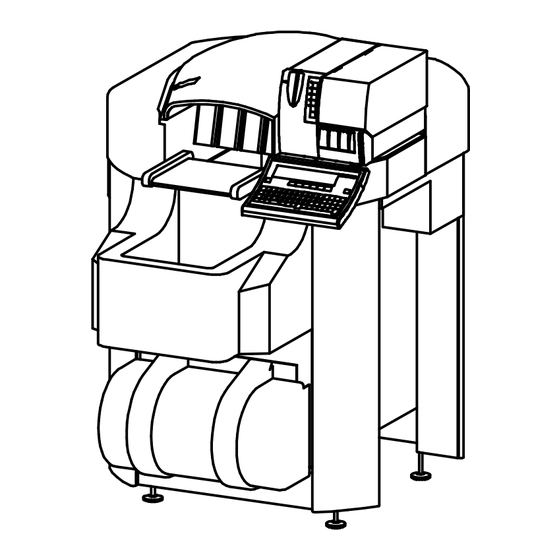




Need help?
Do you have a question about the GLP 80 and is the answer not in the manual?
Questions and answers