
Advertisement
- 1 Display and keys
- 2 Connecting the telephone
- 3 Safety precautions
- 4 Setting up the telephone for use
- 5 Operating the telephone
- 6 Telephoning
- 7 Using the phonebook, lists and direct dial keys
- 8 Adjusting the telephone
- 9 Security settings
- 10 Network services
- 11 Operation on a PABX
- 12 Other settings
- 13 Predefined key combinations
- 14 Standard characters
- 15 Care
- 16 Questions and answers
- 17 Environment
- 18 Contacts
- 19 Authorisation
- 20 Documents / Resources

Display and keys

- Adjustable display (Changing the language)
- Control key
- Shift key
- Menu key
- Redial/pause key
- Recall key
- Mute key
- Direct dial key
- Insert strip for writing the assignment of direct dial keys
- Star key, selecting/deselecting the ring tone (press and hold)
- Hash key, selecting/deselecting the key lock (press and hold)
- Hands-free/headset key
- Keys for setting the volume of the handset, headset, speaker and ring tone
- Microphone for hands-free
LED
 Hands-free/headset key
Hands-free/headset key
- flashes on incoming call
- lights up when the call is transferred to the speaker or headset
- flashes when you hang up the handset, either if a new call or a new message has been received (settings)
Connecting the telephone
- Connect the telephone connector (1) to the main telephone socket. Use the telephone cable supplied. You may need a phone adapter depending on your country. This is provided in most cases.
- Guide the cable through the cable channel: upwards for operating the phone on the table (2); downwards when mounting the telephone on the wall (3).
- Connect the handset to the telephone using the coiled cable (4).
![Gigaset - DA710 - Connecting the telephone Connecting the telephone]()
Connecting the headset
- Plug in (5) a headset using an RJ9 plug, e.g. a Gigaset ZX410.
Wall mounting
- Drill two holes into the wall at a distance of 12.4 cm and fix two screws.
- Lift out the handset bracket (6) with a screwdriver and clip it into the handset cradle (7).
![]()
- Hang the telephone on the projecting screw heads.

- First use
- 1. Lift the handset for 5 seconds and place it back in the cradle.
- 2. Lift the handset again. You will hear the free tone and the device is now ready to be used.
The phone is connected to the power source via the phone line. In case of a power cut (e.g. if the PBX is switched off at night), the above mentioned steps need to be repeated. Phonebook entries and speed dialling destinations are stored indefinitely.
- The device is designed to be used as a single-line system (on the main extension or a telephone system).
It cannot be operated as a second phone on a line splitter. - Operation on a PBX or router
The private branch exchange (PBX) or the router must supply the phone with continuous DC voltage, even when ringing. If this is not the case, the phone may switch off briefly when ringing. As a result, saved information may be lost. Refer to the operating manual for your PBX or router for information in this regard or contact the manufacturer.
Safety precautions
When installing, connecting and operating the telephone, always observe the following precautions:
- Only use the jacks and leads supplied.
- Only connect the connecting lead to the intended socket.
- Only connect the approved accessories, such as the Gigaset ZX410 headset for example.
Your Gigaset DA710 has been tested and approved with the Gigaset ZX410 headset. - Other headsets may only function to a limited extent or not at all. Be sure to reduce the volume of the Gigaset DA710 when connecting another headset. As a headset from another manufacturer may emit a harmful and loud acoustic signal due to alignment differences.
- Lay the connecting lead where it will not cause accidents.
- Position the telephone on a non-slip surface.
- For your safety and protection, the telephone may not be used in the bath or shower rooms (wet locations). The telephone is not splash proof.
- Never expose the telephone to sources of heat, direct sunlight or other electrical devices.
- Protect your telephone from moisture, dust, corrosive liquids and vapours.
- Never open up the telephone yourself.
- Do not touch the plug contact with pointed or metallic objects.
- Do not carry the telephone by the leads.
- If you give your Gigaset DA710 to someone else, make sure you also give them the operating manual. Your Gigaset DA710 has a permanent memory, so you may want to delete any stored numbers before passing it on.
Setting up the telephone for use
Recommended installation of telephone:
- Do not expose the telephone to direct sunlight or other sources of heat.
- Operate at temperatures of between + 5°C and + 40°C.
- Maintain a distance of at least one metre between the telephone and radio equipment, e.g. radio telephones, radio paging equipment or TV sets. Otherwise telephone communication could be impaired.
- Do not install the telephone in dusty rooms as this can limit the service life of the telephone.
- Furniture lacquer and polish can be adversely affected by contact with parts of the unit (e.g. feet).
Operating the telephone
The keypad and the display are available to operate your Gigaset DA710. In addition, the display menu together with the control key provides access to the configuration and use of the many functions of the telephone. All usage possibilities are described in the handbook.
|
Some of your telephone's functions may only be available without restriction if they are supported by your and the caller's network provider, e. g. functions for which information on the caller's telephone number is required.
|
Display
In stand-by mode, the time, date and calendar week are displayed. You can set the date and time and the format in which it is displayed. Symbols on the display also provide information regarding the status of your telephone.
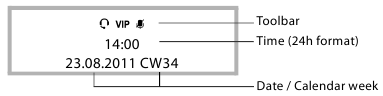
Display symbols
 :Flashes for a new call in the call list if the caller's number transmission (CLIP) is active
:Flashes for a new call in the call list if the caller's number transmission (CLIP) is active
 :Phonebook open
:Phonebook open
![]() :Shift key pressed
:Shift key pressed
 :Key lock activated
:Key lock activated
 :Ring tone switched off
:Ring tone switched off
VIP :Flashes on incoming VIP call. Is indicated if at least one entry with activated VIP mode is present in the phonebook.
![]() :Mute mode activated
:Mute mode activated
![]() :Headset connected
:Headset connected
Control key
The telephone's functions are activated and the menu is navigated using the control key. The functions offered depend on the operating situation.
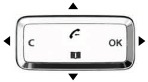
In standby:

 - Open the call list
- Open the call list

 - Open phonebook
- Open phonebook
 In menus and lists:
In menus and lists:
 Scrolls one entry upwards/downwards.
Scrolls one entry upwards/downwards.
Hold down: Scrolls the list fast upwards/downwards.
While editing names and numbers:
Moves the cursor to the left/right.
Hold down: Moves the cursor fast to the left/right.
While pressing the direct dial key:
Displays long phone numbers completely.
 In menus, lists and with direct dial keys:
In menus, lists and with direct dial keys:
Exits the menu, list or direct dial key.
While changing settings:
Terminates the action without changing the setting.
While editing names and numbers:
Deletes the character to the left of the cursor.
Hold down: Deletes the line.
If the entry is empty: Exits the editing mode.
 Phone number entered or direct dial key pressed:
Phone number entered or direct dial key pressed:
Dials the phone number.
In menus and lists:
Opens the submenu/context menu.
While editing entries/changing settings:
Saves the edits or activates the selected settings.
Writing and editing text
 - Enter text using the keypad.
- Enter text using the keypad.
Multiple letters and numbers are assigned to each key between  and
and  and
and  ,
,  and
and  . The entry of a specific character is carried out by pressing the corresponding key multiple times.
. The entry of a specific character is carried out by pressing the corresponding key multiple times.
You will find a table of applicable characters in the Appendix.
To switch between capital letters (ABC), lower case (abc) and numbers (123), press the shift key  until the desired figure is briefly displayed on the bottom right. This mode is not available in lines for telephone number entry.
until the desired figure is briefly displayed on the bottom right. This mode is not available in lines for telephone number entry.
Moving the cursor
 - Press the control key up/downwards in order to move the cursor to the left/right in the text.
- Press the control key up/downwards in order to move the cursor to the left/right in the text.
Deleting/correcting characters
C - Press the left-hand side  of the control key. The character to the left of the cursor is deleted. Press and hold down to delete the whole line.
of the control key. The character to the left of the cursor is deleted. Press and hold down to delete the whole line.
Menu
The functions of your telephone are offered to you via a menu that consists of several levels.
- Press the
![]() key to open the menu.
key to open the menu.
The menu functions and submenu functions where necessary are displayed in list form. - Scroll with the control key
![]() to the required function and press the right-hand side of the control key
to the required function and press the right-hand side of the control key ![]() , (OK) to confirm your uMX selection.
, (OK) to confirm your uMX selection. - Press
![]() ( C ) in order to return to the previous menu level.
( C ) in order to return to the previous menu level. - Press the
![]() key to return to the start menu.
key to return to the start menu.

To exit the menu without saving any previous entries simply lift and then hang up the handset. After a short time the display will then once again show the standby mode.
Description of the menu selection steps
The steps to select a menu function are set out in these operating instructions as follows:

 Phone setup
Phone setup  Language
Language
This is accessed as follows:
- Open the menu using the
![]() key.
key. - Using the control key
![]() , select the entry Phone setup and press the right-hand side of the control key
, select the entry Phone setup and press the right-hand side of the control key ![]() , ( OK ).
, ( OK ). - Using the control key
![]() , select the entry Language and press the right-hand side of the control key
, select the entry Language and press the right-hand side of the control key ![]() , ( OK ).
, ( OK ).
Phonebook, call list and redial list
Phonebook, call list and redial list can be opened using the menu or keys.
Using the menu
- Press the
![]() key to open the menu.
key to open the menu. - Select Call list (CLIP) or Phonebook or Redial in order to open the desired list.
Using keys
 - Open the call list using the control key
- Open the call list using the control key  .
.
 - Open the phonebook using the control key
- Open the phonebook using the control key  .
.
 - Open the redial list.
- Open the redial list.
The first list entry will be displayed in each case.
- Scroll with the control key
![]() q to the desired entry and press the right-hand side of the control key
q to the desired entry and press the right-hand side of the control key ![]() , (OK) to open the context menu.
, (OK) to open the context menu.
Menu tree
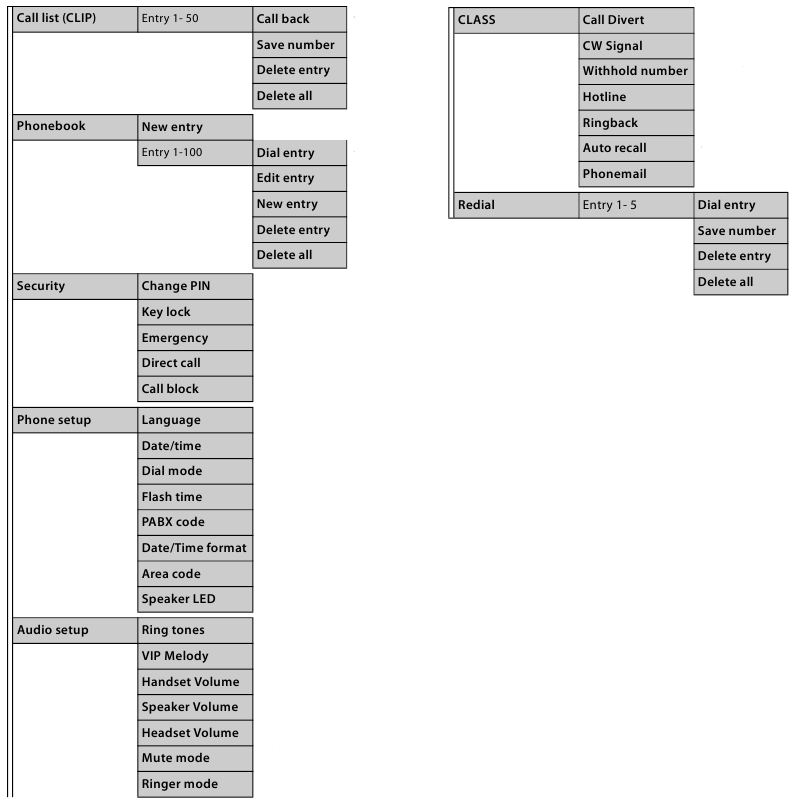
Telephoning
In addition to the headset, you can also call using the speaker (hands). In the following instructions, the symbol c also always free function) or using a headset connected to the telephone. In the following instructions, the symbol  also always stands for
also always stands for  .
.
Making a call
Entering the telephone number using the keypad
 Dial the number, lift the handset.
Dial the number, lift the handset.
or
 Lift the handset, dial the number.
Lift the handset, dial the number.
Instead of lifting the handset:
 - Press the hands-free/headset key to make a call via the speaker or the connected headset.
- Press the hands-free/headset key to make a call via the speaker or the connected headset.
You can switch over at any time during the conversation.
Making a correction when entering the telephone number (only possible if the handset is in its cradle):
C - Press the control key  to delete a digit entered in error to the left of the cursor.
to delete a digit entered in error to the left of the cursor.
Dialling from the phonebook
If you have already saved numbers in your phonebook, you can make a call directly from the phonebook.

 Phonebook
Phonebook
or
 - Open the phonebook using the control key
- Open the phonebook using the control key  .
.
Searching an entry
 - Select an entry.
- Select an entry.
Hold down the top or bottom of the key to scroll fast in the list.
or
 - Enter letters. The first entry starting with this letter is displayed.
- Enter letters. The first entry starting with this letter is displayed.
Dialling numbers
 - Lift the handset.
- Lift the handset.
or
OK - Open context menu.
 - Select Dial entry and initiate the call using the speaker with OK.
- Select Dial entry and initiate the call using the speaker with OK.
Lift the handset to make the call using the handset.

You can also first lift the handset before opening the phonebook.
Dialling from the call list
The call list contains the numbers of the last 50 incoming and outgoing calls. Prerequisite: Telephone number display is possible for incoming calls.
Multiple calls from one number are only displayed once (with the information of the last call). If the number is saved to the phonebook or to the direct dial keys, the accompanying name is also displayed if present.

 Call list (CLIP)
Call list (CLIP)
or
 - Open the call list using the control key
- Open the call list using the control key  .
.
Dialling numbers
 - Select the number or name.
- Select the number or name.
 - Lift the handset.
- Lift the handset.
or
 - Select the entry and open context menu with OK.
- Select the entry and open context menu with OK.
 - Select Call back and initiate the call using the speaker with OK. Lift the handset to make the call using the handset.
- Select Call back and initiate the call using the speaker with OK. Lift the handset to make the call using the handset.

You can also first lift the handset before opening the call list.
Last number redial
The last five numbers dialled are automatically saved (each a max. of 32 digits).
Dialling the last saved number
 - Press the redial key, lift the handset.
- Press the redial key, lift the handset.
or
 - Lift the handset, press the redial key.
- Lift the handset, press the redial key.
Dialling one of the last five numbers saved:

 Redial
Redial
or
 - Press the redial key.
- Press the redial key.
Dialling numbers
 - Select the number.
- Select the number.
 - Lift the handset.
- Lift the handset.
or
 - Select the entry and open context menu with OK.
- Select the entry and open context menu with OK.
 - Select Dial entry and initiate the call using the speaker with OK. Lift the handset to make the call using the handset.
- Select Dial entry and initiate the call using the speaker with OK. Lift the handset to make the call using the handset.

You can also first lift the handset before opening the redial list.
Dialling a number using the direct dial key
You can save 16 numbers to 8 direct dial keys and dial directly (two numbers can be allocated to each direct dial key, each with a max. of 32 digits). Use the shift key  to access the key's second storage area.
to access the key's second storage area.
The display symbol ![]() indicates that the shift function is active.
indicates that the shift function is active.
Saving and editing the direct dial keys is possible using the context menu of the direct dial key, from the phonebook, the call list and the redial list.
 - Lift the handset, press the direct dial key.
- Lift the handset, press the direct dial key.
or
 - Press the direct dial key, lift the handset.
- Press the direct dial key, lift the handset.
or
 - Press the direct dial key and open the context menu with OK.
- Press the direct dial key and open the context menu with OK.
OK - Initiate the call over the speaker using the control key. Lift the handset to make the call using the handset.
You can extend the selected number by entering additional digits.
Incoming calls
Incoming calls are indicated by the ring tone and in the display.
For number displays, the number is visible in the display and the + symbol flashes. This symbol disappears when you answer the call or (if you don't answer) by calling up the call list.
The name is also displayed for callers who are stored in the phonebook or on the direct dial keys with names.
If the VIP mode is activated the VIP symbol flashes in the display and the VIP ring tone signals the call.
Accepting a call
 - Lift the handset.
- Lift the handset.
or
 - Press the hands-free key to accept the call via the speaker or the connected headset.
- Press the hands-free key to accept the call via the speaker or the connected headset.
Call waiting
If the Call waiting service is activated, an incoming call is indicated during the conversation. You will hear the call waiting tone. The display shows the caller number if the number can be displayed, and the name if it is saved in the phonebook.
 - Press the callback key to accept the call. The first caller hears a wait melody.
- Press the callback key to accept the call. The first caller hears a wait melody.
 - Press the callback key again to end the second call and to return to the first call.
- Press the callback key again to end the second call and to return to the first call.
Using open listening / hands-free / headset
Switching open listening on/off
The persons present in the room can listen to the call over the speaker.
During the call using the handset:
 - Press the hands-free key to switch open listening on or off.
- Press the hands-free key to switch open listening on or off.
When the speaker is switched on and the handset is picked up, open listening is switched on. In this case, the hands-free microphone is switched off.
When the speaker is switched on and the handset is in the cradle, handsfree via the hands-free microphone is switched on.
Switching from open listening to hands-free:
 - Replace the handset whilst pressing the hands-free key.
- Replace the handset whilst pressing the hands-free key.
Switching the hands-free on/off
You can also make a call via the microphone with the handset in the cradle.
The optimum distance from the microphone is approx. 50 cm.
Switching on hands-free during a call
 - Replace the handset whilst pressing the hands-free key.
- Replace the handset whilst pressing the hands-free key.
Switching on hands-free prior to dialling
 - Hands-free key, wait for dial tone.
- Hands-free key, wait for dial tone.
Switching off hands-free
 - Lift the handset during the call. The call is transferred to the handset.
- Lift the handset during the call. The call is transferred to the handset.
Ending a call
 - Press the hands-free key during a call over the speaker.
- Press the hands-free key during a call over the speaker.

Hands-free and open listening are not possible if a headset is connected.
Using a headset
Connect the headset. You can then make a call over the headset whilst the handset is in the cradle. (Please note the safety precautions.
 - The telephone is operated using the hands-free/headset key in the same way as for the hands-free function (see above).
- The telephone is operated using the hands-free/headset key in the same way as for the hands-free function (see above).
Once the headset is connected this is indicated in the display with the ![]() symbol.
symbol.
Settings during a call
The settings described below can also be changed in the menu.
Setting the handset/headset volume
There are three adjustable levels.
 - Set the volume using the volume up/volume down keys.
- Set the volume using the volume up/volume down keys.
The set volume is shown in the display.
Setting the speaker
There are seven adjustable levels.
 - Set the volume using the volume up/volume down keys.
- Set the volume using the volume up/volume down keys.
The set volume is shown in the display.
Mute
You can switch off the microphone or handset and microphone during a call according to the setting of the mute function:
 - Press the mute key to switch the mute function on or off. During muting of the microphone, a melody can be played.
- Press the mute key to switch the mute function on or off. During muting of the microphone, a melody can be played.
Once the telephone has been muted this is indicated in the display with the ![]() symbol.
symbol.
Ringer and volume
Whilst the telephone is ringing, the volume and ringer can be changed.
 - Set the ringer volume with the volume up/volume down keys (5 levels, 0=silent).
- Set the ringer volume with the volume up/volume down keys (5 levels, 0=silent).
 - Select ringer with the numeric keys (10 different).
- Select ringer with the numeric keys (10 different).
Using the phonebook, lists and direct dial keys
The following options are available on your telephone for storing your contacts and the incoming and outgoing calls:
- Phonebook with max. 100 entries
- Call list with the last 50 incoming calls
- Redial list with the last 5 outgoing calls
- Direct dial keys for storing 16 important numbers
Phonebook
Your Gigaset DA710 contains a phonebook in which you can save up to 100 entries, each with a maximum of 32 digits for numbers and 16 characters for names.
You can make a call, add new entries and manage and modify entries using the Phonebook.
You can manually enter numbers and names or transfer them from the call list.
You can also allocate VIP mode to a number. The  symbol is indicated in the display if the phonebook has been opened. In addition, the phonebook entry number is also indicated in the display (01.. 99, 00 is displayed for 100).
symbol is indicated in the display if the phonebook has been opened. In addition, the phonebook entry number is also indicated in the display (01.. 99, 00 is displayed for 100).
Opening phonebook
In standby:
 - Press the control key
- Press the control key  .
.
or

 Phonebook
Phonebook
Searching an entry
 - Select an entry.
- Select an entry.
Hold down the the top or botton of the key to scroll fast in the list.
or
 - Enter letters. The first entry starting with this letter is displayed.
- Enter letters. The first entry starting with this letter is displayed.

If you press  , the entry is set as a VIP entry or the setting is dele ted.
, the entry is set as a VIP entry or the setting is dele ted.
Saving numbers

 Phonebook
Phonebook
The first list entry is displayed.
 - Select New entry and confirm with OK.
- Select New entry and confirm with OK.
 - Enter number and confirm with OK.
- Enter number and confirm with OK.
 - Enter name and confirm with OK.
- Enter name and confirm with OK.
The notice Save to PBK? appears in the display.
Either: save in phonebook
OK - Confirm the saving of the entry in the Phonebook.
 - Select VIP mode (On / Off) and confirm with OK.
- Select VIP mode (On / Off) and confirm with OK.
Or: save to a direct dial key

Press the desired direct dial key.
The notice Saved appears in the display.

You can save an entry first in the phonebook and then to a direct dial key.
Delete entry / Delete all

 Phonebook
Phonebook
The first list entry is displayed.
 - Select the entry and open context menu with OK.
- Select the entry and open context menu with OK.
 - Select Delete entry or Delete all and confirm with OK.
- Select Delete entry or Delete all and confirm with OK.
OK - Press the control key to confirm the action.
Edit entry

 Phonebook
Phonebook
The first list entry is displayed.
 - Select the entry and open context menu with OK.
- Select the entry and open context menu with OK.
 - Select Edit entry and confirm with OK.
- Select Edit entry and confirm with OK.
 - Change number and confirm with OK.
- Change number and confirm with OK.
 - Change name and confirm with OK.
- Change name and confirm with OK.
The notice Save to PBK? appears in the display.
Either: save in phonebook
OK - Confirm the saving of the entry in the Phonebook.
 - Select VIP mode (On / Off) and confirm with OK.
- Select VIP mode (On / Off) and confirm with OK.
Or: save to a direct dial key

Press the desired direct dial key.
The notice Saved appears in the display.
Call list (CLIP)
Incoming calls are saved if the number is transmitted. Up to 50 calls are saved. If the number is the same, only the last incoming call is saved. The oldest call is automatically deleted when there are more than 50 calls. If the caller is saved to the phonebook or to a direct dial key, the name is also displayed.
You can use the call list for the following functions:
- Calling a number from the list.
- Saving in the phonebook or to direct dial keys.
Opening the call list
Open the call list in standby mode:
 - Press the control key
- Press the control key  .
.
or

 Call list (CLIP)
Call list (CLIP)
Transferring a number from the call list to the phonebook/ direct dial key
 - Open the call list.
- Open the call list.
 - Select the entry and open context menu with OK.
- Select the entry and open context menu with OK.
 - Select Save number and confirm with OK.
- Select Save number and confirm with OK.
 - Change number (if required) and confirm with OK.
- Change number (if required) and confirm with OK.
 - Enter name and confirm with OK.
- Enter name and confirm with OK.
While editing numbers and names, move the cursor with  .
.
Either: save in phonebook
OK - Confirm the saving of the entry in the Phonebook.
 - Select VIP mode (On / Off) and confirm with OK.
- Select VIP mode (On / Off) and confirm with OK.
Or: save to a direct dial key

Press the desired direct dial key.
The notice Saved appears in the display.
Delete entry / Delete all
 - Open the call list.
- Open the call list.
 - Select the entry and open context menu with OK.
- Select the entry and open context menu with OK.
 - Select Delete entry or Delete all and confirm with OK.
- Select Delete entry or Delete all and confirm with OK.
OK - Press the control key to confirm the action.
Last number redial list
The last five numbers called are automatically saved (each a max. of 32 digits).
Opening the last number redial list
 - Press the redial key.
- Press the redial key.
or

 Redial
Redial
Transferring a number from the redial list to the phonebook/ direct dial key
 - Open the last number redial list.
- Open the last number redial list.
 - Select the entry and open context menu with OK.
- Select the entry and open context menu with OK.
 - Select Save number and confirm with OK.
- Select Save number and confirm with OK.
 - Change number (if required) and confirm with OK.
- Change number (if required) and confirm with OK.
 - Enter name and confirm with OK.
- Enter name and confirm with OK.
While editing numbers and names, move the cursor with  .
.
Either: save in phonebook
OK - Confirm the saving of the entry in the Phonebook.
 - Select VIP mode (On / Off) and confirm with OK.
- Select VIP mode (On / Off) and confirm with OK.
Or: save to a direct dial key

Press the desired direct dial key.
The notice Saved appears in the display.
Delete entry / Delete all
 - Open the last number redial list.
- Open the last number redial list.
 - Select the entry and open context menu with OK
- Select the entry and open context menu with OK
 - Select Delete entry or Delete all and confirm with OK.
- Select Delete entry or Delete all and confirm with OK.
OK - Press the control key to confirm the action.
Direct dial keys
You can save up to 16 numbers on direct dial keys. Use the shift key  to access the keys second storage area. The display symbol h indicates that the shift function is active.
to access the keys second storage area. The display symbol h indicates that the shift function is active.
You can also assign direct dial keys from the entries in the phonebook, in the call list or the redial list.
They can also be used as function keys e. g. for call forwarding. Your network provider will notify you of the services and functions offered and the corresponding key sequences. The menu offers you additional optional settings for network services.
Saving numbers / Changing the allocation

Press the direct dial key that you want to assign with a number or the entry of which is to be changed.
Empty is displayed when the storage is empty.
If the key is already assigned you will see the saved number. For long numbers (more than 16 digits) switch between the display of digits 1-16 and 17-32 with the control key  .
.
New entry
OK - Switch to the entry mode with OK.
Changing the allocation
OK - Open the context menu with OK.
 - Select Edit entry and confirm with OK.
- Select Edit entry and confirm with OK.
Enter/change number and name
 - Enter/change number and confirm with OK.
- Enter/change number and confirm with OK.
 - Enter/change name and confirm with OK.
- Enter/change name and confirm with OK.
OK - Press the control key to save the entry.
Delete entry / Delete all

Press the direct dial key the entry of which is to be deleted and open the context menu with OK.
 - Select Delete entry or Delete all and confirm with OK.
- Select Delete entry or Delete all and confirm with OK.
OK - Press the control key to confirm the action.
Adjusting the telephone
Basic settings
All basic settings are accessed via the menu Phone setup.
The current setting is marked at the right-hand side of the display with *.
Changing the Language
You can change the language for display messages. There are four languages to choose from.

 Phone setup
Phone setup Language
Language
 - Select the desired language and confirm with OK.
- Select the desired language and confirm with OK.
OK - Press the control key to save the setting.
Setting the date and time
You can adjust the current date manually and change the format of the display. The time is updated by incoming calls with telephone number displays. You can adjust this setting if necessary.

 Phone setup
Phone setup Date/time
Date/time
 - Enter 6-digit date (DDMMYY).
- Enter 6-digit date (DDMMYY).
 Enter 4-digit time (HHMM).
Enter 4-digit time (HHMM).
OK - Confirm entry.
The entry is always performed as described here, regardless of the set date and time format.
Setting the Date/Time format

 Phone setup
Phone setup Date/Time format
Date/Time format
 - Select the date format and confirm with OK. For example:
- Select the date format and confirm with OK. For example:
31. December 2011
YYYY.MM.DD: 2011.12.31
DD.MM.YYYY: 31.12.2011
DD/MM/YYYY: 31/12/2011
MM/DD/YYYY: 12/31/2011
OK - Press the control key to save the setting.
 - Select the required time format and confirm with OK.
- Select the required time format and confirm with OK.
24h: 24 hour format
12h: 12 hour format
OK - Press the control key to save the setting.
Set LED on hands-free/headset key
You can specify when the telephone LED should flash (key  ).
).

 PPhone setup
PPhone setup  Speaker LED
Speaker LED
 - Select the required setting and confirm with OK.
- Select the required setting and confirm with OK.
Off: never
Incoming Call: for a new call
Messages: if a network provider signals the receipt of a new message
On: for incoming calls and new messages
OK - Press the control key to save the setting.
Setting the volume
Handset, speaker and headset volumes can be set using the menu or changed during the telephone conversation directly using the keys.
Setting the handset volume
There are three adjustable levels.

 Audio setup
Audio setup Handset Volume
Handset Volume
 - Select the required volume and confirm with OK.
- Select the required volume and confirm with OK.
The current value will be displayed.
Setting the speaker volume
There are seven adjustable levels.

 Audio setup
Audio setup Speaker Volume
Speaker Volume
 - Select the required volume and confirm with OK.
- Select the required volume and confirm with OK.
The current value will be displayed.
Setting the headset volume
There are three adjustable levels.

 Audio setup
Audio setup Headset Volume
Headset Volume
 - Select the required volume and confirm with OK.
- Select the required volume and confirm with OK.
The current value will be displayed.
Mute
You can mute only the microphone or the speaker and microphone.

 Audio setup
Audio setup Mute mode
Mute mode
 - Select the required function and confirm with OK.
- Select the required function and confirm with OK.
Micro off: You are still able to hear the person on the end of the line, however they cannot hear you.
Micro&Spk. Off: The telephone is completely muted.
Mute melody: Whilst in mute mode, the person on the other end of the line hears a melody.
The set function can also be activated using the mute key during a call.
Setting the ringer
The following optional settings are available:
- Melody and volume
- VIP Melod
- Switching the ringer off
Setting the melody and volume
You can set the ringer melody and volume or switch the ringer off. There are 16 different ringers available, the volume can be adjusted in 5 levels (0=silent).

The melodies are played over the speaker if you lift the handset before commencing with the settings.
You can also change both settings directly using the keys while the telephone is ringing.

 Audio setup
Audio setup  Ring tones
Ring tones
 - Select the required ringer.
- Select the required ringer.
 - Ringer 1 - 10
- Ringer 1 - 10
 - Ringer 11 - 16
- Ringer 11 - 16
 - Set the volume for the ringer currently selected.
- Set the volume for the ringer currently selected.
OK - Press the control key to save the setting.

The ring melody can only sound when the ring pulse arrives from the telephone network. The length of the pulses may differ from network to network. It is therefore possible that some ring tones for selection may seem clipped. If this is the case please select another ring tone.
Setting the VIP Melody
You can set one of the ringers as VIP Melody. When you have assigned a number from the phonebook VIP mode status, an incoming call from this number will be indicated with the VIP Melody ring tone.

 Audio setup
Audio setup VIP Melody
VIP Melody
 - Select the required ringer.
- Select the required ringer.
 - Ringer 1 - 10
- Ringer 1 - 10
 - Ringer 11 - 16
- Ringer 11 - 16
 - Set the volume for the ringer currently selected.
- Set the volume for the ringer currently selected.
OK - Press the control key to save the setting.
Setting the ring mode
If you do not wish to be disturbed, you can switch off the telephone's ringer. The three following optional settings are available: All tones off, VIP only (see above), All tones on (default setting).

 Audio setup
Audio setup Ringer mode
Ringer mode
 - Select the required setting and confirm with OK.
- Select the required setting and confirm with OK.
OK - Press the control key to save the setting.
Switching the ring tone off using the key
 - Hold the key down to switch the ring tone off and back on.
- Hold the key down to switch the ring tone off and back on.
Once the ring tone has been switched off, this is indicated with the symbol in the display.
symbol in the display.
Security settings
Locking the telephone
You can secure your telephone against unauthorised access by using the Key lock and PIN entry, in order to lift the Key lock.

If you have changed the telephone PIN you must always enter the PIN after selecting the Security menu entry.
Setting up the Key lock
When the Key lock is activated, all keys are locked, with the exception of the menu key, the hands-free/headset key and the stored emergency numbers.
Activating the Key lock
 - When the telephone is on stand-by, press and hold down the lock key.
- When the telephone is on stand-by, press and hold down the lock key.
or

 Security
Security Key lock
Key lock
Deactivating the Key lock or
 - Hold down the lock key.
- Hold down the lock key.
or
 - Press the menu key.
- Press the menu key.
 - If the preset PIN (0000) is changed, enter a 4-digit PIN and confirm with OK.
- If the preset PIN (0000) is changed, enter a 4-digit PIN and confirm with OK.
Once the key lock has been switched on, this is indicated with the  symbol in the display.
symbol in the display.
Changing the PIN
The default setting for the Key lock PIN is 0000. You should change this PIN in the interests of security.

 Security
Security Change PIN
Change PIN
 - Enter a new 4-digit PIN and confirm with OK.
- Enter a new 4-digit PIN and confirm with OK.
Repeat the entry and re-confirm with OK.
Emergency calls
There are two emergency numbers stored in the telephone as a default setting (110, 112). You can store an additional emergency number with a max. of 28 digits. These emergency numbers can also be selected when the Key lock is switched on.
Selecting an emergency number
 - Lift the handset.
- Lift the handset.
 - Enter the emergency number.
- Enter the emergency number.
Emergency is indicated in the display.
Saving the emergency number

 Security
Security Emergency
Emergency
 - Enter the emergency number and confirm with OK.
- Enter the emergency number and confirm with OK.
Direct calling (baby call)
When direct calling is activated, the stored number is dialled by pressing any key after lifting the handset (except for the keys  and
and  ).
).
Activating direct calling

 Security
Security  Direct call
Direct call
 - Enter the direct calling number and confirm with OK.
- Enter the direct calling number and confirm with OK.
Direct calling is activated and indicated in the display.
Deactivating direct calling
 - Press the menu key.
- Press the menu key.
 - Enter PIN and confirm with OK.
- Enter PIN and confirm with OK.
Confirm the question Disable direct? with OK.
Blocking numbers
You can block phone calls to specific dialling codes (e.g. chargeable codes), max. 3 numbers with 5 digits each.

 Security
Security Call block
Call block
 - Select Call block 1 (or 2 or 3) and confirm with OK.
- Select Call block 1 (or 2 or 3) and confirm with OK.
 - Enter the call block number and confirm with OK.
- Enter the call block number and confirm with OK.
Network services
Public telephone systems offer you – in some cases only on request – a range of helpful, additional services (e. g. call forwarding, callback when busy, withheld number, etc.). These services can be selected using specified key combinations, of which your network provider will notify you. These services can be called up and activated in the telephone menu and the corresponding key combinations can be set or adjusted if necessary.
A list with predefined key combinations can be found in the Appendix.
Caller display (CLIP)
If the caller display service is activated, an incoming call is shown on the display with the number and saved in the call list.
Prerequisite: The network provider supports the following service features and the number transfer is not withheld by the caller:
- CLI (Calling Line Identification): The caller's number is transferred.
- CLIP (Calling Line Identification Presentation): The caller's number is displayed.
You can transfer this number to the phonebook and edit it. If you have saved the local dialling code, a call with the same dialling code is automatically only displayed as the number without the dialling code.
Call Divert
Call forwarding can be set up for three different conditions:
- All Calls (CFU, Call Forwarding Unconditional)
- No Answer (CFNR, Call Forwarding No Reply)
- When Busy (CFB, Call Forwarding Busy)
Activating call forwarding

 CLASS
CLASS Call Divert
Call Divert
 - Select Activate and confirm with OK.
- Select Activate and confirm with OK.
The conditions for call forwarding are displayed.
 - Select the desired condition for call forwarding and confirm with OK.
- Select the desired condition for call forwarding and confirm with OK.
The key combination for initiating call forwarding is displayed.
 - Enter target number and confirm with OK.
- Enter target number and confirm with OK.
The call forwarding for the selected condition is activated.
Deactivating call forwarding

 CLASS
CLASS Call Divert
Call Divert
 - Select Deactivate and confirm with OK.
- Select Deactivate and confirm with OK.
The conditions for call forwarding are displayed.
 - Select the desired condition for call forwarding and confirm with OK.
- Select the desired condition for call forwarding and confirm with OK.
The call forwarding for the selected condition is deactivated.
Other network services
Setting/changing key combinations for network services
If the preset key combinations for the network services do not match the information from your network provider, or if no key combination is preset, these can be changed or set in the corresponding network services menu.
Your network provider will notify you of the key combinations - if offered.

 CLASS
CLASS
 - Select required network service.
- Select required network service.
 - Press recall key.
- Press recall key.

Enter key combination for the network service and conwith OK.
Use the shift key  in the position, in which you are required to enter data.
in the position, in which you are required to enter data.
For example: Call forwarding when busy is activated with *67* <number> #. You are required to enter data for <number>. Use the following key combination for the configuration:

CW Signal
If the call waiting function is available from your network provider and you activate it, an incoming call is signalled during the conversation.

 CLASS
CLASS CW Signal
CW Signal
 - Select Activate / Deactivate and confirm with OK.
- Select Activate / Deactivate and confirm with OK.
The signalling of an incoming call by call waiting is activated or deactivated.
Withheld number (anonymous call)
If you activate the withheld number function, your number will not be displayed for the person you are calling.

 CLASS
CLASS Withhold number
Withhold number
 - Select Activate / Deactivate and confirm with OK.
- Select Activate / Deactivate and confirm with OK.
The withheld number function is activated or deactivated.
Hotline
The network service Hotline allows a special number to be selected simply by lifting the handset, e.g. in case of emergency. This function is not available if it is not supported by your network provider.

 CLASS
CLASS Hotline
Hotline
 - Select Activate and confirm with OK.
- Select Activate and confirm with OK.
 - Enter target number and confirm with OK.
- Enter target number and confirm with OK.
 - Select Deactivate and confirm with OK.
- Select Deactivate and confirm with OK.
The network service Hotline is activated or deactivated.
Call back when busy
If you make a call but the person you are calling is already on the line, you can arrange an automatic callback as soon as the connection is free.

 CLASS
CLASS Ringback
Ringback
 - Select Activate / Deactivate and confirm with OK.
- Select Activate / Deactivate and confirm with OK.
The callback is activated or deactivated.
Automatic callback
If your network provider supports automatic callback and you activate this function, the number of the caller who called you last while your line was busy will be dialled automatically.

 CLASS
CLASS Auto recall
Auto recall
 - Select Activate / Deactivate and confirm with OK.
- Select Activate / Deactivate and confirm with OK.
The automatic callback is activated or deactivated.
Network mailbox
If you use a network mailbox, the telephone display shows new incoming messages. The request for the mailbox can be started via the menu. You can also set the LED so that it lights up to indicate incoming messages.

 CLASS
CLASS Phonemail
Phonemail
The network service number is selected.
Recall key
In public telephone systems the recall key (flash) is required for the use of various additional services; e.g. for "callback when busy". If necessary, the flash time on your telephone must be adjusted to the requirements of the telephone system.
Setting up of dialling code
If necessary you can change the default setting for the area code for your connection which is saved in the telephone. The number saved here is then used to display only the number of the person calling without area code in the call lists, provided that they have the same area code.

 Phone setup
Phone setup Area code
Area code
The default number is displayed.
 - Enter the new area code (max. 6 digits) and confirm with OK.
- Enter the new area code (max. 6 digits) and confirm with OK.
Operation on a PABX
Special functions/Recall key
During an external call, you can make an enquiry or forward the call. To do this, press the recall key  . The subsequent procedure depends on your PABX. To set the recall key, the telephone's flash time must be set consistently with your PABX. Please refer to the operating instructions for your PABX.
. The subsequent procedure depends on your PABX. To set the recall key, the telephone's flash time must be set consistently with your PABX. Please refer to the operating instructions for your PABX.
Changing the dialling mode/flash time
The telephone supports the following dialling modes:
- Tone dialling
- Pulse dialling
Depending on your PABX, you may need to change your phone's dialling mode or the flash time. (Default setting: Tone dialling)
Changing the dialling mode

 Phone setup
Phone setup Dial mode
Dial mode
 - Select Tone or Pulse and confirm withOK.
- Select Tone or Pulse and confirm withOK.
Changing the flash time
You can change the flash time if the dialling mode is set to tone dialling (see above) (default setting 90 ms).

 Phone setup
Phone setup Flash time
Flash time
 - Select flash time, the following values are available: 90, 120, 270, 375, 600 ms and confirm with OK.
- Select flash time, the following values are available: 90, 120, 270, 375, 600 ms and confirm with OK.
Temporary switch to tone dialling in "Pulse" position
To use functions that require tone dialling (e.g. remote control of answering machine), you can set the telephone to tone dialling for the duration of the call.
After the connection is established:
 - Press the star key.
- Press the star key.
After the connection is terminated, the setting reverts to pulse dialling.
Setting dialling prefixes
If your phone is connected to a PABX, you may have to use a dialling prefix to make external calls. You can save up to three prefixes in your telephone.
If a dialling prefix is recognised during dialling, a dialling pause will automatically be applied. You can adjust the time of the dialling pause if necessary.

 Phone setup
Phone setup PABX code
PABX code
The current setting is displayed.
 - Enter the dialling prefix (1 to 3 digits) and confirm with OK.
- Enter the dialling prefix (1 to 3 digits) and confirm with OK.
Use the control key to switch between the dialling prefixes:
 - Press the control key up/downwards in order to jump left/right
- Press the control key up/downwards in order to jump left/right
Other settings
In addition to the options described in section Adjusting the telephone, you can perform further settings with the help of Feature codes (e.g. reset the factory settings). These are summarised in the following table.
Default settings are displayed in bold. If there is no bold value for a setting, the presetting is country-dependent.
 - Press the menu key and 1.
- Press the menu key and 1.
 - Enter the key sequence for the Feature code and confirm with OK.
- Enter the key sequence for the Feature code and confirm with OK.
| Key sequence | Value | Description | |
| 02 | 0 1 2 | 1 s 3 s 6 s | Sets the length of the pause that can be inserted with the pause key |
| 25 | 0 1 2 3 4 | Restores all settings to the factory settings Deletes the contents of all programmable direct dial keys Deletes all dialling codes Restores all network service codes Deletes all stored numbers (not phonebook) | |
| 50 | 0 1 2 | Time display off 24 hour format 12 hour format | Sets the time format |
| 57 | 0 1 2 | Deactivate 500 ms/500 ms 30 ms/70 ms | Interval for the LED (hands-free/ headset key) on incoming call |
| 70 | 0 1 | Deactivate Activate | Eliminates click tone at the beginning or end of ringer. If network transmits only a very short ringer impuls, the click tone can be prevented by deactivating (setting 0) the setting. |
| 83 | 0 1 2 | Deactivate Activate Automatic | Withholds the first ringer. With this setting, it is possible to determine, if an incoming call comes from a VIP number, and to select a VIP ring tone instead of the normal ring tone. |
| 88 | 1~9 | Settings 1-11 1 = minimum contrast | Sets the contrast of the display. Setting 10: Direct dial key 1 Setting 11: Direct dial key 2 |
| 91 | 0 1 | 1,5: 1 2: 1 | Sets the pulse ratio for pulse dialling |
| 92 | 0 1 2 3 4 | 85 / 85 ms 85 / 110 ms 85 / 140 ms 110 / 110 ms 70 / 70 ms | Sets signal time/signal pause for tone dialling |
| #2 | 0 1 | Activate Deactivate | Updates time automatically according to CLIP information |
| #4 | 0 1 | Ringer AC | Start signal for CLIP recognition. If CLIP does not function with the default setting 0, select setting "AC". |
| #6 | 3~9 | Seconds Settings 3-15 Default setting: 8 | Time for termination of an incoming call Settings 10-15: Press the direct dial keys 1-5. |
Predefined key combinations
The following key combinations are predefined for the activation/deactivation of network services.
| Function | Key combination |
| Activate call forwarding for all calls (CFU) | *21*<number># |
| Deactivate call forwarding for all calls | #21# |
| Activate call forwarding when no reply (CFNR) | *61*<number># |
| Deactivate call forwarding when no reply | #61# |
| Activate call forwarding when busy (CFB) | *67*<number># |
| Deactivate call forwarding when busy | #67# |
| Activate signalling for call waiting (CW) | *43# |
| Deactivate signalling for call waiting | #43# |
| Activate hotline | *53*<number># |
| Deactivate hotline | #53# |
<number>
This will be replaced by the phone number, which has been specified for the corresponding function in the menu CLASS.
Standard characters
The following characters can be entered using the keypad:
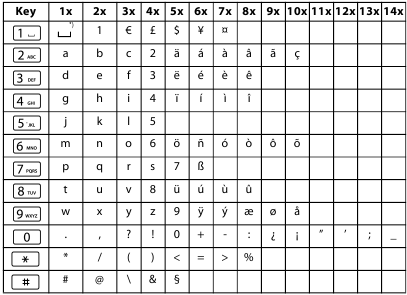
*) Space
The mode for text entry is changed by repeatedly pressing the shift key  . Change between capitals (ABC), lower case (abc) and digits (123).
. Change between capitals (ABC), lower case (abc) and digits (123).
The mode is briefly indicated on the lower right of the display when switching. By selecting the (123) mode, you can enter digits directly by pressing the respective key once.
Care
Wipe the unit with a damp cloth or an antistatic cloth. Do not use solvents or microfibre cloths. Never use a dry cloth; this can cause static.
Contact with liquid

If the device comes into contact with liquid:
- Allow the liquid to drain from the device.
- Pat all parts dry. Place the device (the keypad facing down) in a dry, warm place for at least 72 hours (not in a microwave, oven etc.).
- Do not switch on the device again until it is completely dry.
When it has fully dried out, you will normally be able to use it again. In rare cases, contact with chemical substances can cause changes to the telephone's exterior. Due to the wide variety of chemical products available on the market, it was not possible to test all substances.
Questions and answers
You lift the handset, but don't hear the free tone:
Lift the handset for 5 seconds, put it back in the cradle and lift it again.
You lift the handset but you hear no dialling tone:
Is the connecting lead correctly plugged into the telephone and the telephone socket?
The dialling tone is audible but the telephone will not dial:
The connection is OK. Is the dialling mode set correctly?
The other party cannot hear you:
Mute activated?
Regular pulse noises can be heard during a call:
The connection is receiving metering pulses from the exchange, which the telephone cannot interpret. Contact your network operator.
Environment
Our environmental statement
We at Gigaset Communications GmbH are aware of our social responsibility. That is why we actively take steps to create a better world. In all areas of our business – from product planning and production to sales and waste of disposal – following our environmental conscience in everything we do is of utmost importance to us.
Learn more about our earth-friendly products and processes online at www.gigaset.com.
Environmental management system
 Gigaset Communications GmbH is certified pursuant to the international standards ISO 14001 and ISO 9001.
Gigaset Communications GmbH is certified pursuant to the international standards ISO 14001 and ISO 9001.
ISO 14001 (Environment): Certified since September 2007 by TüV SÜD Management Service GmbH.
ISO 9001 (Quality): Certified since 17/02/1994 by TüV SÜD Management Service GmbH.
Disposal
All electrical and electronic equipment must be disposed of separately from general household waste using the sites designated by local authorities.
![]() If a product displays this symbol of a crossed-out rubbish bin, the product is subject to European Directive 2012/19/EU. The appropriate disposal and separate collection of used equipment serve to prevent potential harm to the environment and to health. They are a precondition for the re-use and recycling of used electrical and electronic equipment. For further information on disposing of your used equipment, please contact your local authority or your refuse collection service.
If a product displays this symbol of a crossed-out rubbish bin, the product is subject to European Directive 2012/19/EU. The appropriate disposal and separate collection of used equipment serve to prevent potential harm to the environment and to health. They are a precondition for the re-use and recycling of used electrical and electronic equipment. For further information on disposing of your used equipment, please contact your local authority or your refuse collection service.
Contacts
If you should encounter any problems when operating the telephone connected to a communication system with analogue network access, please contact the network operator responsible or your dealer.
Authorisation
(not for SEA and India)
This device is intended for connection to analogue networks outside the European Economic Area (with the exception of Switzerland) depending on national type approval.
Country-specific requirements have been taken into consideration. We, Gigaset Communications GmbH, declare that this device meets the essential requirements and other relevant regulations laid down in Directive 2014/30/EU and 2014/35/EU.
A copy of the Declaration of Conformity is available at this Internet address:
www.gigaset.com/docs

Documents / Resources
References
Download manual
Here you can download full pdf version of manual, it may contain additional safety instructions, warranty information, FCC rules, etc.
Advertisement
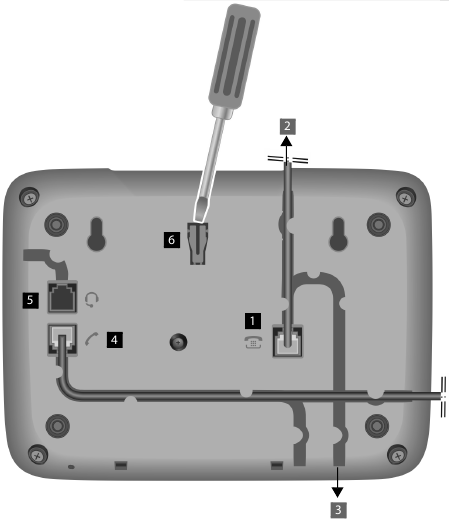
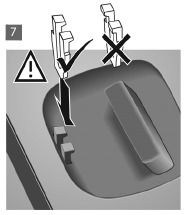
 to the required function and press the right-hand side of the control key
to the required function and press the right-hand side of the control key  , (OK) to confirm your uMX selection.
, (OK) to confirm your uMX selection. , select the entry Phone setup and press the right-hand side of the control key
, select the entry Phone setup and press the right-hand side of the control key  q to the desired entry and press the right-hand side of the control key
q to the desired entry and press the right-hand side of the control key  , (OK) to open the context menu.
, (OK) to open the context menu.

















Need help?
Do you have a question about the DA710 and is the answer not in the manual?
Questions and answers