
ARRIS SURFboard Cable Modem SB6183 Docsis Manual
- User manual ,
- Quick start manual (2 pages) ,
- Quick start card (2 pages)
Advertisement
- 1 Safety and regulatory information
- 2 FCC statements
- 3 Caring for the environment by recycling your ARRIS equipment
- 4 Getting started
- 5 Product overview
- 6 Installing your SB6183
- 7 Using the cable modem web manager
- 8 Monitoring your cable modem and connected network
- 9 Troubleshooting tips
- 10 Warranty Information
- 11 CommScope copyrights and trademarks
- 12 Videos
- 13 Documents / Resources

Safety and regulatory information
Read all safety and regulatory information before installing your device and setting up your home network connection.
Important safety instructions
Read this before you begin — When using your equipment, basic safety precautions should always be followed to reduce the risk of fire, electric shock, and injury to persons, including the following:
- Read all the instructions listed here and/or in the user manual before you operate this device. Give attention to all safety precautions. Retain the instructions for future reference.
- This device must be installed and used in strict accordance with manufacturer's instructions, as described in the user documentation that is included with the device.
- Comply with all warning and caution statements in the instructions. Observe all warning and caution symbols that are affixed to this device.
- To prevent fire or shock hazard, do not expose this device to rain or moisture. The device must not be exposed to dripping or splashing. Do not place objects filled with liquids, such as vases, on the device.
- This device was qualified under test conditions that included the use of the supplied cables between system components. To ensure regulatory and safety compliance, use only the provided power and interface cables and install them properly.
- Different types of cord sets may be used for connections to the main POWER supply circuit. Use only a main line cord that complies with all applicable device safety requirements of the country of use.
- Installation of this device must be in accordance with national wiring codes and conform to local regulations.
- Operate this device only from the type of power source indicated on the device's marking label. If you are not sure of the type of power supplied to your home, consult your dealer or local power company.
- Do not overload outlets or extension cords, as this can result in a risk of fire or electric shock. Overloaded AC outlets, extension cords, frayed power cords, damaged or cracked wire insulation, and broken plugs are dangerous. They may result in a shock or fire hazard.
- Route power supply cords so that they are not likely to be walked on or pinched by items placed upon or against them. Pay attention to cords where they are attached to plugs and convenience receptacles; and examine the point where they exit from the device.
- Place this device in a location that is close enough to an electrical outlet to accommodate the length of the power cord.
- Place the device to allow for easy access when disconnecting the power cord of the device from the AC wall outlet.
- Do not connect the plug into an extension cord, receptacle, or other outlet unless the plug can be fully inserted with no part of the blades exposed.
- Place this device on a stable surface.
- Avoid damaging the device with static by touching the coaxial cable when it is attached to the earth-grounded coaxial cable-TV wall outlet.
- Always first touch the coaxial cable connector on the device when disconnecting or reconnecting the Ethernet cable from the device or user's PC.
- Installation of an AC surge protector in the AC outlet to which this device is connected is recommended. This is to avoid damaging the device by local lightning strikes and other electrical surges.
- Postpone installation until there is no risk of thunderstorm or lightning activity in the area.
- Avoid using a telephone (other than a cordless type) during an electrical storm. There is a remote risk of electric shock from lightning. For added protection, unplug the device from the wall outlet and disconnect the cables to avoid damage to this device from lightning and power surges.
- Do not use this product near water. For example, near a bathtub, washbowl, kitchen sink, laundry tub, swimming pool, or in a wet basement.
- Do not use the telephone to report a gas leak located near the leak.
- Do not cover the device or block the airflow to the device with any other objects. Keep the device away from excessive heat and humidity and keep the device free from vibration and dust.
- Wipe the device with a clean, dry cloth. Never use cleaning fluid or similar chemicals. Do not spray cleaners directly on the device or use forced air to remove dust.
- For added protection, unplug the device from the wall outlet and disconnect the cables to avoid damage to this device during lightning activity or power surges.
To reduce the risk of fire, use only No. 26 AWG or larger (e.g., 24 AWG) UL Listed or CSA Certified Telecommunication Line Cord, or national equivalent. - Upon completion of any service or repairs to this device, ask the service technician to perform safety checks to determine that the device is in safe operating condition.
- Do not open the device. Do not perform any servicing other than that contained in the installation and troubleshooting instructions. Refer all servicing to qualified service personnel.
- This device should not be used in an environment that exceeds 104°F (40°C).
SAVE THESE INSTRUCTIONS
 Note: To CATV system installer — This reminder is provided to call the CATV system installer's attention to Section 820.93 of the National electric code, which provides guidelines for proper grounding and, in particular, specifies that the coaxial cable shield must be connected to the grounding system of the building, as close to the point of cable entry as practical.
Note: To CATV system installer — This reminder is provided to call the CATV system installer's attention to Section 820.93 of the National electric code, which provides guidelines for proper grounding and, in particular, specifies that the coaxial cable shield must be connected to the grounding system of the building, as close to the point of cable entry as practical.
FCC statements
FCC Interference statement
This equipment has been tested and found to comply with the limits for a Class B digital device, pursuant to part 15 of the FCC Rules. These limits are designed to provide reasonable protection against harmful interference in a residential environment. This equipment generates, uses, and can radiate radio frequency energy and, if not installed and used in accordance with the instructions, may cause harmful interference to radio communications. However, there is no guarantee that interference will not occur in a particular installation. If this equipment does cause harmful interference to radio or television reception, which can be determined by turning the device off and on, the user is encouraged to try to correct the interference by one or more of the following measures:
- Increase the separation between the device and receiver.
- Connect the equipment into an outlet on a circuit different from that to which the receiver is connected.
- Consult the dealer or an experienced radio/TV technician for help.
This device complies with Part 15 of the FCC Rules. Operation is subject to the following two conditions: (1) This device may not cause harmful interference, and (2) This device must accept any interference received, including interference that may cause undesired operation.
Any changes or modifications not expressly approved by CommScope for compliance could void the user's authority to operate the equipment.
FCC Declaration of Conformity
CommScope, Inc, 3871 Lakefield Drive, Suwanee, GA 30024, declares that the SURFboard device complies with 47 CFR Parts 2 and 15 of the FCC rules as a Class B digital device.
FCC Radiation Exposure statement
This equipment complies with FCC radiation exposure limits set forth for an uncontrolled environment. To comply with the FCC RF exposure compliance requirements, the separation distance between the antenna and any person's body (including hands, wrists, feet and ankles) must be at least 8 inches (20.3 centimeters).
This transmitter must not be co-located or operating in conjunction with any other antenna or transmitter except those already approved in this filing.
The availability of some specific channels and/or operational frequency bands are country dependent and are firmware programmed at the factory to match the intended destinations. The firmware setting is not accessible by the end user.
Caring for the environment by recycling your ARRIS equipment
 Please do not dispose of this product with your residential or commercial waste. Contact your local authorities for information about practices established for your region. If collection systems are not available, call ARRIS Technical Support at 1-877-466-8646 for assistance.
Please do not dispose of this product with your residential or commercial waste. Contact your local authorities for information about practices established for your region. If collection systems are not available, call ARRIS Technical Support at 1-877-466-8646 for assistance.
Getting started
The ARRIS SURFboard® SB6183 DOCSIS 3.0® Cable Modem provides a secure ultra highspeed broadband connection to the Internet for your computer and other network-enabled devices on your home or small business network.
This Guide provides a product overview and instructions for installing and setting up your SB6183 to get it connected to your home network.
In the box
Before installing the SB6183, check that the following items are also included in the box. If any items are missing, please call ARRIS Technical Support at 1-877-466-8646 for assistance.
SB6183 package contents
| Item | Description | |
| SB6183 Cable Modem |  | High-speed DOCSIS 3.0 cable modem |
| Power Supply |  | Power cord for an electrical wall outlet connection |
| Ethernet Cable |  | Standard Category 5 (CAT5) or higher cable for connecting to the network |
| Software License & Regulatory Card |  | Software license, warranty, Safety instructions, and regulatory information for the cable modem |
| Quick Start Card |  | Basic information for installing your cable modem and connecting to the Internet on your home network. |
Additional item(s) needed (not included)
The following item is not included in the box and must be purchased separately, if required:
- Coaxial (coax) cable, if one is not already connected to a cable wall outlet
System requirements
- High-speed Internet access account
- Web browser access – Internet Explorer, Google Chrome, Firefox, or Safari
- Compatible operating systems:
- Windows®10
- Windows 8
- Windows 7 Service Pack 1 (SP1)
![]() Note: Although older versions of Microsoft Windows operating systems are no longer specifically supported, they should still function with this model.
Note: Although older versions of Microsoft Windows operating systems are no longer specifically supported, they should still function with this model. - Macintosh® 10.4 or higher
- UNIX®
- Linux®
Contact Information
For technical support and additional ARRIS product information:
- Visit the ARRIS Support website: www.arris.com/consumers
- Call ARRIS Technical Support: 1-877-466-8646
Product overview
Front panel
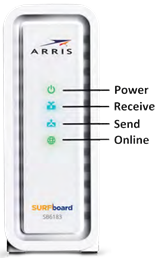
SB6183 front panel LED icons
| LED Icon | Blinking | On (Solid) |
 | Not applicable – icon does not blink. | Green: Power is properly connected. |
 | Scanning for a downstream (receive) channel connection. | Green: Non-bonded downstream channel is connected. Blue *: High-speed Internet connection with bonded downstream channels. |
 | Scanning for an upstream (send) channel connection. | Green: Non-bonded upstream channel is connected. Blue *: High-speed Internet connection with bonded upstream channels. |
 | Scanning for an Internet connection. | Green: Startup process completed. |
*Blue: Indicates DOCSIS 3.0 operation (high-speed Internet access) which may not be available in all locations. Check with your service provider for availability in your area.
Rear panel

SB6183 rear panel ports & connectors
| Description | |
 | 10/100/1000 Base-T Ethernet port ■ Green: LED is ON – Indicates a 1 Gb data connection is made ■ Green: LED is Blinking - Indicates data traffic is in progress ■ Amber: LED is ON – Indicates a 10/100 Mb data connection is made ■ Amber: LED is Blinking – Indicates data traffic is in progress |
 | Coaxial cable connector |
 | +12VDC Power connector To avoid any damage to your SB6183, only use the power supply provided in the box. |
Cable modem label
The cable modem label is located on the bottom of the SB6183. It contains the cable modem ID that you may need when contacting your service provider or ARRIS Technical Support.
To receive Internet service, contact your service provider for assistance. You may need to provide the following information listed on the cable modem label:
- Model name (SB6183)
- MAC address (HFC MAC ID)
Serial number (S/N)
Installing your SB6183
This product is for indoor use only. Do not route the Ethernet cable(s) outside of the building. Exposure of the cables to lightning could create a safety hazard and damage the product.
Before starting the installation, make sure of the following:
- You have all the Additional item(s) needed (not included)
- You have to Establish an Internet connection
- Cable, phone, and power outlets are available near the SB6183.
If a cable outlet is not conveniently located, your service provider can install a new one. - Broadband cable service is available in your area.
To set up a Wi-Fi network, you will need a router and high-speed Internet connection provided by Comcast.
You can set up your cable modem in one of the following ways.- Using the Surfboard Central app (SBC app): It is recommended that you install and set up your cable modem using the SBC app. For details on how to set up, refer to the SURFboard Central User Guide for Cable Modems available on the http://www.arris.com/selfhelp.
- Using client device (laptop/desktop): If you are using your client device (laptop/ Desktop) with a wired Ethernet connection, then see Connect the SB6183 to your computer.
Connect the SB6183 to your computer
Before installing the SB6183:
- Check with your service provider to ensure broadband cable service is available in your area.
- Choose a location in your home where your computer and cable modem are preferably near existing cable and electrical wall outlets.
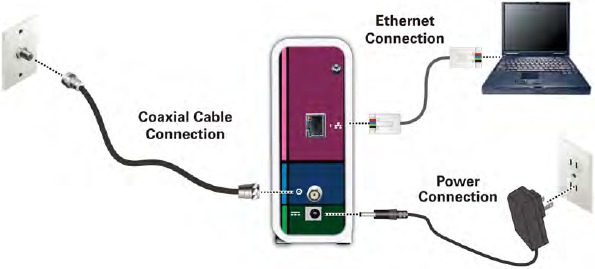
- Check that a coaxial cable is already connected to a cable wall outlet or RF splitter (not included).
- Connect the other end of the coaxial cable to the Cable connector on the rear of the SB6183.
Use your hand to tighten the connectors to avoid damaging them. - Connect the Ethernet cable to the Ethernet port on the rear of the SB6183.
- Connect the other end of the Ethernet cable to the Ethernet port on your computer.
- Connect the power cord to the Power port on the rear of the SB6183.
- Plug the other end of the power cord into an electrical wall outlet that is not controlled by a wall switch.
 Note: This automatically powers ON the SB6183.
Note: This automatically powers ON the SB6183.
Establish an Internet connection
Although your computer may already be configured to automatically access the Internet, you should still perform the following cable modem connectivity test to check that your devices were connected properly:
- Power ON the computer connected to the SB6183, if it is turned off, and then log in.
- Contact your service provider to activate (provision) the SB6183. You may have to provide the HFC MAC ID listed on the cable modem label.
![]() Note: Your service provider may allow for automatic activation which will automatically launch their special website when you open a web browser.
Note: Your service provider may allow for automatic activation which will automatically launch their special website when you open a web browser. - After the SB6183 is provisioned (or activated), open a web browser (such as Internet Explorer, Google Chrome, Firefox, or Safari) on the computer.
- Type a valid URL (such as www.surfboard.com) in the address bar and then press Enter.
The ARRIS website should open. If it fails to open, please contact your service provider for assistance. - Check that the Power, Receive, Send, and Online front panel LEDs on the SB6183 light up in sequential order. See Front panel for additional LED status information.
- If all four LEDs did not light up Solid and you are not connected to the Internet, you may have to contact your service provider to reactivate your SB6183 or check for possible signal issues.
- If you still cannot connect to the Internet, the SB6183 may be defective. Please call ARRIS Technical Support at 1-877-466-8646 for assistance.
Using the cable modem web manager
The SB6183 Web Manager is available to view and monitor the cable modem operational status and network configuration settings. You can also use the web manager to reset or reboot the SB6183.
Start the SB6183 web manager
- Open any Web browser on the computer connected to the SB6183.
- Type the default LAN IP address, http://192.168.100.1, In the Address field and then press Enter.
The SB6183 Status screen displays.
![Arris - SB6183 - Start the SB6183 web manager Start the SB6183 web manager]()
![]() Note: If you cannot access the HTML pages in the SB6183 Web Manager, please contact ARRIS Technical Support for assistance.
Note: If you cannot access the HTML pages in the SB6183 Web Manager, please contact ARRIS Technical Support for assistance.
Get help
The Help Pages screen provides a brief description for each web manager screen.
- Click the Help menu button or link on the SB6183 Web Manager screen to open the SB6183 Help Pages screen.
![Arris - SB6183 - Get help Get help]()
Exit the SB6183 web manager
To exit the SB6183 Web Manager:
- Click the Close button in the upper right corner of the web browser window.
Monitoring your cable modem and connected network
 Note: You may notice that some of the SB6183 Web Manager configuration settings may be blocked and cannot be modified. This may be due to some restrictions set up by your service provider to prevent unauthorized modifications to certain cable modem configuration parameters. Contact your service provider regarding special authorization to change the cable modem frequencies or other configuration settings.
Note: You may notice that some of the SB6183 Web Manager configuration settings may be blocked and cannot be modified. This may be due to some restrictions set up by your service provider to prevent unauthorized modifications to certain cable modem configuration parameters. Contact your service provider regarding special authorization to change the cable modem frequencies or other configuration settings.
View the SB6183 network connection status
The Status screen displays the current connection status of the SB6183 and the downstream and upstream bonded channel connections for receive and send data transmissions. Get help is available to resolve any connection issues that resulted in a "failed" state during the cable modem startup.
To open the Status screen:
- Open the SB6183 Web Manager, see Start the SB6183 web manager.
- Click the Status menu button or link on the SB6183 Web Manager screen.
The Status screen displays (see Figure 8). - Press F5 to refresh or update the information on the screen.
![Arris - SB6183 - View the SB6183 network connection status View the SB6183 network connection status]()
View the SB6183 product information
The SB6183 Product Information screen displays the hardware and firmware versions, MAC address, serial number and operation status for the SB6183.
To open the Addresses screen:
- Open the SB6183 Web Manager see Start the SB6183 web manager.
- Click the Product Information menu button or link on the SB6183 Web Manager screen.
![Arris - SB6183 - View the SB6183 product information View the SB6183 product information]()
- Press F5 to refresh or update the information on the screen.
View the SB6183 event log
The SB6183 generates a running log of the time and events or activities that it detects during the cable modem operation.
 Note: This information may be useful to help diagnose and correct any problems that may occur with your cable modem. You may want to provide this information if you have to contact ARRIS Technical Support or your service provider for assistance.
Note: This information may be useful to help diagnose and correct any problems that may occur with your cable modem. You may want to provide this information if you have to contact ARRIS Technical Support or your service provider for assistance.
To open the Logs screen:
- Open the SB6183 Web Manager see Start the SB6183 web manager.
- Click the Event > Logs menu button or link on the SB6183 Web Manager screen.
- Press F5 to refresh or update the information on the screen.
- Click Clear Log if you want to delete the log entries.
![Arris - SB6183 - View the SB6183 event log View the SB6183 event log]()
View the SB6183 cable modem configuration
The SB6183 Cable Modem Configuration screen displays the downstream and upstream connection to the network. When the SB6183 successfully connects to the network, it stores the connection frequency to automatically connect whenever you have to log back in to the SB6183.
To open the Configuration screen:
- Open the SB6183 Web Manager see Start the SB6183 web manager.
- Click the Configuration menu tab or link on the SB6183 Web Manager screen.
![]() Note: The configuration settings on the SB6183 Configuration screen are readonly and cannot be modified. You will have to contact your service provider to obtain special authorization to change the cable modem frequencies and other configuration settings.
Note: The configuration settings on the SB6183 Configuration screen are readonly and cannot be modified. You will have to contact your service provider to obtain special authorization to change the cable modem frequencies and other configuration settings.
![Arris - SB6183 - View the SB6183 cable modem configuration View the SB6183 cable modem configuration]()
Reset the SB6183 configuration settings
You can restore the SB6183 to the factory default settings using the Configuration screen. This process will delete the current settings and take approximately 5 to 30 minutes to complete. Your network connection will remain disabled until after the SB6183 configuration is restored.
This action deletes the current SB6183 configuration and replaces it with the factory default settings.
To open the Configuration screen:
- Open the SB6183 Web Manager see Start the SB6183 web manager.
- Click the Configuration menu tab or link on the SB6183 Web Manager Menu.
The Configuration screen displays.
![Arris - SB6183 - Reset the SB6183 configuration settings Step 1 Reset the SB6183 configuration settings Step 1]()
- Click Restore Factory Defaults.
The following message dialog will display.
![Arris - SB6183 - Reset the SB6183 configuration settings Step 2 Reset the SB6183 configuration settings Step 2]()
Restore factory defaults dialog box - Click OK to continue.
The SB6183 Web Manager will automatically open when the Reset All Defaults process is finished.
Reboot the SB6183
To restart the SB6183:
- Open the SB6183 Web Manager see Start the SB6183 web manager.
- Click the Configuration menu tab or menu link on the SB6183 Web Manager Menu.
The Configuration screen displays.
![Arris - SB6183 - Reboot the SB6183 Step 1 Reboot the SB6183 Step 1]()
- Click Reboot.
The following message dialog will display.
![Arris - SB6183 - Reboot the SB6183 Step 2 Reboot the SB6183 Step 2]()
- Click OK.
The following message will display: The device has been reset... RELOAD. - Click RELOAD to open the SB6183 web manager.
Exit the SB6183 web manager
To exit the SB6183 web manager:
- Click the Close button in the upper right corner of the web browser window.
Troubleshooting tips
If the solutions listed in the Troubleshooting Solutions table below do not solve your problem, please contact your service provider for assistance. Your service provider may ask for the status of the SB6183 front panel LEDs, see Front panel LED icons and error conditions for more information.
You may have to reset the SB6183 configuration to the default factory settings if the SB6183 is not functioning properly. See Reset the SB6183 configuration settings for more information.
Solutions
Troubleshooting solutions
| Modem problem | Possible solution |
Power LED icon is OFF | ■ Check the power connection from the cable modem to the electrical wall outlet. ■ Check that the electrical wall outlet is working. ● Is the outlet controlled by a wall light switch? ● If so, disconnect the cable modem power cord and connect it to another electrical wall outlet that is not controlled by a wall light switch. |
Cannot send or receive data | ■ Check each end of the coaxial cable connection on the cable modem and cable wall outlet. ■ Use your hand to tighten each connector, if necessary. ■ Check the Ethernet cable to make sure it is properly connected to the cable modem and computer. ■ On the front panel, check the status of the LED icons and refer to Front panel LED icons and error conditions to identify the problem. ■ If you have cable television service, check your television to ensure your cable service is operating properly. ■ If none of the above solutions resolves the problem, contact your service provider or call ARRIS Technical Support at 1-877-466-8646 for assistance. |
Cannot access the internet | ■ Check that all cable and power connections on your cable modem and computer are properly connected. ■ Check that the Power and Online LED icons on the front panel are lit up solid. ■ Contact your service provider for assistance. |
Front panel LED icons and error conditions
The SB6183 front panel LED icons provide status information for the following error conditions:
Front panel LED icons and error conditions
| LED Icon | Status | If, During Startup: | If, During Normal Operation |
 | OFF | SB6183 is not properly plugged into the electrical outlet | SB6183 is unplugged |
 | FLASHING | Downstream receive channel cannot be acquired | Downstream channel is lost |
 | FLASHING | Upstream send channel cannot be acquired | Upstream channel is lost |
 | FLASHING | IP registration is unsuccessful | IP registration is lost |
Warranty Information
CommScope, Inc. ("ARRIS")
Retail Purchasers
If you purchased this Product directly from ARRIS or from an authorized ARRIS retail reseller,
ARRIS warrants to you, the original end user customer, that (A) the Product, excluding Software, will be free from defects in materials and workmanship under normal use, and (B) with respect to Software, (i) the media on which the Software is provided will be free from defects in material and workmanship under normal use, and (ii) the Software will perform substantially as described in its documentation. This Limited Warranty to you, the original end user customer, continues (A) for Software and the media upon which it is provided, for a period of ninety (90) days from the date of purchase from ARRIS or an authorized ARRIS reseller, and (B) for the Product (excluding Software), for a period of two (2) years from the date of purchase from ARRIS or from an authorized ARRIS reseller. To take advantage of this Limited Warranty or to obtain technical support, you must call the ARRIS toll-free phone number: 1-877-466-8646. ARRIS' sole and exclusive obligation under this Limited Warranty for retail sales shall be to repair or replace any Product or Software that does not meet this Limited Warranty. All warranty claims must be made within the applicable Warranty Period.
Cable Operator or Service Provider Arrangements
If you did not purchase this Product directly from ARRIS or from a ARRIS authorized retail reseller, ARRIS does not warrant this Product to you, the end-user. A limited warranty for this Product (including Software) may have been provided to your cable operator or Internet Service Provider ("Service Provider") from whom you obtained the Product. Please contact your Service Provider if you experience problems with this Product.
General Information
The warranties described in this Section shall not apply: (i) to any Product subjected to accident, misuse, neglect, alteration, Acts of God, improper handling, improper transport, improper storage, improper use or application, improper installation, improper testing, or unauthorized repair; or (ii) to cosmetic problems or defects which result from normal wear and tear under ordinary use, and do not affect the performance or use of the Product.
ARRIS' warranties apply only to a Product that is manufactured by ARRIS and identified by ARRIS owned trademark, trade name or product identification logos affixed to the Product. ARRIS does not warrant to you, the end user, or to anyone else that the Software will perform error free or without bugs.
ARRIS IS NOT RESPONSIBLE FOR, AND PROVIDES "AS IS" ANY SOFTWARE SUPPLIED BY 3RD PARTIES. EXCEPT AS EXPRESSLY STATED IN THIS SECTION ("WARRANTY INFORMATION"), THERE ARE NO WARRANTIES OF ANY KIND RELATING TO THE PRODUCT, EXPRESS, IMPLIED OR STATUTORY, INCLUDING BUT NOT LIMITED TO IMPLIED WARRANTIES OF MERCHANTABILITY, FITNESS FOR A PARTICULAR PURPOSE, OR THE WARRANTY AGAINST INFRINGEMENT PROVIDED IN THE UNIFORM COMMERCIAL CODE. Some states do not allow for the exclusion of implied warranties, so the above exclusion may not apply to you.
What additional provisions should I be aware of? Because it is impossible for ARRIS to know the purposes for which you acquired this Product or the uses to which you will put this Product, you assume full responsibility for the selection of the Product for its installation and use. While every reasonable effort has been made to ensure that you will receive a Product that you can use and enjoy, ARRIS does not warrant that the functions of the Product will meet your requirements or that the operation of the Product will be uninterrupted or errorfree.
ARRIS IS NOT RESPONSIBLE FOR PROBLEMS OR DAMAGE CAUSED BY THE INTERACTION OF THE PRODUCT WITH ANY OTHER SOFTWARE OR HARDWARE. ALL WARRANTIES ARE VOID IF THE PRODUCT IS OPENED, ALTERED, AND/OR DAMAGED.
THESE ARE YOUR SOLE AND EXCLUSIVE REMEDIES for any and all claims that you may have arising out of or in connection with this Product, whether made or suffered by you or another person and whether based in contract or tort.
IN NO EVENT SHALL ARRIS BE LIABLE TO YOU OR ANY OTHER PARTY FOR ANY DIRECT, INDIRECT, GENERAL, SPECIAL, INCIDENTAL, CONSEQUENTIAL, EXEMPLARY OR OTHER DAMAGES ARISING OUT OF THE USE OR INABILITY TO USE THE PRODUCT (INCLUDING, WITHOUT LIMITATION, DAMAGES FOR LOSS OF BUSINESS PROFITS, BUSINESS INTERRUPTION, LOSS OF INFORMATION OR ANY OTHER PECUNIARY LOSS), OR FROM ANY BREACH OF WARRANTY, EVEN IF ARRIS HAS BEEN ADVISED OF THE POSSIBILITY OF SUCH DAMAGES. IN NO CASE SHALL ARRIS' LIABILITY EXCEED THE AMOUNT YOU PAID FOR THE PRODUCT.
These matters are governed by the laws of the Commonwealth of Pennsylvania, without regard to conflict of laws principles and excluding the provisions of the United Nations Convention on Contracts for the International Sale of Goods.
Retail Purchasers Only
If you purchased this Product directly from ARRIS or from an ARRIS authorized retail reseller, please call the ARRIS toll-free phone number, 1-877-466-8646, for warranty service or technical support.
Cable Operator or Service Provider Arrangements
If you did not purchase this Product directly from ARRIS or from an ARRIS authorized retail reseller, please contact your Service Provider for technical support.
CommScope copyrights and trademarks
© 2021 CommScope, Inc. All rights reserved.
No part of this content may be reproduced in any form or by any means or used to make any derivative work (such as translation, transformation, or adaptation) without written permission from CommScope, Inc. and/or its affiliates ("CommScope"). CommScope reserves the right to revise or change this content from time to time without obligation on the part of CommScope to provide notification of such revision or change. ARRIS and the ARRIS Logo are trademarks of CommScope, Inc. and/or its affiliates. All other trademarks are the property of their respective owners.
Wi-Fi Alliance®, Wi-Fi®, the Wi-Fi logo, the Wi-Fi CERTIFIED logo, Wi-Fi protected access® (WPA), the Wi-Fi Protected Setup logo, and WMM® are registered trademarks of Wi-Fi Alliance. Wi-Fi Protected Setup™, Wi-Fi Multimedia™, and WPA2™ are trademarks of Wi-Fi Alliance.
CommScope provides this guide without warranty of any kind, implied or expressed, including, but not limited to, the implied warranties of merchantability and fitness for a particular purpose. ARRIS may make improvements or changes in the product(s) described in this manual at any time.
The capabilities, system requirements and/or compatibility with third-party products described herein are subject to change without notice.

Corporate Headquarters
CommScope · Hickory · North Carolina · 28602 · USA
T: 1-828-324-2200
www.commscope.com
VideosARRIS SURFboard SB6183 Unpacking Video
Documents / Resources
References
ARRIS SURFboard Support | CommScope
ARRIS Consumer Care
Cable Modems | ARRIS SURFboard
CommScope | now meets next
Download manual
Here you can download full pdf version of manual, it may contain additional safety instructions, warranty information, FCC rules, etc.
Advertisement

 Note: Although older versions of Microsoft Windows operating systems are no longer specifically supported, they should still function with this model.
Note: Although older versions of Microsoft Windows operating systems are no longer specifically supported, they should still function with this model. 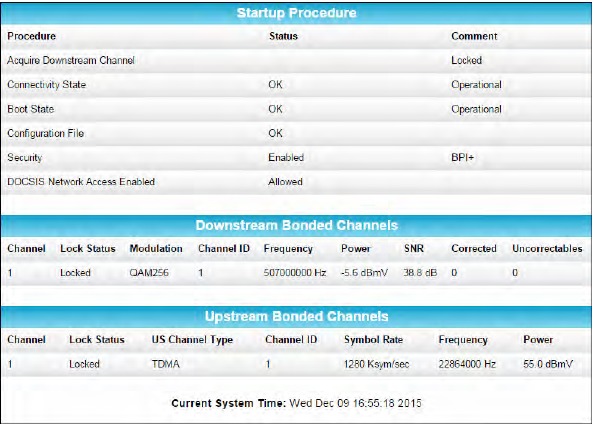
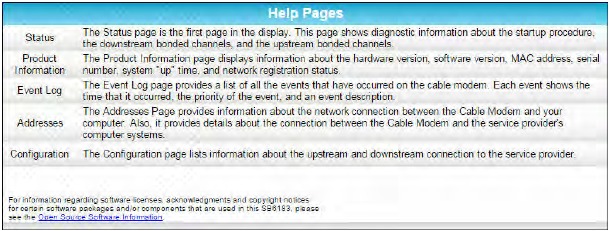
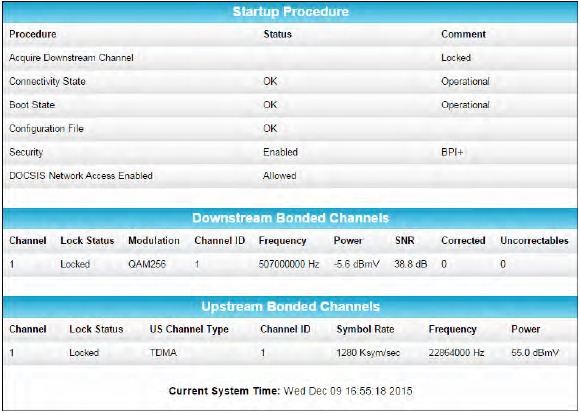

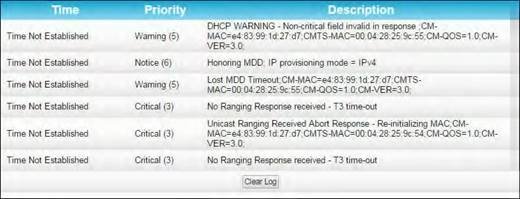
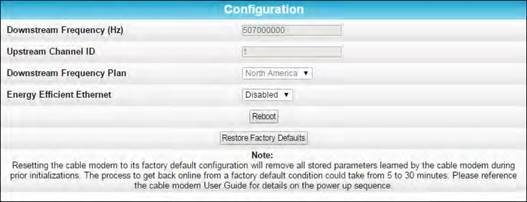

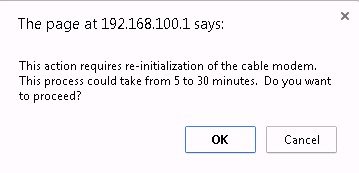
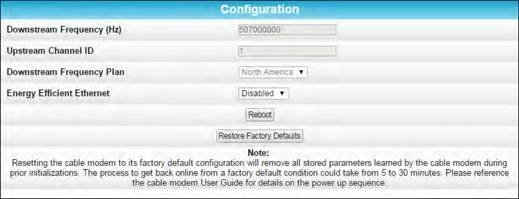
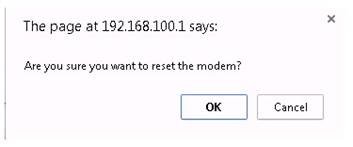




















Need help?
Do you have a question about the SB6183 and is the answer not in the manual?
Questions and answers