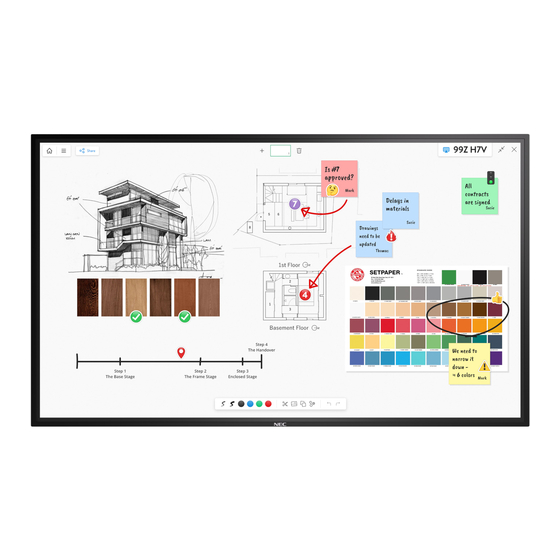Table of Contents

Summary of Contents for NEC M Series
- Page 1 User’s Manual M Series InGlass Touch MultiSync ® M551 IGB MultiSync ® M651 IGB Addendum to User’s Manuals of M551 & M651 MONITOR MODEL: M551 IGB, M651 IGB, Please find your model name on the label on rear side of the monitor.
-
Page 2: Table Of Contents
Table of Content Addendum to User’s Manuals of MultiSync M551 & M651………..……..………………...Page 03 Important Information………………………………………………………………………….. Page 04 Recommended Use & Maintenance…………………………………………………………..Page 05 Shipping Content……………………………………………………………………………….. Page 06 Unpacking………………………………………………………………………………………. Page 07 General Installation…………………………………………………………………………….. Page 08 Connections…………………………………………………………………………………..….Page 09 Basic Operation………………………………………………………………………………….Page 11 Troubleshooting………………………………………………………………………………….Page 12 Specification - MultiSync®... -
Page 3: Addendum To User's Manuals Of Multisync M551 & M651
- Room Light Sensing Sensor: Other than the standard monitor, the Mxx1 IGB models do not allow the monitor to make automatic adjustments to the backlight setting. - NEC ornament logo: Other than the standard monitor, the does not have an ornament logo. Therefore changing the position of the NEC logo is not possible. -
Page 4: Important Information
Connecting to a TV*1 ▪ Cable distribution system should be grounded (earthed) in accordance with ANSI/NFPA 70, the National Electrical Code (NEC), in particular Section 820.93, Grounding of Outer Conductive Shield of a Coaxial Cable. ▪ The screen of the coaxial cable is intended to be connected to earth in the building installation. -
Page 5: Recommended Use & Maintenance
Recommended Use & Maintenance Recommended Use Ergonomics To realize the maximum ergonomic benefits, we recommend the following: ▪ For optimum performance of the monitor, allow 20 minutes for warming up. Avoid reproduction of still patterns on the monitor for long periods of time to avoid image persistence (after image effects). -
Page 6: Shipping Content
Shipping Content MultiSync® M551 IGB 1. 55” FlatFrog InGlass™ Touch Display – M551 IGB 2. 2x Passive Magnetic Pen 3. Remote Control 4. User Guides / Manuals 5. Addendum to User’s Manuals 6. Power Cable 7. DisplayPort Cable 8. USB Cable 300 cm MultiSync®... -
Page 7: Unpacking
Unpacking Unpacking the Display Unpack the display (M551 IGB / M651 IGB) from the carton box by removing the white clips on the bottom of the box. NOTE: Due to the weight of the product, for installation and handling 2 people are required. DO NOT start unless you have enough people available. -
Page 8: General Installation
Sharp NEC authorized service person. Failure to follow Sharp NEC standard mounting procedures could result in damage to the equipment or injury to the user or installer. Product warranty does not cover damage caused by improper installation. -
Page 9: Connections
“TOUCH” and the A type connector to the downstream port on the external computer. 3. Turn on the monitor. *1: Please contact your Sharp NEC customer support for more detailed information. Please contact your Sharp NEC customer support for the setting of the touch panel function in multiple screens. - Page 10 Connections Monitor Setting Select the input signal. ▪ Using SDM slot-PC: Select [OPTION] ▪ Using external computer: Select the input signal which is supplied by the computer connected to USB-connector. NOTE: Please refer to “The touch panel does not respond” in “Troubleshooting” when the touch panel function does not work.
-
Page 11: Basic Operation
Basic Operation Operating range for the Remote Control ▪ Point the top of the remote control toward the monitor’s remote control sensor during button operation. ▪ Use the remote control within a distance of about 3.5 m from the remote control sensor, or at a horizontal and vertical angle of within 30°... -
Page 12: Troubleshooting
Troubleshooting For general instructions on troubleshooting, please refer to standard user’s manual of the base model monitors M551, M651. 1. Slow writing performance Make sure the SDM PC is running UHD resolution with 60Hz. ▪ Switch the monitor to your preferred input source (e.g. HMDI 1, OPTION) using the remote control ▪... - Page 13 Troubleshooting 3. The response of the touch screen is not correct ▪ Avoid direct sunlight or strong light on the screen. ▪ If there are some obstacles near the TOUCH screen, it may malfunction. ▪ Sensor bar module may be dusty or dirty, wipe gently with a soft cloth. ▪...
-
Page 14: Specification - Multisync® M551 Igb
Specifications – MultiSync® M551 IGB... - Page 15 Specifications – MultiSync® M551 IGB...
-
Page 16: Specifications - Multisync® M651 Igb
Specifications – MultiSync® M551 IGB NOTE: Technical specifications are subject to change without notice. - Page 17 Specifications – MultiSync® M651 IGB...
- Page 18 Specifications – MultiSync® M651 IGB...
- Page 19 Specifications – MultiSync® M651 IGB NOTE: Technical specifications are subject to change without notice.
-
Page 20: Manufacturer's Recycling And Energy Information
Dedicated recycling sites ensure that environmentally harmful components are properly handled and securely disposed. To ensure the best recycling of our products, NEC DISPLAY SOLUTIONS offers a variety of recycling procedures and gives advice on how to handle the product in an environmentally sensitive way, once it has reached the end of its life. - Page 21 Manufacturer’s Recycling and Energy Information WEEE Mark (European Directive 2012/19/EU and amendments) Disposing of your used product: In the European Union EU-wide legislation as implemented in each Member State requires that used electrical and electronic products carrying the mark (left) must be disposed of separately from normal household waste.