Table of Contents
Advertisement
Quick Links
The company behind Viper
is Directed Electronics.
Vista, CA 92081
www.viper.com
Since its inception, Directed Electronics has had one
purpose, to provide consumers with the finest vehicle
security and car stereo products and accessories
available. The recipient of nearly 100 patents and
Innovations Awards in the field of advanced electronic
technology, Directed Electronics is ISO 9001 registered.
Quality Directed Electronics products are sold and serviced
throughout North America and around the world.
Call (800) 876-0800 for more information about our
products and ser vic es.
©
2009 Directed Electronics, All rights reserved.
Directed Electronics is committed to delivering
world class quality products and services that
excite and delight our customers.
Directed Electronics is an
ISO 9001 registered company.
Auto Security Systems
®
G5902V 2009 07
N O O N E D A R E S C O M E C L O S E
O W N E R' S
G U I D E
M
O
D
E
L
5902
Advertisement
Table of Contents

Summary of Contents for Viper 5902
- Page 1 The company behind Viper is Directed Electronics. Vista, CA 92081 www.viper.com Since its inception, Directed Electronics has had one purpose, to provide consumers with the finest vehicle security and car stereo products and accessories available. The recipient of nearly 100 patents and Innovations Awards in the field of advanced electronic technology, Directed Electronics is ISO 9001 registered.
-
Page 2: What You Get
For more information please visit the below website: http://www.viper.com – For general and additional guide infor- mation. For any additional questions please contact your authorized Directed dealer or contact Directed at 1-800-753-0600. -
Page 3: Important Information
Important information Government Regulations and Safety information Read the Government Regulations and Warning! Safety First sections of this manual prior to operating this system. Warning! Failure to heed this information can result in death, personal injury or property damage and may also result in the illegal use of the system beyond its intended purpose. -
Page 4: Table Of Contents
Contents Getting Started ... 4 Charging the remote control: ... 4 Keys to using this manual ... 5 Remote Control Information ... 6 Control Center ... 7 Status Screen Icons ... 8 Using your System ... 10 Commands and Confirmations ... 10 Navigation ... - Page 5 Button Beeps ... 25 Paging ... 25 Temp Units ... 25 Adjustments Menu ... 26 Clock Settings ... 26 Timer Start ... 26 Smart Start ... 27 Remote Pair ... 28 Sensor Adjust ... 29 Options Menu ... 31 Power Off ... 31 Parking Meter ...
- Page 6 Out of Range ... 47 No Remote Output ... 47 Feature not Available ... 47 No Function Assigned ... 48 1-way Companion Remote Control ... 49 Accessing Commands ... 50 Sensor Bypass operation ... 50 Button Auto Lock ... 50 Car Select ...
-
Page 7: Getting Started
Getting Started Your Responder HD remote is powered by an internal rechargeable battery that can only be serviced by an authorized Directed dealer. Due to transit and storage time prior to your purchase, the battery charge may have depleted. To ensure proper operation, check the battery level and connect the battery charger if not fully charged. -
Page 8: Keys To Using This Manual
Keys to using this manual Specific actions (in bold type) and style conventions are used consis- tently throughout this manual, they are as follows: Toggle: implies rolling the menu wheel up or down and releas- ing. Press: implies pushing directly inward on the menu wheel or com- mand button and releasing. -
Page 9: Remote Control Information
Remote Control Information Internal Antenna Display Command Buttons Feature Internal Antenna* Display Command buttons (4): Menu wheel Reset Button** Mini USB Port Avoid touching or grasping the area where the internal antenna is located as it may reduce range. Should the remote stop responding to button presses, insert a pin or the end of a paper clip, and press in on the reset button for one second. -
Page 10: Control Center
Control Center Status LED The Control Center, typically located on the upper part of the front windshield sends and receives commands or messages to and from your system. It consists of: The In-vehicle system antenna, for 2 way communication. The Status LED, as a visual indicator of the system’s status. The Control button, for placing the system into Valet Mode* and to perform the Emergency Override** operation. -
Page 11: Status Screen Icons
Status Screen Icons Page/Alerts Siren Status Sensor Status Info Center The table below describes all the Status screen icons. Feature Description Clock Indicates the time in 12 or 24 hour format Battery level Full Timer Mode / Smart Start Remote Start Transmission Start mode is enabled, the engine can be started System Status Second system operation: If set to control a second system, the... - Page 12 Feature Description Name Tag Displays a personalized name tag 1-15 characters long Info Center Displays the Remote Start runtime, Temperature Auto-report, Parking meter and Countdown timers. While Status screen is on, press the menu wheel to change the displayed information. Sensor Status Trigger Zones are enabled and functioning normally.
-
Page 13: Using Your System
Using your System Commands and Confirmations Commands, Basic or Advanced, are used to activate system features and are performed by pressing one of the Command buttons. Basic commands control the most often used security and remote start fea- tures while Advanced commands control more specialized features and request reports. -
Page 14: Fault Condition Alerts
Press Silent Arm command. The Responder HD remote will play the followed by the Status screen. Fault Condition Alerts If, when performing a command, a condition exists that does not al- low the activation of a feature, a fault screen and tone plays as an alert. -
Page 15: Basic Commands (Function Level 1)
Basic commands (function level 1) Press and release The alarm arms, doors lock (if connected), and the siren chirps and lights flash once. The Valet mode* is On the doors lock and the tion and tone play. Exit Valet mode to arm the alarm normally. If a trigger zone fault is detected the siren chirps once again and the Trigger Zone Fault report** plays. -
Page 16: Disarm
Disarm Press and release The alarm disarms, doors unlock (if connected), and the siren chirps and lights flash twice. The firm. If Valet mode* is On the doors unlock and the animation and tone play. More than 2 siren chirps and remote beeps indicates a trigger has occurred. -
Page 17: Advanced Commands: Function Level 2
Advanced commands: Function Level 2 From blank screen, toggle menu wheel down 2 times Silent Arm Press and release The alarm arms, doors lock (if connected), and the lights flash once. animation plays to confirm. Valet mode* or Trigger SILENT ARM Zone Fault report** messages may be received. -
Page 18: Silent Disarm
Silent Disarm Press and release The alarm disarms, doors unlock (if connected), and the lights flash twice. The SILENT DISARM ger report* may replace the Silent Disarm animation. Runtime Reset Press and release If more time is needed while remote start is active, runtime reset will reset the runtime counter to the pre-programmed setting. -
Page 19: Advanced Commands: Function Level 3
Advanced commands: Function Level 3 From blank screen, toggle menu wheel down 3 times Sensor Bypass Press and release The Sensor Bypass menu screen has four options, pressing the appro- priate button as shown below activates that bypass level. An appropri- ate screen and beeps play to confirm. -
Page 20: Remote Valet
Remote Valet Press and release Enters (or if On, exits) Valet Mode. The animation and beeps play to confirm. See Valet EXIT VALET MODE Mode for more details Advanced Start* Press and release Displays the Advanced Start menu screen with two options: Timer Mode Activates (or if On, deactivates) Timer Mode. -
Page 21: Advanced Commands: Function Level 4
Advanced commands: Function Level 4 From blank screen, toggle menu wheel down 4 times Silent Mode 2 Press and release Displays Silent mode 2 menu screen with two options: Sensor Silent* The alarm arms, doors lock, and the siren chirps and lights flash 3 times. -
Page 22: Car Finder
Car finder Press and release The siren emits one long chirp and the lights flash for 10 seconds. The animation and beeps play to confirm. The light flashes CAR FINDER stop if armed or disarmed while Car Finder is in progress. Defroster* Press and release Activates the vehicle Defroster circuit (if connected) while Remote Start... -
Page 23: Advanced Commands: Function Level 5
Advanced commands: Function Level 5 From blank screen, toggle menu wheel down 5 times Car Select Press and release Sends a request message to the selected car which, if within range, responds with its status information. The beeps play to confirm the change followed by the updated Status screen. -
Page 24: Last Trigger
Last Trigger* Press and release Requests a report of the most recent alarm triggers for display on the remote. The last trigger report clears when the ignition is turned on. Temp Request Press and release Requests the vehicle’s interior temperature and temporarily displays it in the status screen info center. -
Page 25: Configuring Your System
Configuring your System You can customize the way the HD remote communicates information and adjust a variety of system features in the Settings, Options configuration menus. The following features are listed and defined in the same sequential order as they appear on your system. Button Auto Lock Alert Types Animations... - Page 26 The following instructions discuss how to access and configure the many features available, allowing you to customize your HD remote control to your personal preferences. To access the main menu screens (from a blank display): Press and hold the menu wheel for 3 seconds, the remote control enters the main menu and displays the Toggle the menu wheel to scroll through the Settings, Options,...
-
Page 27: Settings Menu
Settings Menu Button Auto Lock Options: ON, When ON, the remote buttons lock after a 20 second lapse be- tween button presses to prevent unintentional operations. If a button is pressed when locked the When OFF, the buttons do not lock and always perform a command when pressed. -
Page 28: Button Beeps
Select Play All and all available animations and still screens play when a message is received from the system. Select the animations are only played if a message indicating the security system has triggered and the siren is sounding. Screen stills are active for features in this selection. -
Page 29: Adjustments Menu
Adjustments Menu Clock Settings Options: Clock, Used to adjust the clock and set the Status screen time format. Setting the clock Toggle Clock Settings Settings screen is displayed. Press the menu wheel to enter the Time Format to select a the menu wheel on your highlighted choice to set (a pointer to the right indicates your selection). -
Page 30: Smart Start
Setting Timer Start Disarm the system then access the Adjustments feature menu. Toggle Timer Start Start screen with current setting is displayed. If the system is not ready the NO FUNCTION ASSIGNED to Step 1. Press the menu wheel to enter the toggle and press to enter the To adjust and save new settings follow the on-screen instruction. -
Page 31: Remote Pair
ready the NO FUNCTION ASSIGNED to Step 1. Press the menu wheel to enter the toggle and press to enter the To adjust and save new settings follow the on-screen instruc- tions. Menu Wheel: Toggle to adjust the setting up/down. Press to save new settings and go back to the Adjustments feature menu. -
Page 32: Sensor Adjust
Placing the system into the remote pair mode Open one or more of the vehicle doors. Turn the ignition to the On position. Press , release, then press and hold the Control button (on Con- trol Center). The control center LED begins to flash and the siren emits one chirp to confirm the system is in Pair mode, the Control button can be released. - Page 33 levels without generating false alarms. If you feel your security system shock sensor is too sensitive or not sensitive enough, it is highly recommended that you contact your au- thorized Directed dealer/professional and have the sensor adjusted for optimized security detection performance. ©...
-
Page 34: Options Menu
To turn the remote on, Press and hold the menu wheel for 3 sec- onds, the animation and On tones play to confirm the remote VIPER control is ready for normal operation. The remote also turns itself on and begins charging when the battery charger is connected. -
Page 35: Countdown Timer
To adjust and save a new meter setting follow the on-screen in- structions. Menu wheel: Press to highlight the digit to be adjusted. Toggle to adjust the setting up/down. : Press to reset the meter. : Press to save new setting and go back to the Parking Meter screen. -
Page 36: Name Tags
Name Tags Options: Set Name Tag1, Name tags allow you to personalize your Responder HD remote con- trol by adding a unique name to the Status screen for the system it controls. For Name Tag1; is used when your Responder HD remote control is used to control a companion system in another vehicle. -
Page 37: Level 5 Screen
battery depletion caused by this using this feature can result in a dead battery. Use sparingly to maintain battery life. Demo Once plays the animations once with tones and beeps; Demo Once Muted Demo Loop plays the animations continuously with tones and beeps;... -
Page 38: Alarm Features
Alarm Features Normal Arm Protection Status LED: The Control Center Status LED flashes as a visual indicator that your vehicle’s security system is active. Starter Kill: The Failsafe starter kill relay prevents the engine from starting Note May require additional parts and installation Sensor triggers: The onboard shock sensor can distinguish minor im- pacts from major impacts to the vehicle exterior. -
Page 39: Full Silent Arm Protection
Full Silent Arm Protection Sensor warn-away, Sensor full trigger and Point of entry activations will only send messages to the remote, with vehicle light flash and siren outputs defeated. Sensor Warn-away Messages When the remote receives a Sensor Warn-away message it emits 10 beeps (if on) and plays a sensor zone specific tion once. -
Page 40: Trigger Zone Fault Report
Note As a precaution, if programmed for Passive Arming or Auto re-arming the system should be placed into Valet Mode until a remote is available . Trigger Zone Fault Report When armed by remote command the system runs a status check of the alarm trigger zones. -
Page 41: Last Trigger Report
Zone # (led flashes) Last Trigger Report The Last Trigger report displays the two most recent alarm triggers depending on the system state when requested. When disarmed, the report will display screens for the two most recent Alarm Zone triggers since the vehicle was last driven. -
Page 42: Remote Start Features
Remote Start Features Pit Stop Mode To exit vehicle with engine running The system keeps the engine running during short trips into the house or convenience store. To perform Pit Stop: With the engine running, foot brake. Press button, the vehicle lights will turn on and the remote will play the REMOTE START ACTIVATED Turn... -
Page 43: Remote Start Safe-Lock
The vehicle lights turn off to indicate remote start is off, and then after a few seconds the remote plays the message. The vehicle is ready to drive. Remote Start Safe-lock Remote start safe-lock makes sure the doors are locked when Remote Start is activated and after it is deactivated, even if they are unlocked when remote start is activated. -
Page 44: Temperature Reporting
before Advanced start can be activated. Timer Mode operation Activation begins a countdown timer as set in the screen of the Adjustments menu (default 3 hours). When the timer expires the engine starts and the sent to the remote control. When the Remote start runtime expires the engine shuts off, the remote control and the countdown timer restarts. -
Page 45: Remote Start Time-Out Alert
perature changes. If a change in temperature is detected this report will be sent to the remote for display. Each time the remote receives this report it will beep, update, and display the newest temperature information in the Status screen info center. Note Temperature report must be turned on by an authorized Di- rected dealer. -
Page 46: Turbo Timer Mode
screen). The vehicle lights flash 5 times to confirm MTS mode en- able and the remote start activates the ignition outputs. The REMOTE START ACTIVATED Turn Off and remove the key from the ignition switch, the engine remains running. Exit the vehicle, close all the doors and arm the system. -
Page 47: Remote Start Not Available
Remote Start Not Available For user safety, the system must be properly configured or remote start will not activate. Refer to the table below for the screens and parking light flashes that will identify the configuration issue and resolution. Fault Message BRAKE ON HOOD OPEN REMOTE START NOT AVAILABLE... -
Page 48: Remote And System Operations
Remote and System Operations Passive Arming* Park and exit the vehicle, after the doors are closed the Passive arm- ing countdown begins. The led flashes quickly and upon reaching 20 seconds the siren then chirps once. At 30 seconds the system arms itself. -
Page 49: Valet Mode
Valet Mode Valet mode can be entered and exited by performing the Remote Valet command or manually using the vehicle key and the control button. When entered, the alarm functions are defeated while the conve- nience features still operate normally. Arm and Disarm commands lock and unlock the doors while the LOCKED IN VALET to confirm. -
Page 50: Out Of Range
Out of Range Each time a command is performed the remote will expect a command response from the system. If a command response is not received the screen and tone plays as an alert. OUT OF RANGE No Remote Output Occasionally when a command is performed the remote may not generate a command response output or Out of Range output. -
Page 51: No Function Assigned
No Function Assigned The HD remote is designed for one button activation, all commands can therefore be performed using one hand. If more than one button is pressed at a time, the screen and tone plays NO FUNCTION ASSIGNED as an alert. ©... -
Page 52: 1-Way Companion Remote Control
1-way Companion Remote Control Basic Commands (Function Level 1) Direct Access Level Button Arm/Lock (Panic) Disarm/ Unlock Remote Start Aux/Trunk A U X Not Used * These Function Level commands on the 1-way do not reside in the exact same Function Level location as on the HD remote control. -
Page 53: Accessing Commands
Using the 1 way companion remote The companion 1 way remote commands the system features as shown in the previous table, but without the message display of the Re- sponder HD remote. Siren chirps and vehicle parking light flashes are used to indicate that a command has been received and activated as described in the Basic and Advanced command sections. -
Page 54: Programming
ton for 3 seconds. The remote flashes the LED and beeps once or twice to indicate the selected Car is 1 or 2, release the button for Car Select or continue to hold for programming. Release the button, then press and release while the LED and beeps continue to perform Car Select. -
Page 55: Battery Information (1-Way)
Remote Learning Press the button,3 LED flashes and beeps indicates the remote is ready to program to the system. Per the instruction in the Remote Pair section of this guide, follow- ing step 4 of Placing the system into the remote pair mode. Press and hold the the remote has been learned. -
Page 56: System Expansion Options
System Expansion Options Controlling two vehicles (Car Select) The Responder HD and 1way companion remote can control systems in two different vehicles saving the need for multiple remote controls. This feature also allows for customized system configurations on each vehicle that has more than one driver. See Owner Recognition for details. - Page 57 seconds at the time of installation. Arming and warn-away chirp control The system arm, disarm and sensor warn-away chirps can be config- ured for those that prefer a custom silent alarm operation. Driver door priority unlocking The door unlocking operation can be configured to emulate an OEM style of driver priority unlocking for added security during disarming.
-
Page 58: Battery Information (Responder Hd)
Battery Information (Responder HD) The Responder HD remote control is powered by an internal recharge- able battery that can be serviced only through an authorized Directed Electronics dealer. The information and precautions in this section can help maximize your battery’s life and usage in providing your Responder HD remote control with many years of trouble free opera- tion. -
Page 59: Battery Life
ing alerts. Once the alerts begin they will continue to command the system for several days but should be charged at the earliest opportu- nity or failure to control the system may occur. Low Battery Alerts When disarming the system using a remote control with a low battery the siren will emit one additional chirp as an alert. -
Page 60: Battery Disposal
Directed Electronics at: One Viper way, Vista, CA 92081 (Shipping and/or handling costs are the sole responsibility of the owner/sender and will not be covered by Directed Electronics). -
Page 61: Glossary Of Terms
Glossary of Terms Document Terminology Control Module Responder HD (2-way Remote Control) Companion Remote (1-way Remote Con- trol) Control Center Status LED Control Button The “brain” of your system. Usually hidden underneath the dash area of the vehicle. It houses the microprocessor which monitors your vehicle and controls all of the system’s func- tions. -
Page 62: Specifications
Specifications Responder HD 2-way SST Remote Control Power Requirements: Display: Frequency: Operating Temperature: Security with Remote Start System (in Vehicle) Power Requirements: Siren Output: Frequency: Operating Temperature: 1-way SST Remote Control Power Requirements: Frequency: Operating Temperature: © 2009 Directed Electronics. All rights reserved. 5 VDC, 500 mA 128 by 128 pixel, 65k, Color Organic Light Emitting Diode (OLED) -
Page 63: Government Regulations
Government Regulations This device complies with Part 15 of FCC rules. Operation is subject to the fol- lowing two conditions: (1) This device may not cause harmful interference, and (2) This device must accept any interference received, including interference that may cause undesirable operation. This equipment has been tested and found to comply with the limits for a class B digital device, pursuant to Part 15 of the FCC Rules. - Page 64 Control Center To satisfy FCC RF exposure compliance requirements, the device and its an- tenna must maintain a separation distance of 20 cm or more from the person’s body, except for the hand and wrists, to satisfy RF exposure compliance. This device complies with the Industry Canada Radio Standards Specification RSS 210.
-
Page 65: Warning! Safety First
Warning! Safety First Please read the safety warnings below before proceeding. Improper use of the product may be dangerous or illegal. Installation Due to the complexity of this system, installation of this product must only be performed by an authorized Directed dealer. If you have any questions, ask your retailer or contact Directed directly at 1-800-753-0600. - Page 66 Before remote starting a manual transmission vehicle, be sure to: Leave the vehicle in neutral and be sure no one is standing in front or behind the vehicle. Only remote start on a flat surface Have the parking brake fully engaged WARNING! It is the responsibility of the owner to ensure the parking/emer- gency brake properly functions.
-
Page 67: Interference
GEAR IS CONTRARY TO ITS INTENDED MODE OF OPERATION. OPER- ATING THE REMOTE START SYSTEM UNDER THESE CONDITIONS MAY RESULT IN PROPERTY DAMAGE OR PERSONAL INJURY. YOU MUST IMME- DIATELY CEASE THE USE OF THE UNIT AND SEEK THE ASSISTANCE OF AN AUTHORIZED Directed DEALER TO REPAIR OR DISCONNECT THE INSTALLED REMOTE START MODULE. -
Page 68: Limited Lifetime Consumer Warranty
Limited lifetime consumer warranty Directed Electronics. (“Directed”) promises to the original purchaser to repair or replace (at Directed’s election) with a comparable reconditioned model any Directed unit (hereaf- ter the “unit”), excluding without limitation the siren, the remote transmitters, the associated sensors and accessories, which proves to be defective in workmanship or material under reasonable use during the lifetime of the vehicle provided the following conditions are met: the unit was purchased from an authorized Directed dealer, the unit was profession-... - Page 69 LIABILITY WHATSOEVER, INCLUDING WITHOUT LIMITATION, LIABILITY FOR THEFT, DAMAGE AND/OR VANDALISM. THIS WARRANTY DOES NOT COVER LABOR COSTS FOR MAINTENANCE, REMOVAL OR REINSTALLATION OF THE UNIT OR ANY CONSEQUENTIAL DAMAGES OF ANY KIND. IN THE EVENT OF A CLAIM OR A DISPUTE INVOLVING DIRECTED OR ITS SUBSIDIARY, THE VENUE SHALL BE SAN DIEGO COUNTY IN THE STATE OF CALIFORNIA.
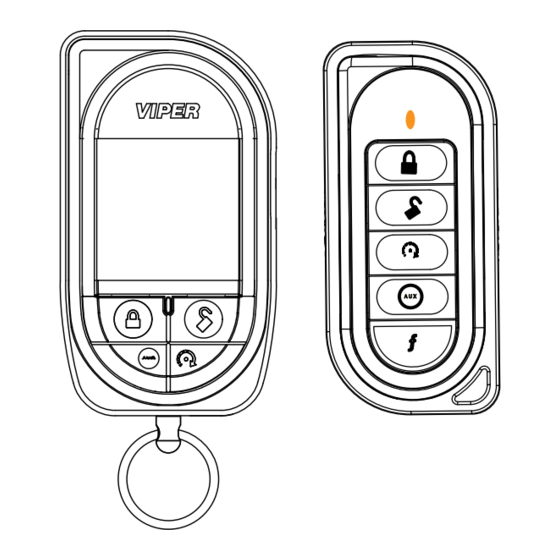










Need help?
Do you have a question about the 5902 and is the answer not in the manual?
Questions and answers