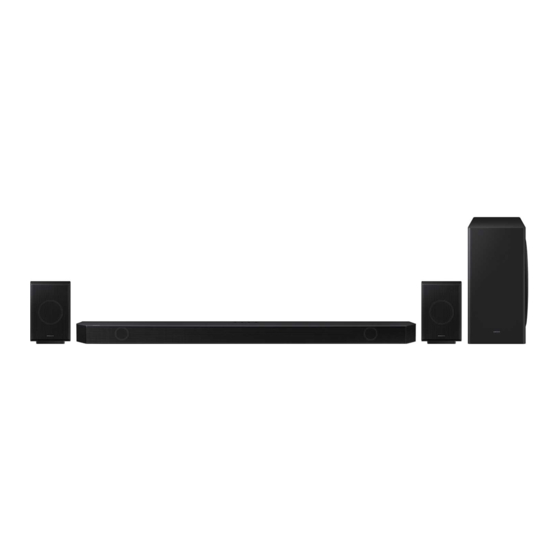Summary of Contents for Samsung HW-Q930B
- Page 1 FULL MANUAL HW-Q930B / HW-Q800B / HW-Q700B Imagine the possibilities Thank you for purchasing this Samsung product. To receive more complete service, please register your product at www.samsung.com/register...
- Page 2 Refer to the table below for an explanation of symbols which may be • This apparatus shall always be connected to a AC outlet with a on your Samsung product. protective grounding connection. • To disconnect the apparatus from the mains, the plug must be...
- Page 3 WIRING THE MAIN POWER PRECAUTIONS SUPPLY PLUG (UK ONLY) 1. Ensure that the AC power supply in your house complies with the power requirements listed on the identification sticker located on the bottom of your product. Install your product horizontally, IMPORTANT NOTICE on a suitable base (furniture), with enough space around it for ventilation (7~10 cm).
-
Page 4: Table Of Contents
‒ Surround speaker mode (HW-Q930B only) ........ - Page 5 Installing the Soundbar in front of TV Component ....................... . . 33 Software Update Auto Update.
-
Page 6: Checking The Components
• For more information about the power supply and power consumption, refer to the label attached to the product. (Label: Rear of the Soundbar Main Unit) • To purchase additional components or optional cables, contact a Samsung Service Centre or Samsung Customer Care. • For more information about the wallmount or rubber-foot, see pages 32~34. -
Page 7: Product Overview
02 PRODUCT OVERVIEW Top Panel of the Soundbar HW-Q930B / HW-Q800B HW-Q700B (Multi Function) Button (Q930B / Q800B models) • In standby mode, press the (Multi Function) button to turn on the Soundbar. • Press the (Multi Function) button to change the input source. -
Page 8: Bottom Panel Of The Soundbar
SERVICE DIGITAL AUDIO IN (OPTICAL) SERVICE SERVICE HDMI IN 1 HDMI DIGITAL AUDIO IN DIGITAL AUDIO IN (OPTICAL) (OPTICAL) HDMI IN 2 HDMI IN 1 HDMI IN 1 HDMI HDMI HDMI TO TV (eARC/ARC) HDMI IN 2 HDMI IN 2 HDMI TO TV HDMI TO TV Bottom Panel of the Soundbar... -
Page 9: Using The Soundbar Remote Control
03 USING THE SOUNDBAR REMOTE CONTROL Inserting Batteries before using the Remote Control (AAA batteries X 2) Slide the back cover in the direction of the arrow until it is completely removed. Insert 2 AAA batteries (1.5V) oriented so that their polarity is correct. Slide the battery cover back into position. How to Use the Remote Control Turns the Soundbar on and off. - Page 10 By pressing the button, you can set the audio function such as Spacefit sound, AVA, Voice enhance mode, Night mode, Sync, Surround speaker mode, Virtual. The desired item can be adjusted using the Up/Down buttons. Sound Control • The Spacefit sound and AVA functions are not supported by Q700B model. •...
-
Page 11: Active Voice Amplifier (Ava)
TV remote control On/Off (Standby) page 13 ID SET page 16 7 Band EQ page 10 (Sound Control) Output specifications for the different sound effect modes <HW-Q930B> Output Effect Input With Subwoofer & Surround Speaker 2.0 ch 2.1 ch 5.1 ch 5.1 ch / 7.1 ch (DTS) - Page 12 <HW-Q800B> Output Effect Input With Subwoofer & Surround With Subwoofer Only Speaker 2.0 ch 2.1 ch 2.1 ch 5.1 ch 5.1 ch 5.1 ch / 7.1 ch (DTS) Standard 7.1 ch 5.1 ch 7.1 ch Dolby Atmos®, DTS:X 5.1.2 ch 7.1.4 ch 2.0 ch 5.1.2 ch...
-
Page 13: Adjusting The Soundbar Volume With A Tv Remote Control
• Set the TV speaker to External Speaker to use this function. • Manufacturers supporting this function: Samsung, VIZIO, LG, Sony, Sharp, PHILIPS, PANASONIC, TOSHIBA, Hisense, RCA 1. Turn Off the Soundbar. 2. Push up and hold the WOOFER button for 5 seconds. -
Page 14: Connecting The Soundbar
04 CONNECTING THE SOUNDBAR Connecting the power and units Use the Power cord to connect the Subwoofer, Surround Speakers, and Soundbar to an electrical outlet in the following order: • For more information about the required electrical power and power consumption, refer to the label attached to the product. (Label: Rear of the Soundbar Main Unit) 1. -
Page 15: Recommended Speaker Layout
Surround Speaker L Surround Speaker R Surround speaker mode (HW-Q930B only) An optimal surround sound may be delivered depending on the position of the rear speaker. See the illustration below for speaker positioning. To activate this mode, select the Surround Speaker mode using the remote control of the Soundbar. -
Page 16: Manually Connecting The Subwoofer Or Surround Speakers
Manually connecting the Subwoofer or Surround Speakers Before performing the manual connection procedure below: • Check whether the power cables for the Soundbar and subwoofer or Surround Speakers are connected properly. • Make sure that the Soundbar is turned off. 1. -
Page 17: Led Indicator Lights On The Rear Of Subwoofer And Surround Speakers
Connect again. See the instructions for manual (applicable models only) Connection failed connection on page 16. Subwoofer Red and blue See the contact information for the Samsung Service Blinking Malfunction Surround Speakers Centre in this manual. (applicable models only) Red and blue NOTE •... -
Page 18: Connecting To A Tv
• When connecting a TV that supports the eARC function, “eARC” appears on the display and the sound is heard. • To connect with eARC, the eARC function in the TV menu should be set to On. Refer to the TV user manual for details on setting. (e.g. Samsung TV : Home ( ) → Menu → Settings ( ) →... -
Page 19: Connecting Using An Optical Cable
Connecting using an Optical Cable Pre-connection Checklist • When both the HDMI cable and optical cable are connected, the HDMI signal is received first. • When you use an optical cable and the terminals have covers, be sure to remove the covers. Bottom of the Soundbar Optical Cable (not supplied) DIGITAL AUDIO IN... -
Page 20: Connecting Via Bluetooth
3. Select “Soundbar Q***B” from the list on TV’s screen. An available Soundbar is indicated with “Need Pairing” or “Paired” on the TV’s Bluetooth device list. To connect the Samsung TV to the Soundbar, select the message, and then establish a connection. - Page 21 What is the difference between BT READY and BT PAIRING? • BT READY : In this mode, you can reconnect any Samsung TV or mobile device that was connected before. • BT PAIRING : In this mode, you can connect a new device to the Soundbar.
-
Page 22: Connecting Via Wi-Fi
) → Menu → Settings ( ) → All Settings ( ) → Sound → Sound Output → Soundbar Q***B (Wi-Fi) NOTE The Wi-Fi Dolby Atmos connection is available in some Samsung TVs and some Soundbar models. ENG - 22... -
Page 23: Using The Q-Symphony Function
Using the Q-Symphony Function For Q-Symphony, the Soundbar syncs with a Samsung TV to output sound through two devices for optimum surround effect. When the Soundbar is connected, the menu, “TV+Soundbar” appears under the Sound Output menu of the TV. Select the corresponding menu. -
Page 24: Using The Spacefit Sound
( Up ) → “Spacefit sound On”) • This is available in all Sound modes. Method 2. Connecting via TV To enable this function, turn on the Adaptive Sound+ mode on your Samsung TV menu. (Home ( ) → Menu → Settings ( ) →... -
Page 25: Connecting An External Device
Open the audio output options on the settings menu of your BD player or other device and make sure that “No Encoding” is selected for Bitstream. For example, on a Samsung BD Player, go to Home Menu → Sound → Digital Output and then select Bitstream (unprocessed). -
Page 26: Method 2. Connecting Using An Optical Cable
Method 2. Connecting using an Optical Cable Top of the Soundbar <Q700B> D.IN Top of the Soundbar <Q930B / Q800B> BD / DVD player / Set- top box / Game console D.IN DIGITAL AUDIO IN (OPTICAL) Optical Cable OPTICAL OUT (not supplied) Bottom of the Soundbar 1. -
Page 27: Connecting A Mobile Device
What is the difference between BT READY and BT PAIRING? • BT READY : In this mode, you can reconnect any Samsung TV or mobile device that was connected before. • BT PAIRING : In this mode, you can connect a new device to the Soundbar. - Page 28 Notes on Bluetooth connection • Locate a new device within 1 m to connect via Bluetooth communication. • If asked for a PIN code when connecting a Bluetooth device, enter <0000>. • The Soundbar automatically turns off after 18 minutes in the Ready state. •...
-
Page 29: Method 2. Connecting Via Wi-Fi (Wireless Network)
Method 2. Connecting via Wi-Fi (Wireless Network) To connect a Soundbar to a mobile device via a wireless network (Wi-Fi), the SmartThings app is required. The initial connection 1. Install and launch the SmartThings app from your mobile device (smartphone or tablet). 2. -
Page 30: Using The Tap Sound
Tap the Soundbar with your mobile device to play the sound of content on the mobile device through the Soundbar. • This function may not be supported, depending on the mobile device. • This function is only compatible with Samsung mobile devices with Android 8.1 or later. SmartThings App... -
Page 31: Connecting Via Apple Airplay
• This Samsung Soundbar supports AirPlay 2 and requires iOS 11.4 or later. With AirPlay 2, you can stream music, podcasts, and other audio from your Apple devices to the Samsung Soundbar. • Make sure the Soundbar is powered on and connected to the same Wi-Fi network as your Apple device. -
Page 32: Installing The Wall Mount
09 INSTALLING THE WALL 2. Align the Wall Mount Guide’s Centre Line with the centre of your TV (if you are mounting the Soundbar below your TV), and then fix MOUNT the Wall Mount Guide to the wall using tape. •... -
Page 33: Installing The Surround Speakers On A Wall (Applicable Models Only)
Wall Mount Brackets and the speakers on the wall. • Samsung Electronics is not liable for any damage to the product due to the product being installed inappropriately. • Take care not to install the speakers sideways or upside down. -
Page 34: Software Update
USB drive that contains the update firmware to the SERVICE port of the Soundbar. 1. Go to the Samsung website (www.samsung.com) → search for the model name from the customer support menu option. • For more information about update, refer to Upgrade Guide. -
Page 35: Initialisation
• When any external device (STB, Bluetooth device, mobile device, etc.) is connected, adjust the volume of the external device. • For sound output of the TV, select Soundbar. (Samsung TV: Home ( ) → Menu → Settings ( ) →... - Page 36 • Your device is unable to play the input signal. Change the TV’s TV sound will not be delivered anywhere. audio output to PCM or Dolby Digital. (For a Samsung TV: • Disconnect the mobile device, and the TV sound will be output Home ( ) →...
-
Page 37: Licence
13 LICENCE 14 OPEN SOURCE LICENCE NOTICE To send inquiries and requests for questions regarding open sources, contact Samsung Open Source (http://opensource.samsung.com) Dolby, Dolby Atmos, and the double-D symbol are registered 15 IMPORTANT NOTES trademarks of Dolby Laboratories Licensing Corporation. -
Page 38: Specifications And Guide
16 SPECIFICATIONS AND GUIDE Specifications Soundbar Main Unit Model Name HW-Q930B Weight 5.4 kg Dimensions (W x H x D) 1110.7 x 60.4 x 120.0 mm Operating Temperature Range +5°C to +35°C Operating Humidity Range 10 % ~ 75 %... - Page 39 SRD max transmitter power 25mW at 5.775GHz – 5.875GHz NOTE • Samsung Electronics Co., Ltd reserves the right to change the specifications without notice. • Weight and dimensions are approximate. Precaution : The Soundbar will restart automatically if you turn on/turn off Wi-Fi.
- Page 40 • Hereby, Samsung declares that this radio equipment is in compliance with Directive 2014/53/EU and the relevant UK statutory requirements. The full text of the declaration of conformity is available at the following internet address: http://www.samsung.com go to Support and enter the model name.
- Page 41 Samsu beyond the control of Samsu This Samsung product is warranted for the period of twelve (12) months from the origi- beyond the cont e of purchase, against defective materials and workmanship. In the event that te of purchase, against defective materials and workmanship.
- Page 42 © 2022 Samsung Electronics Co., Ltd. All rights reserved. Contact SAMSUNG WORLD WIDE If you have any questions or comments relating to Samsung products, please contact the SAMSUNG customer care Centre. Country Samsung Service Centre Web Site 0333 000 0333 www.samsung.com/uk/support...