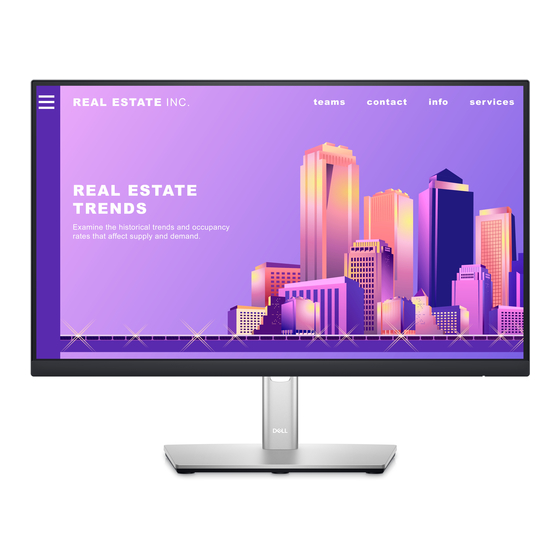
Dell P2222H Simplified Service Manual
Hide thumbs
Also See for P2222H:
- User manual (75 pages) ,
- Service manual (17 pages) ,
- Instructions (5 pages)
Advertisement
Quick Links
Product Announcement:
This product is certificated to meet RoHS
Directive and Lead-Free produced definition.
Using approved critical components only is
recommended when the situation to replace
defective parts. Vender assumes no liability
express or implied, arising out of any unauthorized
modification of design or replacing non-RoHS
parts. Service providers assume all liability.
Qualified Repairability:
Proper service and repair is important to the safe,
reliable operation of all series products. The
service providers recommended by vender should
be aware of notices listed in this service manual in
order to minimize the risk of personal injury when
perform service procedures. Furthermore, the
possible existed improper repairing method may
damage equipment or products. It is recommended
that service engineers should have repairing
knowledge, experience, as well as appropriate
product training per new model before performing
the service procedures.
NOTICE:
! To avoid electrical shocks, the products should be
connected to an authorized power cord, and turn
off the master power switch each time before
removing the AC power cord.
! To prevent the product away from water or
expose in extremely high humility environment.
! To ensure the continued reliability of this
product, use only original manufacturer's
specified parts.
! To ensure following safety repairing behavior, put
the replaced part on the components side of
PWBA, not solder side.
1. Important Safety Notice
! To ensure using a proper screwdriver, follow the
! Using Lead-Free solder to well mounted the
! The fusion point of Lead-Free solder requested in
torque and force listed in assembly and
disassembly procedures to unscrew screws.
parts.
the degree of 220°C.
Advertisement

Summary of Contents for Dell P2222H
- Page 1 1. Important Safety Notice Product Announcement: ! To ensure using a proper screwdriver, follow the This product is certificated to meet RoHS torque and force listed in assembly and Directive and Lead-Free produced definition. disassembly procedures to unscrew screws. Using approved critical components only is ! Using Lead-Free solder to well mounted the recommended when the situation to replace parts.
- Page 2 2. Exploded view diagram with list of items...
- Page 3 3. Wiring Connectivity Diagram Panle 1920*1080 LCD1 Power Board Interface Board USB Up USB Down USB Down USB Down USB Down Stream #1 Stream #2 Stream #3 Stream #4 stream Function Key Board...
- Page 4 4. Disassembly and Assembly Procedures Necessary repair and test equipment: Lift the rear cover up carefully. Disconnect the key 1. Philips-head screwdriver cable and USB FFC cable from the connectors of 2. Hex-head screwdriver the interface board, and then remove the rear cover. 4.1 Disassembly Procedures: Remove the monitor stand base: 1.
- Page 5 4. Disassembly and Assembly Procedures Lift up the panel with the bracket for releasing the Use a Philips-head screwdriver to remove 11pcs screws for unlocking the middle bezel with the panel. front bezel away from the panel. Use a Philips-head screwdriver to remove one screw for unlocking the (No.1~9 screw size=M3x4, Torque=5±0.5kgfxcm;...
- Page 6 4. Disassembly and Assembly Procedures Remove the interface board and power board from Remove the black Mylar from the hooks of the the bracket chassis module carefully, and disconnect bracket as the picture below shown. all the cables. Use a Hex-head screwdriver to remove two screws for unlocking the D-Sub connector.
- Page 7 4. Disassembly and Assembly Procedures 4.2 Assembly Procedures: Use a Hex-head screwdriver to tighten 2pcs screws for locking the D-Sub connector. Place a bracket chassis base on a protective cushion. (No.1~2 screw size=M3x8, Torque=6±0.5kgfxcm) Take a mylar to insert the hooks of the bracket to cover the power board.
- Page 8 4. Disassembly and Assembly Procedures Assemble the middle bezel with the front bezel and panel module, then adjust the middle bezel for two parts firmly attachment. Take a front bezel, then lift up the panel with bracket and assemble the front bezel with the unit. Use a Philips-head screwdriver to tighten 1pcs for locking the bracket with panel module.
- Page 9 4. Disassembly and Assembly Procedures Move the assembled rear cover close to the Take 1pcs USB board and a connect cable. Connect panel unit, then connect the key cable and USB the cable to the USB board, then paste 1pcs conductive foam on the back of the board.
- Page 10 4. Disassembly and Assembly Procedures ift up the monitor, then provide power supply and a video signal to the monitor , then turn on the monitor for functionality check.
-
Page 11: Troubleshooting Instructions
LED remains white. Also, depending upon the selected input, one of the dialogs shown below will continuously scroll through the screen. No VGA Cable The display will go into Standby mode in 4 minutes. www.dell.com/P2X22H No HDMI Cable The display will go into Standby mode in 4 minutes. www.dell.com/P2X22H No DP Cable The display will go into Standby mode in 4 minutes. -
Page 12: Built-In Diagnostics
5. Trouble Shooting Instructions Built-in diagnostics Your monitor has a built-in diagnostic tool that helps you determine if any screen abnormality you experience is an inherent problem with your monitor, or with your computer and video card. To run the built-in diagnostics: 1. -
Page 13: Common Problems
Missing Pixels • Cycle power On-Off. • Pixel that is permanently Off is a natural defect that can occur in LCD technology. • For more information on Dell Monitor Quality and Pixel Policy, see Dell Support site at: www.dell.com/pixelguidelines. Stuck-on Pixels •... - Page 14 • Restart the computer in the safe mode. Safety Related • Do not perform any troubleshooting steps. Issues • Contact Dell immediately. Intermittent • Ensure that the video cable connecting the monitor to the Problems computer is connected properly and is secure.
-
Page 15: Product Specific Problems
5. Trouble Shooting Instructions Product-specific problems Specific Possible Solutions Symptoms Screen image is too • Check the Aspect Ratio setting in the Display settings small OSD. • Reset the monitor to Factory Settings (Factory Reset). Cannot adjust the • Turn Off the monitor, unplug the power cord, plug it back, monitor with the and then turn On the monitor.














