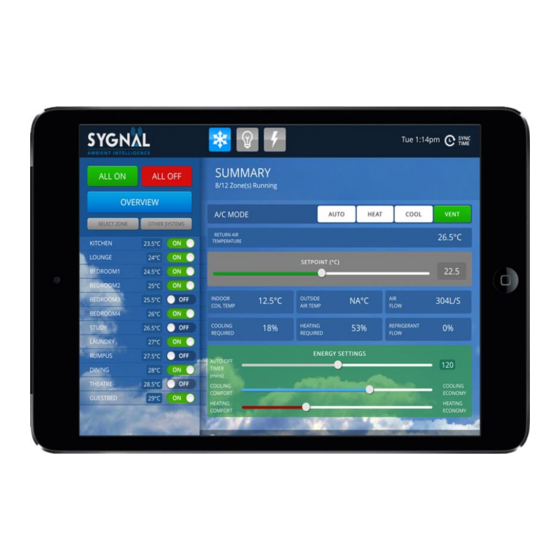
Summary of Contents for SAI Chatterbox
- Page 1 Sygnal Ambient Intelligence Climate Point Operation Manual 2018 Copyright. Sygnal 2018...
- Page 2 Publisher Sygnal Ambient Intelligence Phone 1300 844 429 Fax 02 4388 1901 Internet www.sygnal .com.au Revision 07.11 This Technical Manual describes the service and troubleshooting of Sygnal Digital Inverter Ducted split air conditioners. Copyright This publication is Copyright © 2018 Sygnal. All rights reserved. No part of this publication may be reproduced, stored in any retrieval system or transmitted, in any form or by any means, electronic, mechanical, photocopying, recording or otherwise, without the prior written permission of Sygnal.
-
Page 3: Table Of Contents
2.3 Connection via Mothership .......................... 8 3. Examples of User Interfaces (UI) Images ......................9 4. Climatepoint operating Instructions with Chatterbox User Interface .............. 10 4.1 Changing the System Mode ........................10 4.2 Notes on Dynamic Energy Recovery ......................10 4.3 Set the Optional Countdown Timer ...................... - Page 4 6.2 Outdoor Unit ............................18 6.3 Vents & Return Air Grill .......................... 18 6.4 Controller ..............................18 7. Troubleshooting ..............................19 7.1 Digital Inverter System Self Diagnostics / Fault detection ................. 20 8. Warranty terms and conditions ........................21 9. Warranty key points in large print........................22 Copyright.
-
Page 5: Chatterbox
Sygnal systems, climate control, lighting control etc. 1.3 Versatility Though Chatterbox has been designed for integration with Sygnal systems it can be supplied with RS485 and RS232 for connection to other devices should this be desirable. 1.4 Simple and Upgradable The Chatterbox architecture allows for remote upgrade of many features so as development continues new features can be added via an internet connection. -
Page 6: How To Install Your Chatterbox
2.1 Direct Connection via Wi-Fi Dongle Each chatterbox can create its own network via the attached Wi-Fi dongle. This means you can connect your smart device/computer to the chatterbox network. The network name is noted on the cover sticker: SSID: Sygnal ** ** ** where “*”... -
Page 7: Direct Connection Via Your Lan
LAN coverage. (Figure 7) When a connection is made your router will assign a unique IP address to the chatterbox. You can find this IP by checking in your router settings but we recommend you download one of the free programs for your apple of android device such as FING (Figure 8). -
Page 8: Connection Via Mothership
3. If you are within the LAN, i.e. at home and your device is connected to the same network the chatterbox is running on, there will be a link at the bottom of the log in page titled “Your Local Devices”... -
Page 9: Examples Of User Interfaces (Ui) Images
3. Examples of User Interfaces (UI) Images Figure 12 – Example of Sygnal Climatepoint multi-zone temperature control user interface on an Ipad Mini. Figure 13 – Example of a Sygnal Lightpoint lighting control interface on an Ipad Mini Copyright. Sygnal 2018... -
Page 10: Climatepoint Operating Instructions With Chatterbox User Interface
4. Climatepoint operating Instructions with Chatterbox User Interface 1. Open the User interface using the steps mentioned in 2.1, 2.2 or 2.3 2. The page will open in the “Overview Screen”. (Figure 14) 3. The overview screen is where you change all system wide values. -
Page 11: Setting The Global Time Schedules
4.5 Setting the Global Time Schedules Ensure the “Global Time Schedules” button is “ON” (Figure 14 – Orange Arrow). The Global Time Schedules button is handy if you are going to be away from the property for a period of time (i.e.: holidays). You can toggle this button to “OFF”... -
Page 12: Leaving Global Time Schedules Page
Figure 15 – Global Time schedules page is launched. Set on/off events for the whole system from the Overview page or individual events can be set from the home page. brochure. 4.6 Leaving Global Time Schedules Page Press the “Hide Show” button at the top right of the page and this will take you back in to the Overview Screen. -
Page 13: Setting Time Schedule For Individual Zones
4.11 Setting Time Schedule for Individual Zones Go to the zone and press the “HIDE SHOW” button in the bottom right hand corner (Figure 16 – Orange Arrow). Then follow the same instructions as per points 4.5 and 4.6. Setting zone timers will only action the event in the zone you have selected. -
Page 14: Sygnal Climatepoint Controls
5 Sygnal Climatepoint Controls 5.1 Sygnal Climatepoint Navigator 5.1.1 Getting to know your controller Set Button Navigate Left Navigate Right Current Mode Number of zones currently active Navigate Up Navigate Down On/Off 5.1.2 Turning the system ON and OFF Press the ON/OFF Button when on the main screen to turn all zones ON or OFF. Figure 17 –... -
Page 15: Turning A Zone On And Off
5.1.3 Turning a Zone ON and OFF Press the ON/OFF Button when in the zone screen to turn an individual zone ON or OFF. Figure 17 – Navigator in Figure 18 – Zone Overview screen and ON turned OFF 5.1.4 Browsing to a Zone Use the left and right arrow buttons to scroll through available zones on your system. -
Page 16: Changing The Temperature In A Zone
5.1.5 Changing the Temperature in a Zone Once you are on the zone page you wish to adjust, use the UP arrows to adjust the temperature up and the DOWN arrow to adjust the temperature down. Figure 19 – Navigator in the Zone mode screen 5.1.6 Changing the Mode in a Zone The Climatepoint system is designed to work most efficiently in the temperature sensing mode. -
Page 17: Using The Single Button Capacitive Touch Room Controller
5.2 Using the Single Button Capacitive Touch Room Controller The Single button room controller is an easy to use on / off controller for your room or zone. It has a built in temperature sensor with a central button for turning a zone on or off. If the zone is switched off, the LED indicator around the capacitive touch button will be turned off. -
Page 18: Manufacturers Recommendations
6. Manufacturers Recommendations Regular maintenance will ensure your Sygnal system operates at maximum efficiency. The air conditioning plant and control system contains no user serviceable parts. Installation, service and maintenance of these components should be carried out by a suitably qualified technician The control circuits for the indoor and outdoor units carry voltages >... -
Page 19: Troubleshooting
7. Troubleshooting Problem Possible Solution Air Conditioner has restarted but does not operate The normal operating behaviour to protect the for 4 minutes compressor. Wait until the air conditioner begins operating. The unit has entered defrost mode to melt the frost which has accumulated on the outdoor unit. -
Page 20: Digital Inverter System Self Diagnostics / Fault Detection
7.1 Digital Inverter System Self Diagnostics / Fault detection Sygnal systems are able to detect a number of problems and display a fault message to aid in troubleshooting. Fault D1 = 3 Phase error Digital Outdoor Line 1 = Fault D1: Line 2 scrolls one of the following: 3 phase, L2 &... -
Page 21: Warranty Terms And Conditions
8. Warranty terms and conditions All goods which are the company’s own are guaranteed against faulty workmanship, materials or design for a period of 12 months from the date of despatch, after which all liability on the part of the Company ceases, save: a) Goods which are branded Sygnal, registered with Sygnal prior to the expiration of the standard 12 month warranty period, form part of the air conditioning unit and are used in a human comfort application. -
Page 22: Warranty Key Points In Large Print
9. Warranty key points in large print. Sygnal HVAC systems used in human comfort applications are covered by a parts and labour on-site warranty as explained in detail later in this document. Sygnal is committed to making sure that our clients get years of trouble free operation from what we believe to be the world’s best residential concealed ducted air conditioning system.


Need help?
Do you have a question about the Chatterbox and is the answer not in the manual?
Questions and answers