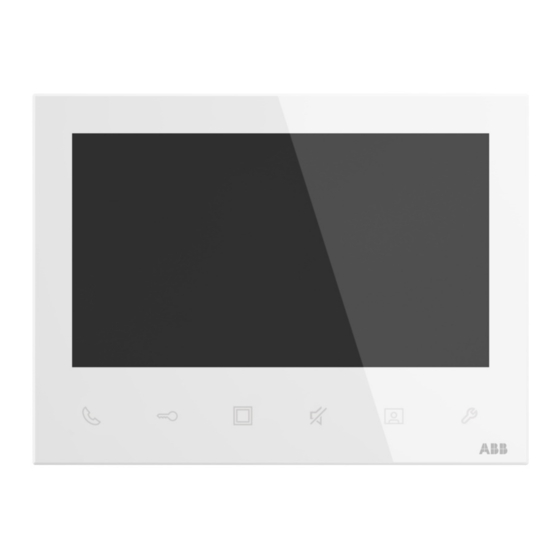
Summary of Contents for ABB M22411-W
- Page 1 2TMD042000D0050 │ 09.06.2021 Product manual ABB-Welcome M2241.-W Video Indoor Station 7...
-
Page 2: Table Of Contents
Tab le of c ont e nts Notes on the instruction manual ......................4 Safety ..............................4 Intended use ............................4 Environment ............................5 ABB devices ..........................5 Product description ..........................6 Device type ..........................6 Control elements........................7 Terminal description ........................9 Technical data ............................ - Page 3 Table of contents 10.2.1 Accessing the "Program button" screen ................. 47 10.2.2 Adding a program function ....................48 10.2.3 Testing the program function ....................50 10.2.4 Removing the program function ..................... 51 10.3 Intercom settings ........................53 10.3.1 Accessing the "Intercom list" screen ..................53 10.3.2 Adding an intercom .......................
-
Page 4: Notes On The Instruction Manual
Please keep this manual in a safe place. If you pass the device on, also pass on this manual along with it. ABB accepts no liability for any failure to observe the instructions in this manual. Safety... -
Page 5: Environment
ABB devices All packaging materials and devices from ABB bear the markings and test seals for proper disposal. Always dispose of the packing materials and electric devices and their components via an authorized collection facility or disposal company. -
Page 6: Product Description
Product description Product description Device type Article Product ID Product name Colour Size (mm) number M22411-W 2TMA210051W0001 Video Indoor Station 7 White 184.2 x 137.6 x 19 Video Indoor Station 7, T- M22413-W 2TMA210051W0002 White 184.2 x 137.6 x 19 loop │6... -
Page 7: Control Elements
Product description Control elements Description 7" colour display Call button ■ In standby status, press to access the "Intercom" screen. ■ During a call request, press to accept the call. ■ During communication, press to terminate the call. ■ During surveillance, press to activate the manual call. Unlock button ■... - Page 8 Product description Setting button ■ In standby status, press to enter the system settings. ■ During a call request, communication or surveillance, press to set the volume, colour, contrast and brightness. Microphone Speaker Induction loop The induction loop is used for hearing-impaired persons. They can wear a hearing aid to hear the voice from the outdoor station or the indoor station.
-
Page 9: Terminal Description
Product description Terminal description Description Default outdoor station address Adjust the jumper connector to set the address of the default outdoor station (1-9). Indoor station hundreds digit Adjust the jumper connector to set the hundreds digit of indoor station among "X200", "X100" and "0". -
Page 10: Technical Data
Technical data Technical data Designation Value ⎓ Operating voltage range 20-30 V ⎓ Standby current 24 V , 8 mA ⎓ Operating current 24 V , 290 mA Operating temperature 5 °C…+45 °C Storage temperature -20 °C…+60 °C Single-wire clamps 2 x 0.28 mm ...2 x 0.75 mm Fine-wire clamps... -
Page 11: Mounting/Installation
Mounting/Installation Mounting/Installation Warning Electric voltage! Dangerous currents flow through the body when coming into direct or indirect contact with live components. This can result in electric shock, burns or even death. – Disconnect the mains power supply prior to installation and/or disassembly! –... -
Page 12: General Installation Instructions
Mounting/Installation General installation instructions ■ Terminate all branches of the wiring system via a connected bus device (e.g. indoor station, outdoor station, system device). ■ Do not install the system controller directly next to the bell transformer or other power supplies (to avoid interference). -
Page 13: Mounting
Mounting/Installation Mounting 7.3.1 Installation height 1.50 m (4.9 feet) 7.3.2 Surface-mounted installation │13 Product manual 2TMD042000D0050... -
Page 14: Dismantling
Mounting/Installation 7.3.3 Dismantling │14 Product manual 2TMD042000D0050... -
Page 15: Commissioning
Commissioning Commissioning Operating instructions Please read the rules below before use: To perform an operation by pressing the button below (e.g. press " " to perform " "). ■ To switch the selection by pressing " " or " ", the order of selection is from top to ■... -
Page 16: Initial Setup
Commissioning Initial setup You need to do the initial setup the first time this indoor station is powered on or this indoor station is reset to the factory defaults. Please follow the steps below: [1] Select the language A maximum of 17 languages for selection. │16 Product manual 2TMD042000D0050... - Page 17 Commissioning [2] Show the licence agreement │17 Product manual 2TMD042000D0050...
- Page 18 Commissioning [3] Agree to the licence agreement [4] Set the date and time You can carry out this setting at this time or do it later by pressing "Next" to skip this setting. For more details, see chapter 10.6 “Date and time settings“ on page 66. │18 Product manual 2TMD042000D0050...
- Page 19 Commissioning [5] Set the camera list You can carry out this setting at this time or do it later by pressing "No" to skip this setting. For more details, see chapter 10.1 “Camera list“ on page 36. [6] Set the program button You can carry out this setting at this time or do it later by pressing "No"...
- Page 20 Commissioning [7] Set the intercom list You can carry out this setting at this time or do it later by pressing "No" to skip this setting. For more details, see chapter 10.3 “Intercom settings“ on page 53. [8] Complete the initial setup │20 Product manual 2TMD042000D0050...
-
Page 21: Operation
Operation Operation Incoming call 9.1.1 Incoming call from outdoor station 1. Call request ■ During a call request, press " " to accept the call. During a call request, 2 snapshots will be taken automatically on the first second and the ■... - Page 22 Operation During a call request, press " " to set the volume, colour, contrast and brightness. ■ │22 Product manual 2TMD042000D0050...
- Page 23 Operation 2. Communication ■ During communication, press " " to terminate the call. ■ During communication, long press " " to take a snapshot. This snapshot will be removed after 1 year. Description " " indicates the communication status. Call ID Display the rest of time (1...120 seconds) Display the image from the calling outdoor station.
- Page 24 Operation During communication, press " " to set the volume, colour, contrast and brightness. ■ │24 Product manual 2TMD042000D0050...
-
Page 25: Incoming Call From Indoor Station/Guard Unit
Operation 9.1.2 Incoming call from indoor station/guard unit 1. Call request ■ During a call request, press " " to accept the call. Description " " indicates the ring status. Call ID Display the rest of time (1...30 seconds) The call request will be terminated if no operation is carried out within 30 seconds. Note If you want to set the ringtone for the incoming call, see chapter 10.4.4 “Setting the ringtone type“... - Page 26 Operation 2. Communication ■ During communication, press " " to terminate the call. Description " " indicates the communication status. Call ID Display the rest of time (1...120 seconds) │26 Product manual 2TMD042000D0050...
-
Page 27: Surveillance
Operation Surveillance ■ In standby status, press " " to monitor the default outdoor station. ■ During surveillance, press " " to activate the manual call. ■ During surveillance, press " " to release the default lock of the outdoor station which is under surveillance. - Page 28 Operation During surveillance, press " " to set the volume, colour, contrast and brightness. ■ │28 Product manual 2TMD042000D0050...
-
Page 29: Intercom
Operation Intercom Precondition An intercom list needs to be added before use. For more information, see chapter 10.3 “Intercom settings“ on page 53. Initiating an intercom Please follow the steps below: [1] In standby status, press " " to access the "Intercom" screen. [2] Press the button below the designated intercom icon to initiate an intercom. -
Page 30: Program Button
Operation Program button Precondition Program functions need to be set before use. For more information, see chapter 10.2 “Program button settings“ on page 47. Initiating a program function Please follow the steps below: [1] In standby status, press " " to access the "Program button" screen. [2] Press the button below the designated program icon to initiate a program function. -
Page 31: History
Operation History 9.5.1 Accessing the "History" screen Please follow the steps below: [1] In standby status, press " ". [2] Select " " on the side menu. [3] Press " " to access the corresponding screen. │31 Product manual 2TMD042000D0050... -
Page 32: Displaying History Records
Operation 9.5.2 Displaying history records Please follow the steps below: [1] On the "History" screen, select the designated record. ■ " " means the record with snapshots. " " means the record without snapshots. ■ ■ " " means an incoming call from the outdoor station or an intercom call from other indoor stations or the guard unit. - Page 33 Operation [3] Display the date and time of the record. [4] Display the device ID. [5] Display the calling type. [6] Press " " or " " to select the image. │33 Product manual 2TMD042000D0050...
-
Page 34: Removing History Records
Operation 9.5.3 Removing history records Please follow the steps below: [1] On the "History" screen, select the designated record. [2] Press " ". [3] Select " ". [4] Press " ". │34 Product manual 2TMD042000D0050... - Page 35 Operation [5] Press " ". │35 Product manual 2TMD042000D0050...
-
Page 36: Setting
Setting Setting 10.1 Camera list 10.1.1 Accessing the "Camera list" screen Please follow the steps below: [1] In standby status, press " ". [2] Select " " on the side menu. [3] Press " " to access the corresponding screen. │36 Product manual 2TMD042000D0050... -
Page 37: Creating A Camera List
Setting 10.1.2 Creating a camera list Please follow the steps below: [1] On the "Camera list" screen, press " " to search for cameras. [2] After a while, a camera list is created successfully. │37 Product manual 2TMD042000D0050... -
Page 38: Renaming The Camera
Setting 10.1.3 Renaming the camera Please follow the steps below: [1] On the "Camera list" screen, select the designated camera. [2] Press " ". [3] Select " ". [4] Press " ". │38 Product manual 2TMD042000D0050... - Page 39 Setting [5] Select a camera name. [6] Press " ". Note If the cameras use the same name, they will be named with an incremented number (e.g. "Backdoor camera 1", "Backdoor camera 2" etc.) │39 Product manual 2TMD042000D0050...
-
Page 40: Previewing The Camera
Setting 10.1.4 Previewing the camera Please follow the steps below: [1] On the "Camera list" screen, select the designated camera. [2] Press " ". [3] Select " Preview". [4] Press " ". │40 Product manual 2TMD042000D0050... - Page 41 Setting Warning message A warning message will be displayed on the screen when the designated outdoor station is busy. Error message An error message will be displayed on the screen if the designated outdoor station is not detected by the system. │41 Product manual 2TMD042000D0050...
-
Page 42: Visual Doorbell Setting
Setting 10.1.5 Visual doorbell setting If a camera is set to "Visual doorbell", when the doorbell is pressed, the image on this camera will be displayed on the indoor station. Note The "Visual doorbell" function can only be set when a camera is connected to the camera interface and this camera interface has been associated with the indoor station (mode = 4). - Page 43 Setting [3] Select " ". [4] Press " ". [5] " " will be displayed on the screen if successful. [6] Press " ". │43 Product manual 2TMD042000D0050...
- Page 44 Setting [7] " " will be displayed on the screen to indicate the "Visual doorbell" status. Note Only one camera can be set to "Visual doorbell". │44 Product manual 2TMD042000D0050...
-
Page 45: Removing The Camera
Setting 10.1.6 Removing the camera Please follow the steps below: [1] On the "Camera list" screen, select the designated camera. [2] Press " ". [3] Select " ". [4] Press " ". │45 Product manual 2TMD042000D0050... - Page 46 Setting [5] Press " ". │46 Product manual 2TMD042000D0050...
-
Page 47: Program Button Settings
Setting 10.2 Program button settings 10.2.1 Accessing the "Program button" screen Please follow the steps below: [1] In standby status, press " ". [2] Select " " on the side menu. [3] Press " " to access the corresponding screen. │47 Product manual 2TMD042000D0050... -
Page 48: Adding A Program Function
Setting 10.2.2 Adding a program function Please follow the steps below: [1] On the "Program button" screen, press " ". [2] Select a function; it can be set to "2nd lock", "Light", "Door", "Garage" or "Actuator". [3] Press " ". │48 Product manual 2TMD042000D0050... - Page 49 Setting If the function is set to "Light", "Door", "Garage" or "Actuator", you need to select the address. Note A maximum of 5 program functions can be set. │49 Product manual 2TMD042000D0050...
-
Page 50: Testing The Program Function
Setting 10.2.3 Testing the program function Please follow the steps below: [1] On the "Program button" screen, select the designated program button. [2] Press " " to test the function. │50 Product manual 2TMD042000D0050... -
Page 51: Removing The Program Function
Setting 10.2.4 Removing the program function Please follow the steps below: [1] On the "Program button" screen, select the designated program button. [2] Press " ". [3] Select " ". [4] Press " ". │51 Product manual 2TMD042000D0050... - Page 52 Setting [5] Press " ". │52 Product manual 2TMD042000D0050...
-
Page 53: Intercom Settings
Setting 10.3 Intercom settings 10.3.1 Accessing the "Intercom list" screen Please follow the steps below: [1] In standby status, press " ". [2] Select " " on the side menu. [3] Press " " to access the corresponding screen. │53 Product manual 2TMD042000D0050... -
Page 54: Adding An Intercom
Setting 10.3.2 Adding an intercom Please follow the steps below: [1] On the "Intercom list" screen, press " ". [2] Select the intercom type. It can be set to "Intercom internal", "Intercom external" or "Guard unit". [3] Press " ". │54 Product manual 2TMD042000D0050... - Page 55 Setting [4] Select the address. [5] Press " ". If the intercom type is set to "Intercom internal", you can skip step 4 - 5. Note A maximum of 5 intercoms can be set. │55 Product manual 2TMD042000D0050...
-
Page 56: Removing The Intercom
Setting 10.3.3 Removing the intercom Please follow the steps below: [1] On the "Intercom list" screen, press the designated intercom. [2] Press " ". [3] Select " ". [4] Press " ". │56 Product manual 2TMD042000D0050... - Page 57 Setting [5] Press " ". │57 Product manual 2TMD042000D0050...
-
Page 58: Audio Settings
Setting 10.4 Audio settings 10.4.1 Accessing the "Audio settings" screen Please follow the steps below: [1] In standby status, press " ". [2] Select " " on the side menu. [3] Press " " to access the corresponding screen. │58 Product manual 2TMD042000D0050... -
Page 59: Setting The Feedback Tone
Setting 10.4.2 Setting the feedback tone Please follow the steps below: [1] On the "Audio settings" screen, select "Enable feedback tone". [2] Press " " or " " to enable/disable the function. [3] Press " ". │59 Product manual 2TMD042000D0050... -
Page 60: Setting The Ringtone Volume
Setting 10.4.3 Setting the ringtone volume Please follow the steps below: [1] On the "Audio settings" screen, select "Set ringtone volume". [2] Press " ". [3] Press " " or " " to adjust the volume. [4] Press " ". │60 Product manual 2TMD042000D0050... -
Page 61: Setting The Ringtone Type
Setting 10.4.4 Setting the ringtone type Please follow the steps below: [1] On the "Audio settings" screen, select "Ringtone setting". [2] Press " ". [3] Select the designated device, it can be "Default outdoor station", "Other outdoor station", "Intercom", "Doorbell ringtone" or "Guard unit". [4] Press "... - Page 62 Setting [5] Select the ringtone. [6] Press " ". │62 Product manual 2TMD042000D0050...
-
Page 63: Unlock Password
Setting 10.5 Unlock password Note This function can only be set on the primary indoor station. Please follow the steps below: [1] In standby status, press " ". [2] Select " " on the side menu. [3] Press " ". Note The feedback tone will be enabled automatically when carrying out this setting. - Page 64 Setting [4] Select "Enable password" and set the value to "On". [5] Select "Enter password" and press " " or " " to set the value for each digit one by one (3-8 digits). │64 Product manual 2TMD042000D0050...
- Page 65 Setting [6] " " will be displayed on the screen when the number of the digits reaches 3. [7] Select "Save". [8] Press " ". │65 Product manual 2TMD042000D0050...
-
Page 66: Date And Time Settings
Setting 10.6 Date and time settings Please follow the steps below: [1] In standby status, press " ". [2] Select " " on the side menu. [3] Press " ". [4] Press " " or " " to set the date. [5] Press "... - Page 67 Setting [6] Press " " or " " to enable/disable the "Summer time" function. [7] Press " " or " " to enable/disable the "24h" function. [8] Press " ". │67 Product manual 2TMD042000D0050...
-
Page 68: Display Settings
Setting 10.7 Display settings Please follow the steps below: [1] In standby status, press " ". [2] On the "Settings" screen, select " " on the side menu. [3] Press " ". [4] Press " " or " " to adjust the brightness. [5] Press "... -
Page 69: Language Setting
Setting 10.8 Language setting Please follow the steps below: [1] In standby status, press " ". [2] On the "Settings" screen, select " " on the side menu. [3] Press " ". [4] Press " " or " " to select the language. [5] Press "... -
Page 70: About
Setting 10.9 About Please follow the steps below: [1] In standby status, press " ". [2] Select " " on the side menu. [3] Display the software version. [4] Display the indoor station type: "Primary" or "Secondary". [5] Display the indoor station address. [6] Display the default outdoor station address. -
Page 71: Restoring To Factory Default
Setting 10.10 Restoring to factory default Please follow the steps below: [1] In standby status, press " ". [2] On the "Settings" screen, select " " on the side menu. [3] Press " ". │71 Product manual 2TMD042000D0050... -
Page 72: Cyber Security
M2241.-W product, 2-wire system and interfaces against any kind of security breaches, unauthorised access, interference, intrusion, leakage and/or theft of data or information. ABB Ltd and its affiliates are not liable for damages and/or losses related to such security breaches, unauthorised access, interference, intrusion, leakage and/or theft of data or information. -
Page 73: Notice
We reserve the right to at all times make technical changes as well as changes to the contents of this document without prior notice. The detailed specifications agreed to at the time of ordering apply to all orders. ABB accepts no responsibility for possible errors or incompleteness in this document. - Page 74 Contact us Notice We reserve the right to at all times make technical changes as well as ABB Xiamen Smart Technology Co., Ltd. changes to the contents of this No. 881, FangShanXiEr Road, Xiang’An Industrial document without prior notice. Area, Torch Hi-Tech Industrial Development...





