Table of Contents
Advertisement
Advertisement
Table of Contents

Summary of Contents for Fluke LinkIQ
- Page 1 LinkIQ™ Cable+Network Tester Users Manual February 2021 (English) © 2021 Fluke Corporation. All rights reserved. Specifications are subject to change without notice. 1.800.561.8187 information@itm.com All product names are trademarks of their respective companies. www. .com...
- Page 2 Fluke authorized resellers shall extend this warranty on new and unused products to end-user customers only but have no authority to extend a greater or different warranty on behalf of Fluke. Warranty support is available only if product is purchased through a Fluke authorized sales outlet or Buyer has paid the applicable international price.
-
Page 3: Table Of Contents
Table of Contents Title Page Introduction ....................Automatic Test Discovery ................. Contact Fluke .................... Safety Information ..................Product Familiarization................Parts ....................Controls and Connections ..............Hang Strap ..................Display ....................Main Menu ....................Menu Controls ..................Settings Menu..................Tools Menu ..................11 Tests ...................... - Page 4 LinkIQ Users Manual 1.800.561.8187 information@itm.com www. .com...
-
Page 5: Introduction
Introduction The Fluke Networks LinkIQ Cable+Network Tester (the Product or Tester) is a unique handheld test instrument for use in many applications to test twisted pair cables, network connectivity, and Power over Ethernet (PoE). These applications include system integration, cable installation, and network and security system maintenance. -
Page 6: Product Familiarization
Cable+Network Tester Product Familiarization Parts Table 1 shows the parts of the Product. Table 1. Parts Item Description Item Description Product #1 Office locator (Remote ID 1) Battery charger Office locator holder USB C to USB A cable Universal power adapter kit Hang strap CAT6A Copper patch cable... -
Page 7: Controls And Connections
LinkIQ Users Manual Controls and Connections Table 2 shows the controls and connections of the Product. Table 2. Controls and Connections Item Description Item Description RJ45 jack LCD touch screen (display) Hang strap attachment slots Power button. USB C input terminal used to charge the battery or upload results to LinkWare PC. -
Page 8: Hang Strap
Cable+Network Tester Product Familiarization Hang Strap Figure 1 shows how to attach the hang strap. Figure 1. Hang Strap Attachment 1.800.561.8187 information@itm.com www. .com... -
Page 9: Display
LinkIQ Users Manual Display Table 3 shows the items on the display. Table 3. Display 02/15/2021 09:24 AM Item Description Item Description Time Results and information screen Information/Command button. The function changes based on the screen. Tap AUTO TEST to do a test ... -
Page 10: Main Menu
Cable+Network Tester Main Menu Main Menu Table 4 lists the submenus available in the Main Menu. Table 4. Main Menu Submenu Function If necessary, tap to return to the Home screen. Use the Home Home screen to start a test or upload results to LinkWare PC. Results Tap to view or manage results. -
Page 11: Settings Menu
LinkIQ Users Manual Table 5. Menu Controls (cont.) Item Control Function To select an item from a list, tap an option. The indicator shows the selected option. In the Results menu more Selection indicator than one item may be selected at a time. See Results Menu. - Page 12 Cable+Network Tester Main Menu Table 6. Settings Menu (cont.) Option Menu Option Description The wire map of either a straight through cable or a crossover cable is used to determine if a test passes. Allow The wire map of a straight through cable is used to Crossover determine if a test passes.
- Page 13 LinkIQ Users Manual Table 6. Settings Menu (cont.) Option Menu Option Description General Settings Automatically increments the Test ID by one number or letter for the next test. Auto Increment Use to manually increment the Test ID. Enable PoE detection. Use to do a PoE test after you do a network switch test.
-
Page 14: Tools Menu
Cable+Network Tester Main Menu Table 6. Settings Menu (cont.) Option Menu Option Description Tap to select options to set the date, time, date format, Date/Time <options> and time format. Tap to view the serial number, MAC address, and About version information of the Product. Tap to delete all test results and reset the Product to the Factory Reset factory default settings. -
Page 15: Tests
LinkIQ Users Manual Tests Read the warnings below before you do a test. XW Warning To prevent possible electrical shock, fire, personal injury, or damage to the Product: • To activate the input protection circuitry of the Product, turn on the Product before you connect a cable to the Product. -
Page 16: Do A Cable Test
Cable+Network Tester Tests • Transmission parameters used to qualify the cable: ◦ Insertion loss ◦ Return loss ◦ NEXT loss ◦ Delay skew ◦ Length ◦ Wire map • Cable qualification to IEEE 802.3 standards: ◦ 10BASE-T ◦ 100BASE-TX ◦ 1000BASE-T ◦... - Page 17 LinkIQ Users Manual 3. Connect one end of the CAT6A copper patch cable or other approved cable into the RJ45 jack on the Product. See Figure Figure 2. Cable Test Set Up 02/15/2021 09:56 AM 02/15/2021 09:56 AM 4. Connect the other end of the patch cable into an RJ45 jack or into an adapter that is connected to the near end of the cable under test.
- Page 18 Cable+Network Tester Tests Table 8 shows the results of a cable test. Table 8. Cable Test Results Screen 2/15/2021 2:20 PM 2/15/2021 2:20 PM Wire Map Item Description Function The background is green if the test passed. Result label The background is red if the test failed.
- Page 19 LinkIQ Users Manual Table 8. Cable Test Results Screen (cont.) Item Description Function Shows the Remote ID number used in the test and information about the test. Remote ID The Product detects the Remote ID and the wire map test passes.
-
Page 20: Wire Map Screens
Cable+Network Tester Tests Table 8. Cable Test Results Screen (cont.) Item Description Function Fail explanation When a test fails, the label shows the reason why the test label fails. When there is memory available to save the result, tap SAVE SAVE AS... - Page 21 LinkIQ Users Manual Table 9. Multiple Failures (cont.) Item Description The wire map shows how the cable is wired. The wire map passes or fails based on the settings selected for the test. For this test, the settings are set to test: •...
- Page 22 Cable+Network Tester Tests Figure 4 shows a wire map that fails because wires 1 and 2 are shorted together. The length of the wire on the wire map indicates the distance to the short. With wires shorted together, the Product cannot detect the Remote ID. Repair the short and do the test again to verify the wire map of the other pairs.
-
Page 23: Test Limit Failure
LinkIQ Users Manual Test Limit Failure Table 10 shows a cable test that fails because of near end cross talk (NEXT). Table 10. NEXT Failure NEXT Item Description The Product detected the Remote ID, and the wire map passed. -
Page 24: Switch Test
Cable+Network Tester Tests Switch Test In a network connectivity test, the Product performs a series of queries to determine and report information about a switch or device. The Product determines information about the device and reports advertised data rates with full-duplex or half-duplex. See Switch Test. - Page 25 LinkIQ Users Manual Figure 6. Switch Test Set Up 02/15/2021 09:56 AM 02/15/2021 09:56 AM 4. Connect the other end of the patch cable into an RJ45 jack in an outlet connected to a switch. 5. Tap AUTO TEST to do a test.
-
Page 26: Network Test Results
Cable+Network Tester Tests Network Test Results Table 11 is a list of the results of a network switch test. Table 11. Network Test Results Item Description Function When the Product receives an LLDP or CDP packet from a Port device, the port number of the switch on the device shows. - Page 27 LinkIQ Users Manual Table 11. Network Test Results (cont.) Item Description Function A check mark ( ) indicates the device can send and receive communication simultaneously at the advertised speed. Full Duplex A dash (—) indicates the device does not have full-duplex capability at the advertised speed.
-
Page 28: Poe Test Results
Cable+Network Tester Tests PoE Test Results Table 12 shows the results of a PoE test. Table 12. PoE Test Results Item Description Function Tap to view single signature power results. : Indicates the switch can negotiate single signature Single power. - Page 29 LinkIQ Users Manual Table 12. PoE Test Results (cont.) Item Description Function Tap to view Dual B signature power results. : Indicates the switch can negotiate dual signature power Dual B on pairs 4,5 and 7,8. The tab is gray if the switch cannot negotiate dual signature power.
- Page 30 Cable+Network Tester Tests Figure 7 shows an example of test results of a single signature PoE device that passes. Figure 7. PoE Test Pass Example HW Class: 6 51.0 W at PD 55.0 V Under Load, 42.5 V Minimum SW Negotiated Class: 8 71.3 W at PD 54.2 V Under Load, 41.1 V Minimum The hardware class section passes because:...
-
Page 31: Save A Test Result
LinkIQ Users Manual Save a Test Result To save a test: 1. On a test result screen, tap SAVE AS..2. If necessary, use the onscreen keyboard to enter the Test ID, Project Name, and Operator Name. 3. Tap OK. -
Page 32: Delete Test Results
Cable+Network Tester Delete Test Results Table 13. Results Menu (cont.) Item Description Function Shows the remainder of available results that can be Available results saved in memory. The Product can save a maximum of 1000 results. Shows the Test ID, Project Name, and the date and Test information time of the test. -
Page 33: Upload Results To Linkware Pc
LinkIQ Users Manual Upload Results to LinkWare PC To upload results to LinkWare PC: 1. If necessary, tap on Home. 2. Connect the USB-C end of the USB cable into the USB port on the Product. See Figure 3. Connect the USB-A end of the USB cable into a USB port on a PC. -
Page 34: Maintenance
To prevent possible electrical shock, fire, personal injury, or damage to the Product: • Use only Fluke Networks approved power adapters to charge the battery. • Batteries contain hazardous chemicals that can cause burns or explode. If exposure to chemicals occurs, clean with water and get medical aid. -
Page 35: Product Specifications
Moderate use is defined as recharged twice a week. Heavy use is defined as discharged to cutoff and recharged daily. • To replace the battery, send the product to an authorized Fluke Networks Service Center. To get the best performance from the lithium-ion battery: •...
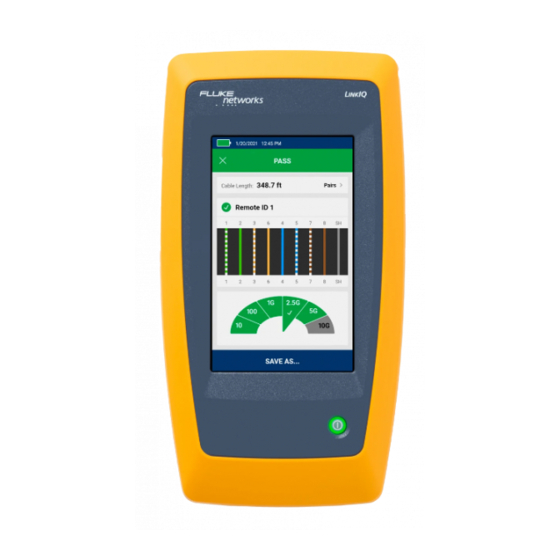















Need help?
Do you have a question about the LinkIQ and is the answer not in the manual?
Questions and answers