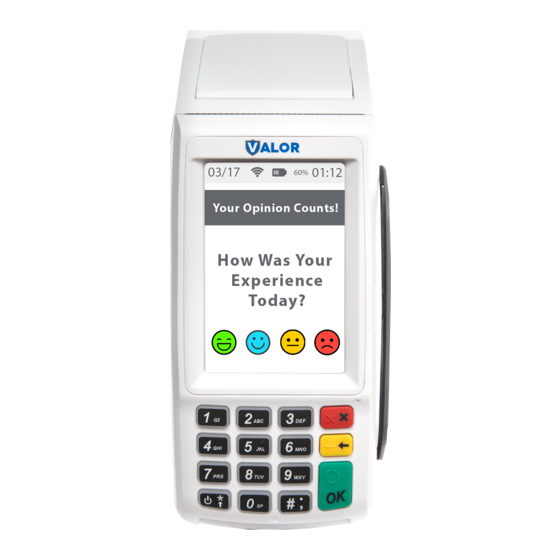
Advertisement
Quick Links
SETTLEMENT
★
1.
Tap
on the screen then press 2 on the
keypad.
2.
The settlement summary report will be
printed.
3.
A detailed settlement report will be sent
to the email address configured as part of
the business's settings.
4.
This can be changed in the portal.
TIP ADJUST
★
1.
Tap
on the screen then press 3 on the
keypad.
2.
Tap Tran Number to enter the transaction
number or tap Card Number.
3.
Enter the transaction number or last 4
digits ofcustomer's card number.
4.
Select the transaction you would like to
tip adjust.
5.
Select the pre-configured box
corresponding to the box.
6.
Enter customer amount if no pre-
configured option waS chosen.
7.
Press OK to confirm.
8.
Choose option to print merchant copy
9.
Select Yes if you want to perform more tip
adjusts.
DOWNLOAD APPLICATION
★
1.
Tap
on the screen press 6 on the
keypad.
2.
Enter EPI Number to download.
3.
Download will start after performing set-
tlement.
4.
Depending on TMS settings, either the
full application or just parameters will be
downloaded.
CHANGE PASSWORD
★
1.
Tap
on the screen press 5 on the
keypad.
2.
Enter Password. The default password is
the Last 4 Digits of the EPI number.
3.
Enter new 4 digit password
4.
Re-enter new password to confirm.
INITIATE REMOTE DIAGNOSTICS
★
1.
Tap
on the screen press 9 on the
keypad.
Valor
Quick Reference Guide for model:
VL100
Customer Support
800.944.1399
Hours: Monday – Friday 8:00AM – 6:00PM CST
Advertisement

Summary of Contents for Valor VL100
- Page 1 Valor This can be changed in the portal. downloaded. Quick Reference Guide for model: VL100 TIP ADJUST CHANGE PASSWORD ★ ★ on the screen then press 3 on the on the screen press 5 on the keypad.
- Page 2 Quick Reference Guide for model: VL100 CREDIT SALE DEBIT SALE CREDIT REFUND CREDIT CAPTURE Tap CREDIT until DEBIT shows. Punch in Transaction Amount. Then press Tap SALE until REFUND shows. Tap SALE until TICKET shows. Punch in Transaction Amount. Then press Punch in Transaction Amount.









Need help?
Do you have a question about the VL100 and is the answer not in the manual?
Questions and answers