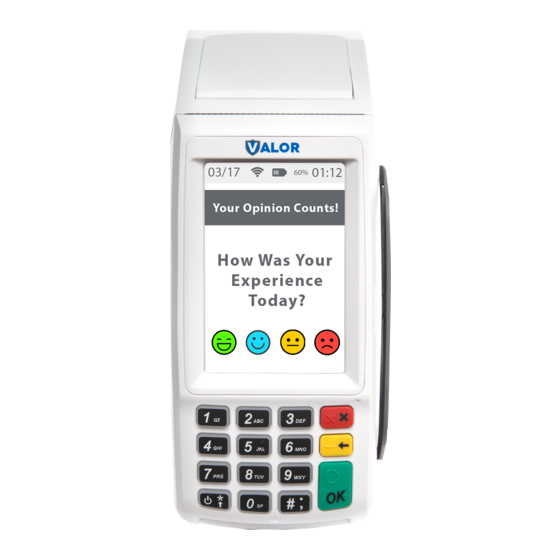
Advertisement
Quick Links
CREDIT SALE
1. Punch in Transaction Amount. Then press OK.
2. Swipe / Insert / Tap card on display. For Manual Key
Entry type the card number on the screen.
3. Sign on the screen. Enter Tip if enabled.
4. Confirm Amount. You can remove the Non-Cash
Charge on this screen.
5. Punch in the customer's phone number for SMS receipt.
Then select the Go Green option.
6. Select Print Receipt if a paper receipt is requested.
7. Follow the prompts on screen for the customer copy.
CREDIT PREAUTH
SALE
PREAUTH
1. Tap
until
shows.
2. Punch in Transaction Amount. Then press OK.
3. Swipe / Insert / Tap card on display.
4. Sign on the screen and confirm.
5. Confirm Amount. The Non-Cash Charge will NOT be
calculated for PreAuth transactions.
6. Punch in the customer's phone number for SMS receipt.
Then select the Go Green option.
7. Select Print Receipt if a paper receipt is requested.
8. Follow the prompts on screen for the customer copy.
Valor PayTech, LLC 3636 33rd Street Suite 206 Astoria, NY 11106 | 1-800-615-8755 | www.ValorPayTech.com
VL100 Quick Reference Guide
DEBIT SALE
CREDIT
DEBIT
1. Tap
until
shows.
2. Punch in Transaction Amount. Then press OK.
3. Swipe / Insert / Tap card on display. For Manual Key
Entry type the card number on the screen.
4. Enter Pin. Enter Tip if enabled.
5. Confirm Amount. You can remove the Non-Cash
Charge on this screen.
6. Punch in the customer's phone number for SMS receipt.
Then select the Go Green option.
7. Select Print Receipt if a paper receipt is requested.
8. Follow the prompts on screen for the customer copy.
CREDIT REFUND
SALE
REFUND
1. Tap
until
shows.
2. Punch in Transaction Amount. Then press OK.
3. Enter Password. The default password is the Last 4
Digits of the EPI number.
4. Swipe / Insert / Tap card on display.
5. Sign on the screen and confirm.
6. Confirm Amount. The Non-Cash Charge will NOT be
calculated for Refund transactions.
7. Punch in the customer's phone number for SMS receipt.
Then select the Go Green option.
8. Select Print Receipt if a paper receipt is requested.
9. Follow the prompts on screen for the customer copy.
CREDIT VOID
SALE
VOID
1. Tap
until
shows. Then press OK.
2. Enter Password. The default password is the Last 4
Digits of the EPI number.
3. Tap Tran Number to enter the transaction number or
tap Card Number.
4. Enter the transaction number or last 4 digits of
customer's card number.
5. Select transaction to be voided.
6. Punch in the customer's phone number for SMS receipt.
Then select the Go Green option.
7. Select Print Receipt if a paper receipt is requested.
8. Follow the prompts on screen for the customer copy.
CREDIT CAPTURE
SALE
TICKET
1. Tap
until
shows.
2. Punch in Transaction Amount. Then press OK.
3. Enter Password. The default password is the Last 4
Digits of the EPI number.
4. Tap Tran Number to enter the transaction number or
tap Card Number.
5. Enter the transaction number or last 4 digits of
customer's card number.
6. Select transaction to be voided.
7. Punch in the customer's phone number for SMS receipt.
Then select the Go Green option.
8. Select Print Receipt if a paper receipt is requested.
9. Follow the prompts on screen for the customer copy.
Advertisement

Summary of Contents for Valor VL100
- Page 1 8. Select Print Receipt if a paper receipt is requested. 9. Follow the prompts on screen for the customer copy. 9. Follow the prompts on screen for the customer copy. Valor PayTech, LLC 3636 33rd Street Suite 206 Astoria, NY 11106 | 1-800-615-8755 | www.ValorPayTech.com...
- Page 2 9 on the keypad. chosen. 7. Press OK to confirm. 8. Choose option to print merchant copy 9. Select Yes if you want to perform more tip adjusts. Valor PayTech, LLC 3636 33rd Street Suite 206 Astoria, NY 11106 | 1-800-615-8755 | www.ValorPayTech.com...






Need help?
Do you have a question about the VL100 and is the answer not in the manual?
Questions and answers