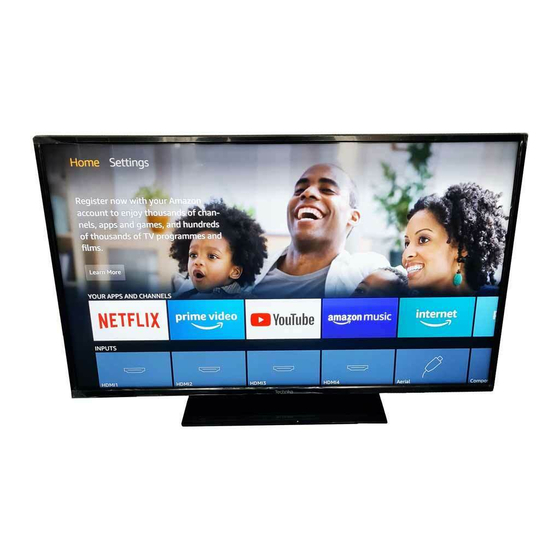
Table of Contents
Advertisement
Advertisement
Table of Contents

Subscribe to Our Youtube Channel
Summary of Contents for Technika 43551FIRE
- Page 1 OPERATING INSTRUCTIONS 43551FIRE COLOUR TELEVISION WITH REMOTE CONTROL...
-
Page 2: Table Of Contents
Table of Contents Safety Information ..........2 Introduction ............4 Accessories Included..........4 Features ..............4 Stand Installation & Wall Mounting ......4 Antenna Connection ..........5 Other Connections..........6 Turning On/Off the TV ...........7 TV Control & Operation .........7 Remote Control .............8 Initial Setup Wizard..........9 Main Screen ............10 Live TV ..............10 Customising TV Settings ........10 Adjusting the Picture Settings........10... -
Page 3: Safety Information
• Do not expose the TV to direct sunlight or do not Safety Information place open flames such as lit candles on the top of or near the TV. • Do not place any heat sources such as electric CAUTION heaters, radiators, etc. - Page 4 WARNING WALL MOUNTING WARNINGS Do not ingest the battery, Chemical Burn Hazard This product or the accessories supplied with the • Read the instructions before mounting your TV product may contain a coin/button cell battery. If the on the wall. coin/button cell battery is swallowed, it can cause •...
-
Page 5: Introduction
namic colour and contrast range, Dolby Vision presents Introduction amazing true-to-life images with stunning detail that other post-processing technologies in the TV aren’t Thank you for choosing our product. You’ll soon be able to produce. Dolby Vision is supported via native enjoying your new TV. -
Page 6: Antenna Connection
When using the wall mount bracket Your TV is also prepared for a VESA-compliant wall mount bracket. If it is not supplied with your TV, contact your local dealer to purchase the recommended wall- hanging bracket. Holes and measurements for wall mount bracket installation;... -
Page 7: Other Connections
Other Connections If you want to connect a device to the TV, make sure that both the TV and the device are turned off before making any connection. After the connection is done, you can turn on the units and use them. To enable VGA/Component audio, Connector Type... -
Page 8: Turning On/Off The Tv
To turn the TV off: Press the control button to display Turning On/Off the TV the function options menu, the focus will be on the Inputs option. Press the button consecutively until Connect power the Power Off option is highlighted. Press and hold IMPORTANT: The TV set is designed to operate on the button for about 2 seconds to turn the TV off 220-240V AC, 50 Hz socket. -
Page 9: Remote Control
Standby: Standby / On Remote Control Voice button: Activates the microphone on the remote Up Directional button (*) Left Directional button (*) Home: Opens the Home screen. Press and hold or press twice to display quick settings menu Back/Return: Returns to previous menu screen, goes one step back, closes open windows, closes teletext (in Live TV-Teletext mode), returns to main screen or Home tab... -
Page 10: Initial Setup Wizard
and press Select to read and learn more about the Initial Setup Wizard related subject. Highlight Continue and press Select button to proceed without changing the account. Note: Follow the on-screen instructions to complete the initial If you have connected your TV to internet via a WLAN setup process. -
Page 11: Main Screen
11. Transmission Method type a word to start a search via the virtual keyboard or try voice search option (if your remote has a built- The next step is the selection of the transmission in microphone). Press and hold the Voice button on method. -
Page 12: Adjusting The Sound Settings
Picture Mode: Set the picture mode to suit your Adaptive Luma Control: Makes higher depth preference or requirements. Picture mode can be set impression by enhancing dark and bright areas. to one of these options: Standard, Vivid, Sport, Film Adaptive Luma Control has 4 different setting Off, and Game. -
Page 13: Sound Menu Content
press Select. The sound setting options will appear Inputs on the right hand side of the screen. Use the Inputs menu to change between inputs and Sound Menu Content also select the Media Player from here if you have a USB Drive connected to one of the USB sockets. The following options show all the available sound setting adjustment on your TV. -
Page 14: Notifications
If you have multiple images on your USB Drive you Notification Settings can create a slide show using your images. Highlight In order to configure the notification settings clear the Images tab at the top of the screen then press all notifications first. -
Page 15: Display & Sound
If you have connected your TV via an Ethernet cable TV Speakers: In the TV Speakers menu you can you can also configure your network setting. This switch your TV’s built-in speakers on or off. You is also a more advanced setting for user that are may wish to switch them off if you have connected confident in setting up networks. -
Page 16: Applications
Highlight Screen Saver and press Select. Highlight GameCircle and press Select. The Screensaver Settings menu will appear. Highlight Whispersync for Games and press Select to switch on or off. The default setting is ON. Current Screensaver - Here you can change the screen saver album so it shows your pictures. -
Page 17: Equipment Control
Pre-installed apps Highlight the setting that you wish to adjust and press Select. You will have 3 options Force stop, Clear data, and Clear cache. Volume Increments: Set the amount the volume increases or decreases when you ask Alexa to change Installed apps the volume. -
Page 18: Remotes & Bluetooth Devices
previously using the same search option. Highlight Yes PIN-Protect Purchases: Asks for a PIN before any and press Select. All the previously tuned in channels video, apps or games purchases. Press Select to will be deleted. Highlight No, keep existing and press turn on or off. -
Page 19: Alexa
confirm. Options button will have no function if only Things to Try one remote is paired. For lots of examples of what you can use Alexa for, Adding New Remote look in this section. You will find many ideas. Highlight Add New Remote and press Select. Highlight Things to Try then press Select, you will You'll see the word 'Searching' appear, press and see a list of things to try. - Page 20 buttons to read the entire text. To turn this feature off Featured Content highlight Turn Off and press Select. The Home screen has featured content at the top, Collect App and Broadcast Usage Data: Allows when you select this content it will play a preview of Amazon to collect information relating to your use of the content.
-
Page 21: Sleep Timer
result in network connection and playback issues. You USB Drive must restart your Fire TV if you choose to switch this This menu will show you the available space on your feature on again. drive. You will also be able to eject or format the drive. Highlight Sync Date And Time and press Select to This menu will only appear if you have a USB drive switch it on or off. -
Page 22: Accessibility
Highlight Audio Description and press Select. Restart Highlight the option you want and press Select to set. If for some reason your TV is slow or locking up you You can set Over-the-Air Channels option to Off, may want to restart it. This will re-boot your TV. Low, Medium or High and the Prime Video option Highlight Restart then press Select. -
Page 23: Channel List
need to factory reset your TV. To do this go to Settings If you receive channels via multiple broadcast methods > Device & Software > Reset to Factory Defaults. such as Terrestrial or Cable you will have the choice here to filter via one of these options. For example if Once the account has been deregistered the Sign In you select Terrestrial than you'll only see Terrestrial with Your Amazon Account screen will be displayed... - Page 24 button. Follow the on-screen dialogues to proceed and Select. Press the WPS button on your router. Your enter the required values respectively. TV will connect to your router, without the use of a password. If the Ethernet cable is not connected, depending on the current connection status, Configure Ethernet Note: During the initial setup process Connect using WPS Push Button option will be available instead of Join...
-
Page 25: Specification
Wireless LAN Transmitter Specifications also be cut off or may get disconnected depending on the radio wave conditions, DECT phones or any Max Output other WLAN 11b appliances. The standard values of Frequency Ranges Power the transmission speed are the theoretical maximum values for the wireless standards. -
Page 26: Disposal Information
For DTS patents, see http://patents.dts.com. Disposal Information Manufactured under license from DTS Licensing Limited. DTS, the Symbol, DTS and the Symbol [European Union] together, DTS-HD, and the DTS-HD logo are registered These symbols indicate that the electrical and trademarks or trademarks of DTS, Inc. in the United electronic equipment and the battery with this symbol States and/or other countries. - Page 27 WARRANTY Your Technika appliance is covered by a warranty for 12 months from the date of purchase. If a fault develops during this period, please contact the TESCO electrical help line. Please have your original purchase receipt with you when you call.This warranty in no way affects your consumer rights.
- Page 28 Product Support For help setting up your product or for FAQs and trouble-shooting support,please visit: www.Tesco.com/productsupporttesco 50540119 alternatively call 0800 323 4060.














Need help?
Do you have a question about the 43551FIRE and is the answer not in the manual?
Questions and answers