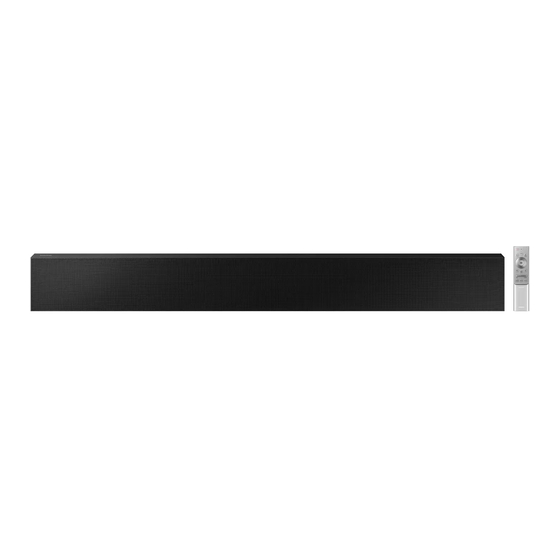
Samsung HW-LST70T Full Manual
Hide thumbs
Also See for HW-LST70T:
- Full manual (197 pages) ,
- User manual (60 pages) ,
- Full manual (80 pages)
Summary of Contents for Samsung HW-LST70T
- Page 1 FULL MANUAL HW-LST70T Imagine the possibilities Thank you for purchasing this Samsung product. To receive more complete service, please register your product at www.samsung.com/register...
- Page 2 • This apparatus shall always be connected to a Refer to the table below for an explanation of AC outlet with a protective grounding symbols which may be on your Samsung product. connection. • To disconnect the apparatus from the mains,...
- Page 3 However, if there is no alternative to cutting off the 2. During thunderstorms, disconnect the AC plug, remove the fuse and then safely dispose of plug from the wall outlet. Voltage peaks due the plug. Do not connect the plug to a mains to lightning could damage the unit.
-
Page 4: Table Of Contents
CONTENTS Checking the Components Inserting Batteries before using the Remote Control (AAA batteries X 2) ------------------------- Product Overview Front Panel / Bottom Panel of the Soundbar ------------------------- Rear Panel of the Soundbar ------------------------- Using the Remote Control How to Use the Remote Control ------------------------- Using the Hidden Buttons (Buttons with more than one function) -------------------------... - Page 5 Connecting a Mobile Device Method 1. Connecting via Bluetooth ------------------------- Method 2. Connecting via Wi-Fi (Wireless Network) ------------------------- Using the Tap Sound ------------------------- Connecting an Amazon product Connect and use with an Amazon product (Amazon Echo) ------------------------- Use voice commands to control the Soundbar ------------------------- Installing the Wall Mount Installation Precautions...
-
Page 6: Checking The Components
• For more information about the power supply and power consumption, refer to the label attached to the product. (Label: Bottom of the Soundbar Main Unit) • To purchase additional components or optional cables, contact a Samsung Service Centre or Samsung Customer Care. -
Page 7: Inserting Batteries Before Using The Remote Control (Aaa Batteries X 2)
Inserting Batteries before using the Remote Control (AAA batteries X 2) 1. Press the ^ button at the top rear of the Soundbar remote control. The body will pop out slightly from the body cover. 2. Turn the remote over, push the body of the remote upwards until the battery compartment is revealed, and then remove the battery cover. -
Page 8: Product Overview
02 PRODUCT OVERVIEW Front Panel / Bottom Panel of the Soundbar Position the product so that the SAMSUNG logo is located on the top. Bottom Panel Display Displays the product’s status and current mode. (Power) Button Turns the power on and off. -
Page 9: Rear Panel Of The Soundbar
Rear Panel of the Soundbar DIGITAL AUDIO IN (OPTICAL) SERVICE DC 23V DIGITAL AUDIO IN (OPTICAL) SERVICE DC 23V DIGITAL AUDIO IN (OPTICAL) Connect to the digital (optical) output of an external device. (See page 21) SERVICE Connect a USB storage device to upgrade the product's software. DC 23V (Power Supply In) Connect the AC/DC power adapter. -
Page 10: Using The Remote Control
03 USING THE REMOTE CONTROL How to Use the Remote Control Turns the Soundbar on and off. • Auto Power Down Function The unit turns off automatically in the following Power situations: – In D.IN / Wi-Fi / BT mode if there is no audio signal for 18 minutes. - Page 11 VOLUME Push the button up or down to adjust the volume. • Mute Press the VOL button to mute the sound. Press it again to unmute the sound. Press this button to outputs the original sound. STANDARD Switch the Soundbar to Bluetooth pairing mode. Press the button and wait for the “BT PAIRING”...
- Page 12 BASS Push this button up or down to adjust the bass volume within a -6 to +6 range. Press this button to analyzes the content in real time and automatically provides the optimal sound field based on the characteristics of the content. ADAPTIVE Press this button to provide a wider sound stage than standard.
-
Page 13: Using The Hidden Buttons (Buttons With More Than One Function)
Using the Hidden Buttons (Buttons with more than one function) Hidden Button Reference page Remote Control Button Function BASS (Up) TV remote control On/Off (Standby) page 14 7 Band EQ page 10 (Sound Control) Output specifications for the different sound effect modes Effect Input Output 2.0 ch 2.0 ch STANDARD 5.1 ch... -
Page 14: Adjusting The Soundbar Volume With A Tv Remote Control
2. Push up and hold the BASS button for 5 seconds. Each time you push the BASS button up and hold it for 5 seconds, the mode switches in the following order: “SAMSUNG-TV REMOTE” (Default mode), “OFF-TV REMOTE”, “ALL-TV REMOTE”. Remote Control Button... -
Page 15: Connecting The Soundbar
• Never forcibly pull the power cord of AC/ DC adapter. • When installing the AC/DC adapter horizontally, place it with the Samsung logo facing upward. • This product may not operate safely under -20°C. It is recommended to connect the power cable to the outlet and after 1 hour, turn on the Soundbar power. -
Page 16: Using A Wired Connection To The Tv
• When using the Soundbar outdoors, it is recommended to connect an Optical cable for smooth sound output. • To purchase any optical cable separately, contact the nearest dealer or Samsung Service Centre. • The optical cable provided with the product is designed to meet the specification (4 mm) for waterproofing. - Page 17 1. With the TV and Soundbar turned off, connect the DIGITAL AUDIO IN (OPTICAL) port on the Soundbar and the OPTICAL output port on the TV with the optical cable (not supplied), as shown in the figure. 2. Turn on the Soundbar and TV. 3.
-
Page 18: Using A Wireless Connection To The Tv
• When used outdoors, wireless performance may degrade. Accordingly, use the provided optical cable if possible. Method 1. Connecting via Bluetooth When a Samsung TV is connected using Bluetooth, you can hear stereo sound without the hassle of cabling. • Only one Samsung TV can be connected at a time. - Page 19 • When the Samsung TV is connected, [TV] Name → “BT” appears on the Soundbar’s front display. 4. You can now hear Samsung TV sound from the Soundbar. • After you have connected the Soundbar to your Samsung TV the first time, use the “BT READY” mode to reconnect.
-
Page 20: Method 2. Connecting Via Wi-Fi
2. Change the input source of the TV by using the Audio menu to Soundbar. • Samsung TVs released in 2017 or later Home ( ) Settings ( ) Sound Sound Output [AV] Samsung Soundbar LST70T (Wi-Fi) ENG - 20... -
Page 21: Connecting An External Device
07 CONNECTING AN EXTERNAL DEVICE Connecting using an Optical Cable Rear of the Soundbar BD / DVD player / Set-top box / Game console DIGITAL AUDIO IN (OPTICAL) Optical Cable OPTICAL OUT (not supplied) SERVICE D.IN DC 23V Bottom of the Soundbar 1. -
Page 22: Connecting A Mobile Device
Soundbar for more than 5 seconds to display “BT PAIRING”. 2. On your device, select “[AV] Samsung Soundbar LST70T” from the list that appears. • When the Soundbar is connected to the Mobile device, [Mobile Device Name] → “BT” appears in the front display. - Page 23 • Repeat steps 1 and 2. What is the difference between BT READY and BT PAIRING? • BT READY : In this mode, you can reconnect any Samsung TV or mobile device that was connected before. • BT PAIRING : In this mode, you can connect a new device to the Soundbar. (Press the...
- Page 24 • A Bluetooth device may experience noise or malfunction under in the following conditions: – When the body is in contact with the signal transceiver on the Bluetooth device or Soundbar – In corners or when there is an obstacle in proximity, such as a wall or partition, where electrical changes may occur.
-
Page 25: Method 2. Connecting Via Wi-Fi (Wireless Network)
Method 2. Connecting via Wi-Fi (Wireless Network) To connect a Soundbar to a mobile device via a wireless network (Wi-Fi), the SmartThings app is required. The initial connection 1. Install and launch the SmartThings app from your mobile device (smartphone or tablet). 2. -
Page 26: Using The Tap Sound
Tap the Soundbar with your mobile device to play the sound of content on the mobile device through the Soundbar. • This function may not be supported, depending on the mobile device. • This function is only compatible with Samsung mobile devices with Android 8.1 or later. SmartThings App Top of the Soundbar Mobile device 1. -
Page 27: Connecting An Amazon Product
09 CONNECTING AN AMAZON PRODUCT • This feature may not be available in some countries. • This service is provided by Amazon and can be terminated at any time. Samsung does not assume responsibility for service availability. • Amazon Alexa app screen is subject to change without prior notice. -
Page 28: Installing The Wall Mount
(OPTICAL) a wall, refer to the TV’s wall mounting guide. SERVICE DC 23V • Samsung does not assume the responsibility 400 mm for the damage caused by improper installation of the product. • It is recommended that the Soundbar is installed undercover, protected from extreme weather conditions. - Page 29 (OPTICAL) SERVICE DC 23V 200 mm DIGITAL AUDIO IN (OPTICAL) SERVICE < Rear of the Samsung TV > < Bottom of the Soundbar > DC 23V DIGITAL AUDIO IN (OPTICAL) SERVICE DC 23V < Rear of the Samsung TV >...
- Page 30 • Before hooking up the Soundbar to , slightly lift the product and then push it down for assembly. NOTES While the cable is Screw not in use, seal it DIGITAL AUDIO IN with waterproof (OPTICAL) silicone. SERVICE DC 23V DIGITAL AUDIO IN (OPTICAL)
-
Page 31: Method 2. Wall Mount
Method 2. Wall mount Wallmount Components (M4 x L10) (M5 x L50) • Recommended torque : 10~12 kgf.cm 5 cm or more Centre Line 400 mm ENG - 31... - Page 32 Rear of the Soundbar While the cable is not in use, seal it DIGITAL AUDIO IN with waterproof (OPTICAL) silicone. SERVICE DC 23V DIGITAL AUDIO IN (OPTICAL) SERVICE DC 23V • After the cable is connected, close its cover and then tighten the loosened screws.
-
Page 33: Software Update
With the Soundbar on, press the (Volume) buttons on the body at the same time for at least 5 seconds. “INIT” appears on the display and then Samsung may offer updates for the Soundbar’s the Soundbar is initialised. system firmware in the future. CAUTION... -
Page 34: Troubleshooting
ON-TV CONNECT. If you see ; For sound output of the TV, select OFF-TV CONNECT, press and hold p button Soundbar. (Samsung TV: Home ( ) → again for 5 seconds to switch the selection. Settings ( ) →... -
Page 35: Licence
13 LICENCE In case Bluetooth sound breaking occurs ; Sounds may be breaking due to interference by radio frequency or electronic devices nearby. Keep such devices away from the Soundbar to avoid radio interference. Example: microwave Manufactured under license from Dolby ovens. -
Page 36: Open Source Licence Notice
14 OPEN SOURCE LICENCE NOTICE To send inquiries and requests for questions regarding open sources, contact Samsung Open Source (http://opensource.samsung.com) 15 IMPORTANT NOTES ABOUT SERVICE • Figures and illustrations in this User Manual are provided for reference only and may differ from actual product appearance. -
Page 37: Specifications And Guide
100mW at 2.4GHz – 2.4835GHz NOTES • Samsung Electronics Co., Ltd reserves the right to change the specifications without notice. • Weight and dimensions are approximate. • The marked dust and water resistant grade (IP grade) is based on the international standard. The figure consists of a protection level against solid (dust) and a protection level against liquid (water). - Page 38 Press the Info button on the Soundbar remote control for Port deactivation method 30 seconds to turn Bluetooth On / Off. • Hereby, Samsung, declares that this equipment is in compliance with Directive 2014/53/EU. The full text of the EU declaration of conformity is available at the following internet address: http://www.samsung.com go to Support >...
- Page 39 Business users should contact their supplier and check the terms and conditions of the purchase contract. This product and its electronic accessories should not be mixed with other commercial wastes for disposal. For information on Samsung’s environmental commitments and product specific regulatory obligations e.g. REACH, WEEE, Batteries, visit: www.samsung.com/uk/aboutsamsung/sustainability/environment/our-commitment/data/...
- Page 40 EIRE UNITED KINGDOM EIRE his Samsung product is warranted for the period of twelve (12) months from the origi- s Samsung product is warranted for the period of twelve (12) months from the origi- beyond the control of Samsung. beyond the control of Samsung.
- Page 41 © 2020 Samsung Electronics Co., Ltd. All rights reserved. Contact SAMSUNG WORLD WIDE If you have any questions or comments relating to Samsung products, please contact the SAMSUNG customer care Centre. Area Contact Centre Web Site Area Contact Centre ...












