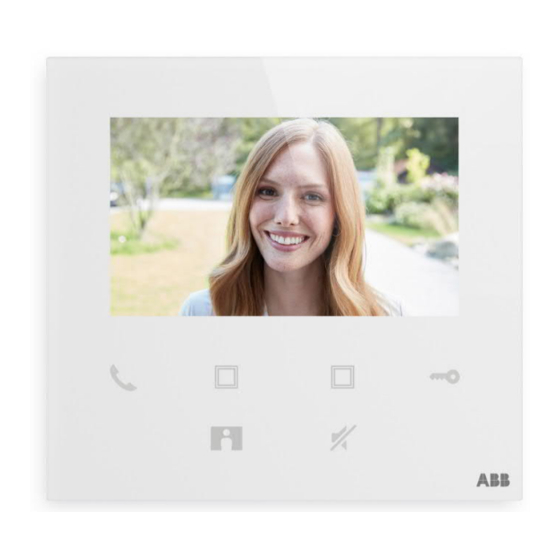Summary of Contents for ABB ABB-Welcome M2240-W
- Page 1 2TMD042000D0009 │ 10.06.2020 Product manual ABB-Welcome M2240.-W Video indoor station 4.3, WiFi...
-
Page 2: Table Of Contents
Inha ltsv erzeichnis Notes on the instruction manual ......................4 Safety ..............................4 Intended use ............................5 Environment ............................7 ABB devices ..........................7 Product description ..........................8 Control elements........................8 Terminal description ........................9 Technical data ............................ 10 Mounting/Installation ........................... 11 Requirement for the electrician .................... - Page 3 Inhaltsverzeichnis Surveillance from outdoor stations .................... 44 Surveillance from cameras ....................... 46 Intercom ..........................47 Releasing switch actuators ....................... 48 Call guard unit ......................... 49 SOS ............................50 History ............................. 51 Cyber security ............................ 53 10.1 Disclaimer ..........................53 10.3 Deployment guideline....................... 55 10.4 Upgrading..........................
-
Page 4: Notes On The Instruction Manual
Please keep this manual in a safe place. If you pass the device on, also pass on this manual along with it. ABB accepts no liability for any failure to observe the instructions in this manual. Safety... -
Page 5: Intended Use
Intended use Intended use This device is a central control panel of the ABB-Welcome system and operates exclusively with components from this system. The device must only be installed in dry indoor rooms. Note Only one WiFi indoor station can be used in the same apartment, and this WiFi indoor station must be set to "Master"... - Page 6 Intended use WiFi installation Note If the device supports WiFi function, please make sure the device has good WiFi signal reception before installation. The distance between the router and monitors, and the construction materials used in the walls are factors that can affect signal quality.
-
Page 7: Environment
ABB devices All packaging materials and devices from ABB bear the markings and test seals for proper disposal. Always dispose of the packing materials and electric devices and their components via an authorized collection facility or disposal company. -
Page 8: Product Description
Product description Product description Control elements Description 4.3" IPS screen Communication button While a call is coming in, press this button to activate the communication within 30 s and press again to end the call. Programmable button can be set to release the 2nd lock of the outdoor station, call guard unit, intercom call and control the switch actuator. -
Page 9: Terminal Description
Product description Terminal description DC+ GND Description Outdoor station selector switch Set the address of the default outdoor station. Indoor station selector switch Selector switch X10 sets tens digits, selector switch X1 sets units digits, Dip switches X100 and X200 set hundreds digits. Master/slave function switch Only one indoor station in each apartment can be set as "Master"... -
Page 10: Technical Data
Technical data Technical data Designation Value ⎓ Operating voltage range 20-30 V ⎓ Standby current 24 V , 45 mA ⎓ Operating current 24 V , 330 mA Operating temperature 5 °C…+45 °C Single-wire clamps 2 x 0.28 mm ...2 x 0.75 mm Fine-wire clamps 2 x 0.28 mm ...2 x 0.75 mm... -
Page 11: Mounting/Installation
Mounting/Installation Mounting/Installation Warning Electric voltage! Dangerous currents flow through the body when coming into direct or indirect contact with live components. This can result in electric shock, burns or even death. – Disconnect the mains power supply prior to installation and/or disassembly! –... -
Page 12: General Installation Instructions
Mounting/Installation General installation instructions ■ Terminate all branches of the wiring system via a connected bus device (e.g., indoor station, outdoor station, system device). ■ Do not install the system controller directly next to the bell transformer and other power supplies (to avoid interference). -
Page 13: Surface-Mounted Installation
Mounting/Installation Surface-mounted installation Surface-mounted box 1 2 0 .7 1 20 .7 7 9 .2 8 3 .3 8 3 .3 VDE & BS NEMA & Italy NEMA & Ita ly Swiss Surface-mounted installation │13 Product manual 2TMD042000D0009... -
Page 14: Dismantling
Mounting/Installation Dismantling │14 Product manual 2TMD042000D0009... -
Page 15: Commissioning
Commissioning Registering an account on the MyBuildings portal Access the link: https://mybuildings.abb.com, and click "Register". Fill in the form as required to register an account. Then activate the user account when you receive the email sent from the MyBuildings portal. -
Page 16: Download App
Commissioning Download APP Download the APP from Google Play or the Apple Store via the keyword "ABB Welcome". Then install the relevant APP on a mobile or tablet. Note The following snapshots used in this document were taken on the IOS system. -
Page 17: Logging Into The App
Commissioning Logging into the APP On the mobile phone/tablet, click to open the app, select "Setup Welcome" and then enter the user name, password and alias, tick the checkboxes to accept all the terms and conditions, then click "Log in". Note If an incorrect password is entered more than 3 times, no further attempts are permitted within a certain period of time. -
Page 18: Initial Setup
Commissioning Initial setup 1. Select language In standby status, press the setting button to access the language setting screen if it is being powered on for the first time. You can tap the program button and key button to select a language (maximum of 16 languages). - Page 19 Commissioning 2. Accept the license │19 Product manual 2TMD042000D0009...
- Page 20 Commissioning 3. WiFi setting Note An account on the MyBuildings portal should be registered first. Only 2.4G WiFi can be supported by this WiFi indoor station, please set the router to 2.4G WiFi before initial setup. On the panel, press the setting button to access the QR code screen. On the APP "Home"...
- Page 21 Commissioning [1] APP connect to the panel via WiFi On the APP "Configuration" screen, tap "Join" to connect APP to the WiFi indoor station. │21 Product manual 2TMD042000D0009...
- Page 22 Commissioning [2] APP transfer home WiFi to the panel Select your home WiFi name and enter the password to transfer your home WiFi to the WiFi indoor station. IP address of the WiFi indoor station is set to "DHCP" by default, you can also set a static IP address by unticking the check box "DHCP".
- Page 23 Commissioning 4. MyBuildings settings Then enter the MyBuildings account and password and click "Log in to MyBuildings". After a while, APP will pair the WiFi indoor station automatically. Note You can use the normal functions in the WiFi indoor station (e.g. receive an incoming call, release the lock of the outdoor station etc.).
- Page 24 Commissioning 5. View the setting information Description WiFi name and IP address used by the WiFi indoor station MyBuildings account used by the WiFi indoor station and APP Friendly name used by the WiFi indoor station Friendly name used by APP, maximum 8 APPs can be displayed on the screen. │24 Product manual 2TMD042000D0009...
-
Page 25: Local Settings
Commissioning Local settings 8.5.1 Ringtone setting In standby status, press the setting button to access the setting screen. You can tap the program button to select a ringtone (maximum of 5 ringtones). │25 Product manual 2TMD042000D0009... -
Page 26: Volume Setting
Commissioning 8.5.2 Volume setting In standby status, press the setting button to access the setting screen. You can tap the program button to select a level (maximum of 5 levels). │26 Product manual 2TMD042000D0009... -
Page 27: Brightness Setting
Commissioning 8.5.3 Brightness setting In standby status, press the setting button to access the setting screen. You can tap the program button to select a level (maximum of 5 levels). The screen shows the countdown for the last 10 seconds. │27 Product manual 2TMD042000D0009... -
Page 28: Color Setting
Commissioning 8.5.4 Color setting In standby status, press the setting button to access the setting screen. You can tap the program button to select a level (maximum of 5 levels). The screen shows the countdown for the last 10 seconds. │28 Product manual 2TMD042000D0009... -
Page 29: Contrast Setting
Commissioning 8.5.5 Contrast setting In standby status, press the setting button to access the setting screen. You can tap the program button to select a level (maximum of 5 levels). The screen shows the countdown for the last 10 seconds. │29 Product manual 2TMD042000D0009... -
Page 30: Language
Commissioning 8.5.6 Language In standby status, press the setting button to access the setting screen. You can tap the program button and key button to select a language (maximum of 16 languages). │30 Product manual 2TMD042000D0009... -
Page 31: Information
Commissioning 8.5.7 Information In standby status, press the setting button to access the info screen. │31 Product manual 2TMD042000D0009... -
Page 32: Obtaining Product Manual
Commissioning 8.5.8 Obtaining product manual In standby status, press the setting button to access the info screen. Use the APP to scan the QR code on the screen. │32 Product manual 2TMD042000D0009... -
Page 33: Restoring To Default Settings
Commissioning 8.5.9 Restoring to default settings In standby status, hold the setting button for 3 s to access the restore screen, and follow the steps below to restore the device to the factory defaults. │33 Product manual 2TMD042000D0009... -
Page 34: Resetting The Network Configuration
Commissioning 8.5.10 Resetting the network configuration In standby status, hold the setting button for 3 s to access the restore screen, and follow the steps below to reset the network settings. Note This operation does not change the MyBuildings settings. │34 Product manual 2TMD042000D0009... -
Page 35: Settings Via The App
Commissioning Settings via the APP 8.6.1 Entering the APP settings On the APP "Home" screen, follow the steps below: │35 Product manual 2TMD042000D0009... - Page 36 Commissioning The WiFi strength can be viewed on the WiFi indoor station screen when scanning the QR code. │36 Product manual 2TMD042000D0009...
-
Page 37: Configuring Program Buttons
Commissioning 8.6.2 Configuring program buttons On the APP "Configuration" screen, tap "Programmable button" to set the function for the program button. [1] Select a program button; [2] Set the function, e.g. "Release the 2nd lock". │37 Product manual 2TMD042000D0009... -
Page 38: Searching Cameras
Commissioning 8.6.3 Searching cameras On the APP "Configuration" screen, tap "Camera list", followed by " " to obtain the camera list. │38 Product manual 2TMD042000D0009... -
Page 39: Changing The Outdoor Station Password
Commissioning 8.6.4 Changing the outdoor station password On the APP "Configuration" screen, tap "Outdoor station password", enable the "Enable password" function and enter a password (3~8 digits). Tap "Finish" to save. │39 Product manual 2TMD042000D0009... -
Page 40: User Management
Commissioning 8.6.5 User management If you want to manage several APPs on the same WiFi indoor station, you need to log into the same MyBuildings account. A maximum of 8 APPs can be supported by one WiFi indoor station. 1. Pair the APPs The first APP will pair the WiFi indoor station automatically after initial setup. - Page 41 Commissioning 2. Unpair the APPs On the APP "Configuration" screen, you can unpair other APPs by tapping "Unpair". │41 Product manual 2TMD042000D0009...
-
Page 42: Device Management
Commissioning 8.6.6 Device management Several WiFi indoor stations can be managed by one APP. 1. Pair the WiFi indoor stations APP will pair the WiFi indoor station automatically after the initial setup. If you want to manage several WiFi indoor stations, you only need to repeat the initial setup. 2. -
Page 43: Operation
Operation Operation Call from outdoor stations Function Caller ID Click this icon to take the call. Click this icon to release the default lock on the calling outdoor station. Click this icon to end the call. Click this icon to release the secondary lock on the calling outdoor station or turn on the light (depending on the setting of the paired indoor station's program button). -
Page 44: Surveillance From Outdoor Stations
Operation Surveillance from outdoor stations On the APP "Home" screen, tap " " to access the device list screen, then tap a designated outdoor station to initiate surveillance. Function Caller ID Click this icon to end the monitoring and communication. Click this icon to release the default lock on the monitored outdoor station during monitoring. - Page 45 Operation *Favorites screen On the APP "Home" screen, tap " " to view the favorite devices. = Internal network = External network │45 Product manual 2TMD042000D0009...
-
Page 46: Surveillance From Cameras
Operation Surveillance from cameras You need to search cameras on the APP "Camera list" screen first before this function is used. Please see the "Searching cameras" chapter for more details. On the APP "Home" screen, tap " " to access the device list screen, then tap a designated camera to initiate surveillance. -
Page 47: Intercom
Operation Intercom You need to set the function of program button to "Intercom call" before this function is used. Please see the "Configuring program buttons" chapter for more details. On the APP "Home" screen, tap " " to access the device list screen, then tap a designated indoor station to initiate a call. -
Page 48: Releasing Switch Actuators
Operation Releasing switch actuators You need to set the function of program button to "Switch actuator" before this function is used. Please see the "Configuring program buttons" chapter for more details. On the APP "Home" screen, tap " " to access the "Access control" screen, then tap a designated switch actuator and click "OK"... -
Page 49: Call Guard Unit
Operation Call guard unit On the APP "Home" screen, tap "∨", followed by "Call guard unit", select the indoor station associated with the guard unit to call the guard unit. │49 Product manual 2TMD042000D0009... -
Page 50: Sos
Operation On the APP "Home" screen, tap "∨", followed by "SOS", to send an SOS to the guard unit. │50 Product manual 2TMD042000D0009... -
Page 51: History
Operation History On the APP "Home" screen, tap "∨", followed by "Events", to access the history records. You can tap a designated record to view details. Icon Function Incoming call Initiate surveillance Missed call (red word in the meantime) Long press the image to save the image to the photo album. │51 Product manual 2TMD042000D0009... - Page 52 Operation On an IOS device, swipe the record to the left, then click " " to delete the record. On an Android device, long press the record then click " " to delete the record. │52 Product manual 2TMD042000D0009...
-
Page 53: Cyber Security
Ltd and its affiliates are not liable for damages and/or losses related to such security breaches, unauthorized access, interference, intrusion, leakage and/or theft of data or information. Although ABB provides functionality testing on the products and updates that we release, you should institute your own testing program for any product updates or other major system updates (to include but not limited to code changes, configuration file changes, third party software updates or patches, hardware change out, etc.) to ensure that the security measures... - Page 54 Cyber security 10.2 Performance and service Network performance Type Value Ethernet 100 Mbps (148,800 packets/s) 20 Mbps (29,760 packets/s) ICMP 100 Mbps (148,800 packets/s) 60 Mbps (89,280 packets/sec) Port and service Port Service Purpose 5222 Service for XMPP client 5269 Xmpp server Port 5060/tcp is used by SIP Server Flexisip/0.5.0 (sofia-sip- nta/2.0).SIP(Session Initiation Protocol) is a messaging protocol to initiate...
-
Page 55: Deployment Guideline
Malware prevention solution The product is not susceptible to malware, because custom code cannot be executed on the system. The only way to update the software is by firmware upgrading. Only firmware signed by ABB can be accepted. 10.7 Password rule There is no preset administrator account/password in the device. -
Page 56: Notice
We reserve the right to at all times make technical changes as well as changes to the contents of this document without prior notice. The detailed specifications agreed to at the time of ordering apply to all orders. ABB accepts no responsibility for possible errors or incompleteness in this document. - Page 57 ABB Xiamen Smart Technology Co., Ltd. No.7, Fangshan South Road, Hi-tech area, Torch park, Xiang An District, Xiamen, China Tel: +86 592 295 9000 Fax: +86 592 562 5072 www.abb.com © Copyright 2020 ABB. All rights reserved. Specifications subject to change without notice.