Table of Contents
Advertisement
Quick Links
Advertisement
Table of Contents

Summary of Contents for Calculated Industries SCALE MASTER PRO 6028
- Page 1 ® SCALE MASTER ADVANCED DIGITAL PLAN MEASURE Model 6028 User's Guide...
- Page 2 CALE ASTER ® Introduction The Scale Master Pro Multi-Scale Digital Plan Measure has been specifically designed to simplify takeoffs from architectural and engineering drawings. Finds linear measurements of any • shape Finds rectangular areas and volumes • Converts between scales and •...
-
Page 3: Table Of Contents
ABLE OF ONTENTS Getting Started Key Definitions ..........1 Operation Keys ..........1 Setup Keys .............3 Measuring Keys ..........5 Function Keys ..........6 Using the Scale Master Pro Adjusting the Wheel.........7 Preferences ............8 Imperial/Metric Modes ........ 10 Built-In Scales ..........10 Imperial (Standard) Units ......10 Metric Units .......... - Page 4 Appendix Error/Auto-Range Function ....... 24 Interference ............ 24 Battery/Automatic Shut-Off ...... 25 Battery Replacement ........25 Default Settings ..........26 Specifications ..........27 Repair and Return ......... 28 Warranty............29 FCC Class B ........... 30 Looking for New Ideas ........ 30 Contact Us ............
-
Page 5: Getting Started Key Definitions
ETTING TARTED Key Definitions Operation Keys [ON/CLEAR] – On/Clear Turns power on. Press once to clear the display. This will not clear the last rolled measurement as it is a permanent value and can be recalled to the main display at any time by pressing [RCL] [RCL] [SET] [ON/CLEAR] –... - Page 6 [RESET] – Hardware Reset If your Scale Master Pro should ever “lock up,” use a paperclip or similar size object to press the RESET hole. Clears all values, including memory. All permanent settings, including Preferences, remain intact. [SET] – Set Key Used with other keys to access second functions and place the Scale Master Pro into programming mode.
-
Page 7: Setup Keys
[LOCK] – Lock Switch The Lock Switch is located on the side of the unit. When the lock is activated, a lock symbol will be displayed in the LCD. While active you cannot alter Scales, Modes, Units, Preferences or the IMP/ (Imperial/Metric) switch. - Page 8 [UNITS] – Unit Selection Repeated presses of will [UNITS] scroll through the available units of measurement. See “Imperial Units” and “Metric Units” sections. [SUB] + [UNITS] – Scroll Back Units Holding and repeated presses of [SUB] will scroll backward through the [UNITS] available units.
-
Page 9: Measuring Keys
Measuring Keys [LxW] – Length/Width/Area Enters the displayed measurement as length. Once a length is entered, enters a second measurement as width and displays the total area. Repeated presses will scroll through the following results: 1) Area 2) Volume (if Height is entered) 3) Stored Height (if Height is entered) 4) Stored length 5) Stored width... -
Page 10: Function Keys
Function Keys [M+] – Memory Plus Adds the displayed value to the accumulative value. [RCL] [M+] – Memory Recall Displays the value stored in accumulative memory. [ON/CLEAR] + [M+] – Memory Clear Clears the accumulative memory value. [SET] [M+] (M-) – Memory Minus Subtracts the displayed value from the accumulative memory. -
Page 11: Using The Scale Master Pro
SING THE CALE ASTER Rotate to Adjust Wheel Adjusting the Wheel The Celcon polymer wheel can be adjusted ® for each user’s preference. To adjust the wheel, take a small, flat-head jeweler’s screwdriver and slightly rotate the screw located near the wheel tip. Rotating the screw about 1/4 to 1/3 turn should be sufficient. -
Page 12: Preferences
Preferences Preferences allow customization of how the Scale Master Pro functions during certain operations. The following preferences are available: Button Beep (butn) – Toggles on or off the beep sound that occurs at the press of a button or during auto-count. Beep, On –... - Page 13 Setting Preferences: 1) Press to access the [SET] [MODE] preferences. 2) Press the ( ) key to move [COUNT] up or the ( ) key to move down [RCL] through the list of preferences. 3) When the preference to be changed is displayed, press the ( ) key to [M+]...
-
Page 14: Imperial/Metric Modes
Imperial/Metric Modes The Scale Master Pro is set up to use Imperial (Standard) dimensional units by default. The Scale Master Pro can be set to Metric Mode by switching the switch to IMP/MET MET. While in Metric mode, will remain lit in the display. -
Page 15: Metric Units
Metric Units Architect Engineer-I Engineer-II ARCH ENGI ENGII 1:50 1:100.0 1:1,000 1:75 1:125.0 1:1,250 1:150.0 1:1,500 1:200.0 1:1,625 1:250.0 1:2,000 1:300.0 1:2,500 1:400.0 1:5,000 1:10 1:500.0 1:6,000 1:20 1:10k 1:25 1:12.5k 1:30 1:20k 1:40 1:25k 1:50k Changing Modes Repeated presses of the key will [MODE] scroll through the list of available modes. -
Page 16: Changing Scales
Changing Scales Repeated presses of the key will [SCALE] scroll through the list of available scales. Holding when pressing will [SUB] [SCALE] scroll backward through the list of available scales. Changing Units Repeated presses of the key will [UNITS] scroll through the list of available units. Holding when pressing will... -
Page 17: Operation
Operation 13 – Scale Master ®... -
Page 18: Rolling A Measurement
Rolling a Measurement To take a measurement with the Scale Master Pro: 1) Turn the unit on. If the display does not show zero (0), press the [ON/CLEAR] key to clear the display. 2) Select your type of scale by pressing the key. -
Page 19: Using The Memory Function
Using the Memory Function The Memory function allows you to add rolled or counted values. However, you cannot add dimensioned (rolled) and non- dimensioned (counted) values together. To add rolled values: 1) Roll the first value.* Press . The [M+] Memory indicator “... -
Page 20: Additional Memory Functions
Additional Memory Functions [SET] [M+] Subtracts the value in the main display from the value stored in Memory. [RCL] [M+] Displays the total accumulated value in Memory. Repeated presses of will [M+] toggle between total accumulated value, number of entries in Memory, and average value of all entries in Memory. -
Page 21: Programming Mode
Programming Mode The Scale Master Pro allows you to pre-set frequently used values, including: Custom Scales (3 Imp/3 Met) ● Height value ● To begin setting values, press the [SET] and then the desired key to be programmed. The following keys are used in programming mode: Toggles through available units. -
Page 22: Setting Custom Scales
Setting Custom Scales You can store six Custom Scales: three in Imperial Mode and three in Metric Mode. You can set a custom scale two ways: by “rolling in” a known distance or by entering the exact distance. Rolling a Custom Scale 1) Press until (# being... -
Page 23: Entering A Custom Scale
(cont’d) 6) Press ( ) to increase or [COUNT] [RCL] ( ) to decrease the selected digit. Press ( ) key to move to the next [M+] digit to the right or the ( ) key to [LxW] move back to the left. 7) Once the desired value has been entered, press to store value and exit the... - Page 24 4) To change the units of measurement, press until your desired units [UNITS] appear. Press the ( ) or the [M+] [LxW] ( ) key to begin setting the distance. The selected digit will start flashing. 5) In Imperial mode, the scale will be one inch equals the distance you entered.
-
Page 25: Setting A Height
Setting a Height The height function is used to enter a height value for finding volume. To set a height: 1) Press to access the height [SET] [LxW] function. The appropriate annunciator will begin flashing “ ” for Imperial FT IN mode or “... -
Page 26: Finding Area And Volume
Finding Area and Volume The Scale Master Pro can calculate Area and Volume once you have your values set for Length, Width, and (for Volume) Height. Finding Area 1) Roll the first side and press the [LxW] key to store as Length. 2) Roll the second side and press [LxW] store as Width. -
Page 27: Additional Area/Volume Functions
Additional Area/Volume Functions [RCL] [LxW] Displays the value stored in the Length register. Repeated presses of the [LxW] key will toggle through additional outputs including Width, Area, and if Height is stored, Height and Volume. [ON/CLEAR] [LxW] Clears the values stored as Length and Width. -
Page 28: Appendix
PPENDIX Error/Auto-Range Function Error Message – If you make an incorrect entry (such as trying to add dimensioned and non-dimensioned values together), the Scale Master Pro will display the word “ .” Press to clear. [ON/CLEAR] ERROR Auto Range Function – If the value is too large to display in the selected units of measurement, the answer will be displayed in the next larger measurement units... -
Page 29: Battery/Automatic Shut-Off
Battery/Automatic Shut-Off The Scale Master Pro is powered by two 3-Volt CR-2032 Lithium batteries (6 volts total). To conserve battery power, the unit will shut itself off if it is not used for 4-6 minutes. Press the key to restore power. [ON/CLEAR] All registers and settings remain intact, including all temporary registers. -
Page 30: Default Settings
Default Settings The following are the factory defaults of the Scale Master Pro: Default Default Settings Imperial Metric Mode ARCH ARCH Scale 1/4" 1:50 Custom Scales 1”:1” Linear FT IN Area SQ FT SQ M Volume CU YD CU M Length 0.00 Width... -
Page 31: Specifications
Specifications Power Source: Two 3-Volt CR-2032 lithium batteries. Approximately 400 hours normal use. Display Method: LCD with commas, annunciators and zero suppression. Display Capacity (Main Display): 9,999,999 (7 digits) Resolution/Accuracy: .025 Inch/99.75% Note: Based on start/stop point and scale magnitude, users typically experience ± 2% - 3% rolling error . -
Page 32: Repair And Return
Repair and Return Warranty, Repair and Return Information Return Guidelines: Please read the Warranty in this User's Guide to determine if your Calculated Industries product remains under warranty before calling or returning any device for evaluation or repairs. If your product won't turn on, check the batteries as outlined in the User's Guide. -
Page 33: Warranty
Non-warranty repair covers service beyond the warranty period, or service requested due to damage resulting from misuse or abuse. Contact Calculated Industries at the number listed above to obtain current product repair information and charges. Repairs are guaranteed for 90 days. -
Page 34: Fcc Class B
Class B calculating device, pursuant to Part 15 of the FCC Rules. Looking for New Ideas Calculated Industries, a leading manufacturer of special- function calculators and digital measuring instruments, is always interested in new product ideas in these areas. If you have a new product idea, please visit our "Bright Idea"...
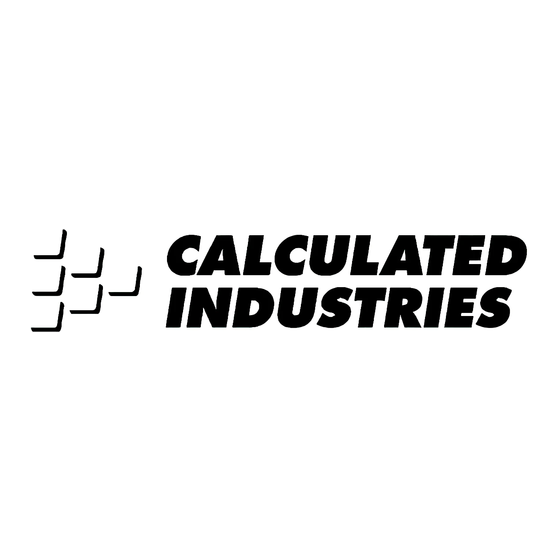












Need help?
Do you have a question about the SCALE MASTER PRO 6028 and is the answer not in the manual?
Questions and answers