Advertisement
Quick Links
Advertisement

Subscribe to Our Youtube Channel
Summary of Contents for Lutron Electronics Sivoia QED Series
- Page 1 Sivoia QED ® IR Remotes With Favorite Preset Button Programming Guide...
- Page 2 Sivoia QED Favorite Preset Remote Programming Guide ® The Sivoia QED IR Remote with Favorite Preset Button Programming Guide is a supplement to the Sivoia QED Wiring and Programming Guide. This guide describes the programming and setup of the three configurations of IR remotes that have a round silver favorite preset button. The IR Remote can be used to program and control shades/drapes in the system via a drive unit with an IR receiver, an IR Keypad or via the IR reciever in the Contact Closure Interface.
-
Page 3: Addressing The System
Addressing the system Addressing can be done with type A, B, or C remotes. Note: Prior to addressing the system, all shades/drapes, by default, will respond to all IR Remotes. After addressing, shades/drapes will not respond to any remote until it is assigned to an IR Receiver, IR Keypad or contact closure interface. - Page 4 Assigning Drives to the Master Shade Group All three types of remotes (A, B and C) can be used to assign shades to the Master Shade Group. However, all shades that are assigned to this group will only respond to the Type A and Type B remotes after this step.
- Page 5 Assigning Drives to the Master Shade Group (continued) Unassign Selected Shade/Drape Aim the Remote at the IR Receiver and tap the Raise button. The wiggling shade/drape will open to indicate it is unassigned. Assign All Shades/Drapes Aim the Remote at the IR Receiver and Press and Hold the Close button for 5 seconds (Type A,B and C).
- Page 6 Assigning Shades/Drapes to the Two Group Remote (Type C) Complete step 2 before proceeding. Shades/drapes must be assigned to the master group before they can be assigned to subgroups 1 and 2. Shades/drapes assigned to sub group 1 and 2 will still respond to the master shade/drape group commands sent from the type A and B remotes.
- Page 7 Assigning Shades/Drapes to Two Group Remote (continued) Assign Selected Shade Aim the Remote at the IR Receiver and tap the Lower button. The wiggling shade/drape will close to indicate it is assigned. Unassign Selected Shade Aim the Remote at the IR Receiver and tap the Raise button.
- Page 8 Setting Limits from the IR Remote The Open and Close limits of shades/drapes can be set from any of the three types of IR remotes. The shade/drape must be assigned to the master shade group (for Type A and B) remote or sub group (Type C), to adjust the limit with that remote.
- Page 9 Setting Limits from the remote (continued) Setting Limits on Additional Shades/Drapes Repeat steps 4.2 – 4.4 Exit Programming Mode Aim the Remote at the IR Receiver and Press and Hold Open and Raise buttons for 5 seconds. The LED’s on the receiving device will flash Page 8 Sivoia QED...
-
Page 10: Storing Presets
Storing Presets The round silver favorite preset button can return the shade/drape to a favorite preset or position when tapped once in normal operating mode. By default the favorite preset is stored midway between the open and close limit. The favorite preset can be changed to a user defined position with the following procedure. - Page 11 Individual Level Adjust Individual level adjust allows the favorite preset of each of the shades/drapes assigned to a group, to be set at different levels as shown in the following figure. The presets must be unlocked to perform this step (refer to step 6.2). Enter Individual Level Adjust Mode Aim the Remote at the IR Receiver...
-
Page 12: Contact Information
WEB: www.lutron.com/ shadingsolutions These products may be covered under one or more of the following U.S. patents: 6,380,696; 6,992,612; 7,142,932; D518,447; D525,948; and corresponding foreign patents. ©2009 LUTRON Electronics Co., Inc. P/N 045-207 REV. A Page 11 Sivoia QED Favorite Preset Remote Programming Guide ®...
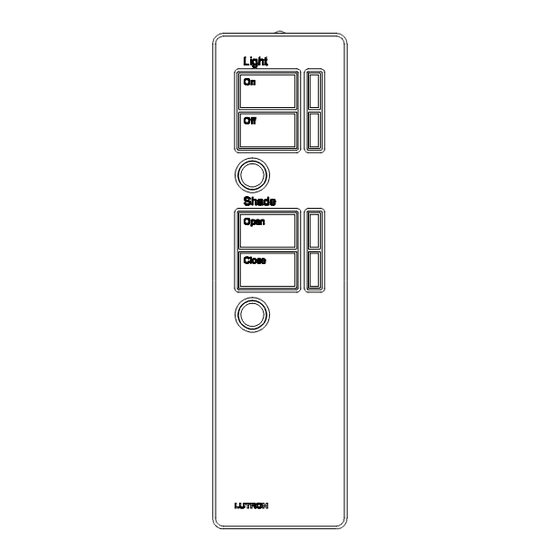






Need help?
Do you have a question about the Sivoia QED Series and is the answer not in the manual?
Questions and answers