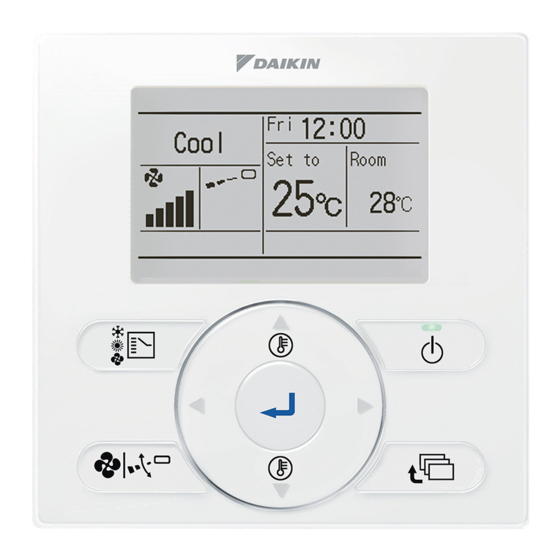
Table of Contents
Advertisement
Quick Links
WIRED REMOTE
CONTROLLER
OPERATION MANUAL
• Thank you for purchasing this product.
• This manual describes safety precautions required for the use of the
product.
Read this manual carefully and be sure you understand the
information before using the product.
Keep this manual where it is readily accessible after reading it through.
If another user operates the product in the future, be sure to hand over
this manual to the new user.
Refer to the operation manuals attached to the indoor and outdoor units,
etc.
BRC1E63
Advertisement
Table of Contents

Summary of Contents for Daikin BRC1E63
-
Page 1: Operation Manual
WIRED REMOTE CONTROLLER OPERATION MANUAL BRC1E63 • Thank you for purchasing this product. • This manual describes safety precautions required for the use of the product. Read this manual carefully and be sure you understand the information before using the product. - Page 3 Safety Precautions – Items to be Strictly Observed – Children should be supervised to ensure that they do not play with the product. Read the safety precautions carefully for the proper use of the product. • This manual classifies the precautions into WARNINGS and CAUTIONS. Be sure to follow all the precautions below: They are all important for ensuring safety.
- Page 4 CAUTION • Do not allow children to play with the remote controller. Accidental operation by children may result in health impairment. • Do not disassemble the product. Consult your local dealer for internal inspections and adjustments. • Do not press the button of the remote controller with a hard, pointed object. The remote controller may be damaged.
- Page 5 Disposal requirements Your product and the batteries supplied with the controller are marked with this symbol. This symbol means that electrical and electronic products and batteries shall not be mixed with unsorted household waste. For batteries, a chemical symbol can be printed beneath the symbol.
- Page 6 Button Location and Descriptions 1. Mode Selector button 11. LCD (with backlight) 4. Up button 5. Down button 6. Right button 7. Left button 9. Operation lamp (Green) 8. ON/OFF button 3. Menu/Enter button 10. Cancel button Basic operations (i.c., ON/OFF, Operation Mode, Airflow Rate (Airflow level/Fan Speed), Airflow Direction and Set Temperature) are manipulable directly by the above button.
- Page 7 1. Mode Selector button 7. Left button “ ” • Use to select the operation mode of your • Used to highlight the next items on the preference. (Refer to page 10.) left-hand side. * Available modes vary with the connecting •...
-
Page 8: Names And Functions
Names and Functions Basic Screen • Basic screen are two types of Standard display screen and Detailed display screen. The Standard display screen is set by default. • To switch to the Detailed display, select the “Detailed” in the Main Menu. (Refer to page 56.) •... -
Page 9: Operation Mode
1. Operation Mode • If a number of indoor units are in operation, the message will appear only if none of the • Displays the present operation mode, indoor units is provided with the “Cool”, “Heat”, “Vent”, “Fan”, “Dry” or “Auto”. corresponding function, i.e., the message will not appear if at least one of the indoor 2. - Page 10 10. Centralized Control “ ” • Displayed if the system is under the management of centralized control equipment (optional accessories) and the operation of the system through the remote controller is prohibited. 11. Changeover Under Control “ ” (VRV only) •...
-
Page 11: Basic Operation
Basic Operation (Use of Direct Buttons) How to follow the operation manual Operation button Operation procedure Describes the positions of buttons to be pressed. Explains a button operation procedure. Operation • Display the Main Menu screen. (Refer to Main Menu Operation Circulation Airflow page 25.) - Page 12 • Press ON/OFF button. The Operation lamp (green) will be lit and the system will start operating. • The set temperature will increase by 1°C when “ ” button is pressed and decrease by Cool Set to 1°C when “ ” button is pressed. °C * No temperature settings are possible while operating in Fan mode.
- Page 13 < Airflow level/direction • level Direction Position 0 Lv.1 (L) Position 0 Position 1 direction from, Swing Position 2 Position 3 Position 4 Auto using the “ ” buttons. Return Setti g Setting Airflow level/direction Note level Direction Swing • Lv.1 (L) 0 : Position 0 1 : Position 1...
- Page 14 • When the ON/OFF button is pressed again, the air conditioner will stop operating and the Operation lamp will turn off. * When the air conditioner is stopped while in the Heating Operation, the fan will continue to operate for approximately 1 minute to remove residual heat from the indoor unit.
- Page 15 Regarding • The heating capacity will drop with a decrease in outdoor air temperature. outdoor air temperature and heating appliance in combination with the air conditioner. (When a combustion appliance is used, ventilate the room regularly.) heating capacity Do not use the combustion appliance in places where the combustion appliance is exposed to the wind from the air conditioner.
- Page 16 • • When ON/OFF button is pressed again, the air conditioner will stop operating and the Operation lamp will be turned off. Note • To prevent water leakage or system failure, do not turn off the power immediately. Wait at least 5 minutes for the drain pump to...
- Page 17 Characteristics of Dry Operation Dry mode repeats the weak cooling operation intermittently to dehumidify the room without dropping the room temperature as much as possible for the prevention of excessive cooling. Setback periods. Note • This function will temporarily start an air conditioner that was previously turned off by the user or turned off from a schedule setting/off timer.
- Page 18 Ventilation Operation When Air Conditioner Interlocked with Heat Reclaim Ventilator Preparation • For equipment protection purposes, turn on the power to the air conditioner at least 6 hours before starting the operation. Operation • Press Mode Selector button several times until Vent mode is selected.
- Page 19 Setting the Cool/Heat Selection Eligibility (VRV only) Refer to “Cool/Heat Selection Eligibility” on page 19 for an explanation of the Setting Changes cool/heat selection eligibility. • Press Mode Selector button on the remote controller that has cool/heat selection eligibility for at least Cool Set to 4 seconds.
- Page 20 • Press Mode Selector button on the remote controller that has the cool/heat selection Cool Set to eligibility (the remote controller without the icon °C “ ”) several times until the desired mode is selected. The display will change to “Fan”, “Dry”, “Auto”, “Cool”, “Heat”...
- Page 21 Precautions for Setting Cool/Heat Selection Eligibility • The cool/heat selection eligibility needs to be set for a single remote controller in the following case. (Heat Pump System) (Heat Recovery System) BS (Branch Selector) unit: The BS unit is used for cool or heat mode selection.
-
Page 22: Quick Reference Of Main Menu Items
Quick Reference of Main Menu Items Quick Reference of Main Menu Main Menu Items Setting and display items Description Reference page Control Airflow and Air Diretion automatic, and Circulation Airflow send Airflow to the room generally. (Note 1, 4) When release from the Circulation Airflow, you can set except the Airflow Air Direction to be •... - Page 23 Setting and display items Description Reference page Energy Setpoint Auto Reset Even if the set temperature is changed, it returns to the preset temperature after progress of a Saving defined period of time. Options After you turn on the air conditioner, it will Off Timer automatically turn off in a defined period of time.
- Page 24 Setting and display items Description Reference page Used to display the service contact and Maintenance Information model information. Setting period of time to operate priority on Quiet Operation Mode the quiet operation sound. <Outdoor unit> • Period of start operate quiet operation sound ∼ (sky air only) finish is able to set in unit of 30 minutes.
-
Page 26: Menu Manipulation
Menu Manipulation Manipulating the Main Menu Screen Display Method for Main Menu Operation • Press Menu/Enter button. Cool Set to °C Basic screen • The Main Menu screen will appear. Main Menu Circulation Airflow Individual Air Direction Quick Start Ventilation Energy Saving Options Schedule Instructions for manipulating the buttons will... - Page 27 Circulation Airflow Circulation Airflow Setting Method In case of air direction individual setting is disable, Circulation Airflow cannot be used. Depends on model that does not have Circulation Airflow function and combination between option part, will not display the Circulation Airflow. Operation •...
- Page 29 • ” is displayed in the Basic Cool Set to screen. °C Basic screen Individual Setting List Operation • Display the Individual Air Direction screen Individual Air Direction (Refer to page 27). Individual Setting Individual Setting List • Press “ ” buttons to select Reset All Indivi Setting Individual Setting List •...
- Page 30 Reset All Indivi Setting Operation • Display the Individual Air Direction Individual Air Direction (Refer to page 27). Individual Setting Individual Setting List • Press “ ” buttons to select Reset All Indivi Setting Reset All Indivi Setting • Press Menu/Enter button. Return Setting •...
- Page 31 • Press “ ” button to select air range setting. Airflow Direction Range Air range Unit select Standard Unit No. Return Setti g Setting Standard • Set the desired air range from Airflow Direction Range Unit select Air range Right Blow Left Blow by using “...
-
Page 32: Quick Start
Quick Start Off Operation • While Quick Start is displayed on the Basic screen, Main Menu display the Main Menu screen (Refer to Circulation Airflow Individual Air Direction page 25). Quick Start Ventilation Quick Start • Press “ ” buttons to select Energy Saving Options Schedule Press Menu/Enter button to return to the Basic... - Page 33 Ventilation Display Method for Ventilation Screen Operation • Display the Main Menu screen. Main Menu (Refer to page 25.) Circulation Airflow Individual Air Direction Ventilation • Press “ ” buttons to select Quick Start Ventilation (For models with no ventilation function, Energy Saving Options Schedule Ventilation...
-
Page 34: Automatic Mode
Changing the Ventilation Mode Operation • Display the ventilation screen. Ventilation (Refer to page 32.) Ventilation Rate Ventilation Mode Ventilation Mode • Press “ ” buttons to select Press Menu/Enter button to display the Ventilation mode screen. Return Setting • Press “ ”... - Page 35 Energy Saving Options Display Method for Energy Saving Options Screen Operation • Display the Main Menu screen. Main Menu (Refer to page 25.) Circulation Airflow Individual Air Direction • Press “ ” buttons to Quick Start Ventilation Energy Saving Options select Energy Saving Options Schedule Press Menu/Enter button to display the Energy...
- Page 36 Setpoint Range Operation • Display the Energy Saving Options screen (Refer Energy Saving Options Energy Saving List to page 34). Setpoint Range • Press “ ” buttons to select Setpoint Range Setback Condition Sensing Sensor (Low) Press Menu/Enter button to display the Setpoint Sensing Sensor (Stop) Setpoint Auto Reset Range screen.
- Page 37 Setback Condition Operation • Display the Energy Saving Options screen (Refer Energy Saving Options Energy Saving List to page 34). Setpoint Range • Press “ ” buttons to select Setback Condition Setback Condition Sensing Sensor (Low) Press Menu/Enter button to display the Setback Sensing Sensor (Stop) Setpoint Auto Reset Condition screen.
- Page 38 Sensing Sensor (Low) This function cannot be used at the time of group control. In case of the simultaneous operation system, the system is controlled by the sensing sensor mounted in the master indoor unit. Operation • Display the Energy Saving Options screen (Refer Energy Saving Options Energy Saving List to page 34).
- Page 39 Sensing Sensor (Stop) This function cannot be used at the time of group control. In case of the simultaneous operation system, the system is controlled by the sensing sensor mounted in the master indoor unit. Operation • Display the Energy Saving Options screen (Refer Energy Saving Options Energy Saving List to page 34).
- Page 40 Setpoint Auto Reset Operation • Display the Energy Saving Options screen (Refer Energy Saving Options Energy Saving List to page 34). Setpoint Range • Press “ ” buttons to select Setback Condition Sensing Sensor (Low) Setpoint Auto Reset Sensing Sensor (Stop) Setpoint Auto Reset Press Menu/Enter button to display the Setpoint Return...
-
Page 41: Off Timer
Off Timer Operation • Display the Energy Saving Options screen. (Refer Energy Saving Options to page 34.) Off Timer Auto Display Off Off Timer • Press “ ” buttons to select the Energy Consumption Press Menu/Enter button to display the Off Timer screen. - Page 42 Auto Display Off Operation • Display the Energy Saving Options screen. Energy Saving Options (Refer to page 34.) Off Timer Auto Display Off Auto Display Off • Press “ ” buttons to select Energy Consumption Press Menu/Enter button to display the Auto Display Off screen.
- Page 43 Energy Consumption This item may not be available depend on the connecting model. Operation • Display the Energy Saving Options screen (Refer Energy Saving Options Off Timer to page 34). Auto Display Off • Press “ ” buttons to select Energy Consumption Energy Consumption Press Menu/Enter button to display the Energy Setting...
- Page 44 Schedule Display Method for Schedule Screen The Schedule cannot be enabled when a centralized control equipment is connected. Operation • Display the Main Menu screen. Main Menu (Refer to page 25.) Circulation Airflow Individual Air Direction Schedule • Press “ ” buttons to select Quick Start Ventilation Press Menu/Enter button to display the Schedule...
- Page 45 Select Schedule This function can be stored in the schedule of 3 patterns. Operation • Display the Schedule screen. (Refer to Schedule page 43.) Enable/Disable Select Schedule • Press “ ” buttons to select Schedule nr set Holidays Settings Press Menu/Enter button to display the Schedule nr set screen.
- Page 46 Holidays (The schedule timer will be disabled for days that have been set as holiday.) Operation • Display the Schedule screen. (Refer to Schedule page 43.) Enable/Disable Select Schedule • Press “ ” buttons to select Holidays Holidays Settings Press Menu/Enter button to display the Holiday setting screen.
- Page 47 Schedule Settings Operation • Display the Schedule screen. (Refer to Schedule page 43.) Enable/Disable Select Schedule Settings • Press “ ” buttons to select Holidays Settings Press Menu/Enter button to display the Schedule screen. Return Setting NOTE: The Schedule Settings of the selected schedule number can be changed.
- Page 49 Enabling or disabling the schedule Operation • Display the Schedule screen. Schedule (Refer to page 43.) Enable/Disable Select Schedule Enable/Disable • Press “ ” buttons to select Holidays Settings Press Menu/Enter button to display the Enable/ Disable screen. Return Setting Enable Disable •...
- Page 50 Filter Auto Clean Operation • Display the Main Menu screen. Main Menu (Refer to page 25.) Filter Auto Clean Maintenance Information Filter Auto Clean • Press “ ” buttons to select Configuration Current Settings and press Menu/Enter button. Clock & Calendar Language Return Setting...
- Page 51 Maintenance Information Display Method for Maintenance Information Operation • Display the Main Menu screen. Main Menu (Refer to page 25.) Filter Auto Clean Maintenance Information • Press “ ” buttons to select Configuration Current Settings Maintenance Information and press Menu/Enter Clock & Calendar Language button.
- Page 52 Operation • Display the Main Menu screen. Main Menu (Refer to page 25.) Filter Auto Clean Maintenance Information • Press “ ” buttons to select Configuration Current Settings Press Menu/Enter button to display the Clock & Calendar Language Return Setting Quiet Operation Mode <Outdoor unit>...
- Page 53 • Press “ ” buttons to select the Start time Quiet Operation Mode or Finish time. Configuration The system will operate Press “ ” buttons to set the Start time, in quiet operation mode from can set by unit of 30 minutes. 22:00 8:00 If continue pressing, it will change continuously.
- Page 54 Enabling or disabling the Quiet Operation Mode Operation • Display the Quiet Operation Mode screen. Quiet Operation Mode (Refer to page 51.) Enable/Disable Settings Enable/Disable • Press “ ” buttons to select Press Menu/Enter button to display the Enable/ Disable screen. Return Setting •...
- Page 55 Auto Airflow Cool and Heat Condition setting method Menu will be displayed only corresponded model. Operation • Display the Configuration screen. Configuration (Refer to page 51.) Quiet Operation Mode Auto Airflow Auto Airflow • Press “ ” buttons to select Draft Prevention Display Press Menu/Enter button to display the...
- Page 56 Draft Prevention Operation • Configuration (Refer to page 51.) Quiet Operation Mode Auto Airflow • Press “ ” buttons to select Draft Prevention Draft Prevention Display Press Menu/Enter button to display the Draft Contrast Adjustment Prevention screen. Return Setting Enable •...
- Page 57 Display Display Mode Operation • Display the Configuration screen. Configuration (Refer to page 51.) Quiet Operation Mode Auto Airflow Display • Press “ ” buttons to select Draft Prevention Display Press Menu/Enter button to display the Display Contrast Adjustment screen. Return Setting Display Mode...
- Page 58 Setting the detailed display item selection Operation • Display the Display screen. (Refer to page 56.) Display Display Mode Standard • Press “ ” buttons to select Display Item Display Item None Press Menu/Enter button to display the Display Item screen. Return Setting •...
- Page 59 Contrast Adjustment Operation • Configuration page 51.) Quiet Operation Mode Auto Airflow • Press “ ” buttons to select Draft Prevention Display Contrast Adjustment Contrast Adjustment Press Menu/Enter button to display the Contrast Return Setting Adjustment screen. • On the Contrast Adjustment screen, press “ ”...
- Page 60 Current Settings Manipulating the Current Settings Operation • Display the Main Menu screen. Main Menu (See page 25.) Filter Auto Clean Maintenance Information Current Settings • Press “ ” buttons to select Configuration Current Settings and press Menu/Enter button. Clock & Calendar Language Return Setting...
- Page 61 Clock & Calendar Display Method for Clock & Calendar Screen Operation • Display the Main Menu screen. (Refer to Main Menu page 25.) Filter Auto Clean Maintenance Information Configuration • Press “ ” buttons to select Clock & Calendar Current Settings Clock &...
- Page 62 • Select “Day” with “ ” buttons. Date & Time Year 2017 Change the day with “ ” buttons. Month 04 Holding down the button causes the number to Thursday 0:00 change continuously. Days of the week change automatically. Return Setting •...
- Page 63 12H/24H Clock Operation • Display the Clock & Calendar screen. (Refer to Clock & Calendar page 60) Date & Time 12H/24H Clock 12H/24H Clock • Press “ ” buttons to select Daylight Saving Time Press Menu/Enter button to display the 12H/24H Clock screen.
-
Page 64: Daylight Saving Time
Daylight Saving Time Operation • Display the Clock & Calendar screen. (Refer to Clock & Calendar page 60.) Date & Time 12H/24H Clock • Press “ ” buttons to select Daylight Saving Time Daylight Saving Time Press Menu/Enter button to display the Daylight Return Setting Saving Time screen. - Page 65 Language Selectable Languages Operation • Display the Main Menu screen. (Refer Main Menu to page 25.) Filter Auto Clean Maintenance Information Configuration • Press “ ” buttons to select Language Current Settings Clock & Calendar press the Menu/Enter button. Language Return Setting •...
- Page 66 Maintenance Reset Filter Indicator Operation • Cool following messages will appear on the bottom of the Basic screen. Set to °C Time to clean filter “Time to clean element” • For details, refer to the operation manual attached to the indoor unit. •...
- Page 67 Caution • Do not wash the remote • Be sure to stop the operation of controller. the air conditioner and turn off the power at the time of Doing so may cause electric leakage and result in electric shocks maintenance. Failure to do so may result in electric shocks or injury.
-
Page 68: Reference Information
Reference Information Malfunction (Error) Code Display Contact Your Dealer in the Following Cases Warning • When the air conditioner is malfunctioning (e.g., giving off a burning odor), stop the air conditioner and turn off the power. Contact your local dealer. Operation •... - Page 69 After-sales Service Warning • Do not disassemble, modify, or • Do not relocate or reinstall the repair the remote controller. remote controller by yourself. Improper installation may cause electric Consult your local dealer. Consult your local dealer. Advise the Repairer of the Following Items •...
- Page 72 4P457312-1C M16N049B...
















Need help?
Do you have a question about the BRC1E63 and is the answer not in the manual?
Questions and answers
Is brc1e63 wifi enabled for remote activation?