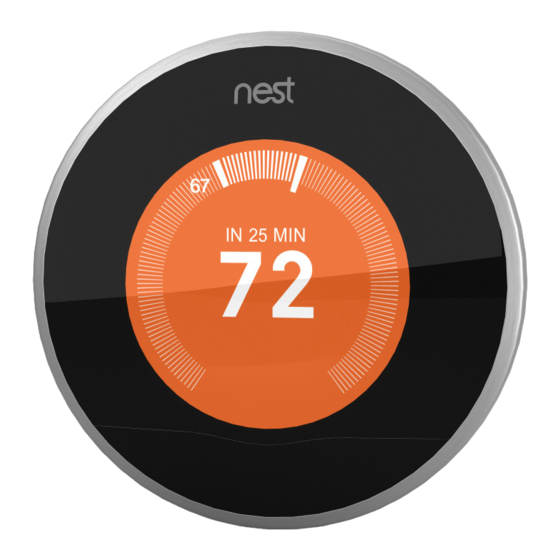
Advertisement
Advertisement
Table of Contents

Summary of Contents for nest A0001
- Page 1 Learning Thermostat Installation Guide...
- Page 2 The Nest Learning Thermostat for the UK and Ireland should be installed by a professional. Please visit nest.com/eu/install to schedule your installation. You’ll see a list of approved Nest Pro installers nearby and find pricing information. A Nest Pro will: •...
-
Page 3: Table Of Contents
............WARNING: High voltage. The Nest Thermostat should... -
Page 4: Compatibility
The Nest Learning Thermostat A Wi-Fi connection is required is compatible with almost all to control the Nest Thermostat with the Nest app and to receive central heating systems, including: software updates. • Combi boilers • System boilers with hot water control •... -
Page 5: In The Box
In the box Display Base Heat Link Trim plate Screws... -
Page 6: Before You Start
• The Nest Thermostat should be in a room that’s used often so that it can If the current thermostat isn’t in a good read the right temperature, can sense... -
Page 7: Installing The Heat Link
Installing the Heat Link It’s important to install the Heat Link before the Nest Thermostat. Do not connect the thermostat directly to your heating system. High voltage current will irreparably damage the Nest Thermostat. The Heat Link is necessary, even if there are... - Page 8 Installing the Heat Link 1. Switch off mains power You’ll be working with mains voltage, so protect yourself, the heating system and the thermostat by turning off the CAUTION: High voltage wires power before you start. Fuse box Switch...
- Page 9 2. Connect to power and the control circuit Check the heating system’s wiring to determine what type it is. Remove the Heat Link cover and connect the L (live) and N (neutral) terminals on the Heat Link to the L and N circuit on the boiler or junction box.
- Page 10 Installing the Heat Link 3. Connect to the thermostat wires Skip to the next step if you’re installing the Nest Thermostat on the stand and are using the USB cable for power. Take two wires from the wire bundle that...
- Page 11 4. Mount the Heat Link Use the screws included to mount the Heat Link near the boiler or junction box. Then put the Heat Link cover back on. To help ensure a good wireless connection to the thermostat: • Leave at least 30 cm of space on each side. •...
-
Page 12: Installing The Thermostat
Go to page 13 to start. The Nest Stand is sold separately. Go to nest.com/eu for more information. Go to page 14 to start. Heat... - Page 13 6. Connect the wires Remove the old thermostat if there Connect the wires coming through is one. You can attach the Nest base the wall to Nest’s T1 and T2 terminals. directly to the wall or use the trim plate It doesn’t matter which wire goes into...
-
Page 14: On The Stand
Stand-mounted thermostats should be placed on a table or shelf 0.75–1 m above the floor and no further than 1 m from the edge. NOTE: The Nest Stand is sold separately and comes with its own installation instructions. Go to nest.com/eu/stand... - Page 15 Finishing installation and setup 8. Attach the display Press the thermostat display onto the base until it clicks into place. Switch on mains power and the Nest Thermostat will begin setup.
- Page 16 Finishing installation and setup 9. Setup 10. Control it with the Nest app The Nest Thermostat will turn on and To control your thermostat with your take you through setup. You can select mobile, download the free Nest app a language, connect it to Wi-Fi, and tell from Google Play or the iTunes App Store.
-
Page 17: Getting Started
Your thermostat can automatically start learning your schedule or you can choose a schedule with preset times and temperatures. You can edit your schedule at any time. For help with getting started, learning about Nest Thermostat features, energy-saving tips and more, please go to nest.com/eu/thermostatbasics... -
Page 18: Wiring Diagrams
Wiring diagrams The following diagrams show you how to install the Nest Thermostat on: 230 V combi boilers (page 20) Low voltage/dry contact combi boilers (page 21) S-plan (page 22) Y-plan (page 23) OpenTherm boiler (page 24) District heating with... - Page 19 OpenTherm wire 2 42 V DC max. If using T1 and T2, connect to earth 12 V DC power output to Nest 12 V DC power output to Nest Note: T1 and T2 have no polarity at the thermostat. Maximum cable thickness = 2 mm²...
- Page 20 230 V combi boiler Input power OT1 OT2 230 V AC/50 Hz 12 V Boiler...
- Page 21 Low voltage/dry contact combi boiler Input power OT1 OT2 230 V AC/50 Hz 12 V Boiler...
- Page 22 S-plan Input power OT1 OT2 230 V AC/50 Hz 12 V Boiler Heating valve Water valve Hot water tank...
- Page 23 Y-plan Input power OT1 OT2 230 V AC/50 Hz 12 V Boiler Zone valve Hot water tank...
- Page 24 OpenTherm boiler Input power OT1 OT2 230 V AC/50 Hz 12 V OT boiler...
- Page 25 District heating with electrical control valve Input power OT1 OT2 230 V AC/50 Hz 12 V District heating valve...
-
Page 26: Erp Class
Control is achieved by modulating the output of the heater. * Model A0001 thermostat used with model A0003 Heat Link Device and function definition in accordance with EN 60730-1... -
Page 27: Nest Labs (Europe) Ltd. Limited Warranty
TO CLAIM UNDER THIS LIMITED WARRANTY Before making a claim under this Limited Warranty, the owner of the Product must (a) notify Nest Labs of the intention to claim by visiting nest.com/eu/support during the Warranty Period and THIS LIMITED WARRANTY CONTAINS IMPORTANT INFORMATION... - Page 28 LIMITING THE GENERALITY OF THE DISCLAIMERS ABOVE, ALL PRODUCT INFORMATION IS PROVIDED FOR YOUR CONVENIENCE, “AS IS” AND “AS AVAILABLE”. NEST LABS OR ITS AFFILIATE DOES NOT REPRESENT, WARRANT OR GUARANTEE THAT PRODUCT INFORMATION WILL BE AVAILABLE, ACCURATE OR RELIABLE, OR THAT PRODUCT INFORMATION OR USE OF THE SERVICES OR PRODUCT WILL PROVIDE SAFETY IN YOUR HOME.
- Page 29 Dispose in accordance with applicable legislation. The WEEE symbol means that your Nest Thermostat must be disposed of separately from general household waste. When Nest Thermostat reaches its end of life, take it to a designated waste collection point in your area for safe disposal or recycling.
















Need help?
Do you have a question about the A0001 and is the answer not in the manual?
Questions and answers