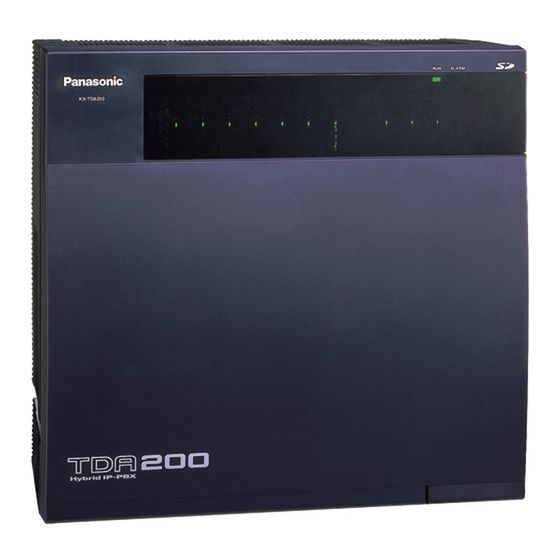
Panasonic KX-TDA200 User Manual
Hybrid ip pbx
Hide thumbs
Also See for KX-TDA200:
- Programming manual (824 pages) ,
- Features manual (464 pages) ,
- Installation manual (195 pages)
Summary of Contents for Panasonic KX-TDA200
-
Page 1: User Manual
Please read this manual before connecting the Hybrid IP PBX. Thank you for purchasing the Panasonic Model KX-TDA100/KX-TDA200, Hybrid IP PBX. Hybrid IP PBX User Manual KX-TDA100 KX-TDA200 Model No. - Page 2 Thank you for purchasing the Panasonic Hybrid IP PBX. Telephones This PBX can connect digital and analogue Panasonic proprietary telephones. Single line devices such as a single line telephone, facsimile, cordless telephone, voice processing system, etc. can also be connected.
-
Page 3: Important Information
Important Information WARNING • THIS UNIT MAY ONLY BE INSTALLED AND SERVICED BY QUALIFIED SERVICE PERSONNEL. • WHEN A FAILURE OCCURS WHICH RESULTS IN THE INTERNAL PARTS BECOMING ACCESSIBLE, DISCONNECT THE POWER SUPPLY CORD IMMEDIATELY AND RETURN THIS UNIT TO YOUR DEALER. •... - Page 4 Important Information Safety Instructions When using your telephone equipment, basic safety precautions should always be followed to reduce the risk of fire, electric shock and injury to persons, including the following: Do not use this product near water, for example, near a bath tub, wash bowl, kitchen sink or laundry tub, in a wet basement or near a swimming pool.
- Page 5 If the telephone operates properly, do not reconnect the unit to the line until the problem has been repaired by an authorised Panasonic dealer. If the telephone does not operate properly, chances are that the problem is in the telephone system, and not in the unit.
-
Page 6: Table Of Contents
Table of Contents Table of Contents 1 Operation 1.1 Before Operating the Telephones... 10 1.1.1 Before Operating the Telephones... 10 1.2 Making Calls ... 21 1.2.1 Basic Calling ... 21 1.2.2 Easy Dialling ... 25 1.2.3 Redial ... 28 1.2.4 When the Dialled Line is Busy or There is No Answer ... 29 1.2.5 Calling without Restrictions ... - Page 7 1.7.5 Preventing Your Telephone Number Being Displayed on the Caller's Telephone (Connected Line Identification Restriction [COLR]) ... 85 1.7.6 Preventing Your Number Being Displayed on the Called Party's Telephone (Calling Line Identification Restriction [CLIR]) ... 86 1.7.7 Denying Other People the Possibility of Picking up Your Calls (Call Pickup Deny) ... 87 1.7.8 Denying Other People the Possibility of Joining Your Conversation (Executive Busy Override Deny) ...
- Page 8 Table of Contents 3.2.3 System Speed Dialling Number Set (001) ... 144 3.2.4 System Speed Dialling Name Set (002)... 145 3.2.5 Extension Number Set (003) ... 146 3.2.6 Extension Name Set (004) ... 147 4 Appendix 4.1 Troubleshooting ... 150 4.1.1 Troubleshooting ...
-
Page 9: Operation
User Manual Section 1 Operation This chapter shows you step by step how to use each feature. Read this chapter to become familiar with the many useful features of this PBX. Operation... -
Page 10: Before Operating The Telephones
1.1.1 Before Operating the Telephones What kind of telephone can be used? You can use a single line telephone (SLT), such as a rotary pulse telephone or a Panasonic proprietary telephone (PT) such as the KX-T7636. Also, you can use a Panasonic DECT Portable Station (PS), KX-TD7690. -
Page 11: Your Extension Number
You will hear various tones, during or after an operation, for confirmation. Refer to "4.3.1 What is This Tone?" (Appendix). Display In this manual, you will see "the display ...". This refers to the display of a Panasonic proprietary telephone. If your telephone is not a Panasonic display proprietary telephone, the message will not be displayed. - Page 12 Operation Using a Navigator Key/Jog Dial The Navigator Key can be used for the display contrast and the volume control or you can search for desired items on the display. Press the Navigator Key or rotate the Jog Dial in the desired direction. The contrast or the volume level and the items will change as follows: <Navigator>...
-
Page 13: Icon Descriptions
Icon Descriptions The following icons show you the feature availability, notes and action to use the features. This feature cannot be used with a single line telephone. See "Programming" for Related Programming Title if necessary. Off-hook (One of the following). •... - Page 14 Operation When You Use a Panasonic Proprietary Telephone/Portable Station If you use a Panasonic proprietary telephone and the Console, they may have some of the useful function buttons described below. These buttons make operations simple. The illustrations may differ from the buttons on your telephone.
- Page 15 TRANSFER: Used to transfer a call to another party. TRANSFER FLASH/RECALL: Used to disconnect the current call and FLASH make another call without hanging up. VOICE CALL/MUTE: VOICE CALL Used to monitor an intercom call automatically, but it cannot be used for MUTE hands-free conversations.
- Page 16 Operation SHIFT: Used to access the second level of Soft SHIFT Button functions. Portable Station Buttons INTERCOM: INT' Used to make or receive intercom calls. TALK: Used to make or receive calls. CANCEL/POWER: Used to end calls, or exit the Directory or Function mode.
- Page 17 CONF (Conference) Button ( Used to establish a three party conversation. TONE Button: Used to change the dialling mode temporarily to tone. (Pulse to Tone Conversion) FLASH / RCL Button ( Used to disconnect a current call and make another call. This is not available for an ISDN line.
- Page 18 Operation FWD/DND- Used to forward outside line External calls to their specified destination. Group FWD/ Used to forward all calls of your group to their specified destination. Group FWD/ Used to forward to intercom calls DND-Internal of your group to their specified destination.
- Page 19 Wake-up Alert Used to log the information of the guest room which did not respond the Timed Reminder alarm. Also used to confirm the information or to call the room. User Manual Charge Used to check the total charge for their own extension. Operation...
-
Page 20: How To Follow The Steps
Seize outside line before entering outside phone number. Conditions • A Panasonic proprietary telephone extension user can enter an account code during a conversation and when hearing a reorder tone after the other party hangs up. • Valid code are "0" through "9". -
Page 21: Making Calls
1.2 Making Calls 1.2.1 Basic Calling — Calling another extension — Calling an outside party — Making a call to the private network — Using an accout code (Account Code Entry) Calling another extension To another extension (Intercom Call) PT and SLT PT/SLT/PS Dial extension number or Off-hook. -
Page 22: Calling An Outside Party
Operation Calling an outside party You have to seize an outside line before dialling an outside phone number because external calls are made via your PBX. Select one of the following methods: To select an idle outside line automatically PT/SLT/PS Off-hook. - Page 23 • To confirm the dialling number, you can enter a phone number and confirm it on the display and then go off-hook. (Predial) • Emergency call You can dial pre-programmed emergency numbers without any restrictions. • You may select the less expensive line automatically. (Automatic Route Selection/Least Cost Routing) •...
-
Page 24: Using An Account Code (Account Code Entry)
Seize outside line before entering outside phone number. • A Panasonic proprietary telephone extension user can enter an account code during a conversation and when hearing a reorder tone after the other party hangs up. • Account code are "0" through "9". -
Page 25: Easy Dialling
1.2.2 Easy Dialling This is convenient for frequently dialled phone numbers. — With a one touch button (One-touch Dialling) — Using numbers stored at your extension (Personal Speed Dialling) — Using numbers stored in the PBX (System Speed Dialling) — To a pre-programmed party by going off-hook (Pickup Dialling) —... -
Page 26: Using Numbers Stored In The Pbx (System Speed Dialling)
Operation To dial PT/SLT/PS Off-hook. • " " and PAUSE can also be stored as digits. Using numbers stored in the PBX (System Speed Dialling) PT/SLT/PS Off-hook. Press AUTO DIAL or enter To a pre-set party by going off-hook (Pickup Dialling) You can make an outside call simply by going off-hook if you have pre-set. -
Page 27: Using A Pre-Programmed Number (Quick Dialling)
To set/cancel PT/SLT/PS Off-hook. To dial PT/SLT/PS Off-hook. • To call another party, dial the desired party's phone number before the pre-programmed line is connected. (Default: 1 second) • You should assign the intercom line as the seized line when going off-hook. (Preferred Line Assignment—... -
Page 28: Redial
Operation 1.2.3 Redial This is convenient when calling the same outside party again. — Redialling the last number you dialled Redialling the last number you dialled (Last Number Redial) PT/SLT/PS Press REDIAL or dial #. Off-hook. • Maximum 32 digits can be stored and redialled. •... -
Page 29: When The Dialled Line Is Busy Or There Is No Answer
1.2.4 When the Dialled Line is Busy or There is No Answer — Reserving a busy line (Automatic Callback Busy) — Reserving a call to a busy party on an ISDN line (Completion of Call to Busy Subscriber [CCBS]) — Sending a call waiting tone (Busy Station Signalling [BSS]) —... - Page 30 Operation To cancel a callback ringing PT/SLT Off-hook. Enter • If you do not answer within a specified time period, this feature will be cancelled. (Default: 10 seconds) Reserving a call to a busy party on an ISDN line (Completion of Call to Busy Subscriber [CCBS]) You can set the telephone to receive callback ringing when a busy called party on an ISDN line becomes free.
-
Page 31: Sending A Call Waiting Tone (Busy Station Signalling [Bss])
To cancel PT/SLT/PS PT and SLT Off-hook. • If you do not answer within a specified time period, this feature will be cancelled. • Availability of this feature depends on the ISDN service of your telephone company. Sending a call waiting tone (Busy Station Signalling [BSS]) You can inform the called party that your call is waiting. -
Page 32: To Leave/Cancel A Message Waiting Indication
Operation Leaving a message waiting indication/Calling back the caller which left an indication (Message Waiting) — For a caller When the called extension is busy or does not answer your call, you can leave a notification so that the called party may call you back. -
Page 33: To Call Back
To call back PT/SLT/PS Off-hook. Press MESSAGE or enter • The MESSAGE button light shows the current status as follows: Off: No message Red on: You have a message. • The display shows the messages starting with the most recent call. •... - Page 34 Operation PT/SLT/PS Intercom call While hearing a busy tone C.Tone Enter 2. To disconnect one party and talk with another when one of these parties is an outside call PT/PS (CO) C.Tone INTERCOM Press desired CO or INTERCOM. • You can also deny others the possibility of joining your conversation (Default: Allow). Refer to "1.7 Setting the Telephone According to Your Needs".
- Page 35 Operation To an extension refusing the call (DND Override) PT/SLT/PS While hearing the DND tone Enter 1. User Manual...
-
Page 36: Calling Without Restrictions
Operation 1.2.5 Calling without Restrictions — Using your calling privilege at another extension or on an outside line (Walking COS) Changing the restriction to make a call The extension assigned as a manager can change the restriction to make a call for the extension who has a conversation. -
Page 37: Walking Cos
Using your calling privilege at another extension or on an outside line (Walking COS) You can use your calling privileges (Class of Service) at another extension or on an outside line. You may override restrictions which have been set. To perform this feature, an original extension number and a password is required. -
Page 38: Changing The Dialling Mode (Pulse To Tone Conversion)
Operation 1.2.6 Changing the dialling mode (Pulse to Tone Conversion) To access services such as computer telephone services, Voice Mail, etc., that require a tone, you can temporarily change the dialling mode from Pulse to Tone. PT/SLT/PS While dialling an outside line Enter Enter desired number. -
Page 39: Accessing The Isdn Service (Isdn Service Access)
1.2.7 Accessing the ISDN Service (ISDN Service Access) You can access a service which is provided from the ISDN. To access PT/PS outside line Off-hook. Seize outside line. C.Tone On-hook. • Availability of this feature depends on the ISDN service of your telephone company. Customising Your Phone •... -
Page 40: Alternating The Calling Method (Alternate Calling - Ring/Voice)
Operation 1.2.8 Alternating the Calling Method (Alternate Calling — Ring/Voice) The caller can alternate the calling method, either ring or voice, to make an intercom call. On the other hand, any extension can set the notifying method, either ring or voice, to receive an intercom call. Ring-Calling (Default): You can call the other party Voice-Calling: You can talk to the other party immediately after a confirmation... -
Page 41: To Access Another Party Directly From Outside (Direct Inward System Access [Disa])
1.2.9 To Access Another Party Directly from Outside (Direct Inward System Access [DISA]) When outside calling parties access extensions in the PBX, the pre-recorded message greets the caller and gives information about how to access an extension. You do not need the operator's assistance. -
Page 42: To Call An Outside Party
Operation To call an outside party Any Telephone In Non Security Mode phone no. Off-hook. Dial DISA phone number. In Trunk Security Mode/All Security Mode DISA phone no. Off-hook. Dial DISA phone number. password Dial password (max. 10 digits). To re-try Any telephone To dial a different number during a conversation with an outside party or while hearing the ringback, reorder, or busy tone... - Page 43 • Time limit Both parties will hear an alarm tone fifteen seconds before a specified time period. (Default: 10 minutes) The originating extension will hear an alarm tone fifty seconds before the time. The call is disconnected when the time runs out unless the originating extension returns to the conference.
-
Page 44: Receiving Calls
Operation 1.3 Receiving Calls 1.3.1 Answering Calls PT/SLT/PS Off-hook. Select one of the following methods: · Lift the handset to receive the preferred line. (Default: Ringing line is selected.) · Press the SP-PHONE button. · Press the flashing CO, INTERCOM or G-DN button directly. ·... -
Page 45: Answering Hands-Free (Hands-Free Answerback)
1.3.2 Answering Hands-free (Hands-free Answerback) You can answer a call without going off-hook when your extension receives. In this case, though the intercom call is received without the phone ringing, the outside call is received after the phone ringing of the pre-programmed times. To set/cancel While in on-hook AUTO ANSWER... -
Page 46: Answering A Call Ringing At Another Telephone (Call Pickup)
Operation 1.3.3 Answering a Call Ringing at Another Telephone (Call Pickup) You can answer an incoming call that is ringing at another extension or group from your phone without leaving your desk. The following types are available: Group Call Pickup: Picks up a call within the specified picking up group. Directed Call Pickup: Picks up a specified extension's call. -
Page 47: Answering A Call Via An External Speaker Or An External Ringer (Trunk Answer From Any Station [Tafas])
1.3.4 Answering a Call via an External Speaker or an External Ringer (Trunk Answer From Any Station [TAFAS]) You can answer an incoming outside call paged through an external speaker or an external ringer from any extension. Through an external speaker PT/SLT/PS While hearing a tone Off-hook. -
Page 48: Using The Answer/Release Button
Operation 1.3.5 Using the ANSWER/RELEASE Button The ANSWER and RELEASE buttons are convenient for operators using headsets. With the ANSWER button, you can answer all incoming calls to the paired telephone. With the RELEASE button, you can disconnect the line during or after a conversation, or complete transferring a call. - Page 49 To transfer an outside line call to an extension with a one-touch operation PT & Console During a conversation (DSS) (G-DSS) Press DSS/G-DSS. The other party is placed on hold and the destination extension is called immediately. To end a conversation PT &...
-
Page 50: Identifying Malicious Calling Parties (Malicious Call Identification [Mcid])
Operation 1.3.6 Identifying Malicious Calling Parties (Malicious Call Identification [MCID]) You can ask your telephone company to trace a malicious calling party during a conversation or after the calling party hangs up. You will receive the information on the malicious call later on. To request MCID PT/SLT/PS During a conversation or when hearing a reorder tone after the calling party hangs up. -
Page 51: During A Conversation
1.4 During a Conversation 1.4.1 Transferring a Call — Transferring to an extension — Transferring to an outside party — Transferring a call on ISDN service to an outside party • You can transfer a held call without talking by going on-hook. If a call is not retrieved within a specified time, you will hear an alarm as a reminder. - Page 52 Operation Transferring to an outside party in the PBX Some extensions may be restricted from performing this function. PT/SLT/PS During a conversation TRANSFER C.Tone Press TRANSFER or hookswitch. Time limit • Both parties will hear an alarm tone fifteen seconds before a specified time period (Default: 10 minutes).
-
Page 53: Holding A Call
1.4.2 Holding a Call — Holding — Holding an outside call on ISDN line — Holding in a system parking zone (Call Park) • If a call is not retrieved within a specified time, you will hear an alarm as a reminder. And, if an outside call is not answered within a specified time, it is automatically disconnected. -
Page 54: To Retrieve A Call
Operation To retrieve a call PT/SLT/PS At the holding extension Off-hook. For an outside call from another extension (only Regular Hold) Off-hook. Press CO. Or enter (3 digits). For an intercom call from another extension (only Regular Hold) Off-hook. • The CO, G-DN or INTERCOM button light shows the current status as follows: —... - Page 55 Holding an outside call on ISDN line The call is held on ISDN, not in your PBX. To hold PT/SLT/PS During a conversation TRANSFER C.Tone Press TRANSFER or hookswitch. To retrieve PT/SLT/PS PT / SLT While hearing a dial tone from the telephone company TRANSFER Press TRANSFER or hookswitch.
-
Page 56: Holding In A System Parking Zone (Call Park)
Operation Holding in a system parking zone (Call Park) You can put a call on hold in a common parking zone of the PBX. You can select to put a call in the specified parking zone or automatically. Any extension can retrieve the parked call. You can use this as one of transferring features. - Page 57 To retrieve PT/SLT/PS Off-hook. PT/PS During a conversation (Call Park) Press a flashing Call Park. • If a call is parked automatically, confirm the parking zone number on the display. • If you hear a reorder tone when retrieving a parked call, there is no held call. Confirm the stored parking zone number.
-
Page 58: Talking To Two Parties Alternately (Call Splitting)
Operation 1.4.3 Talking to Two Parties Alternately (Call Splitting) When talking to one party while the other party is on hold, you can swap the calls back and forth (alternately). To alternate the call between the parties while having a call on hold temporarily PT/PS During a conversation with a held call TRANSFER... -
Page 59: Answering A Call Waiting
1.4.4 Answering a Call Waiting — Answering a call waiting in the PBX — Answering a call waiting from the telephone company Answering a call waiting in the PBX During a conversation, a call waiting tone or voice announcement through the speaker or the handset occurs when an outside call is received or another extension is letting you know another call is waiting. - Page 60 Operation Answering a call waiting from the telephone company This is an optional telephone company service. You can receive a call waiting tone and a caller's information. For details, consult your telephone company. PT/PS While hearing a tone FLASH Press FLASH. To return to the original party, repeat the operation.
-
Page 61: Multiple Parties Conversation
1.4.5 Multiple Parties Conversation — Adding other parties during a conversation (Conference) — Leaving a conference — Adding a third party during a conversation on ISDN service — Letting a third party join your call (Privacy Release) Adding other parties during a conversation (Conference) PT/PS During a conversation CONF... - Page 62 Operation To add four and more parties in conference PT/PS During a conversation CONF Press CONF. Dial desired phone number. Seize outside line before dialling outside phone number. To talk to one party by disconnecting the other when one of these parties is an outside call PT/PS (CO)
-
Page 63: Leaving A Conference
• During a three-party conversation, when you press TRANSFER or hookswitch, you can talk to the party who had a conversation previously. If you want to talk to the third party, press TRANSFER or hookswitch again. • You can have a conference with maximum eight extensions (including intercom or outside lines) simultaneously. - Page 64 Operation Adding a third party during a conversation on ISDN line PT/PS During a conversation on ISDN line. TRANSFER Press TRANSFER. Dial Talk. During a conversation on ISDN line. Press hookswitch. Dial Dial • To leave a conference, go off-hook. desired phone no.
-
Page 65: Letting A Third Party Join Your Call (Privacy Release)
Letting a third party join your call (Privacy Release) You can let a third party join your current outside call. To set PT/PS During a conversation (S-CO) Press green S-CO. • This feature overrides "Data Line Security" and "Executive Busy Override Deny". •... -
Page 66: Mute
Operation 1.4.6 Mute You can disable the microphone or the handset to consult privately with others in the room while listening to the other party on the phone through the speaker or the handset. To set/cancel During a conversation AUTO ANSWER MUTE VOICE CALL MUTE... -
Page 67: Letting Other People Listen To The Conversation (Off-Hook Monitor)
1.4.7 Letting Other People Listen to the Conversation (Off- Hook Monitor) You can let other people in the room listen to the conversation through the speaker while continuing the conversation using the handset. To set/cancel D-PT During a conversation using the handset SP-PHONE Press SP-PHONE. -
Page 68: Saving A Number (Notebook Function)
Operation 1.4.8 Saving a Number (Notebook Function) You can store a desired outside phone number in the memory during a conversation or while in on-hook. You can dial the stored number easily. To store D-PT During a conversation or while in on-hook SAVE phone no. -
Page 69: Before Leaving Your Desk
1.5 Before Leaving Your Desk 1.5.1 Forwarding Your Calls (Call Forwarding) — Forwarding your calls (Call Forwarding) — Forwarding your calls on ISDN line Forwarding your calls (Call Forwarding) You can have your incoming calls forwarded to a specified destination. According to intercom or outside incoming calls, you can set different destinations each. -
Page 70: To Set/Cancel
Operation To set/cancel PT/SLT/PS FWD/DND (FWD/DND -External) Off-hook. (FWD/DND -Internal) Press desired button or enter Cancel All Calls Busy No Answer Busy/No Answer To Outside Line with Internal Ring Enter required number. For "Cancel", go on-hook directly. • * After pressing 6 (for "To Outside Line with Internal Ring"), only outside line number + outside phone number can be entered. -
Page 71: Set At Another Extension
To set at another extension PT/SLT/PS FWD/DND (FWD/DND -External) Off-hook. (FWD/DND -Internal) Press desired button or enter Follow Me Follow Me Cancel Enter 7 or 8. To set the time for "No Answer" and "Busy/No Answer" PT/SLT Off-hook. User Manual Outside Line Intercom 71 and then 0 to 2 as you desire. - Page 72 Operation To set/cancel (Forwarding Calls from a Receiving Group) PT/SLT/PS (Group FWD) (Group FWD-External) Off-hook. (Group FWD-Internal) Press desired button or enter receiving group extension no. Cancel Enter 1 to set Enter receiving group or 0 to cancel. extension number or G-DN.
- Page 73 To set PT/SLT/PS Off-hook. Enter #. To cancel PT/SLT/PS Off-hook. C.Tone On-hook. To confirm the condition PT/PS Off-hook. C.Tone On-hook. User Manual Enter 7 5. Enter required number. desired phone no. Enter #. Enter desired phone number. Enter 7 5. Enter 0.
-
Page 74: Showing A Message On The Caller's Telephone Display (Absent Message Capability)
1.5.2 Showing a Message on the Caller's Telephone Display (Absent Message Capability) You can show the reason for your no-answer, if the caller uses a Panasonic display proprietary telephone. There are eight pre-programmed messages and one for your personal message (16 characters). -
Page 75: Preventing Other People From Using Your Telephone (Electronic Extension Lockout)
1.5.3 Preventing Other People from Using Your Telephone (Electronic Extension Lockout) To lock PT/SLT/PS Enter Off-hook. C.Tone Enter #. To unlock PT/SLT/PS Enter Off-hook. • If you forget the lock code or cannot unlock your phone, consult your manager. He can unlock your extension (Remote Extension Lock Control). -
Page 76: Making/Answering An Announcement
Operation 1.6 Making/Answering an Announcement 1.6.1 Paging — Paging (Regular) — Holding and paging a call with one-touch — Parking and paging a call with one-touch — Paging and then transfering a call Paging (Regular) You can make a voice announcement to proprietary telephones and/or external speakers in the pre- set group simultaneously. - Page 77 Holding and paging a call with one-touch You can hold and page a call simultaneously by pressing a pre-set flexible button. To hold and page PT/PS During a conversation (Hold & Paging) C.Tone Announce. Press Hold & Paging. Customising Your Phone 3.1.3 Customising the Buttons Create or re-arrange a Hold &...
- Page 78 Operation Paging and then transferring a call PT/PS During a conversation TRANSFER Press TRANSFER. The other party is placed on hold. Wait for an answer • After you go on-hook, the caller can talk to the person who answers the paging. paging group Enter Dial paging gruop...
-
Page 79: Answering/Denying A Paged Announcement
1.6.2 Answering/Denying a Paged Announcement To answer PT/SLT/PS Off-hook. Enter To set/cancel to deny a paged announcement PT/SLT Off-hook. • A ringing or busy extension, an extension which sets DND or denies a paging, or single line telephone cannot receive a paged announcement. •... -
Page 80: Setting The Telephone According To Your Needs
Operation 1.7 Setting the Telephone According to Your Needs 1.7.1 Setting the Alarm (Timed Reminder) You can receive a ringback alarm at your telephone to remind you of a meeting, appointment or as a wake-up call. The setting can be for either once or daily (every day until cancelled) at a pre-set time. When you go off-hook to answer, you can hear the alarm tone or the pre-recorded message. - Page 81 • The alarm keeps ringing for thirty seconds. And it can be set by specified extensions. • If you receive an incoming call during ringback, the ringing starts after the ringback stops. • If you are having a conversation exceeding the specified time period, the ringback will start after your conversation.
-
Page 82: Refusing Incoming Calls (Do Not Disturb [Dnd])
Operation 1.7.2 Refusing Incoming Calls (Do Not Disturb [DND]) You may set this feature when you are in a meeting or busy. To set/cancel PT/SLT/PS Off-hook. Press desired button or enter • The FWD/DND button light shows the current status as follows: Off: Both features are not set. -
Page 83: Receiving A Call Waiting (Call Waiting/Off-Hook Call Announcement [Ohca]/Whisper Ohca)
1.7.3 Receiving a Call Waiting (Call Waiting/Off-Hook Call Announcement [OHCA]/Whisper OHCA) During a conversation, you can be informed of a call waiting with a tone or voice announcement through your built-in speaker or handset. (Default: No tone) Call waiting tone: a waiting tone through the handset. -
Page 84: Displaying Your Telephone Number On The Called Party And Caller's Telephone (Calling/Connected Line Identification Presentation [Clip/Colp])
Operation 1.7.4 Displaying Your Telephone Number on the Called Party and Caller's Telephone (Calling/Connected Line Identification Presentation [CLIP/COLP]) CLIP: When making an outside call, you can let the other party show your pre-programmed telephone number. COLP: When receiving an outside call, you can let the party calling you show your pre-programmed telephone number. -
Page 85: Preventing Your Telephone Number Being Displayed On The Caller's Telephone (Connected Line Identification Restriction [Colr])
1.7.5 Preventing Your Telephone Number Being Displayed on the Caller's Telephone (Connected Line Identification Restriction [COLR]) When receiving an outside call, you can select whether you prevent the caller from seeing your telephone number or not. To show/prevent PT/SLT/PS Off-hook. Press COLR. -
Page 86: Preventing Your Number Being Displayed On The Called Party's Telephone (Calling Line Identification Restriction [Clir])
Operation 1.7.6 Preventing Your Number Being Displayed on the Called Party's Telephone (Calling Line Identification Restriction [CLIR]) When making an outside call, you can select whether you prevent the called party from seeing your identification number or not. You can change the setting for a particular call temporarily. To set/cancel PT/SLT/PS Off-hook. -
Page 87: Denying Other People The Possibility Of Picking Up Your Calls (Call Pickup Deny)
1.7.7 Denying Other People the Possibility of Picking up Your Calls (Call Pickup Deny) PT/SLT/PS Off-hook. User Manual Enter 720. Enter 1 to deny or 0 to allow. Deny Allow C.Tone On-hook. Operation... -
Page 88: Denying Other People The Possibility Of Joining Your Conversation (Executive Busy Override Deny)
Operation 1.7.8 Denying Other People the Possibility of Joining Your Conversation (Executive Busy Override Deny) PT/SLT/PS Off-hook. • Some extensions may be restricted from performing this function. Enter 733. Enter 1 to deny or 0 to allow. Deny Allow C.Tone On-hook. -
Page 89: Turning On The Background Music
1.7.9 Turning on the Background Music You can listen to the background music through your telephone speaker while in on-hook. An external music source, such as a radio, must be connected. If your extension becomes busy (receiving a call or off-hook mode and so on), the music stops temporarily. -
Page 90: Protecting Your Line Against Indication Tones (Data Line Security)
Operation 1.7.10 Protecting Your Line against Indication Tones (Data Line Security) You can protect the line against indication tones, such as a call waiting tone or interruptions (Executive Busy Override) during a conversation. Set this feature if your extension is connected to a data communication device, such as a computer or facsimile, to secure data transmission. -
Page 91: Checking The Time Service Status
1.7.11 Checking the Time Service Status You can check the current status of the Time Service on the display. D-PT/PS While in on-hook (Time Service) Press Time Service. • The Time Service button light always shows the current status as follows: Off: Day mode Green on: Lunch mode Flashing Green: Break mode... -
Page 92: Setting The Parallel Connected Telephone Ringer (Parallelled Telephone)
Operation 1.7.12 Setting the Parallel Connected Telephone Ringer (Parallelled Telephone) A proprietary telephone extension user can choose whether the single line telephone connected in parallel will ring or not, when an incoming call is received. (Default: Ring) Off-hook. • Even if "No ring" is selected, the call can be made and answered with the single line telephone by lifting the handset. -
Page 93: Clearing The Feature Settings At Your Extension (Extension Programme Clear)
1.7.13 Clearing the Feature Settings at Your Extension (Extension Programme Clear) You can clear the following features which you have set at your extension. • Calling a Pre-set Party by Going Off-Hook (Pickup Dialling): The stored number will be cleared. •... -
Page 94: Utilizing The Call Center
Operation 1.8 Utilizing the Call Center 1.8.1 Leaving a Call Distribution Group (Log-in/Log-out, Wrap-up) You can set your status in a receiving group. Set the Log-out mode when you leave the office so that incoming calls will skip your extension in the receiving order. - Page 95 PT/PS While in on-hook receiving group extension no. (Log-in/Log-out) Press Log-in/Log-out and then enter receiving group extension number or press G-DN or PT/PS While in on-hook (Log-in/Log-out with Receovong Group) Press Log-in/Log-out with Receiving Group. To enter/leave the Not Ready mode PT/SLT While hearing a dial tone after a conversation Off-hook.
- Page 96 Operation • The Log-in/Log-out with Receiving Group button shows the current status as follows: Off: Log-in mode Red on: Log-out mode • The Wrap-up button alternates the setting of Wrap-up mode, Not Ready mode or Ready mode. The Wrap-up button light shows the current status as follows: Off: Ready mode Red on: Not Ready mode Flashing red: Wrap-up mode...
-
Page 97: Monitoring And Controlling The Call Status Of A Receiving Group
1.8.2 Monitoring and Controlling the Call Status of a Receiving Group — Monitoring the status of waiting calls — Monitoring and changing the status of Log-in/Log-out mode The extension assigned as a Supervisor extension can monitor and control the call status of other extensions in a receiving group. - Page 98 Operation To monitor D-PT Enter Off-hook. To clear data D-PT Clear Press "Clear". • The accumulated data is cleared. And the day/time when cleared is stored. "****" shows if the digits to be displayed exceed the displayable digits. receiving group extension no.
- Page 99 Monitoring and changing the status of Log-in/Log-out mode The Supervisor extension can monitor the Log-in/Log-out status of the receiving group members by the DSS button light. He can also change their mode if needed. After monitoring the status of waiting calls, he can keep monitoring the Log-in/Log-out mode. To monitor D-PT After showing the status of waiting calls...
-
Page 100: Forwarding A Waiting Call (Hurry-Up Transfer)
Operation 1.8.3 Forwarding a Waiting Call (Hurry-up Transfer) When your receiving group is busy and then other outside calls come in directly, those calls are put in a waiting queue. Any extensions can check the status of the waiting queue with the Hurry-up button light, and forward the first waiting call in the waiting queue to a pre-set destination manually. -
Page 101: Using User-Supplied Equipment
1.9 Using User-supplied Equipment 1.9.1 If a Doorphone/Door Opener is Connected You can talk to a person at outside door through the doorphone. The pre-programmed extension or outside party can receive the call. You can let the door open. — Doorphone call —... -
Page 102: Opening The Door
Operation Opening the door Some extensions may be restricted from performing this function. From a specified extension PT/SLT/PS Off-hook. From any extension while talking to the doorphone PT/SLT/PS C.Tone Enter 5. • The door will be left open during a specified time period. (Default: 5 seconds) •... -
Page 103: If An External Sensor Is Connected
1.9.2 If an External Sensor is Connected There are two kinds of sensors. One is that the pre-recorded message is broadcasted to a specified paged group. The other is that a call with the pre-recorded message or alarm tone is sent to the specified extension or outside party (your mobile phone, etc.). -
Page 104: If An External Relay Is Connected
Operation 1.9.3 If an External Relay is Connected The pre-programmed extension users can switch on a relay (electronic equipment) connected to the PBX. To switch on PT/SLT/PS Off-hook. • The relay will be switched on during a specified time period. relay no. -
Page 105: If A Host Pbx Is Connected
1.9.4 If a Host PBX is Connected — Accessing external services (External Feature Access) Accessing external services (External Feature Access) You can access special features (e.g. Call Waiting) offered by a host PBX or telephone company. This feature is only effective with an outside call. PT/PS While hearing a tone FLASH... -
Page 106: If A Voice Processing System Is Connected
— Voice mail integration If your PBX is connected to a Panasonic Voice Processing System (e.g. KX-TVP/KX-TVS series) which can be used with a digital proprietary telephone, the following functions are also available: — Screening calls (Live Call Screening [LCS]) —... - Page 107 To listen to a stored message PT/SLT Off-hook. Press MESSAGE or enter voice mail extension number. *Indication tone • You can access a voice mail with one-touch. Customising Your Phone • 3.1.3 Customising the Buttons Create or re-arrange a Voice Mail (VM) Transfer button or a Message button. Screening calls (Live Call Screening [LCS]) While a caller is leaving a message in your mailbox, you can monitor the call without answering.
- Page 108 Operation To cancel Live Call Screening (Live Call Screening) Press red Live Call Screening. Operation Flowchart The operations in the shaded areas can be done hands-free. Hands-free Mode Monitoring No operation Stop monitoring Answering SP-PHONE (Live Call Screening) Press Live Call MONITOR Screening.
- Page 109 Customising Your Phone • 3.1.2 Initial Settings—Live Call Screening Mode Set Select the mode, either monitoring the message automatically or receiving alarm ringing, when the caller leaves a message. • 3.1.3 Customising the Buttons Create or re-arrange a Live Call Screening button. Recording a conversation (Two-way Record) You can record a conversation into a mailbox while talking on the phone.
- Page 110 Operation To record into another mailbox with one-touch During a conversation (One-touch Two-way Transfer) Press One-touch Two-way Transfer. • The Two-way Record button, Two-way Transfer button or One-touch Two-way Transfer button light shows the current status as follows: Off: Not recording. On: Recording the conversation.
-
Page 111: After Moving To A New Location In The Office
1.10 After Moving to a New Location in the Office 1.10.1 Using the Same Assignment as Your Previous Extension (Walking Extension) You can use the same functions assigned on your previous extension even if you move to another extension in the office. You can retain the assignment such as an extension number or One-Touch Dialling memory etc. -
Page 112: Using The Proprietary Telephone (Kx- T7Xxx Services) Or The Porgtable Station (Kx-Td7690)
Operation 1.11 Using the Proprietary Telephone (KX- T7XXX Services) or the Porgtable Station (KX-TD7690) 1.11.1 Using the Call Log – Calling with the Incoming Call Log – Calling with the Outgoing Call Log Calling with the Incoming Call Log When you receive an outside call, the caller's information is recorded automatically in the incoming call log. - Page 113 T7690 Initial Display Press Navigator until Incoming Call Log appears. To clear the log information D-PT CLEAR Press "CLR". To call D-PT When the desired party is displayed Off-hook. To store the caller's information for personal speed dialling D-PT When the desired party is displayed AUTO DIAL STORE Press "STORE".
- Page 114 Operation • The Call Log button light shows the current status as follows: Off: No incoming calls. Or you have already confirmed/received the call log. Red on: You have never confirmed/received it yet. • If a call is forwarded, the caller's information is recorded on the displays of both forwarding and forwarded extensions.
-
Page 115: Using The Directories
1.11.2 Using the Directories You can select and call with the directories. Some directories can be stored, edited or deleted on your extension. – Calling with the directory – Storing the names and number – Entering characters Calling with the directory To select and call T76XX Initial... -
Page 116: Entering Characters
Operation Storing the names and numbers To store a Personal Speed Dialling Directory item or a PS Dialling Directory item PT/PS To enter the programme mode PROGRAM PAUSE Press PROGRAM or PAUSE. phone no. Enter phone number. • * To enter characters, refer to "Entering characters". Entering Characters When storing a name or message, enter characters as follows. -
Page 117: Accessing The System Features (System Feature Access)
1.11.3 Accessing the System Features (System Feature Access) You can access the features as follows. Display (KX-T7436/KX-T7235) Absent MSG Off Absent MSG On C.Pickup Group Call Park Extrn BGM On/Off LCS Password abcabc) LCS # Login/Logout Message Off Message On Night On/Off OGM Playback OGM Recording... - Page 118 Operation User Manual...
-
Page 119: Manager Operation
User Manual Section 2 Manager Operation This chapter shows the Manager how to control the other extensions or the PBX. Manager Operation... -
Page 120: Extension Control
Manager Operation 2.1 Extension Control 2.1.1 Controlling Features The manager extension can control features – Changing fee and setting managemant – Changing the settings – Changing the restriction to make a call. Changing fee and setting management To enter the programme mode PROGRAM PAUSE Press... -
Page 121: Changing The Settings
• * To enter a decimal point, press Changing the settings To programme features of other extensions PT/SLT Enter Off-hook. To lock/unlock other extensions PT/SLT Enter Off-hook. User Manual manager password Enter manager password 781. (max.10 digits). Lock Unlock Enter 2 to lock or 3 to unlock. -
Page 122: System Control
Manager Operation 2.2 System Control 2.2.1 Time Service The manager extension or the pre-programmed extension can change for each time mode (Day, Lunch, Break or Night). There are two methods (Automatic or Manual) to change the time modes. Automatic: enables to assign a time mode for each day on a week and perform automatically. Also, enebles to change it in manual temporaly. -
Page 123: Turning On The External Background Music
2.2.2 Turning on the External Background Music The manager extension can select and broadcast a background music in the office through external speakers. To select and start/stop the background music PT/SLT/PS Dial Off-hook. User Manual BGM no. Cancel Enter BGM number (1 digit) or dial 0 to cancel. -
Page 124: Recording Messages
Manager Operation 2.2.3 Recording Messages The extension assigned as a manaager or the pre-programmed extension can record five kinds of messages as follows: 1. DISA message: Used for the greeting messages or guidance when an outside party makes a call to your company so that he can access an extension or an outside party without any operator assistance. -
Page 125: Record From External Music Source
To record from an external music source Off-hook. You hear the BGM. C.Tone AUTO DIAL STORE C.Tone Press STORE. When the time limit passes, it stops automatically. To play back Dial Off-hook. The message is played back. C.Tone User Manual Enter Enter 3. - Page 126 Manager Operation To clear the message Enter Off-hook. • Message recording limit The total length must be less than 32 minutes. Enter 0. Enter extension (2 digits). message extension no. C.Tone On-hook. message number User Manual...
-
Page 127: Customising Your Phone & System
User Manual Section 3 Customising Your Phone & System This chapter shows you how to customise your individual telephone or PBX according to your needs. Find the desired setting and program as necessary. Customising Your Phone & System... -
Page 128: Customising Your Phone (Personal Programming)
Customising Your Phone & System 3.1 Customising Your Phone (Personal Programming) 3.1.1 Customising Your Phone (Personal Programming) You can customise your telephone functions. For example, you can change the initial settings or button functions according to your needs. — Assigning a password at your extension (Personal Password) •... - Page 129 To cancel PT/SLT Off-hook. C.Tone On-hook. • Valid numbers for a password are "0" through "9". • If the wrong password is entered for a pre-programmed number of times, the extension is locked. (Default: ? times) • If you forget your password, ask your manager. User Manual Enter 0.
-
Page 130: Initial Settings
Customising Your Phone & System 3.1.2 Initial Settings The original settings are shown in bold letters in the shaded boxes. Find and mark your desired selections for programming. • If nothing is entered within one minute in the programming mode, the mode returns to the normal status. - Page 131 Item Preferred contrast level from the 3 levels available. Which way do you prefer to receive an intercom call? (Intercom Alarm Assignment) Which type of call waiting for intercom calls do you receive? (Call Waiting Selection) Do you prefer to receive the call waiting from outside calls? Which type of call waiting...
- Page 132 Customising Your Phone & System Item Which voicemail service do you prefer when a calling party is recording a message in your mailbox? (Live Call Screening Mode Set) Do you keep recording after answering the call in the LCS mode? [LCS Mode Set (After Answering)] Do you prefer to hear the key tone?
- Page 133 Item Do you show a message on the caller's telephone display? (Absent Message Capability) Do you make the original message? Where are your incoming calls forwarded? (Call Forwarding) You can set the time for "No Answer" and "Busy/No Answer". (FWD N/A Timer) Do you deny other people the possibility of picking up your calls?
- Page 134 Customising Your Phone & System Item Do you deny a paged announcement? (Paging Deny) Do you prevent your number being displayed on the called party's telephone? [Calling Line Identification Restriction (CLIR)] Do you prevent your number being displayed on the caller's telephone? [Connected Line Identification Restriction (COLR)] Which do you display your number...
- Page 135 • * incoming call type 0- All calls 1- Intercom calls 2- Outside calls • After the programming number is entered, the programming title is displayed. The programming screen can be changed with the Navigator key (Up or Down) • You can select the parameter with the Navigator Key (Up or Down) instead of entering a number.
- Page 136 Customising Your Phone & System • Call Waiting Tone Type Selection • Handset/Headset Selection • Initial Display Selection • Live Call Screening Mode Set • LCS Mode Set (After Answering) • Key Tone Set • Hands-free Answerback Selection • Forced Answerback selection •...
-
Page 137: Customising The Buttons
3.1.3 Customising the Buttons You can change the flexible CO buttons/DSS buttons and programmable function (PF) buttons on analogue proprietary telephones to the following function buttons. For example, if your telephone has more CO buttons than availables outside lines, you may change an unused CO button to a one touch button. - Page 138 Customising Your Phone & System Buttons Call Log Log-in/Log-out Hurry-up Wrap-up Time Service Answer Release Toll Change ISDN Service Access Calling Line Identification Restriction (CLIR) Connected Line Identification Restriction (COLR) Check-in Check-out Cleaned-up Wake-up Wake-up Alert Paging with message Two-Way Record Two-Way Transfer One-Touch Transfer Live Call Screening (LCS)
-
Page 139: To Distinguish The Ringing Tones For Each Co Button (Digital Proprietary Telephone Only)
• " ," "#," FLASH, PAUSE, SECRET (INTERCOM) and T (Transfer) can also be stored. If you do not want to display the stored number when making a call, press the SECRET (INTERCOM) button before and after the numbers you wish to conceal. If you store an outside party's number, you should first store a line access number or outside line group access number. -
Page 140: Customising Your System (System Programming)
• Extension number and name (003/004) Required Telephone A Panasonic Proprietary Telephone with display (over 2 lines) (e.g. KX-T7636) User Password To enter the programming mode, a user password (max. 10 digits) is required. It should be programmed through system programming beforehand. Check your password (Default:1234). - Page 141 Procedure The basic steps are shown below. Entering the programming mode PROGRAM PAUSE Press PROGRAM or PAUSE. Programming programme no. Enter programme Press NEXT. number (3 digits). • To delete or change an entry, press CLEAR (TRANSFER). To confirm your entry after storing data: •...
- Page 142 Customising Your Phone & System Exiting the mode PROGRAM PAUSE Press PROGRAM or PAUSE. User Manual...
-
Page 143: Date And Time Set (000)
3.2.2 Date and Time Set (000) After setting the current date and time, the proprietary telephone displays the current date and time while on-hook. Default : '95 Jan. 1 SUN 0:00 AM Dial 000. Press NEXT. Press minute Enter minute (00-59). -
Page 144: System Speed Dialling Number Set (001)
Customising Your Phone & System 3.2.3 System Speed Dialling Number Set (001) You can store the phone numbers of up to 500 frequently dialled numbers. Default : No entry Dial 001. Press NEXT. • The programming list is to refer to "Programming List for 001/002" in . The directory is to refer to "System Speed Dialling"... -
Page 145: System Speed Dialling Name Set (002)
3.2.4 System Speed Dialling Name Set (002) You can store the corresponding name of the speed dialling number. These names are displayed when making call with the display operation. (See "How to Use the Display" (Manager Operation).) To enter characters, refer to "Character Entry" in . Default : No entry Dial 002. -
Page 146: Extension Number Set (003)
Customising Your Phone & System 3.2.5 Extension Number Set (003) You can assign an extension number to each jack. Default : Jack no. = Extension no. KX-TD816 — 01-1 to 16-1= 101 to 116 01-2 to 16-2= 201 to 216 KX-TD1232 —... -
Page 147: Extension Name Set (004)
3.2.6 Extension Name Set (004) You can store the name of an extension user. This is useful if you want to know who is calling, or who you are calling when making an intercom call using the directory. To enter characters, refer to "Character Entry" in . Default : No entry Dial 004. - Page 148 Customising Your Phone & System User Manual...
-
Page 149: Appendix
User Manual Section 4 Appendix This chapter provides the Troubleshooting, Feature Number Table, Directory and Tone List. Check the Troubleshooting section before consulting your dealer. Appendix... -
Page 150: Troubleshooting
Appendix 4.1 Troubleshooting 4.1.1 Troubleshooting Pending User Manual... -
Page 151: Feature Number Table
4.2 Feature Number Table 4.2.1 Feature Number Table Numbers listed below are the default settings. There are flexible feature numbers and fixed feature numbers. If you change the flexible feature numbers, fill in your assigned numbers in the list for future reference. - Page 152 Appendix Feature Paging – To answer Ringer Answer Automatic Callback Busy Cancel/CCBS Cancel Walking COS Verify Code Entry Account code Entry Hold/Hold Retrieve Hold Retrieve – Intercom calls Call Park Retrieve Hold Retrieve – Outside calls Door Open External Relay on External Feature Access ISDN Conference ISDN Hold...
- Page 153 Feature Message Waiting – To leave/cancel – To call back Call Forearding/Do Not Disturb (FWD/DND) – All Calls – Outside Calls – Intercom Calls Call Forwarding – To set the time for "No Answer" and "Busy/No Answer". Call Forwarding for your receiving group –...
- Page 154 Appendix : Supervisor only. : Manager only. : Manager/specified user only. : Hotel operator only. User Manual...
-
Page 155: What Is This Tone
4.3 What is This Tone? 4.3.1 What is This Tone? While in on-hook Ring Tones The following tones are programmable. Tone 1 Tone 2 Tone 3 Tone 4 When going off-hook Dial Tones Tone 1 Normal Tone 2 At least one feature has been changed from the default setting at your extension. - Page 156 Appendix When you make calls Busy Tone Reorder Tone • The outside line you tried to seize is not assigned or denied. • The wrong account code was entered. Ringback Tone 1 Normal ringback tone Ringback Tone 2 Special ringback tone for DISA call Do Not Disturb Tone The dialled extension is...
- Page 157 When talking to an external party Warning Tone This tone is sent 15, 10 and 5 seconds before a specified time period. When setting the features or programming Confirmation Tones Tone 1 • The feature setting was completed successfully. Tone 2 •...
- Page 158 Appendix User Manual...
- Page 159 Index Section 5 INDEX...
- Page 160 Index Absent Message Account Account Code Entry Alarm Alternate Calling-Ring/Voice Answer (ANSWER) AUTO AUTO ANSWER/MUTE AUTO DIAL/STORE Automatic Callback Busy Automatic Route Selection Automatic-Log Automatic-Redial Back at %%:%% (Hour:Minute) Background Music (BGM) Busy Busy Station Signalling (BSS) Busy Tone Button Call Charge Call Forwarding Call Forwarding/Do Not Disbturb (FWD/...
- Page 161 FWD/DND FWD/DND Cancel FWD/DND-External FWD/DND-Internal G-CO Gone Home Group Direct Station Selection (G-DSS) Group Directory Number (G-DN) Group FWD/DND Group FWD/DND-External Group FWD/DND-Internal Group-CO (G-CO) Handset Hands-free Answerback Hands-free mode Hands-free operation Headset Hold & Paging Hold (HOLD) Host PBX Hurry-up Icon Identification Number...
- Page 162 Index Print Privacy Release Private mode PROGRAM Programmable Function (PF) Programming Proprietary Telephone Proprietary Telephone with a Display PS-PROGRAM Pulse to Tone Quick Dialling Receiving calls Receiving calls-Call waiting Receiving calls-Hands-free Receiving Calls-Mailbox Receiving calls-Paging Receiving Group Receiving group Recording-Call Log Recording-Conversation Recording-Message Redial (REDIAL)
- Page 163 Kyushu Matsushita Electric Co., Ltd. 1-62, 4-chome, Minoshima, Hakata-ku, Fukuoka 812-8531, Japan Copyright: This manual is copyrighted by Kyushu Matsushita Electric Co., Ltd. (KME). Under the applicable copyright laws, this manual may not be reproduced in any form, in whole or part, without the prior written consent of KME. Kyushu Matsushita Electric Co., Ltd.

















Need help?
Do you have a question about the KX-TDA200 and is the answer not in the manual?
Questions and answers