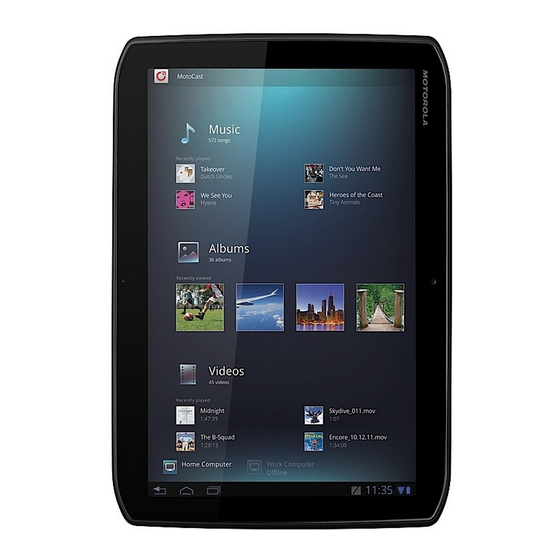Table of Contents
Advertisement
Quick Links
Download this manual
See also:
User Manual
Advertisement
Table of Contents

Summary of Contents for Motorola DROID XYBOARD 10.1
- Page 1 Start Here...
- Page 3 Congratulations DROID XYBOARD 10.1 BY MOTOROLA Heads up—the Droid Xyboard 10.1 by Motorola is one of the thinnest, lightest, and fastest tablets around. The feather-light, super-thin aluminum shell means you won't be weighed down. The 10.1-inch widescreen HD display is bright and absolutely loaded with colors, so your movies and games pop.
-
Page 4: Table Of Contents
YOUR DROID XYBOARD 10.1 BY MOTOROLA........ -
Page 5: My Verizon
MY VERIZON My Verizon THANK YOU FOR CHOOSING VERIZON WIRELESS You’re now connected to america’s fastest Most reliable Verizon 4G LTE Network. That’s ten times faster than Verizon’s 3G. So go ahead and make yourself heard. This book will show you how to unleash the potential of your new device. Assistance is at your fingertips at verizonwireless.com. -
Page 6: Register Now
REGISTER NOW Save time. Save money. Register now at verizonwireless.com/myverizon. Manage your account. Quickly check your text and data usage or make adjustments to your plan at any time. Get personalized support. My Support answers your questions quickly. Pay bills your way. -
Page 7: Your Droid Xyboard 10.1 By Motorola
YOUR DROID XYBOARD 10.1 BY MOTOROLA Your Droid Xyboard 10.1 by Motorola Headphone Jack Front Power/Lock Key Camera Transmitter (on back) 11:35 Volume Keys Battery Micro USB/ MicroSIM (on back) Charging Charger & HDMI Slot Light Connectors Note: All screen shots in this guide are simulated. Actual displays and instructions may vary depending on the software version in your device. -
Page 8: First Steps
FIRST STEPS First steps GETTING STARTED ASSEMBLE & CHARGE Caution: Before assembling, charging, or using your device for the first time, please read the important legal and safety information packaged with your product. 1 Open the Micro SIM 2 Insert the Micro 3 Close the Micro SIM cover at the bottom of SIM. - Page 9 Note: The battery should only be replaced by a Motorola-approved service facility. Any attempt to remove or replace your battery may damage the product and void the warranty. START UP 1 Press and hold Power/Lock on the back of your tablet to turn it on.
- Page 10 Note: Subject to specific terms of use. For coverage details, please visit www.verizonwireless.com/coveragelocator. 1 Make sure your device's SIM card is inserted. Then, from the ''Set up data service'' screen. select ''Sign up now''. 2 You will automatically be directed to your ''Verizon Wireless Mobile Broadband portal''. 3 Select your data plan and follow the Next Steps instructions on the screen to complete your activation.
-
Page 11: Save The Device Label
SAVE THE DEVICE LABEL Remove the device label from the back of your device and attach it below for adg eahoaie ehwoien safekeeping. adg eahoaie eh Device Serial number Label Product Code Model number adg eahoaie ehwoien ATTACH LABEL ATTACH LABEL ATTACH LABEL ATTACH LABEL LABEL ATTACH LABEL ATTACH LABEL ATTACH LABEL ATTACH... -
Page 12: Basics
I’m eating at the Cafe Firefly today. Want to meet for lunch? Me, Paul, Kim 3 2:50pm content updates for marketing materials -- Sounds like a plan. Let’s move forward for now Motorola Facebook Verizon Google Madden NFL 12 Camera... -
Page 13: Home Screen
I’m eating at the Cafe Firefly today. Want to meet for lunch? Me, Paul, Kim 3 2:50pm content updates for marketing materials -- Sounds like a plan. Let’s move forward for now Motorola Facebook Verizon Google Madden NFL 12 Camera... - Page 14 Panels: Flick left or right to show the five home screen panels. Use panels to organize your widgets and shortcuts. To return to the center panel, touch Home Notifications: Touch the clock in the bottom right to show your tablet’s status and details ...
-
Page 15: Settings
SETTINGS Open the Quick Settings menu to change 11:35 settings for brightness, sound, screen orientation, airplane mode, network, and 11:35 notifications. Friday Dec 10. 2011 1 Touch the clock at the bottom of the home 100% screen. 2 Touch Airplane mode 3 Change a quick setting, or touch Connect Wi-Fi. -
Page 16: Want More
Support: Software updates, PC software, user guides, online help, and more at www.motorola.com/myxyboard10.1. Accessories: Find accessories for your tablet at www.motorola.com/products. Join us: Get the latest news, apps, tips & tricks, videos and so much more—join us on: ... -
Page 17: Manage Content
MANAGE CONTENT Manage content CONNECTIONS Droid Xyboard 10.1 by Motorola gives you many ways to connect with your world. 4G LTE CONNECTION Your device uses the 4G LTE mobile network wherever it's available. You'll know you're connected when you see on the screen. -
Page 18: Content Backup
USB CONNECTION Transfer HD video, music, pictures, photos and other media content between your tablet and a computer—a USB connection makes it easy. Use the USB cable that came with your tablet to make the connection, then: Microsoft™ Windows™ XP, Windows Vista, and Windows 7—On your computer, press ... - Page 19 GOOGLE™ ACCOUNT You can choose to back up some of your data, such as bookmarks, user dictionary, Wi-Fi passwords, and other settings, to your Google Account on Google servers. Some third-party application may also take advantage of this feature. If you get a new tablet, your tablet is lost or stolen, or if you reinstall an application, you can restore your settings and other data.
-
Page 20: Apps & Features
APPS & FEATURES Apps & features POWERFUL APPS Make your device do more with music, wallpapers, apps, and games. Check the latest scores, keep up with Twitter™ and Facebook, even plan a vacation. We’ve got apps that help you do it all. -
Page 21: Android Market
If you don’t want the app to have access to this information, cancel the installation. STREAM CONTENT WITH MOTOCAST MotoCast is an exclusive free app from Motorola that lets you stream content between your PC and tablet any time you have a network connection—music, videos, photos, and documents. - Page 22 Open: Retrieve and open an existing note. Evernote: Open the Evernote app. From an open notepad, you can select one of these options: File: Save As Delete Taskify Tasks Share Select (to be used in Settings Bluetooth®, Gmail, and more; or Save: Save the current note.
-
Page 23: Troubleshooting
TROUBLESHOOTING Troubleshooting FORCED REBOOT In the unlikely event that your device becomes unresponsive, try a forced reboot: Press and hold both Power/Lock and the down volume key for more than 12 seconds. RESET To reset your tablet to factory settings and erase all the data on your device, from the home Apps Settings Privacy... - Page 24 All features, functionality, and other product specifications, as well as the information contained in this guide, are based upon the latest available information and believed to be accurate at the time of printing. Motorola reserves the right to change or modify any information or specifications without notice or obligation.